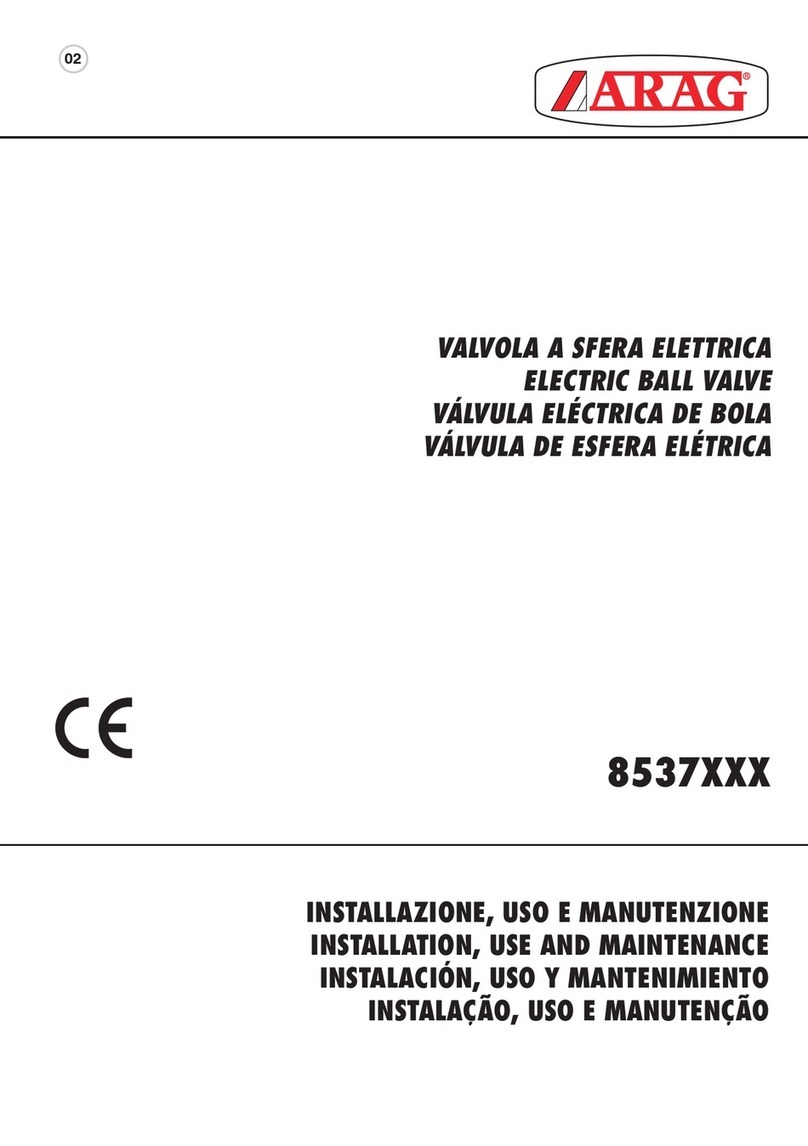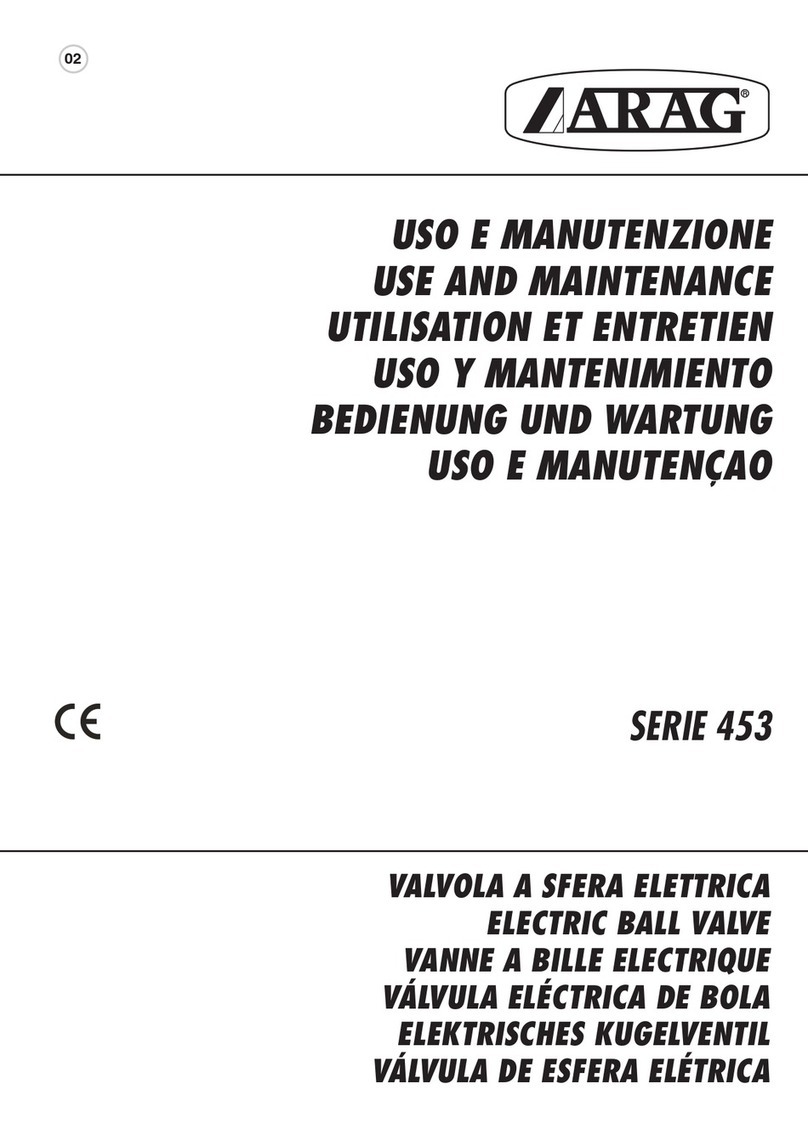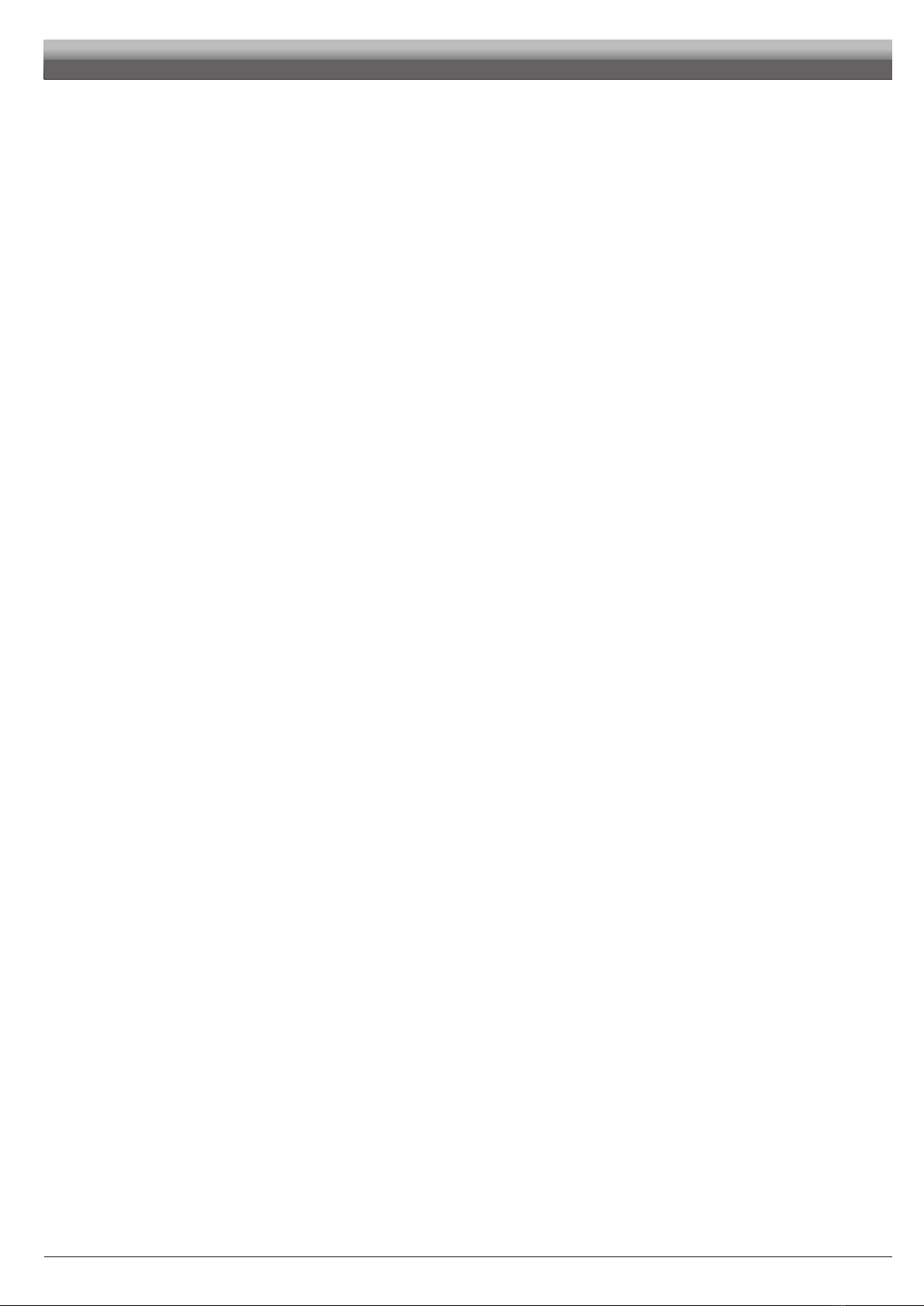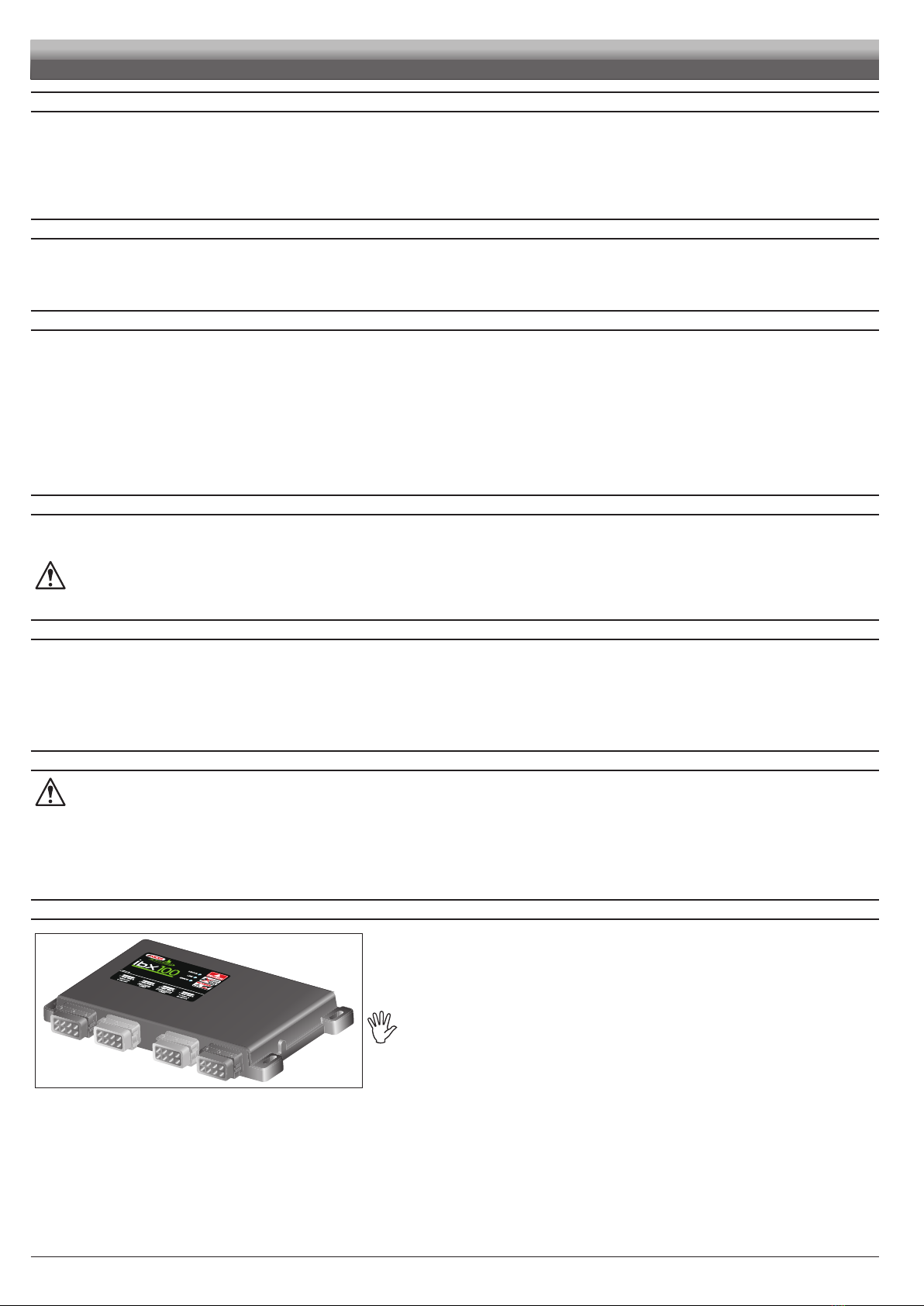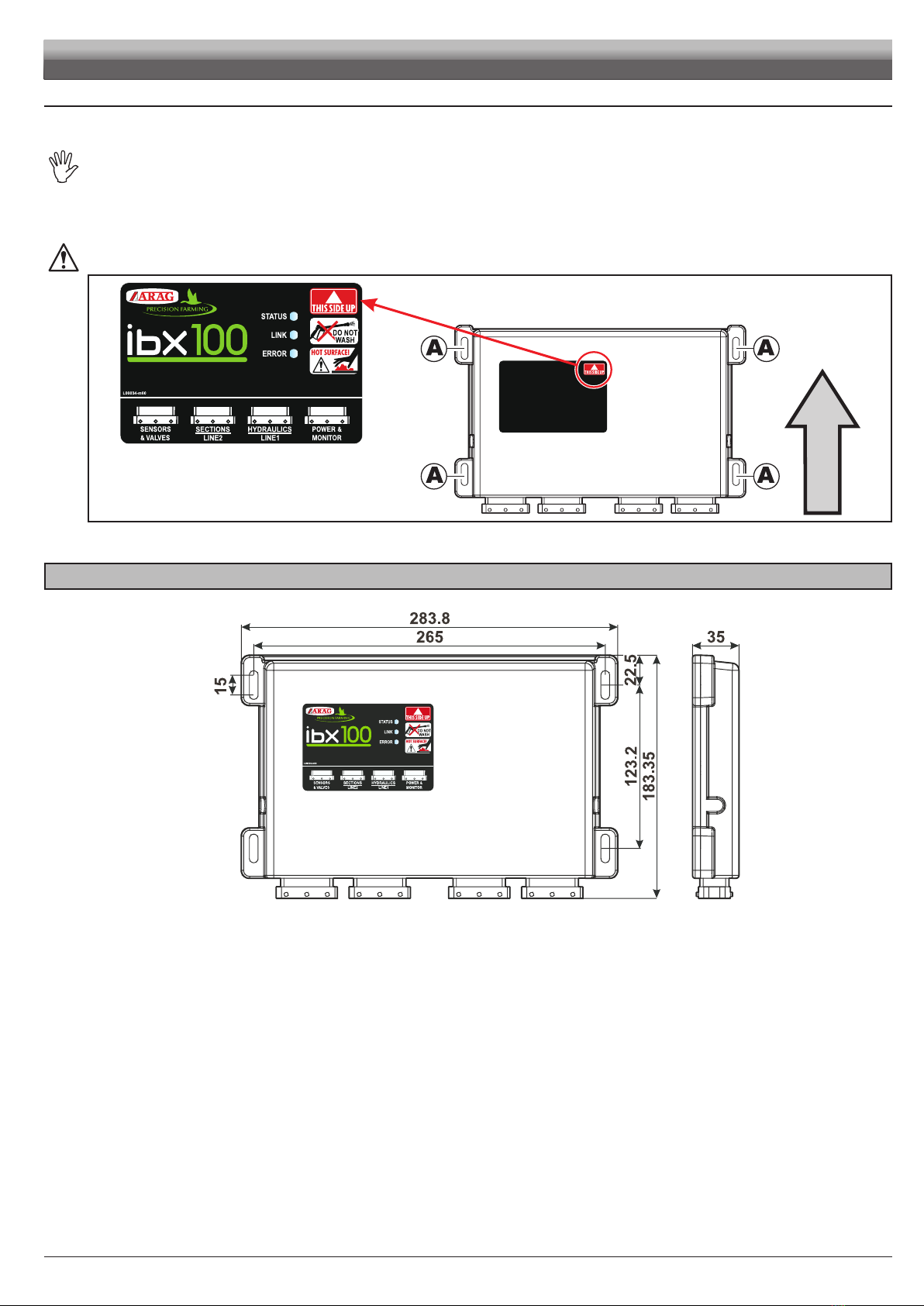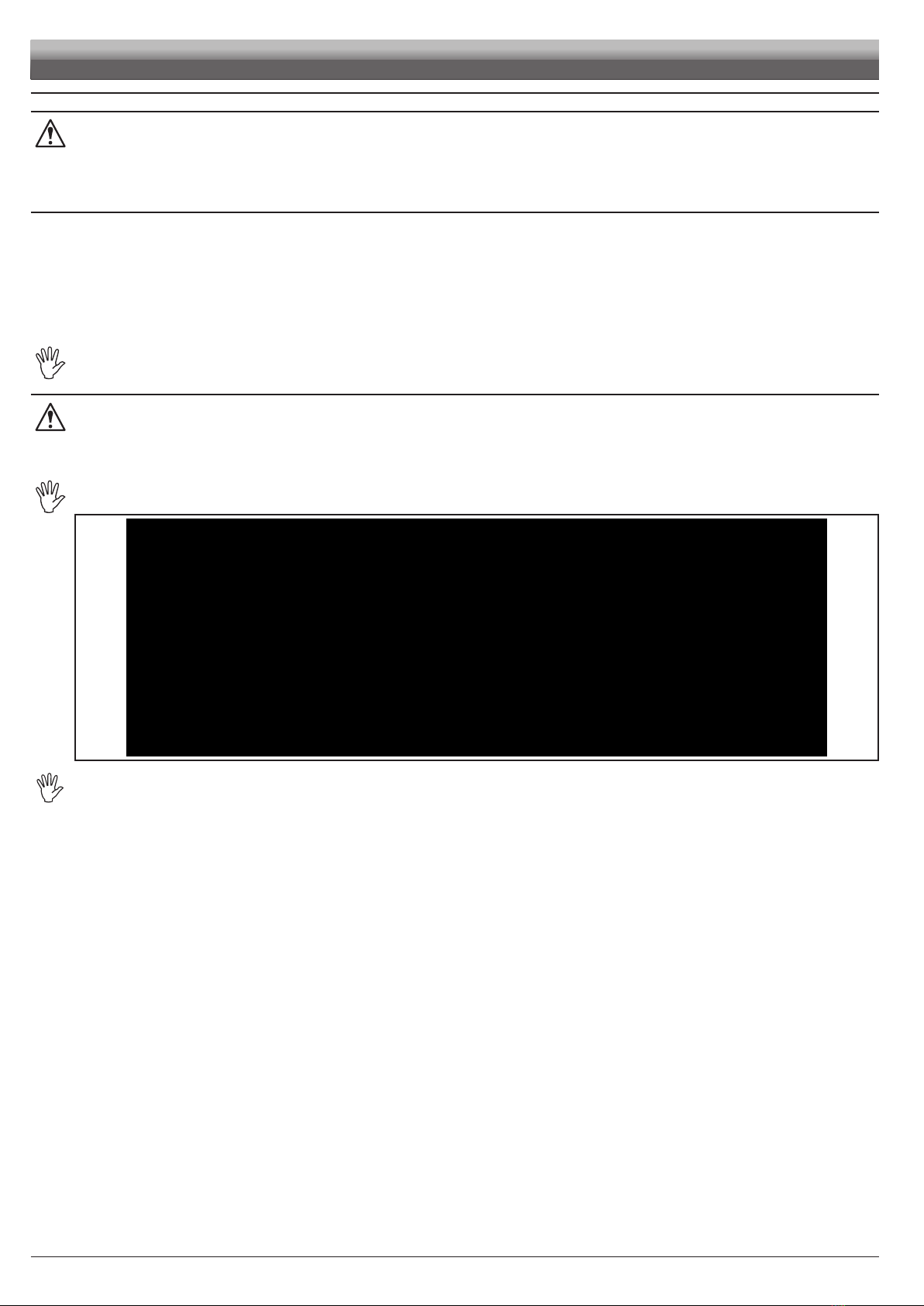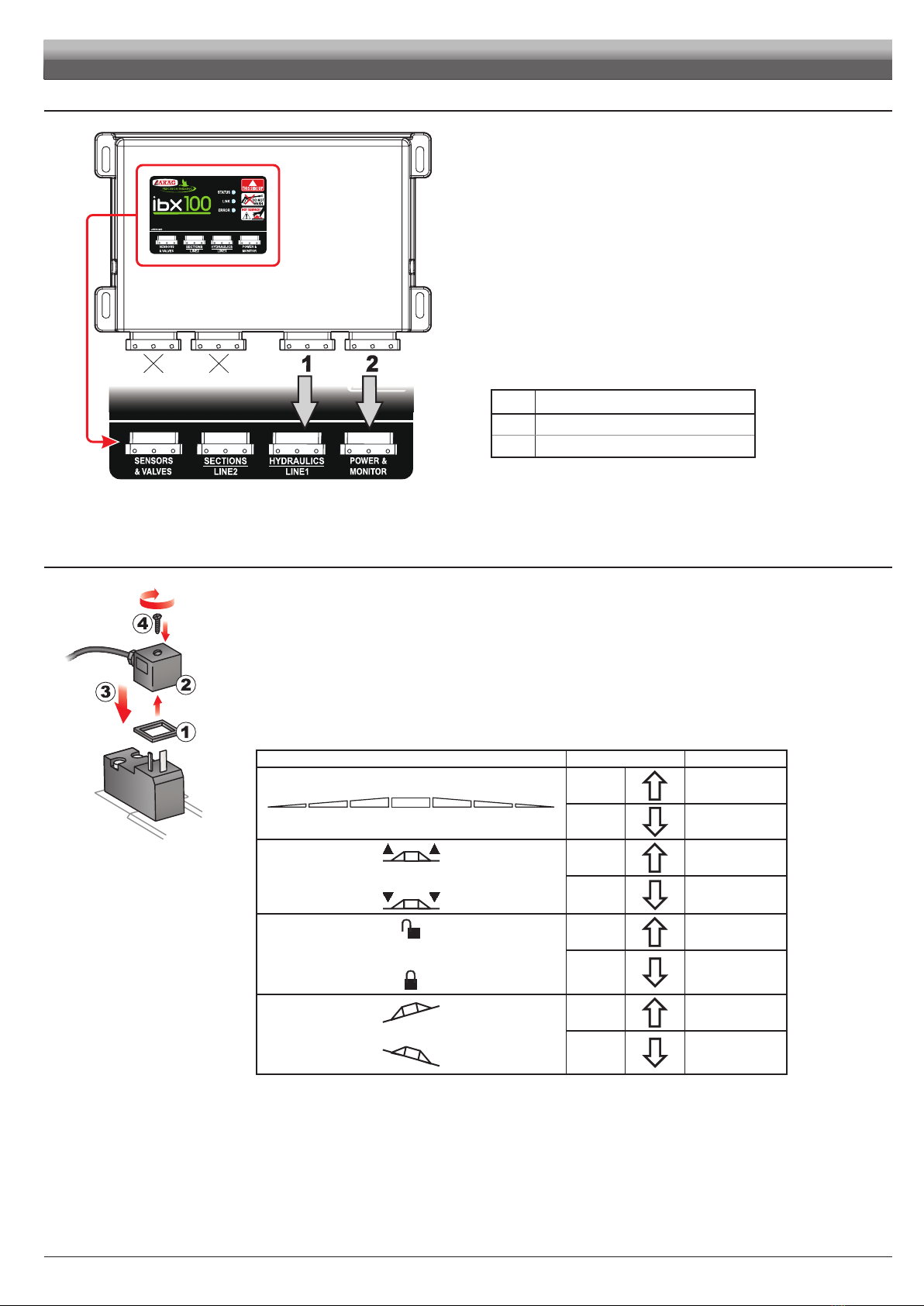3
CONTENTS
1 Manual use modes ...................................................................................................................................................................4
2 Limitations ................................................................................................................................................................................4
3 Responsibility ...........................................................................................................................................................................4
4 Risks and protections before assembly.................................................................................................................................4
5 Intended use .............................................................................................................................................................................4
6 Precautions ...............................................................................................................................................................................4
7 Package content .......................................................................................................................................................................4
8 Position of farming machine ...................................................................................................................................................5
8.1 System typical composition..............................................................................................................................................5
8.2 IBX 100 control unit fixing ................................................................................................................................................7
9 Wiring connections ..................................................................................................................................................................8
9.1 General precautions for a correct harness position .........................................................................................................8
9.2 Control unit (ECU) connection .........................................................................................................................................8
9.3 Wiring harness connection ..............................................................................................................................................9
9.4 Hydraulic valve connection ..............................................................................................................................................9
10 ISOBUS system cable connection ........................................................................................................................................10
10.1 Connection of in-cab cable ............................................................................................................................................10
10.2 Connection of ISOBUS cable.........................................................................................................................................10
11 “OBJECT POOL” loading .......................................................................................................................................................11
12 Hydraulic controls ..................................................................................................................................................................11
13 Control layout .........................................................................................................................................................................12
14 MENU ....................................................................................................................................................................................13
14.1 Settings..........................................................................................................................................................................14
14.1.1 AUX configuration: SWITCH BOX............................................................................................................................................. 14
14.1.2 AUX configuration: Joystick ...................................................................................................................................................... 15
14.1.3 Hydraulic functions................................................................................................................................................................... 15
14.2 User level.......................................................................................................................................................................16
14.2.1 Entering the PIN number.......................................................................................................................................................... 16
14.2.2 Removing the PIN number ....................................................................................................................................................... 17
14.3 System status ................................................................................................................................................................18
14.3.1 License Registration................................................................................................................................................................. 18
14.3.2 Restart ECU.............................................................................................................................................................................. 19
14.3.3 Delete OP ................................................................................................................................................................................. 19
14.4 Backup management.....................................................................................................................................................20
14.4.1 Create backup.......................................................................................................................................................................... 20
14.4.2 Restore backup ........................................................................................................................................................................ 20
14.4.3 Reset to Arag factory defaults .................................................................................................................................................. 21
15 JOYSTICK: Arag DEFAULT functions ....................................................................................................................................22
15.1 Joystick Explorer ............................................................................................................................................................22
15.2 Joystick Explorer 2 .........................................................................................................................................................23
16 Maintenance / diagnostics / repairs ......................................................................................................................................24
16.1 Cleaning rules................................................................................................................................................................24
16.2 LED status key...............................................................................................................................................................24
16.3 Troubleshooting..............................................................................................................................................................24
17 Technical data.........................................................................................................................................................................25
18 End-of-life disposal ................................................................................................................................................................25
19 Guarantee terms .....................................................................................................................................................................25
20 EU declaration of conformity.................................................................................................................................................25