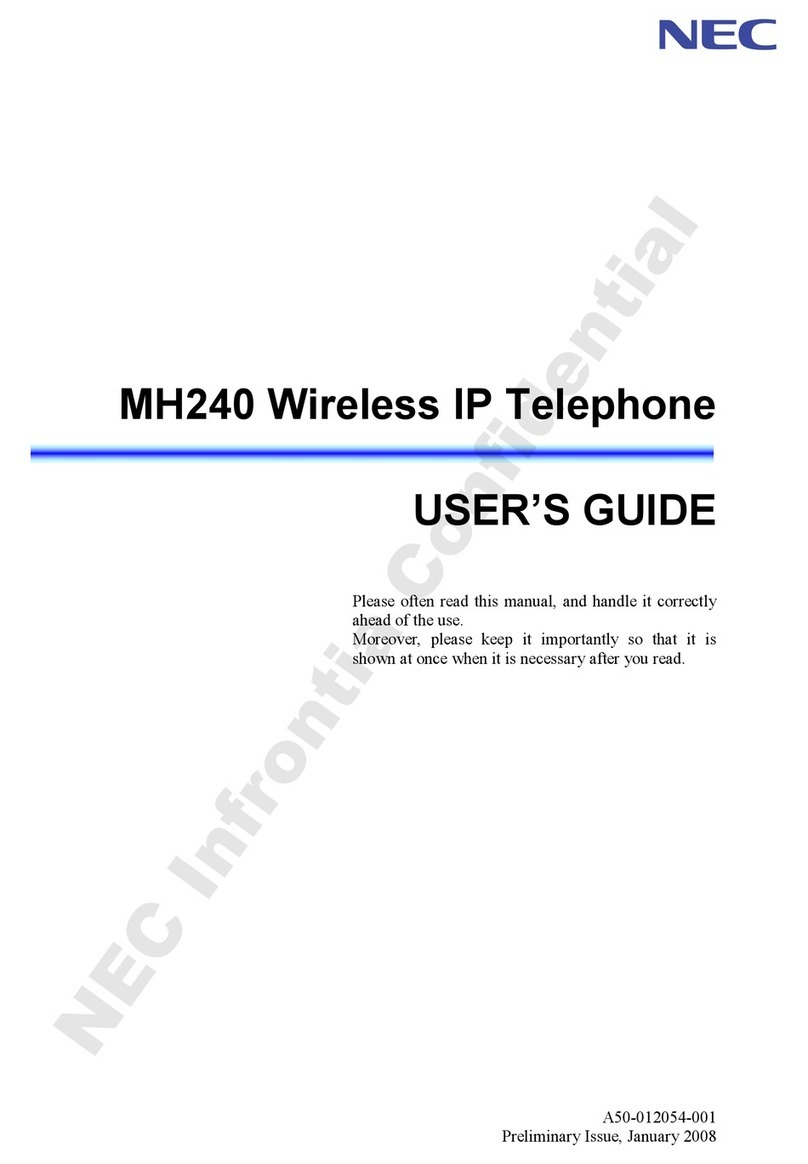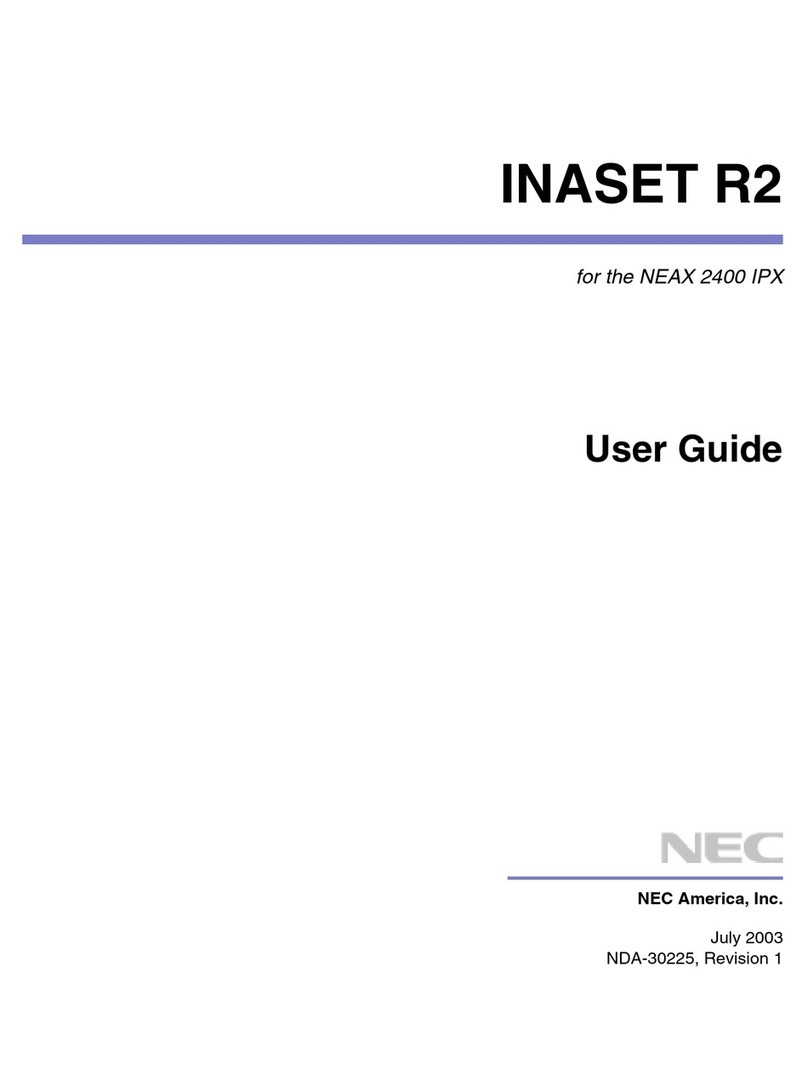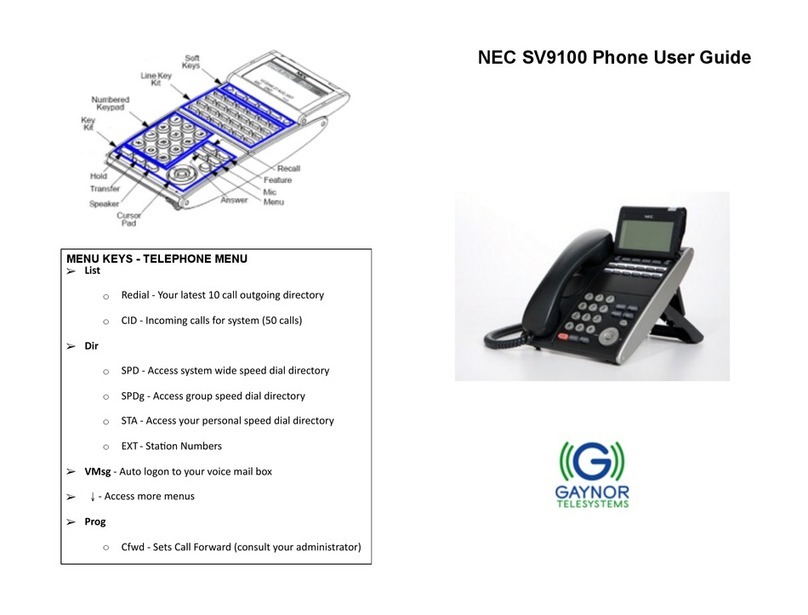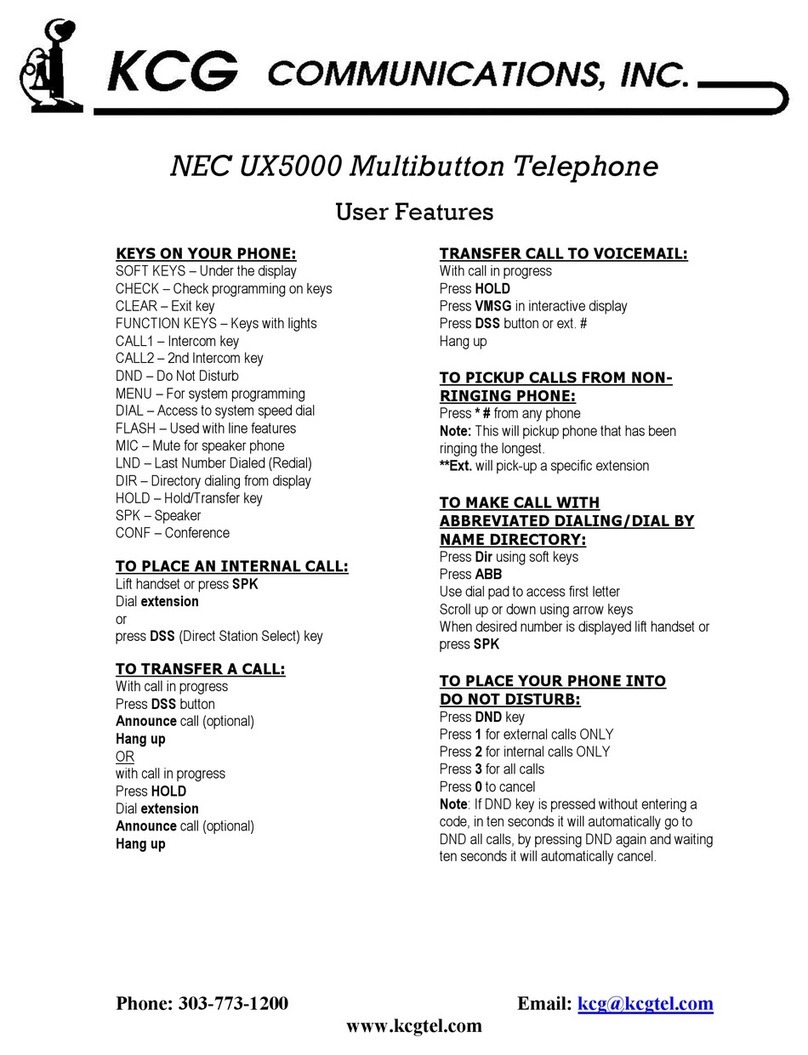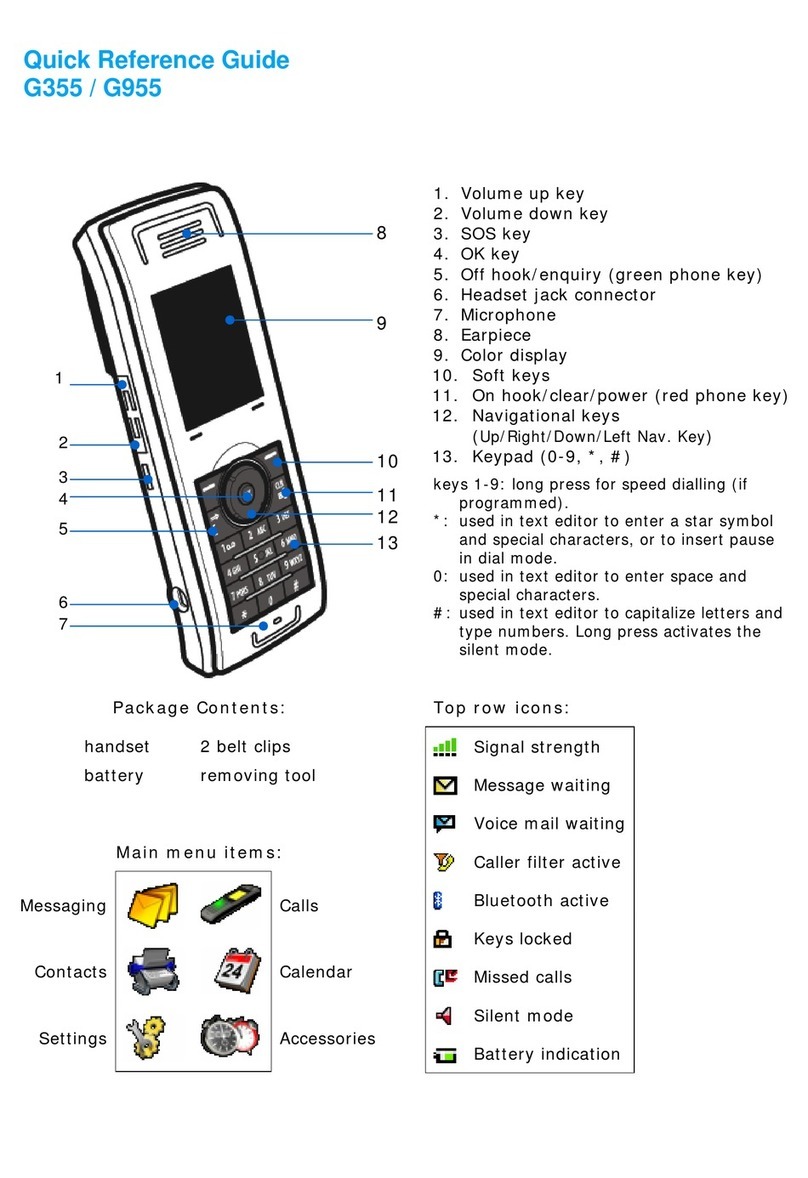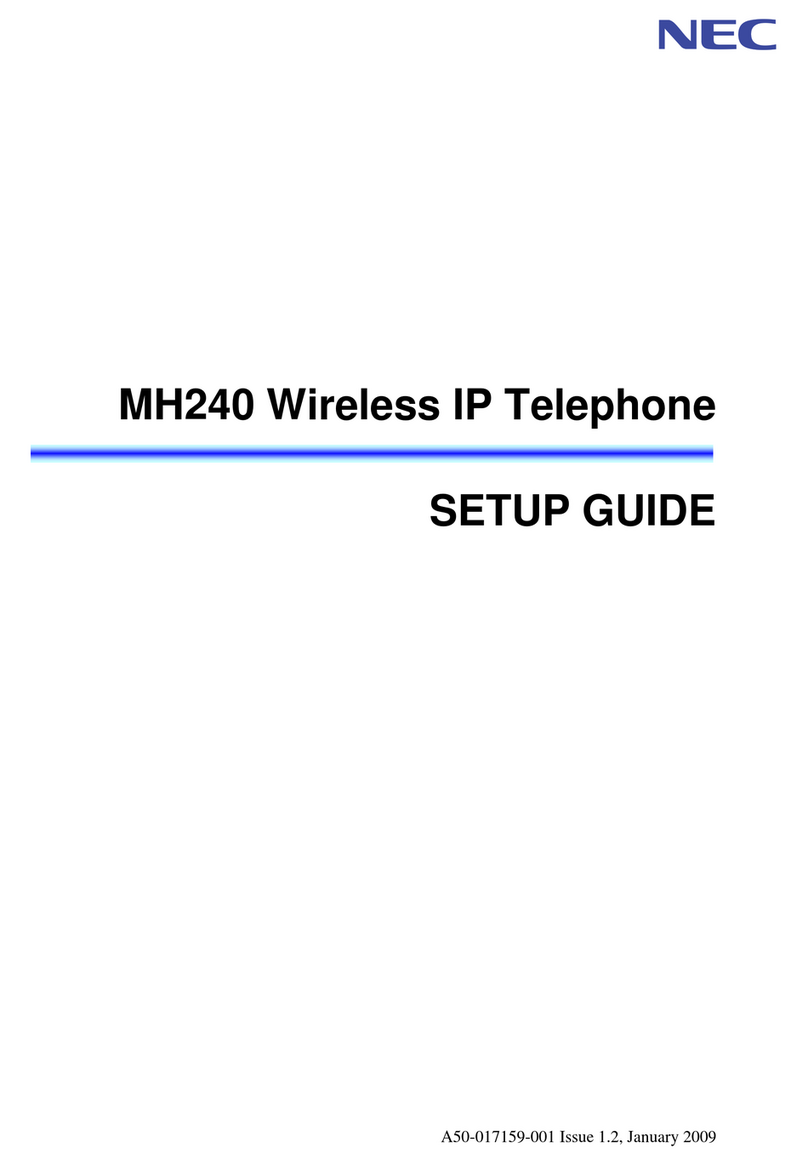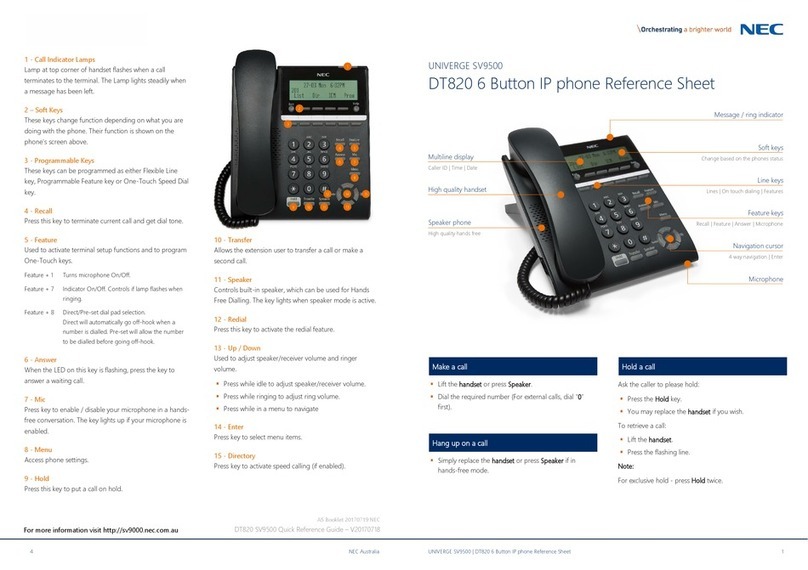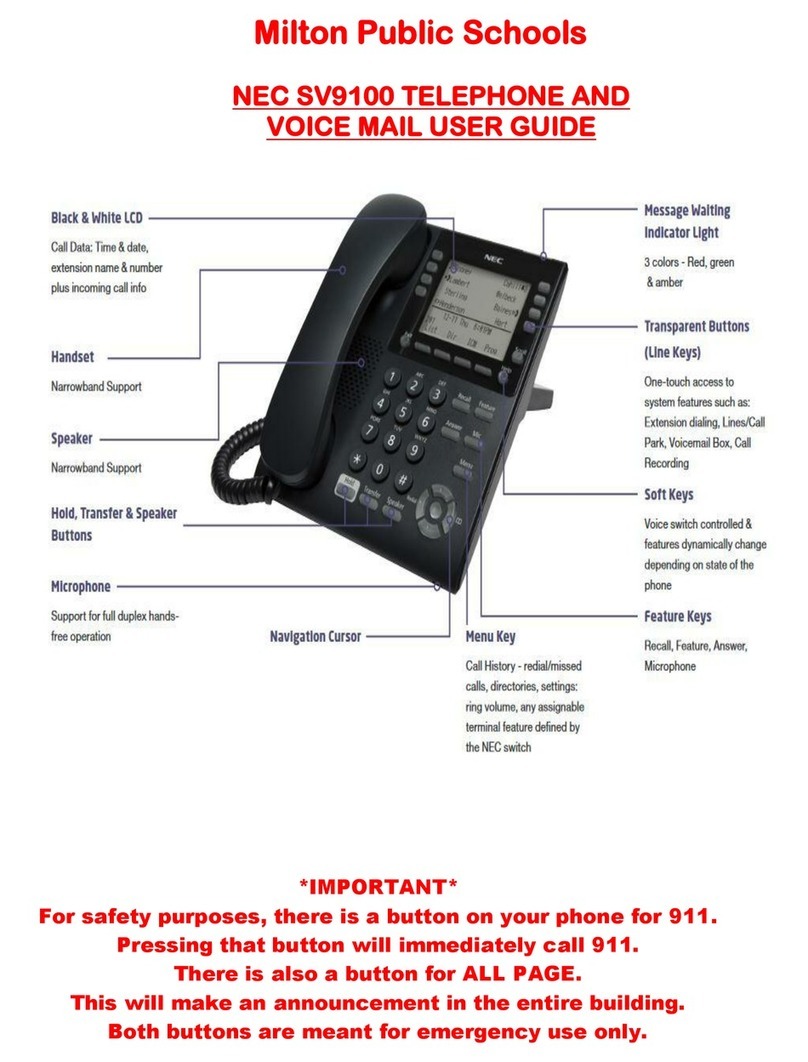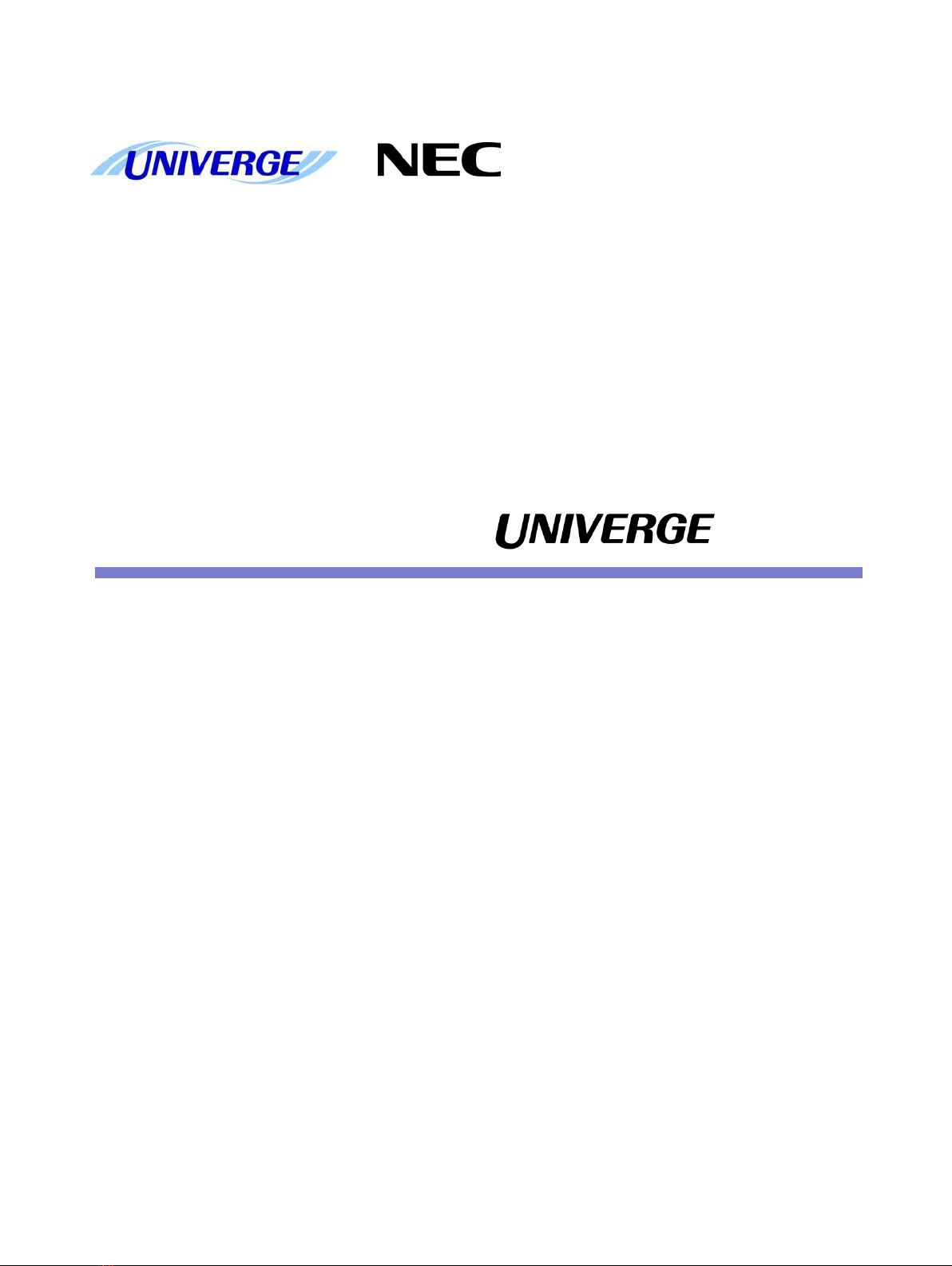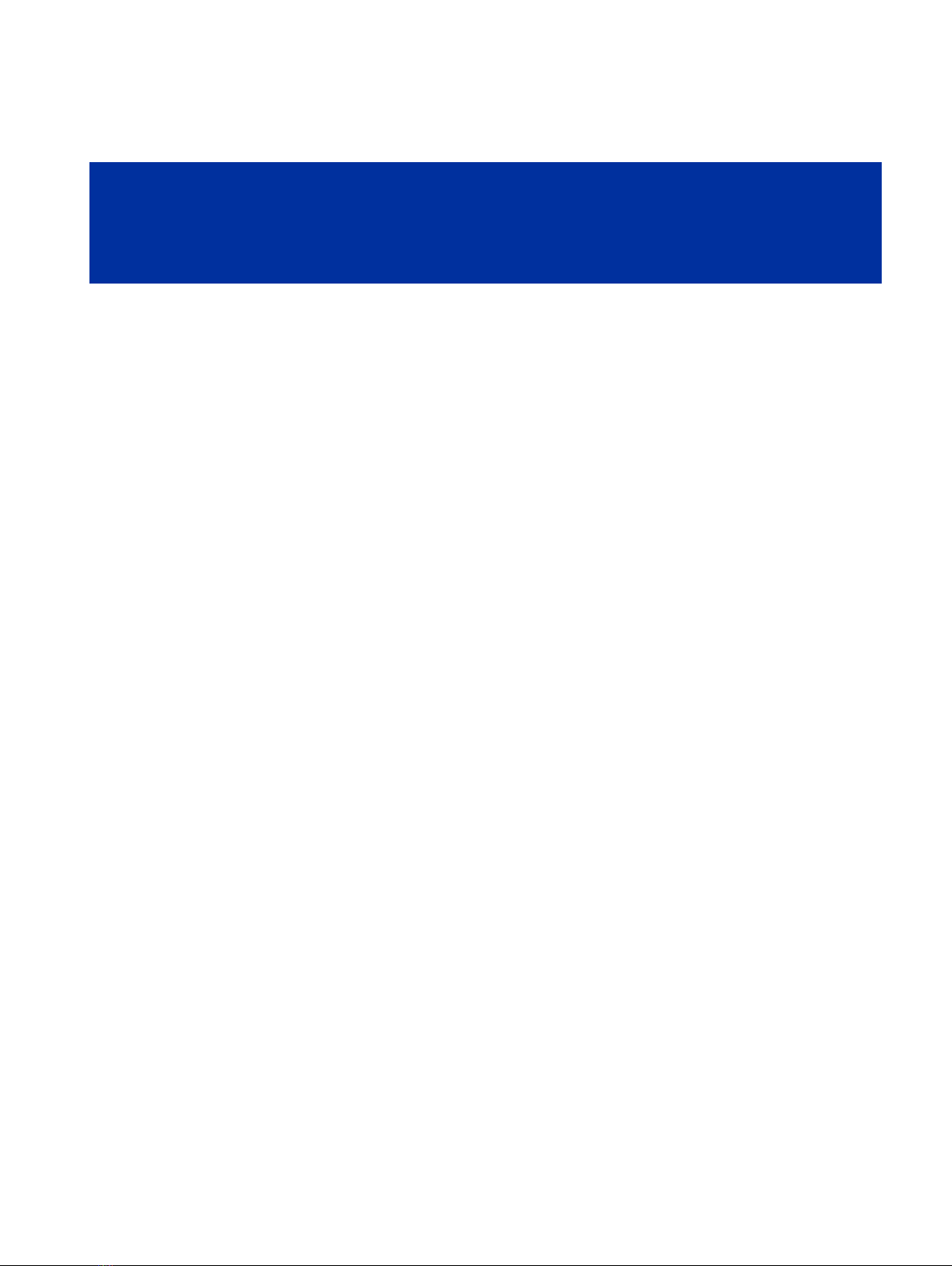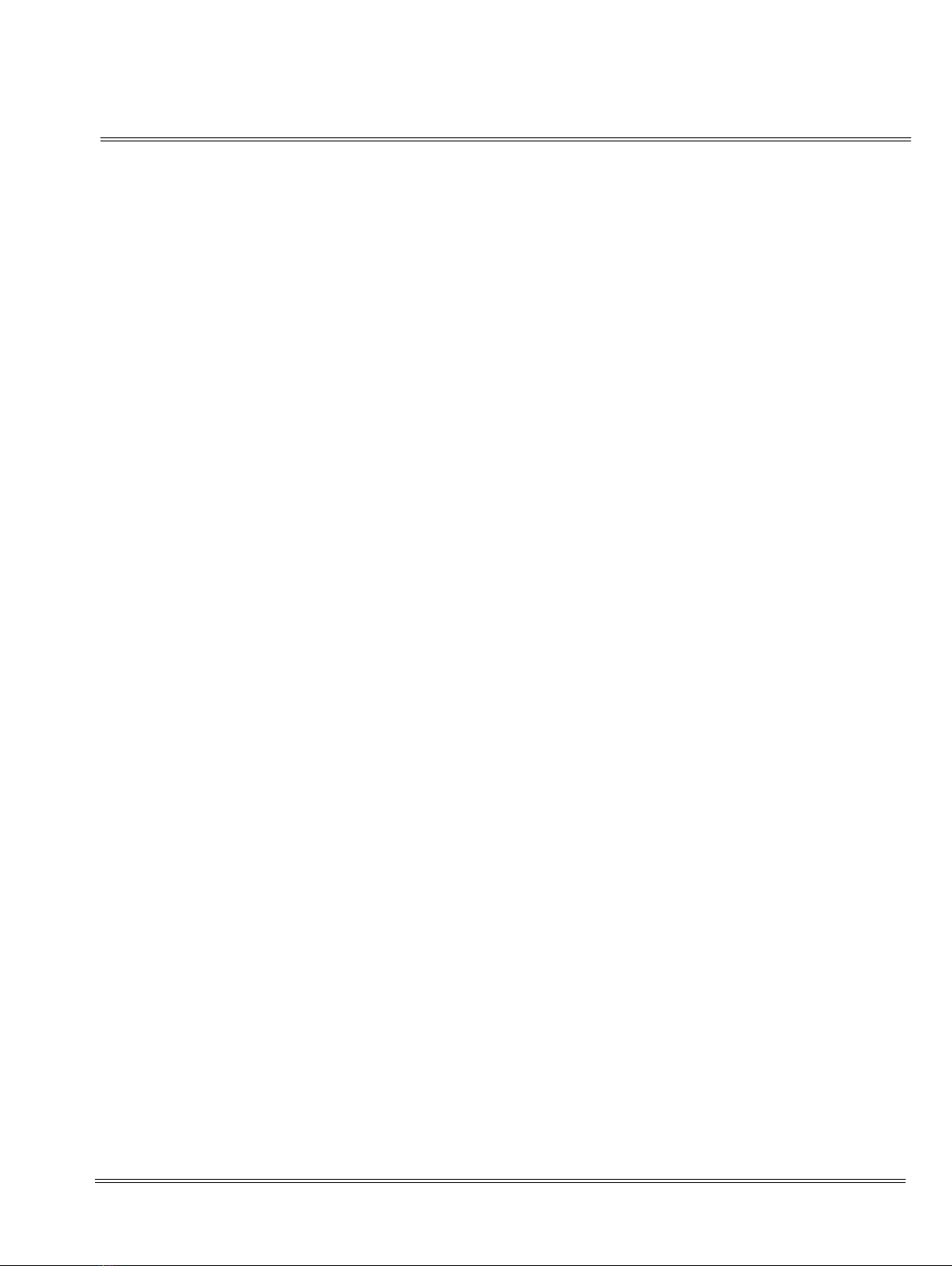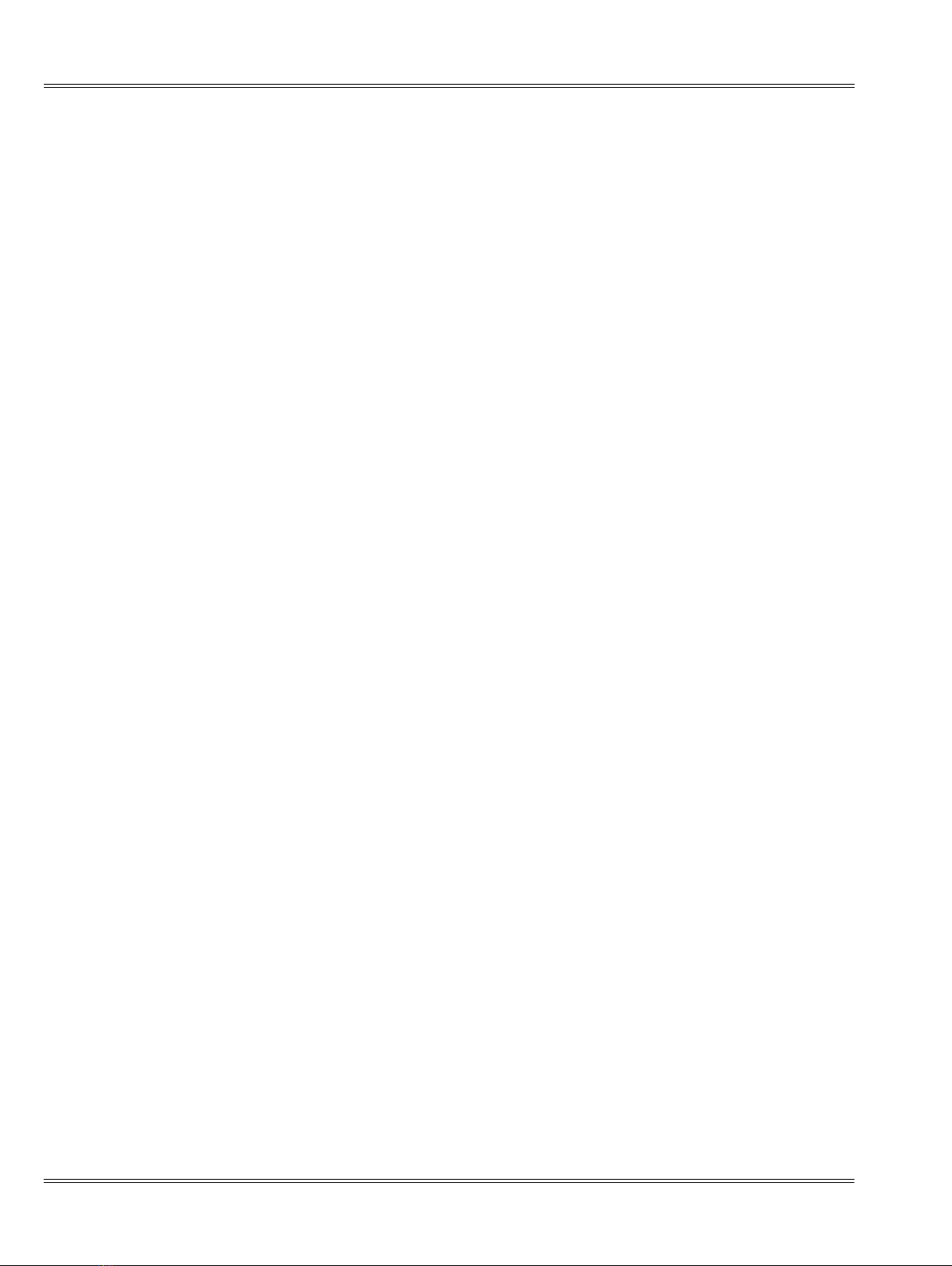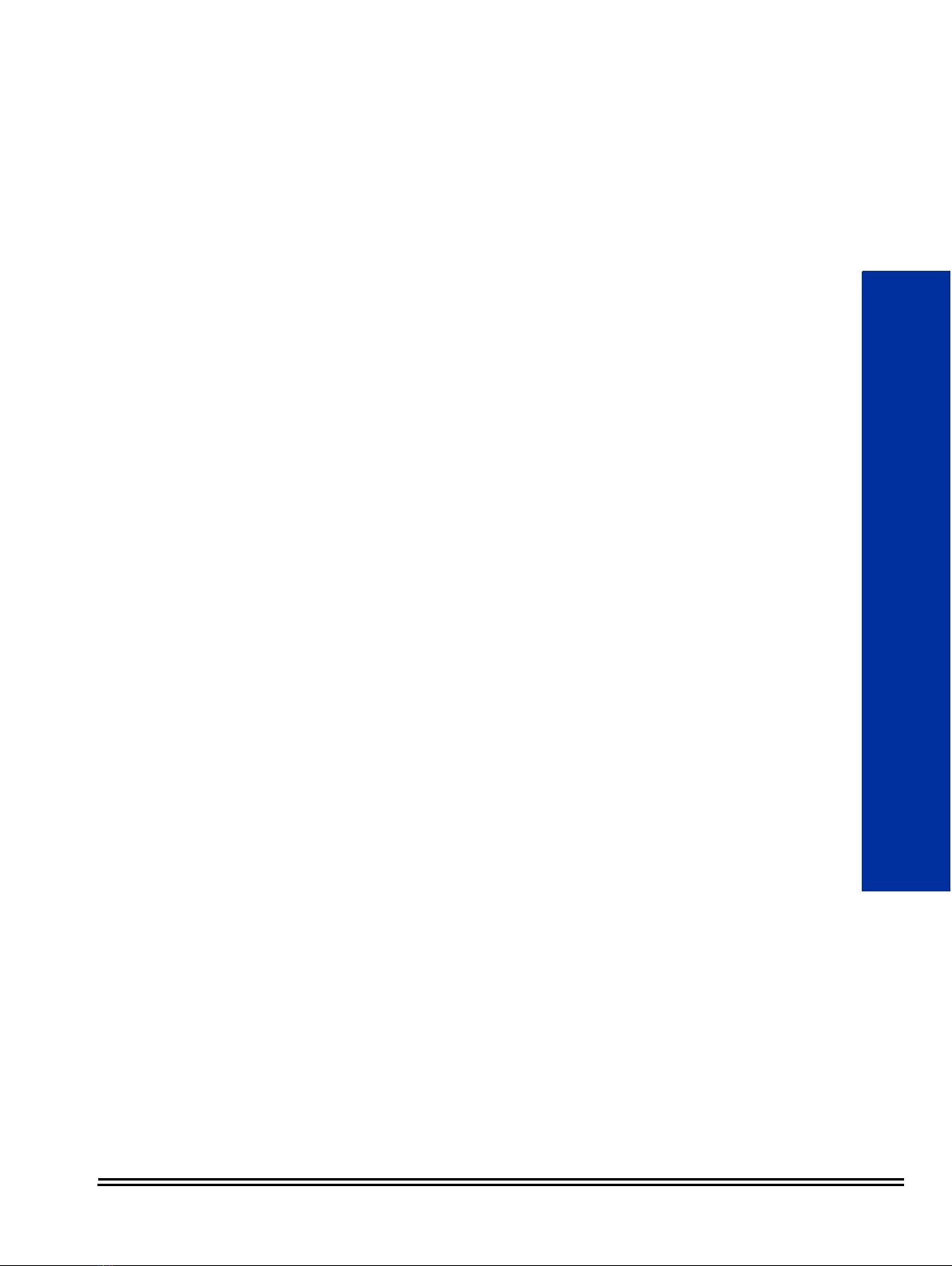Contents
Troubleshooting IP on an SV9100 System..........................................................................................................1
SECTION 1 Introduction............................................................................................................................1
SECTION 2 Ping .........................................................................................................................................1
Pinging from a PC........................................................................................................................................3
Pinging from an UNIVERGE SV9100 IP Phone ............................................................................................3
SECTION 3 PACKET TRACES.......................................................................................................................5
System Maintenance ..........................................................................................................................................7
SECTION 1 INTRODUCTION ......................................................................................................................7
SECTION 2 OPERATIONAL TEST PROCEDURES ........................................................................................7
Initialization Check......................................................................................................................................8
System Initialization....................................................................................................................................8
After Initialization .......................................................................................................................................8
SECTION 3 TROUBLESHOOTING ..............................................................................................................3
Remote Administration and Maintenance.................................................................................................3
Problem Solving..........................................................................................................................................3
System Down ..............................................................................................................................................3
Partial Operation.........................................................................................................................................3
Reset ...........................................................................................................................................................3
Flowcharts ..................................................................................................................................................4
Diagnostics....................................................................................................................................................... 22
SECTION 1 WHAT IS AVAILABLE? .......................................................................................................... 22
SECTION 2 BEFORE YOU START ............................................................................................................. 22
SECTION 3 TO LOG ON TO THE DIM ...................................................................................................... 23
Connect locally via Ethernet Socket of the GCD-CP10 card. ................................................................... 24
Connect Via PCPro Debug Terminal ........................................................................................................ 24
SECTION 4 TO DISCONNECT FROM THE DIM........................................................................................ 26
SECTION 5 SV9100 DIM COMMANDS.................................................................................................... 27
SECTION 6 COMMON DIM COMMANDS............................................................................................... 31
SECTION 7 SV9100 NET DIM COMMANDS ............................................................................................ 33
SECTION 8 IP RELATED COMMANDS..................................................................................................... 38
SECTION 9 InMail RELATED COMMANDS.............................................................................................. 48