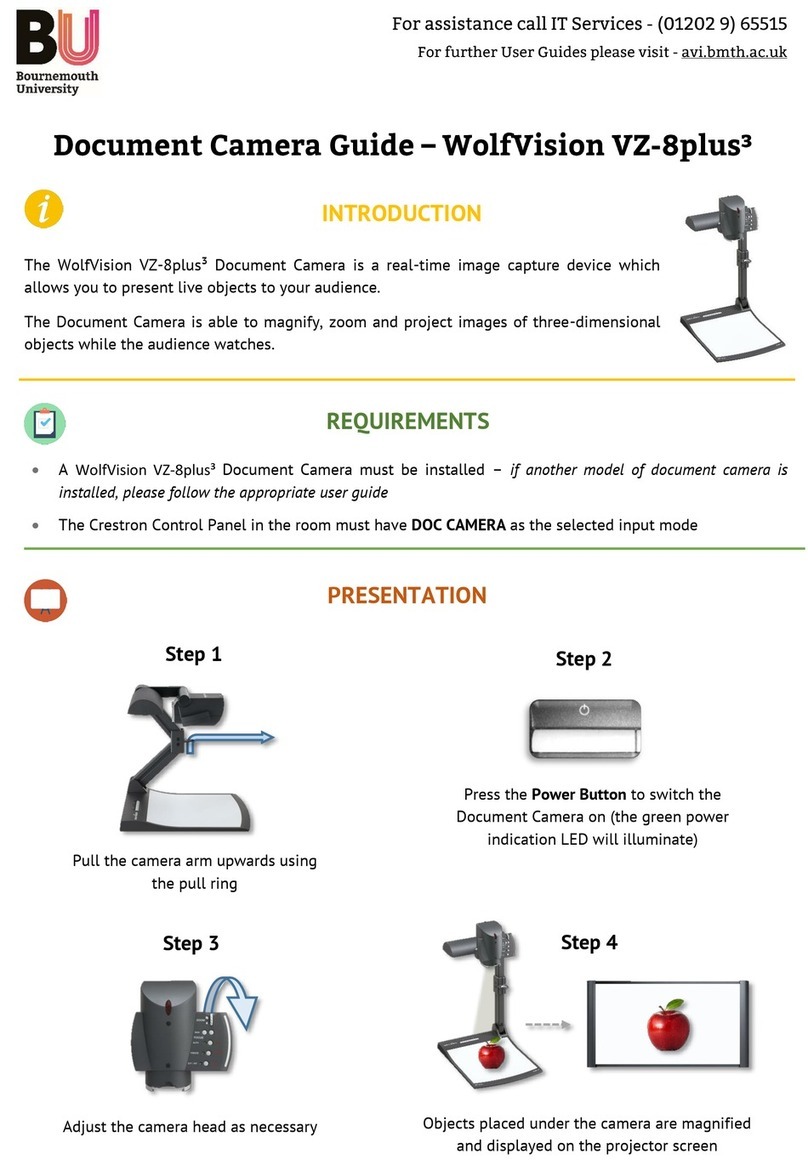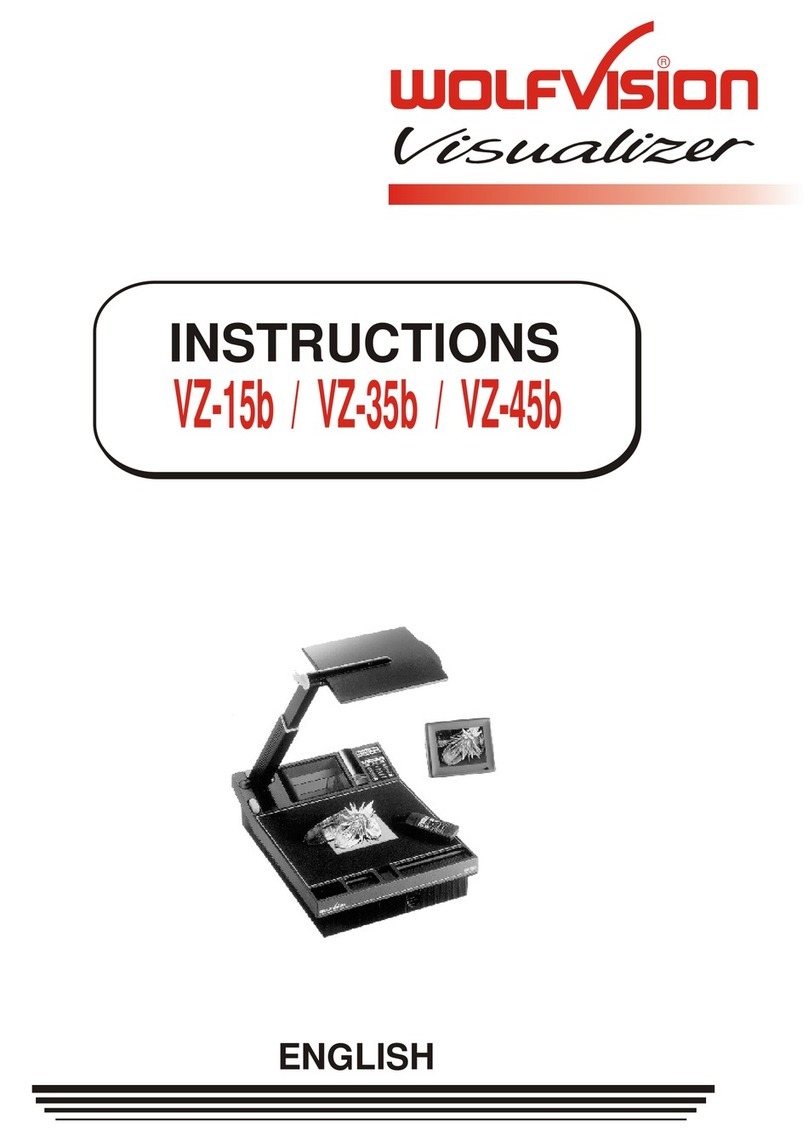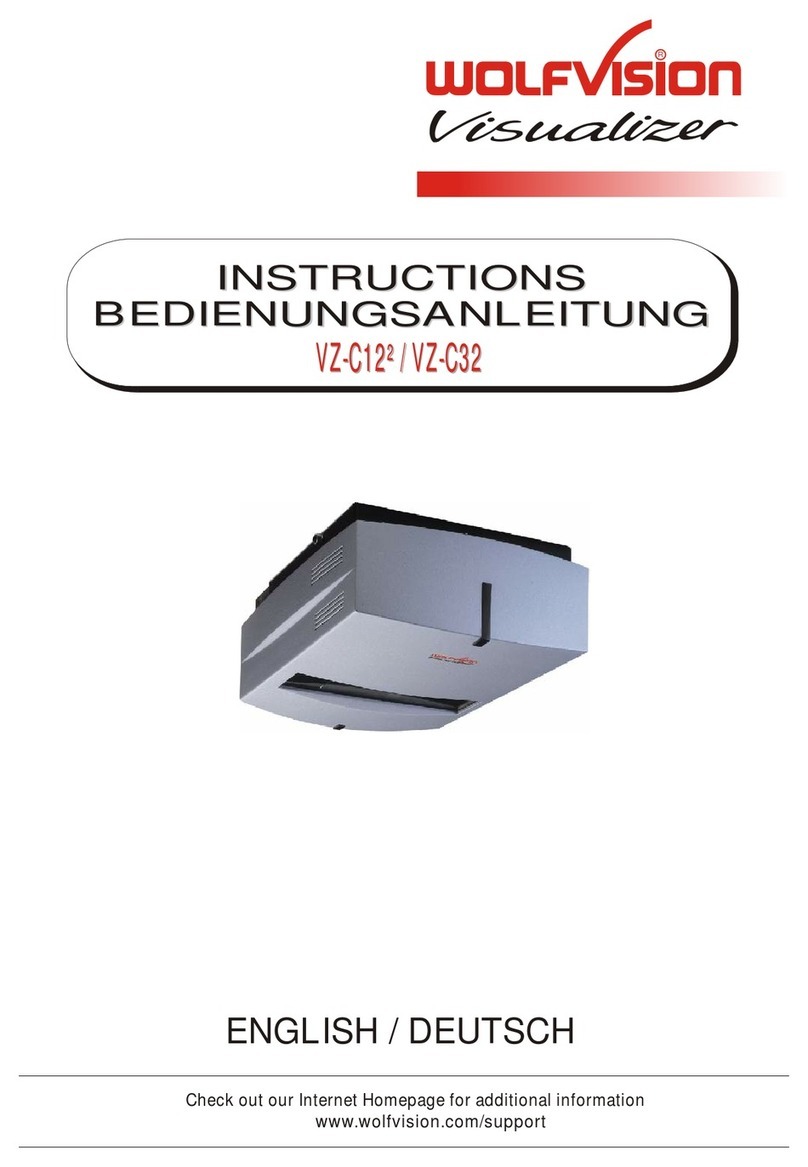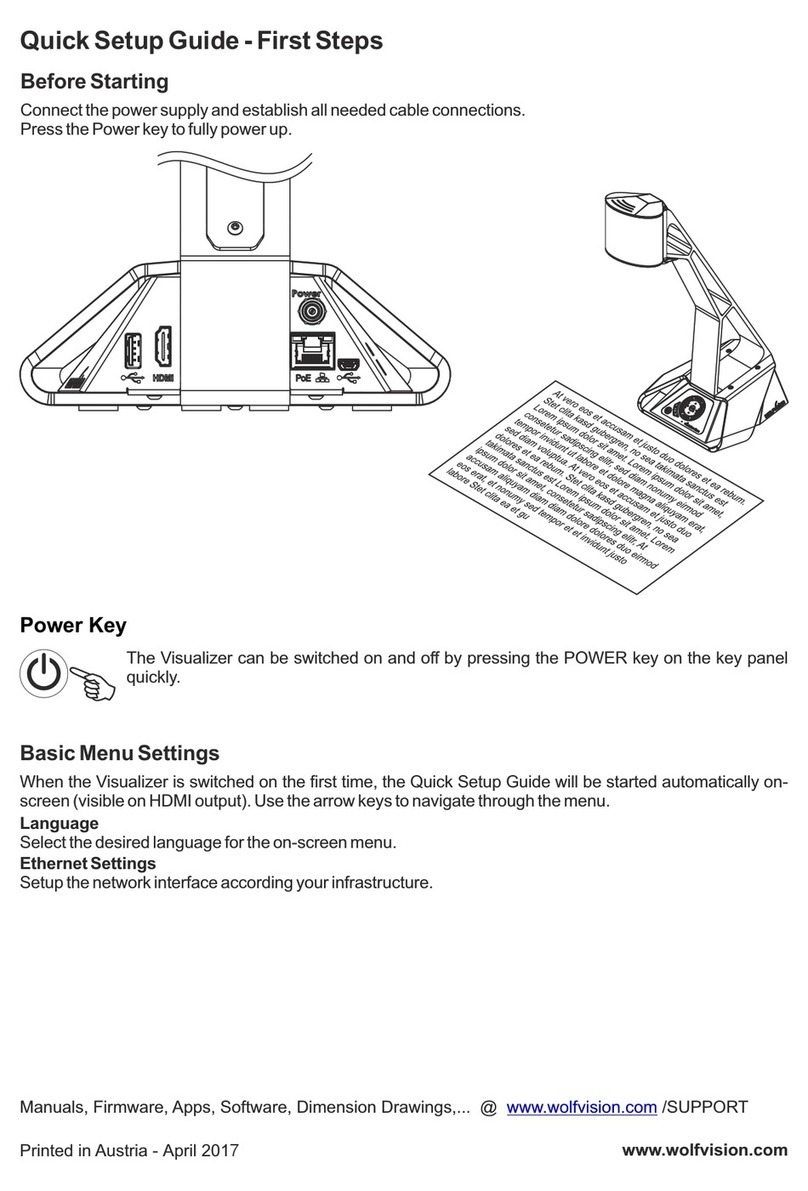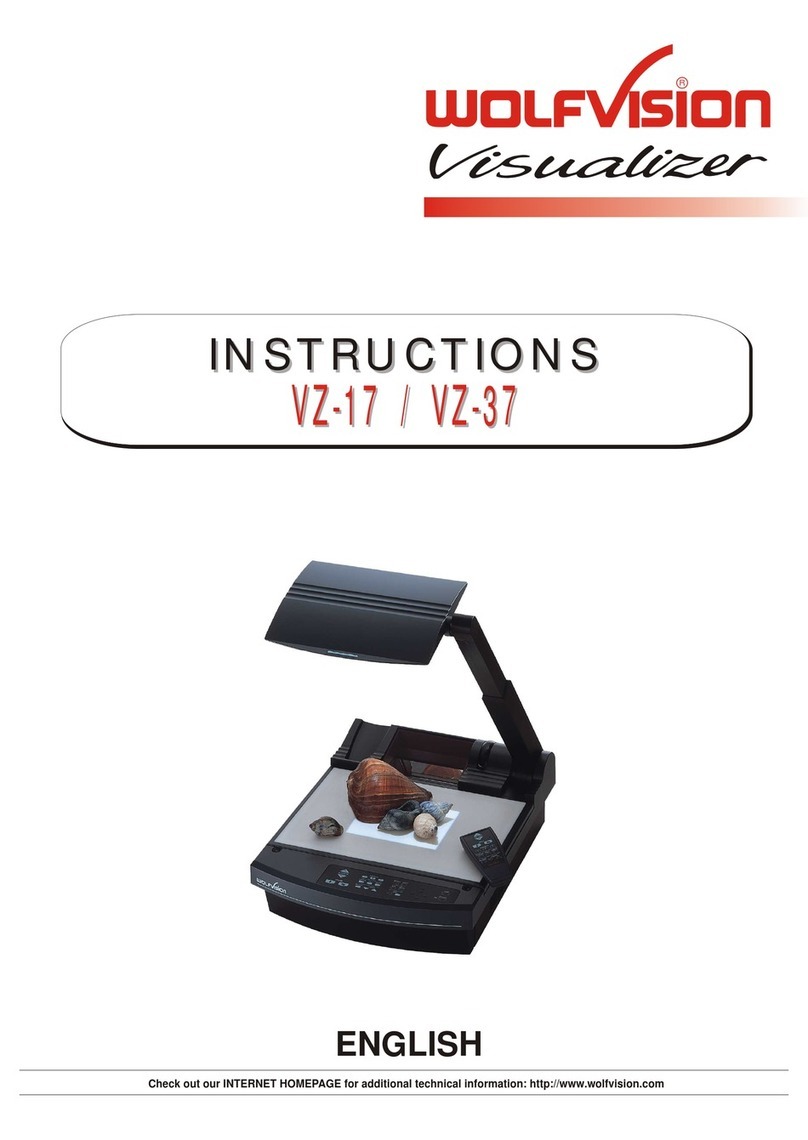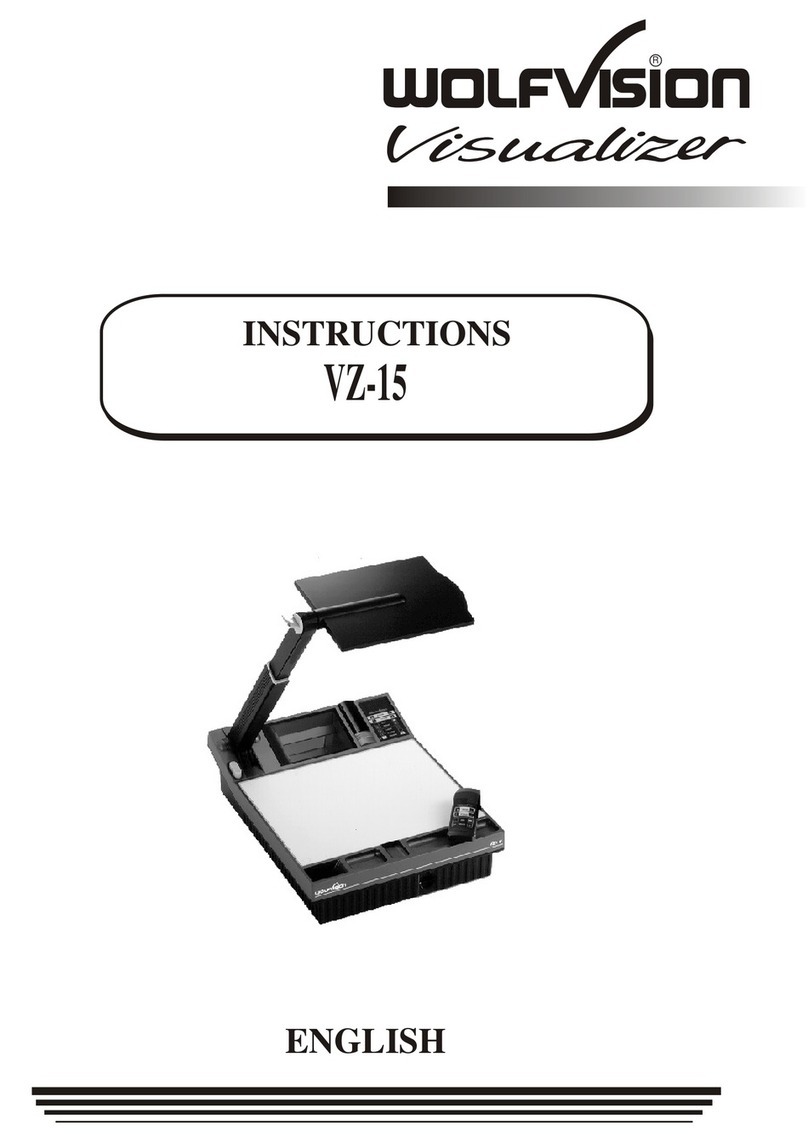Beim ersten Einschalten des Visualizers sollten ein paar Grundeinstellungen im
On-Screen Menü vorgenommen werden (Zahnrad Symbol). Navigieren Sie über
den eingebauten Touchscreen durch dieses Menü.
Einige der wichtigsten Einstellungen sind:
Wählen Sie die nötigen Netzwerkeinstellungen gemäß der vorhandenen
Infrastruktur.
Setzen Sie Zeit und Datum.
Anleitungen, Firmware, Apps, Software, Maßzeichnungen,... @ /SUPPORT
Netzwerk Einstellungen (Ethernet Settings)
Zeit Einstellung (Time Settings)
www.wolfvision.com
Grundlegende Menüeinstellungen
DEUTSCH
Der Visualizer kann erweitert werden mit einer Infrarot-Fernbedienung, einer Lichtbox und
wiederbeschreibaren Arbeitsflächen für schnelle Anmerkungen während einer Präsentation.
Dieser Visualizer wird nicht automatisch mit einer Fernbedienung geliefert, da diese nicht von
allen Kunden benötigt wird. Wenn Sie die Fernbedienung verwenden möchten, senden Sie
bitte eine E-Mail an mit Ihrem Namen, Ihrer Adresse und der
Seriennummer Ihres Visualizer, und Sie erhalten eine Fernbedienung ohne zusätzliche Kosten.
Für den Erhalt von wiederbeschreibbaren Arbeitsflächen und Lichtboxen kontaktieren Sie
bitte Ihren WolfVision Händler.
Zubehör
Falls das Administrator Passwort vergessen wurde oder abhanden gekommen sein sollte,
wenden Sie sich bitte an Ihren WolfVision Händler oder an den Support von WolfVision.
Authentifizierung - Passwortschutz
Auf den integrierten Touchscreen und die Weboberfläche des Visualizers kann ohne Eingabe
von Anmeldeinformationen zugegriffen werden.
Systemrelevante Werte in den Einstellungen des Bildschirmmenüs sind passwortgeschützt.
Das Standardpasswort lautet: "Password" (Groß- und Kleinschreibung beachten). Falls Sie
dieses Passwort ändern, empfehlen wir es hier zu notieren: