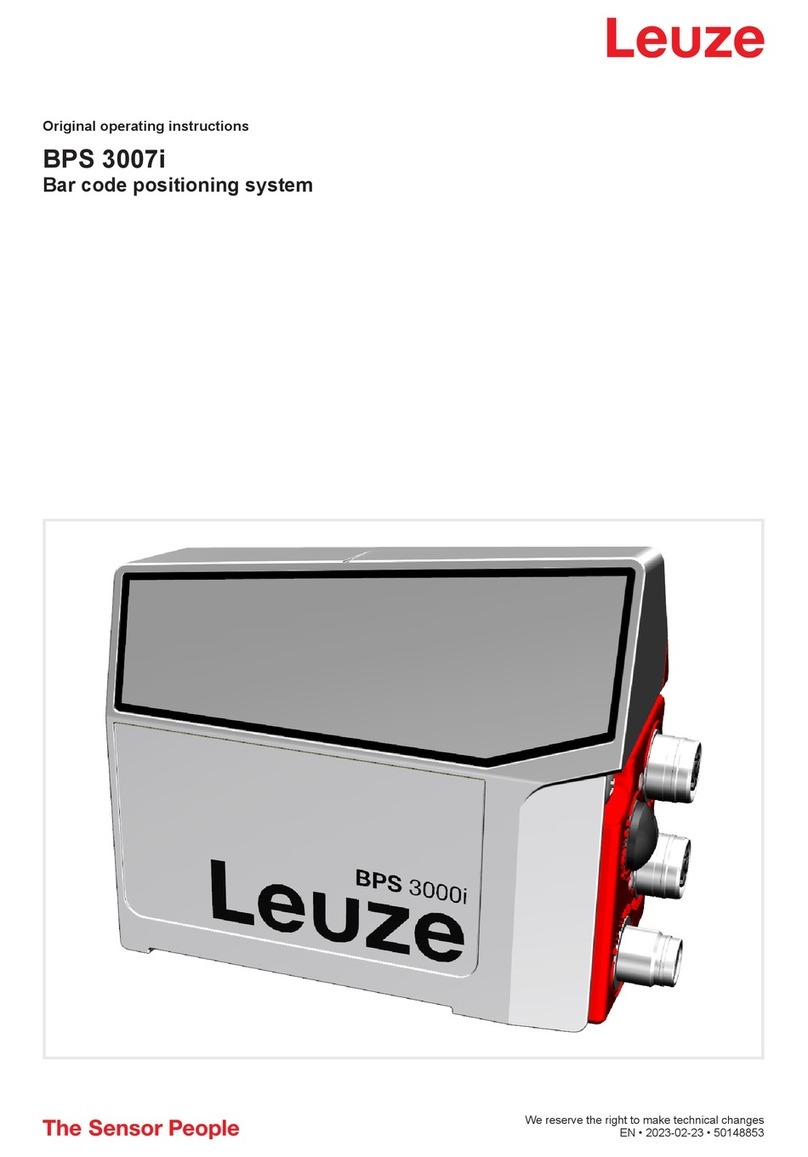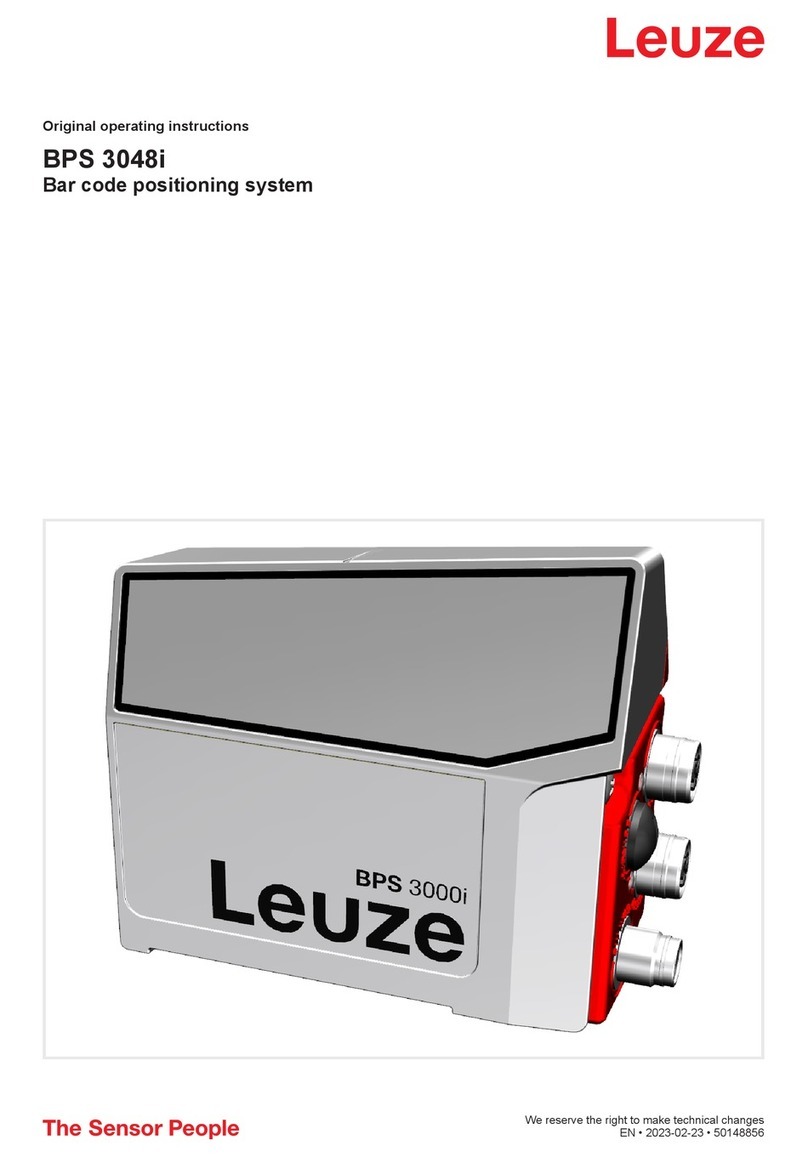Table of contents
Leuze electronic GmbH + Co. KG DCR 55 3
Table of contents
1 About this document ............................................................................................5
1.1 Used symbols and signal words ............................................................................................. 5
2 Safety .....................................................................................................................7
2.1 Intended use ........................................................................................................................... 7
3 Device description ................................................................................................8
3.1 Device overview......................................................................................................................8
3.1.1 About the DCR55 stationary 2D-code reader.....................................................................8
3.1.2 Stand-alone operation .........................................................................................................8
3.2 Performance characteristics ................................................................................................... 8
3.3 Device construction ................................................................................................................ 9
3.4 Connection technology ........................................................................................................... 9
4 Mounting..............................................................................................................10
4.1 Selecting a mounting location............................................................................................... 10
5 Electrical connection..........................................................................................11
5.1 Voltage supply ...................................................................................................................... 11
5.2 Pin assignment ..................................................................................................................... 11
5.3 Switching input / switching output......................................................................................... 12
5.3.1 Switching input ..................................................................................................................12
5.3.2 Switching output ................................................................................................................13
5.4 PC or terminal connection .................................................................................................... 13
5.5 Cable lengths and shielding.................................................................................................. 14
6 Configuration and diagnostics software - SensorStudio...............................15
6.1 System requirements............................................................................................................ 15
6.2 Installing SensorStudio configuration software.................................................................... 16
6.2.1 Downloading configuration software .................................................................................16
6.2.2 Installing the SensorStudio FDT frame ............................................................................16
6.2.3 Install the communication DTM and device DTM..............................................................16
6.2.4 Connecting device to PC...................................................................................................16
6.3 Starting the SensorStudio configuration software................................................................ 17
6.4 Exiting SensorStudio ........................................................................................................... 18
6.5 Configuration parameters ..................................................................................................... 19
6.5.1 Control tab.........................................................................................................................19
6.5.2 Decode tab ........................................................................................................................20
6.5.3 Communication tab ...........................................................................................................22
6.5.4 Diagnostics / Terminal.......................................................................................................23
6.5.5 Diagnostics / Image Viewer...............................................................................................24
7 Starting up the device - Configuration..............................................................25
7.1 Measures to be performed prior to the initial commissioning ............................................... 25
7.2 Starting the device ................................................................................................................ 25
7.2.1 Interface ............................................................................................................................25
7.2.2 Online commands .............................................................................................................25
7.2.3 Problems ...........................................................................................................................25
7.3 Setting the communication parameters ................................................................................ 25
8 Configuration control .........................................................................................26
8.1 Configuration command architecture.................................................................................... 26
8.2 Supported commands........................................................................................................... 27
8.2.1 Symbology.........................................................................................................................27