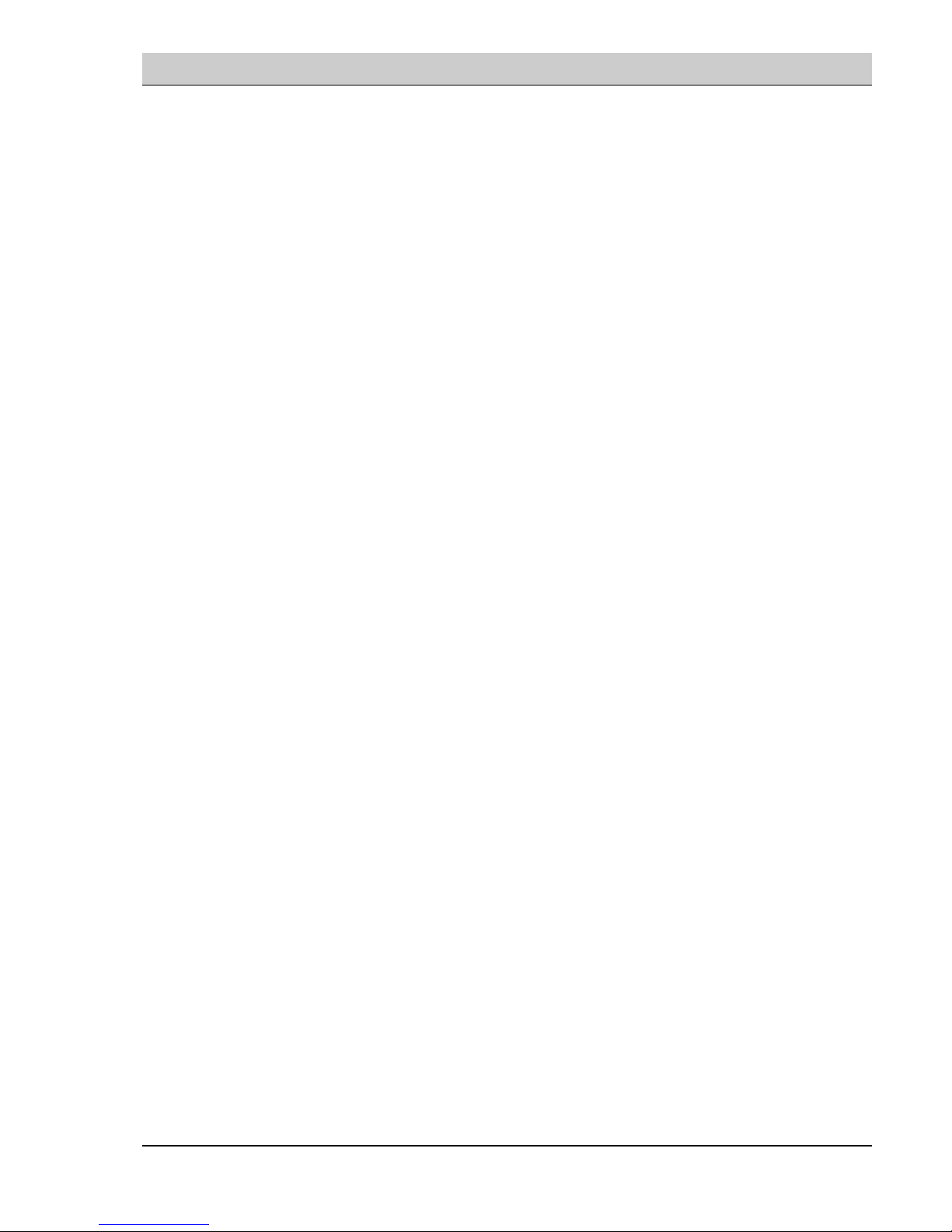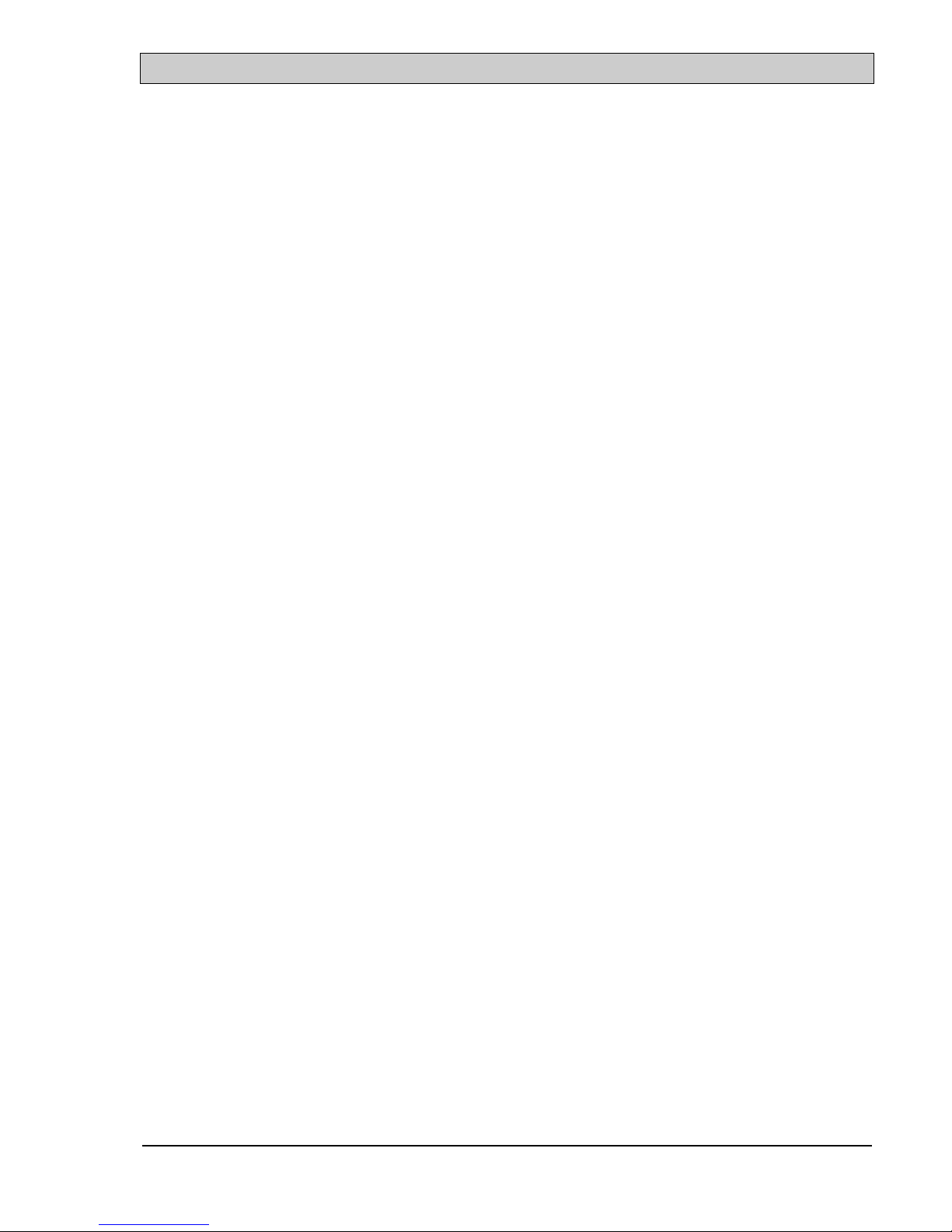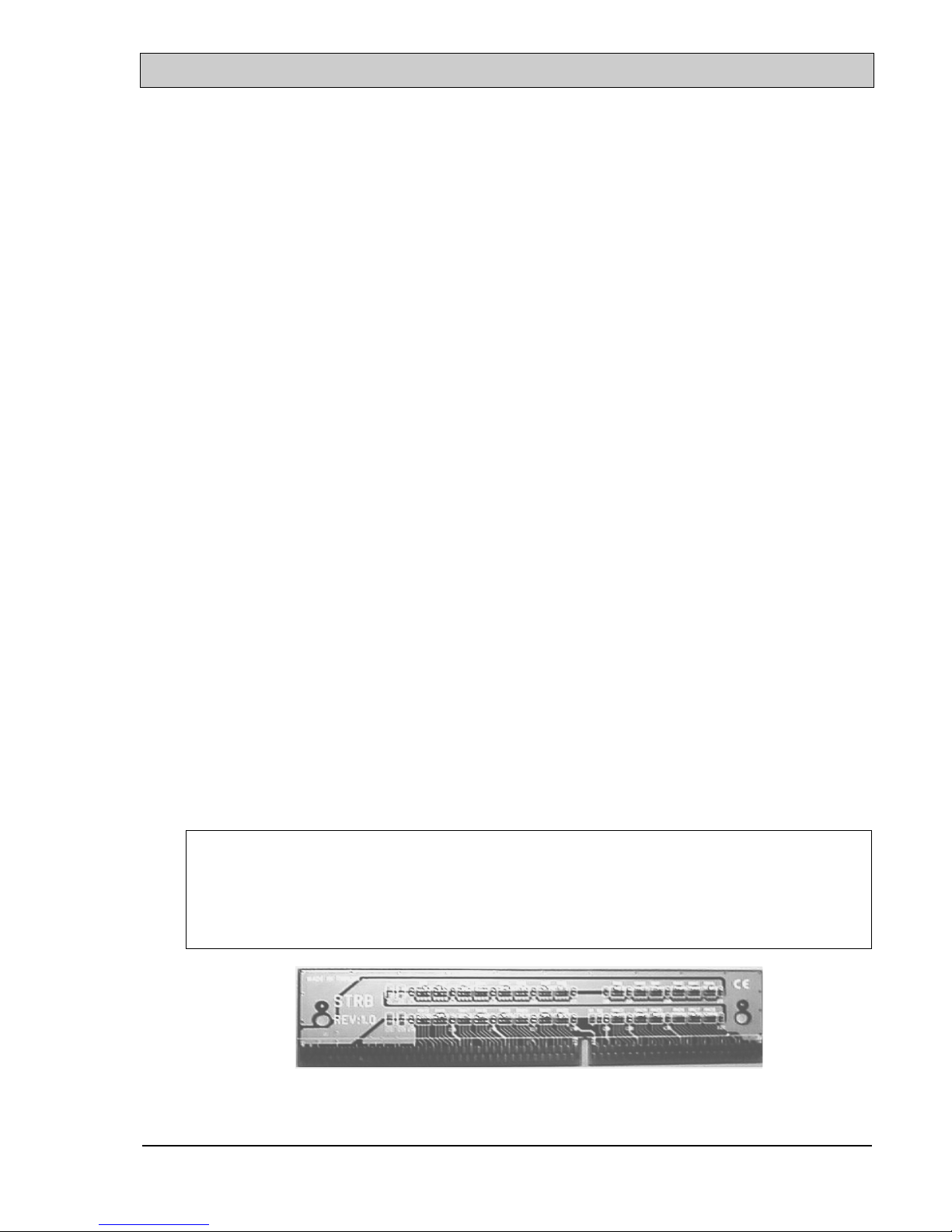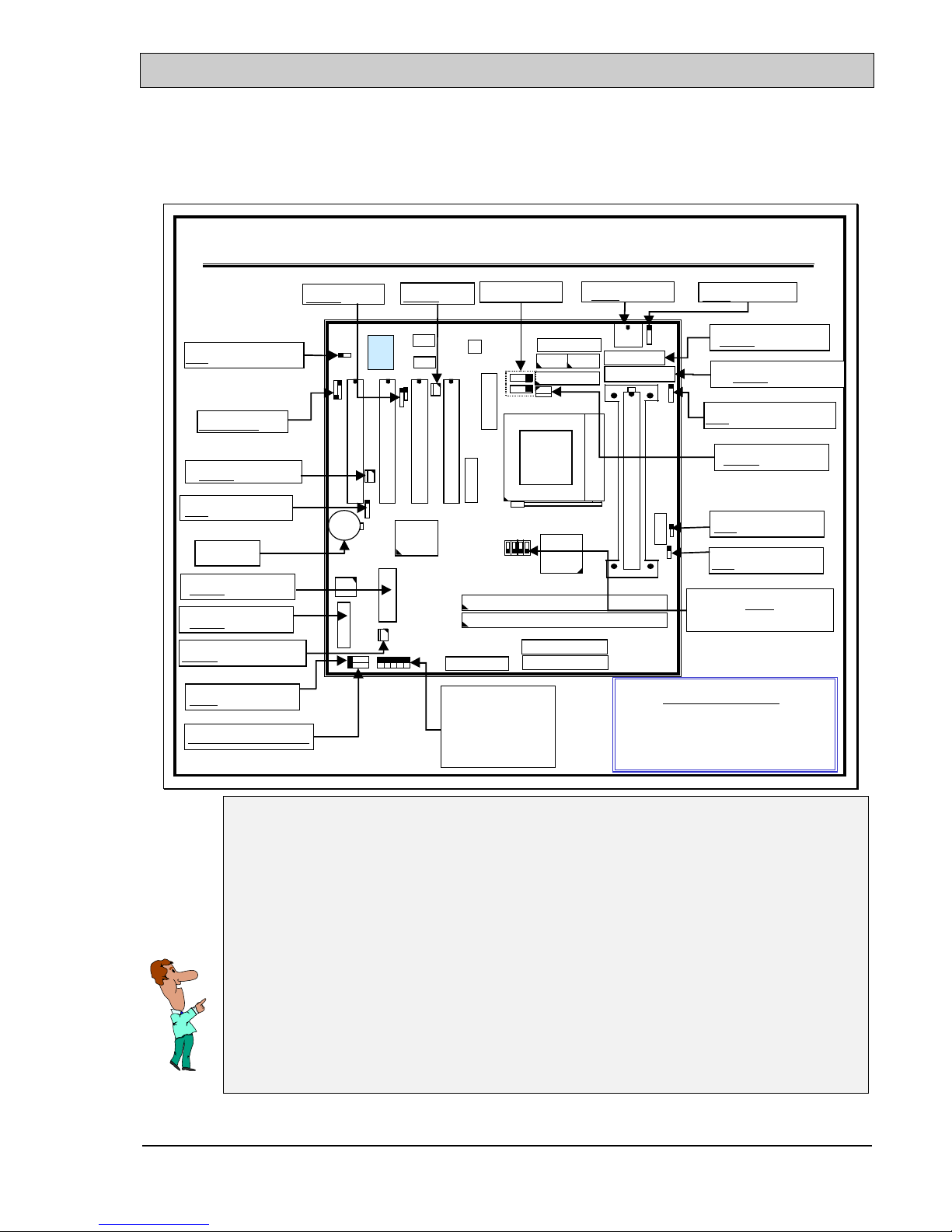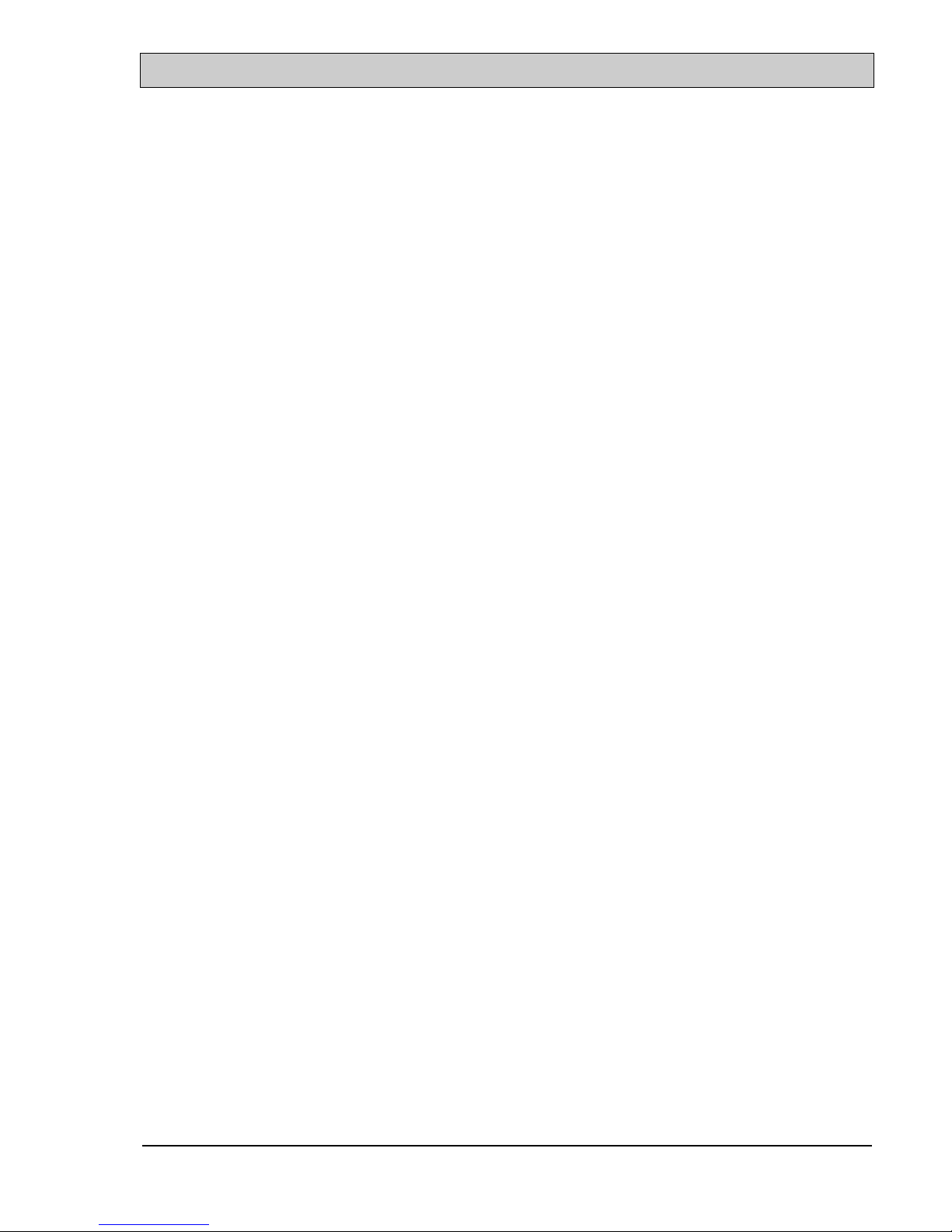Intel 810 Baby AT Mainboard TABLE OF CONTENTS
i
TABLE OF CONTENTS
CHAPTER & SECTION Page
1. INTRODUCTION ........................................................................................... 1-1
1.1 OVERVIEW.............................................................................................1-1
1.2 AIR BUS -.................................................................................................1-2
1.3 CPU BOOSTER.......................................................................................1-3
1.4 MAINBOARD LAYOUT.......................................................................1-4
1.5 SPECIFICATIONS .................................................................................1-5
2. INSTALLATION ............................................................................................ 2-1
2.1 UNPACKING...........................................................................................2-1
2.2 ACPI FUNCTION .................................................................................2-2
2.3 POWER OFF THE PC SYSTEM..........................................................2-3
3. HARDWARE SETUP....................................................................................3-1
3.1 INSTALLATION OF CPU.....................................................................3-1
3.2 INSTALLING THE DRAM MODULES........................................... 3-2
3.3 CONNECTORS .......................................................................................3-3
3.3.1 BAT1: BATTERY SOCKET..................................................3-3
3.3.2 CN1: KEYBOARD CONNECTOR .......................................3-3
3.3.3 CN2: PS/2 MOUSE CONNECTOR.......................................3-4
3.3.4 CN3 : SERIAL PORT COM 1 CONNECTOR ....................3-4
3.3.5 CN4 : SERIAL PORT COM 2 CONNECTOR ....................3-5
3.3.6 CN5: PARALLEL PORT CONNECTOR ..........................3-5
3.3.7 CN6: USB PORT 1 CONNECTOR .......................................3-6
3.3.8 CN7: USB PORT 2 CONNECTOR .......................................3-6
3.3.9 CN8: FLOPPY DISK CONTROL PORT ............................3-6
3.3.10 CN9 : IDE 1 CONNECTORS ................................................3-7
3.3.11 CN10: IDE 2 CONNECTORS ...............................................3-7
3.3.12 CN11: SB-LINK CONNECTOR ...........................................3-7
3.3.13 CN12: IR/CIR CONNECTOR................................................3-8
3.3.14 CN13: CPU COOLING FAN (FAN1)....................................3-9
3.3.15 CN14: AT POWER CONNECTOR.......................................3-9
3.3.16 CN15: ATX POWER CONNECTOR..................................3-10
3.3.17 CN16: WOL CONNECTOR.................................................3-10
3.3.18 CN17: CHASSIS FAN POWER CONNECTOR ...............3-11
3.3.19 CN18: AUDIO/GAME CONNECTOR: ..............................3-11
3.3.20 CN19: VGA CONNECTOR: ................................................3-12
3.3.21 CN21 / CN22: CD-IN CONNECTOR:.................................3-13
3.3.22 CN23: TV OUT CONNECTOR ..........................................3-13
3.3.23 CN25: AIR BUS CONNECTOR ..........................................3-14
3.3.24 PUSH BUTTONS AND LED CONNECTORS ...................3-14
3.3.25 SPEAKER AND KEY LOCK CONNECTOR: ...................3-17