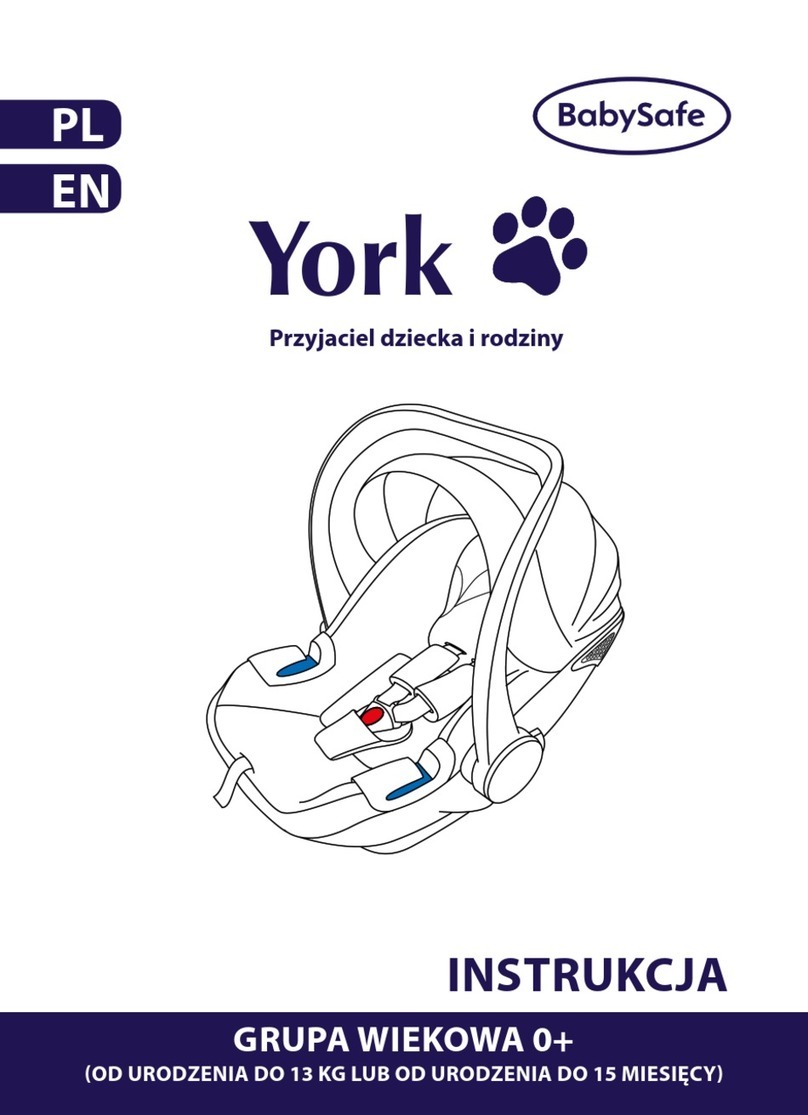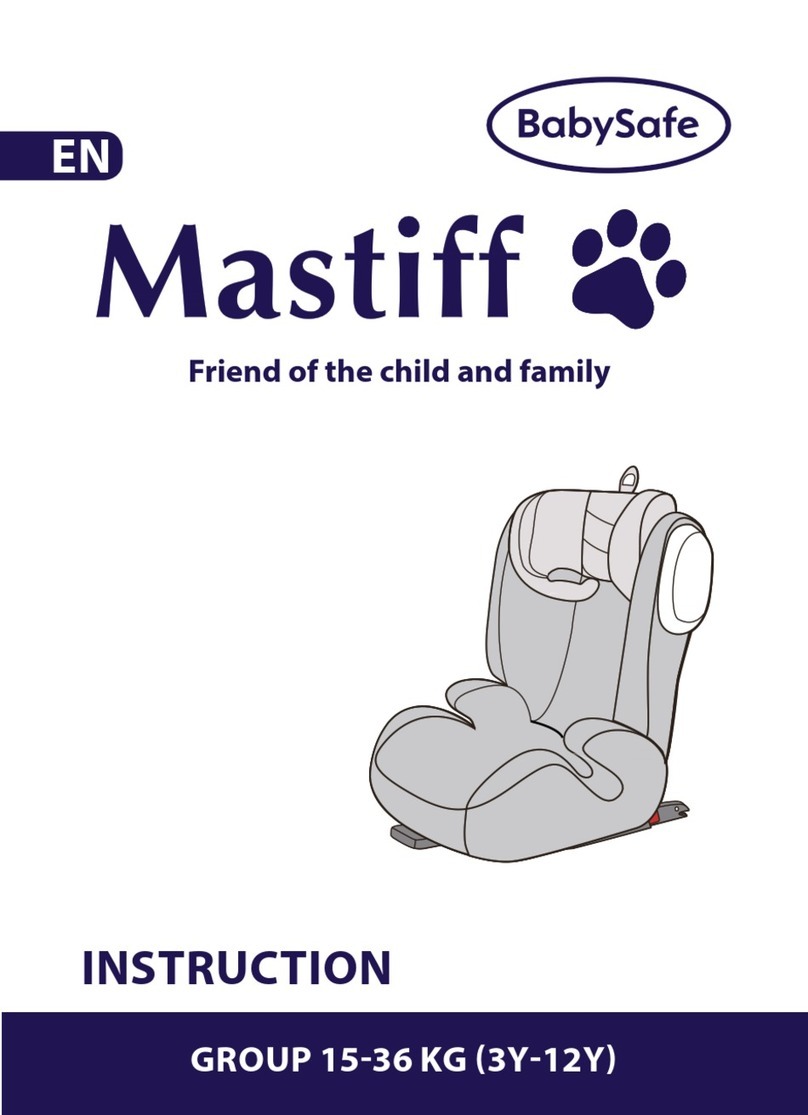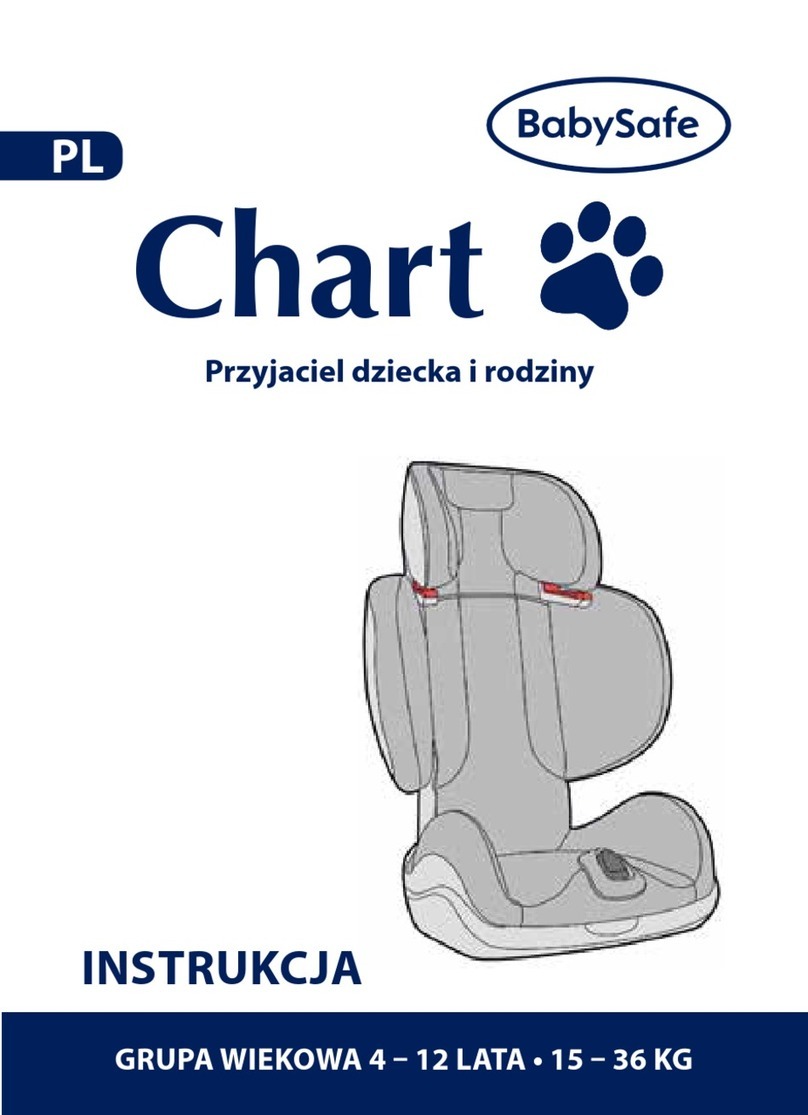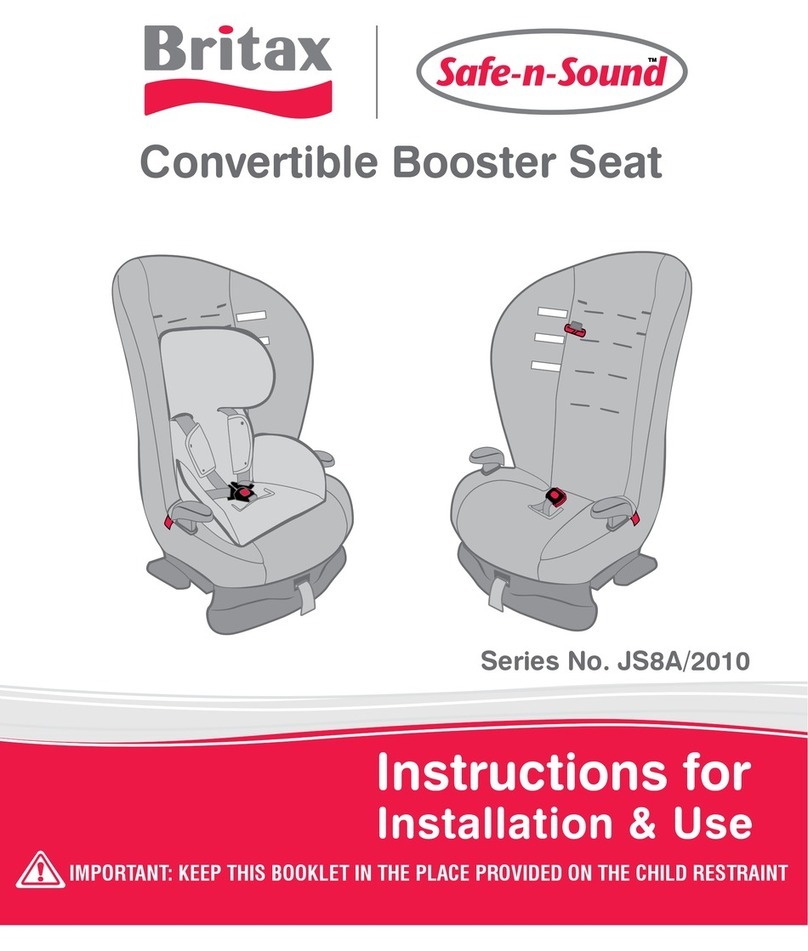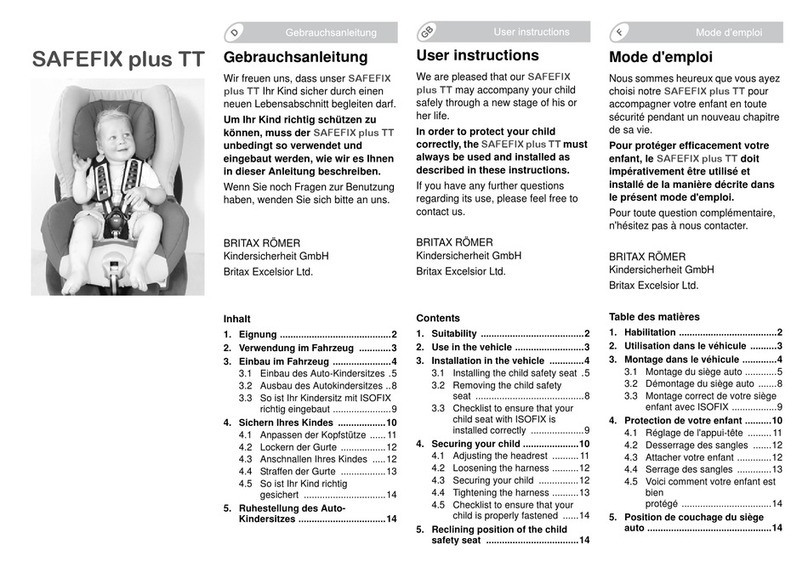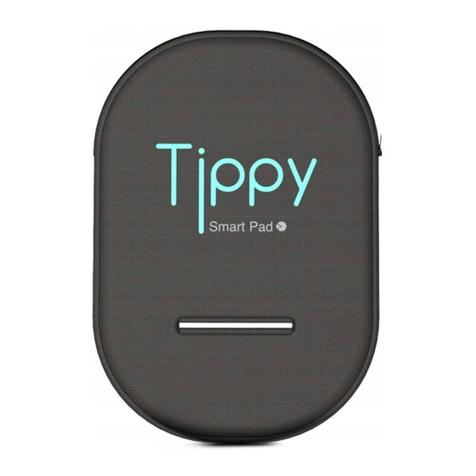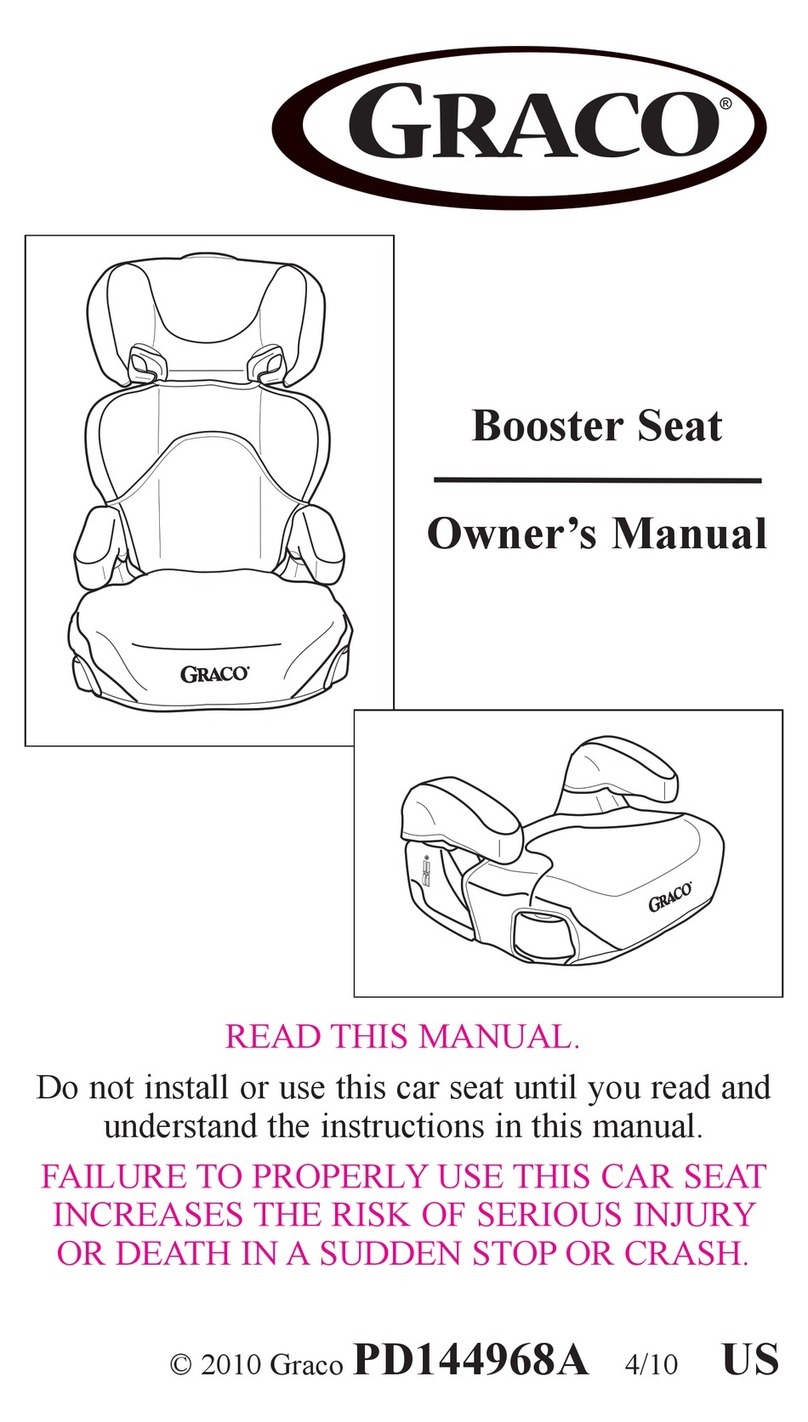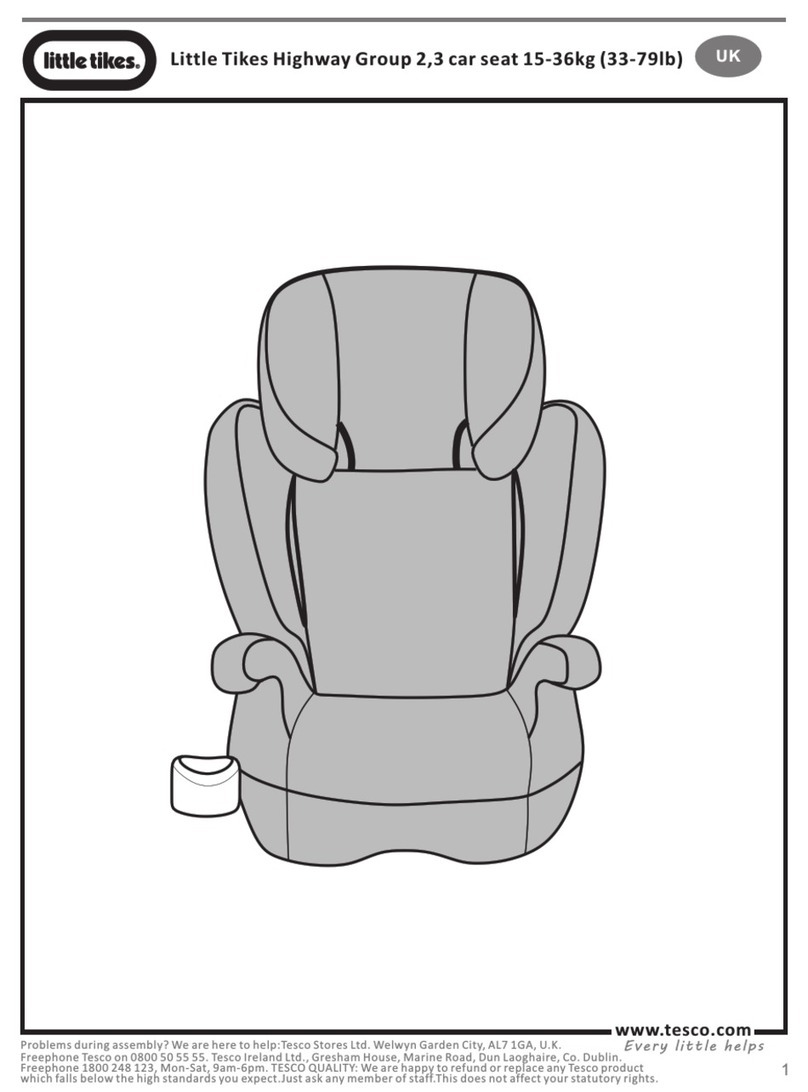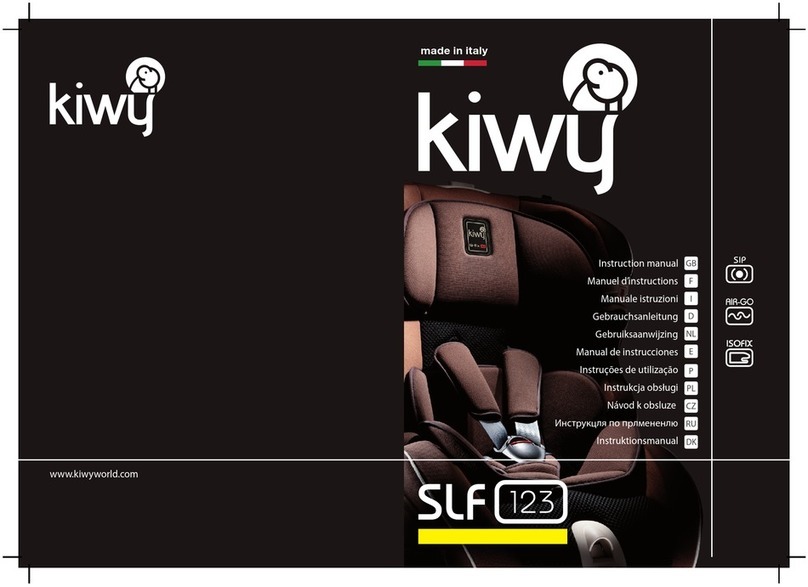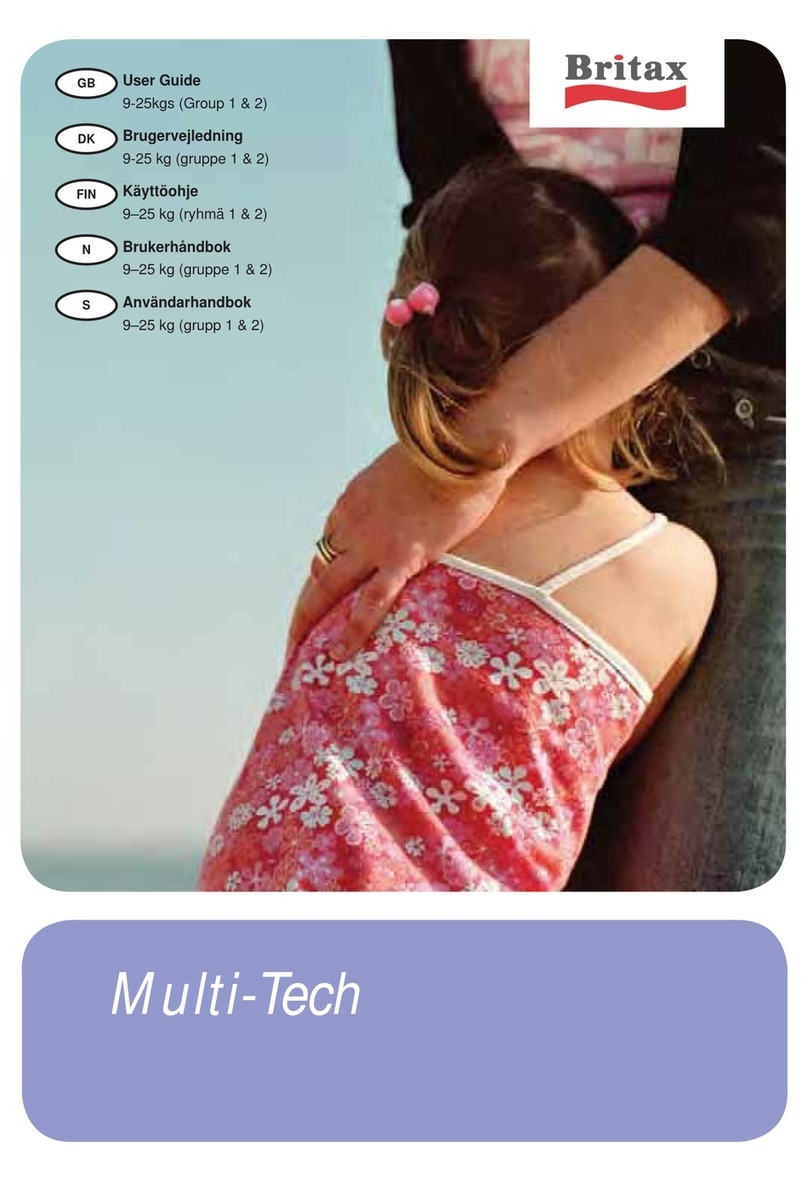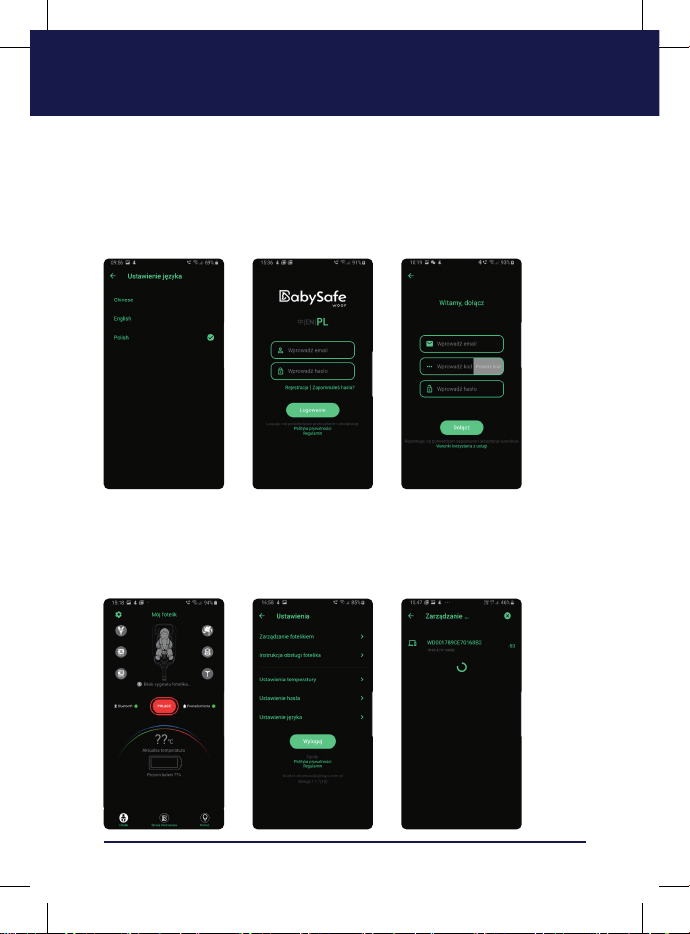3
1. Przygotowanie
2. Instalacja baterii
Odkręć śrubę pokrywy komory bate-
rii, a następnie włóż baterie zgodnie
z oznaczeniami biegunów. Przykręć
pokrywę komory baterii. Włącz fotelik
przyciskiem „Start”.
Po naciśnięciu przycisku Start kontrol-
ka błyśnie 3 razy, a następnie zgaśnie.
Naciśnij przycisk odblokowania ISO-
FIX, aby uruchomić inteligentny sys-
tem wskaźników, po czym zapali się
czerwona lampka.
Uwaga! Istnieje możliwość, że kon-
trolki nie działają prawidłowo po
uruchomieniu. W takim przypadku
konieczne jest naciśnięcie siedzi-
ska (czujnik dziecka w foteliku), aby
uruchomić system.
6 sztuk baterii AA
Śruba pokrywy komory baterii
śrubokręt krzyżakowy
Przycisk „Start”
Informacje dotyczące bezpieczeństwa w użytkowaniu baterii
- baterie nie przeznaczone do ładowania nie mogą być ładowane
- baterie przeznaczone do ładowania powinny być wyjęte z przedziału na baterie przed podłączeniem do ładowania
- baterie przeznaczone do ładowania muszą być ładowane pod nadzorem dorosłych
- nie należy mieszać różnych rodzajów baterii lub nowych i używanych baterii
- baterie należy umieszczać zgodnie z biegunowością
- wyczerpane baterie powinny być wyjęte z urządzenia
- nie łączyć zacisków ze sobą
- nie używać razem baterii alkalicznych oraz zwykłych (karbonowo-cynkowych) lub baterii przeznaczonych do łado-
wania (niklowo-kadmowych)
- nie wrzucać baterii do ognia – grozi to eksplozja lub wyciekiem
Uwaga! Zabronione jest wyrzucanie zużytych baterii do kosza.
Przygotuj 6 sztuk baterii AA i śrubokręt krzyżakowy.