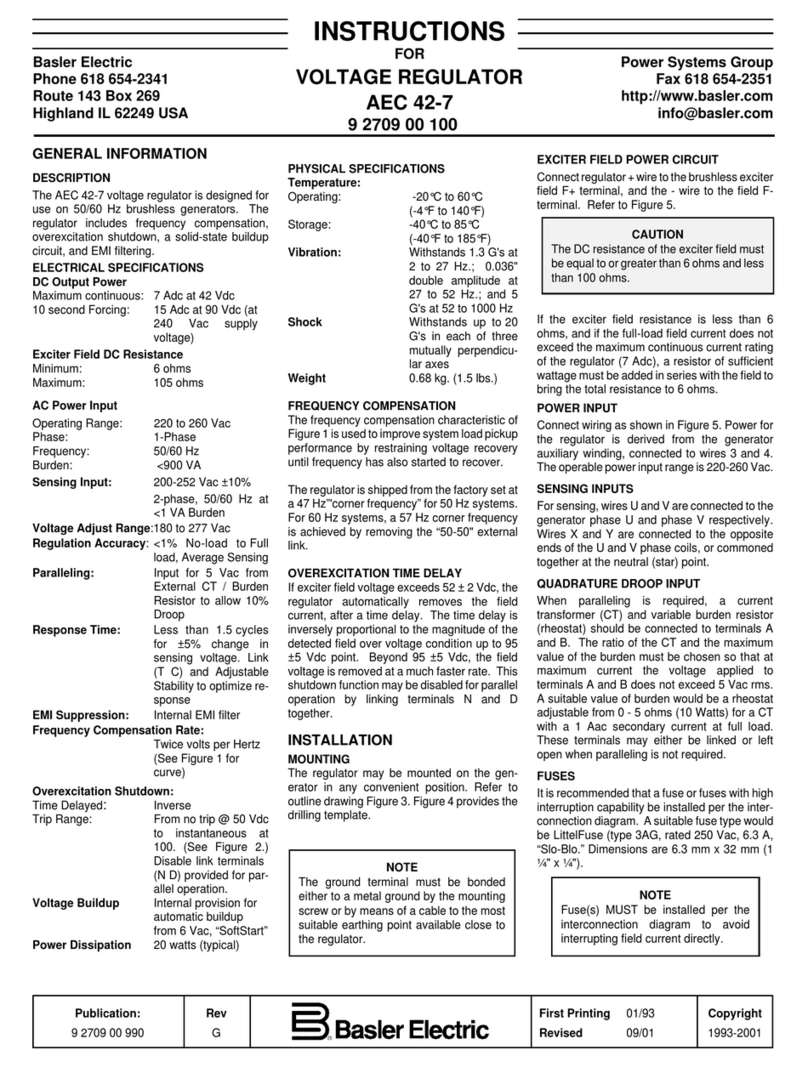1-2 9469200995
Security DGC-2020ES
3. Enter a password that is of a level as high as or higher than the password you wish to modify.
BESTCOMSPlus will display all passwords of a level equal to and below the level of the password
that was entered.
4. Click on the password you wish to modify. Type in the new password under the “Password” setting
that became active when the password to modify was clicked.
5. Click the “Save” button to save the new password into BESTCOMSPlus memory (it’s not in the DGC-
2020ES yet).
6. Repeat steps 4 and 5 for all password levels you with to modify.
7. Once all password modifications are complete, in the main menu of BESTCOMSPlus, select Upload
Security from the Communications pull-down menu. This is the step where passwords are sent to the
DGC-2020ES. Failure to perform this step might cause all password modifications to be lost.
8. Close the Device Security tab in BESTCOMSPlus.
9. Re-open the Device Security tab in BESTCOMSPlus. This will read the passwords back out of the
DGC-2020ES.
10. Verify the passwords obtained from the DGC-2020ES are correct.
11. Once all desired settings have been loaded into the DGC-2020ES, save the settings file. The
resulting settings file has the passwords saved as part of the saved settings.
12. At this point, the password information has been successfully saved in the settings file. The process
of saving the passwords into the settings file is complete.
Saving Passwords to a Settings File when Off Line
The following procedure describes how to save passwords to a settings file when working off line:
1. When the settings file is open in BESTCOMSPlus, click on SETTINGS EXPLORER > GENERAL
SETTINGS > DEVICE SECURITY.
2. You will be prompted to enter a password.
3. Enter a password that is of a level as high as or higher than the password you wish to modify.
BESTCOMSPlus will display all passwords of a level equal to and below the level of the password
that was entered.
4. Click on the password you wish to modify. Type in the new password under the “Password” setting
that became active when the password to modify was clicked.
5. Click the “Save” button to save the new password into BESTCOMSPlus memory.
6. Repeat steps 4 and 5 for all password levels you wish to modify.
7. Close the Device Security tab in BESTCOMSPlus.
8. Save the settings file.
9. Close the settings file by clicking on the X in the upper right-hand corner of the settings file, or close
BESTCOMSPlus.
10. Restart BESTCOMSPlus if you have shut it down.
11. Re-open the settings file that you have saved with the password information.
12. When the settings file is open in BESTCOMSPlus, click on SETTINGS EXPLORER > GENERAL
SETTINGS > DEVICE SECURITY.
13. You will be prompted to enter a password.
14. Enter the password for the highest level of password modified; it should be the new modified
password.
15. When passwords are shown, verify they are correct.