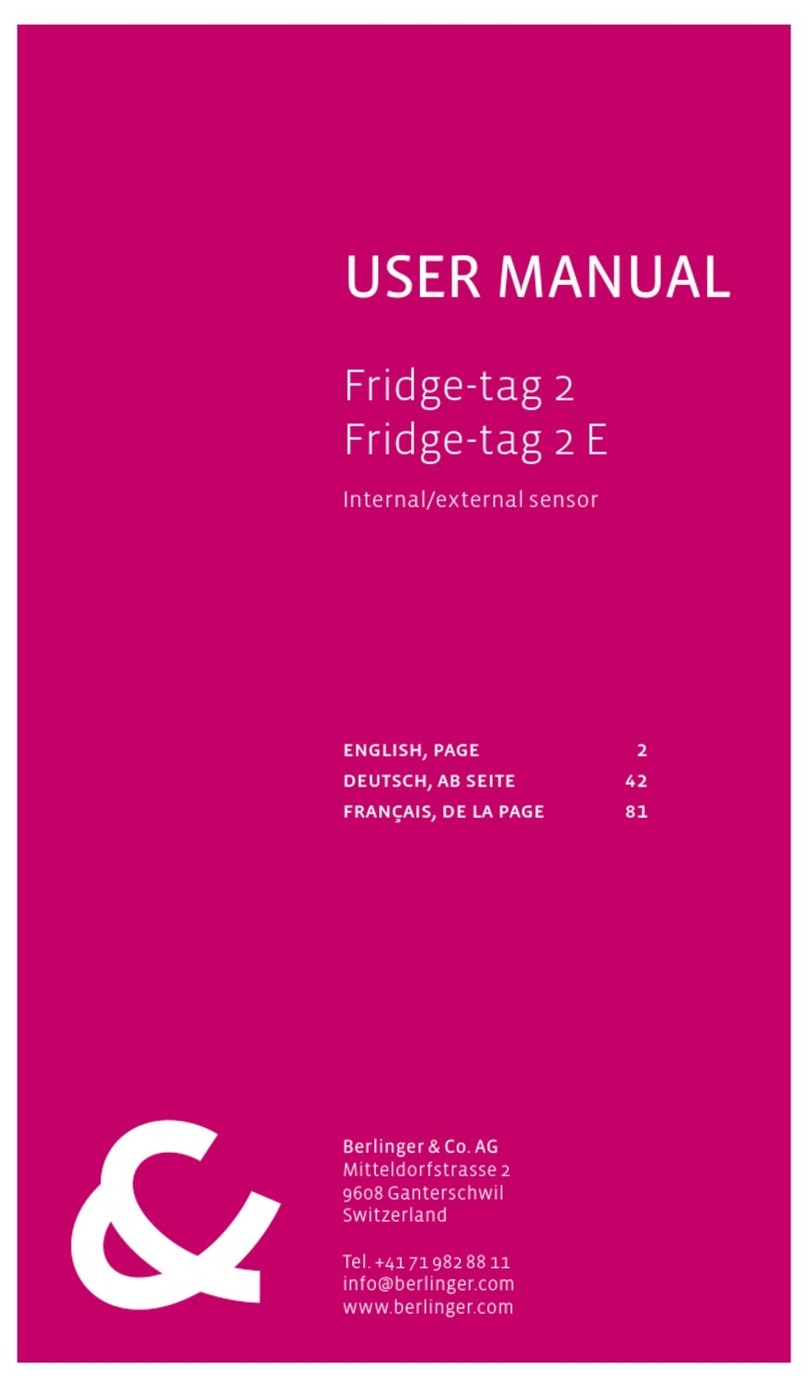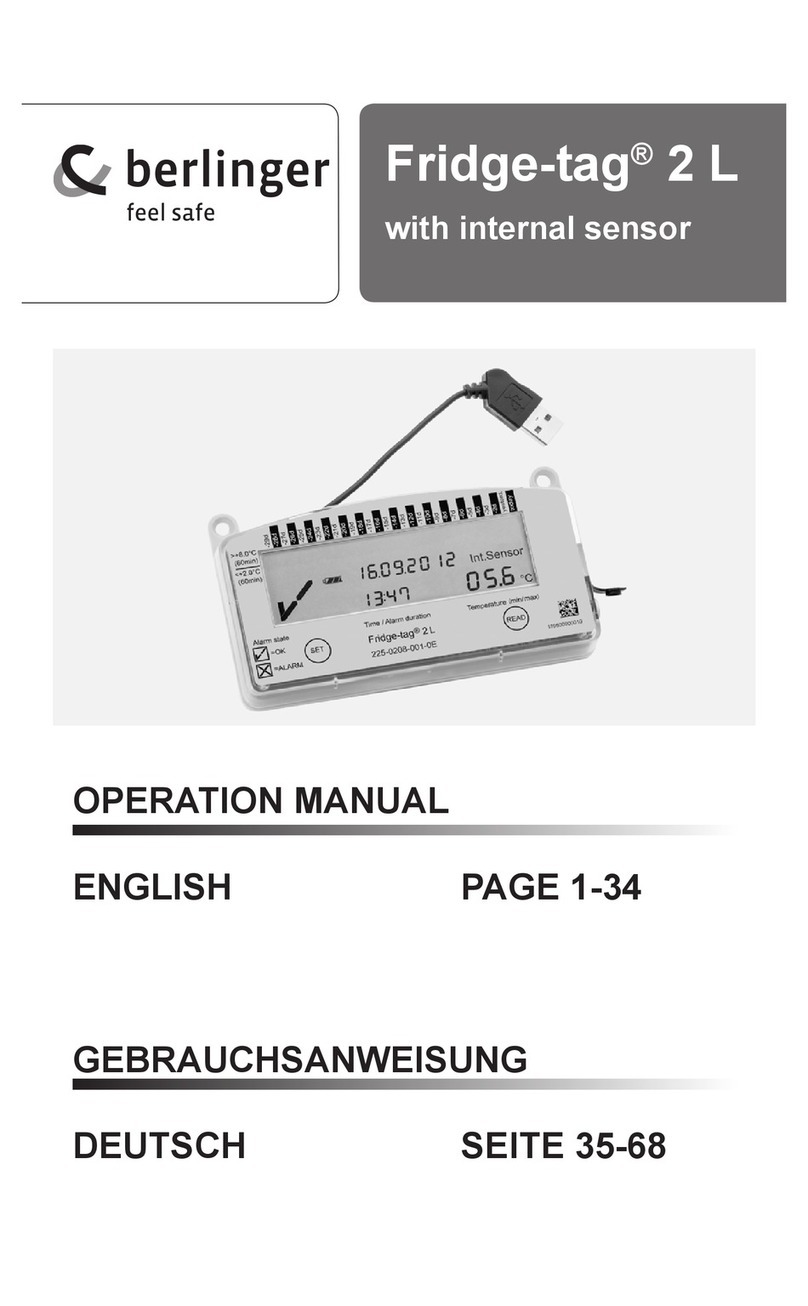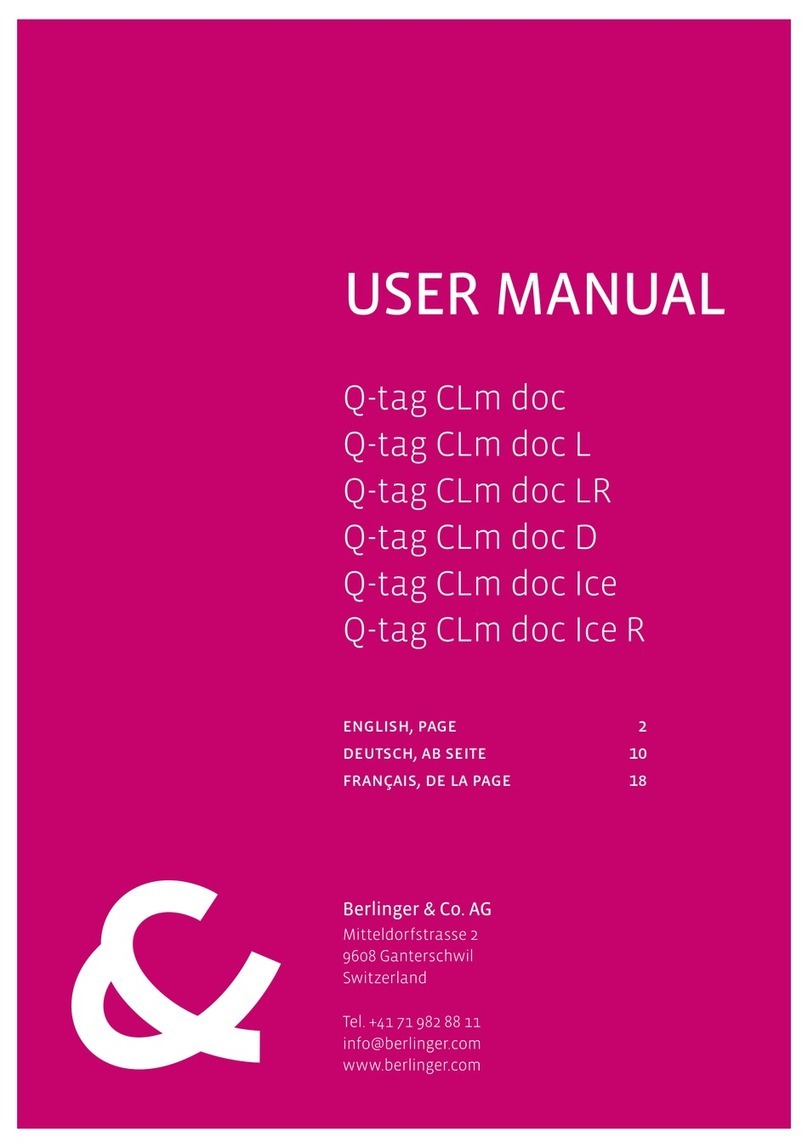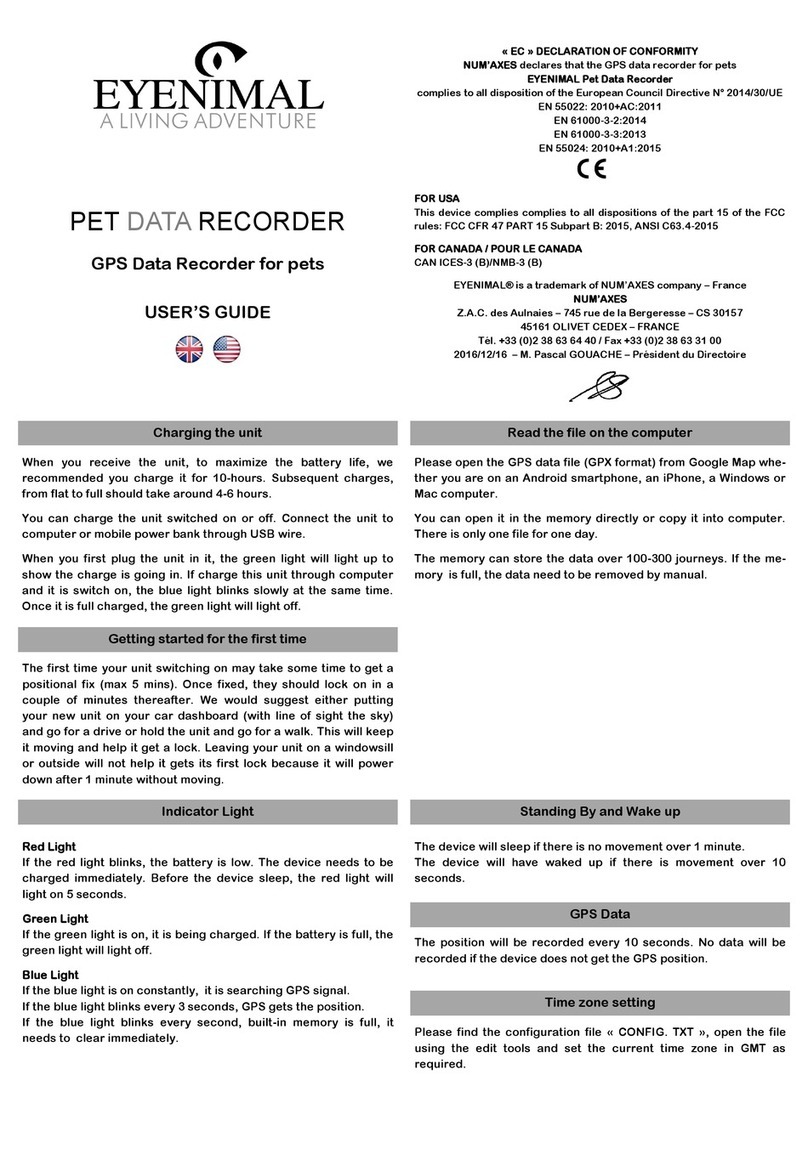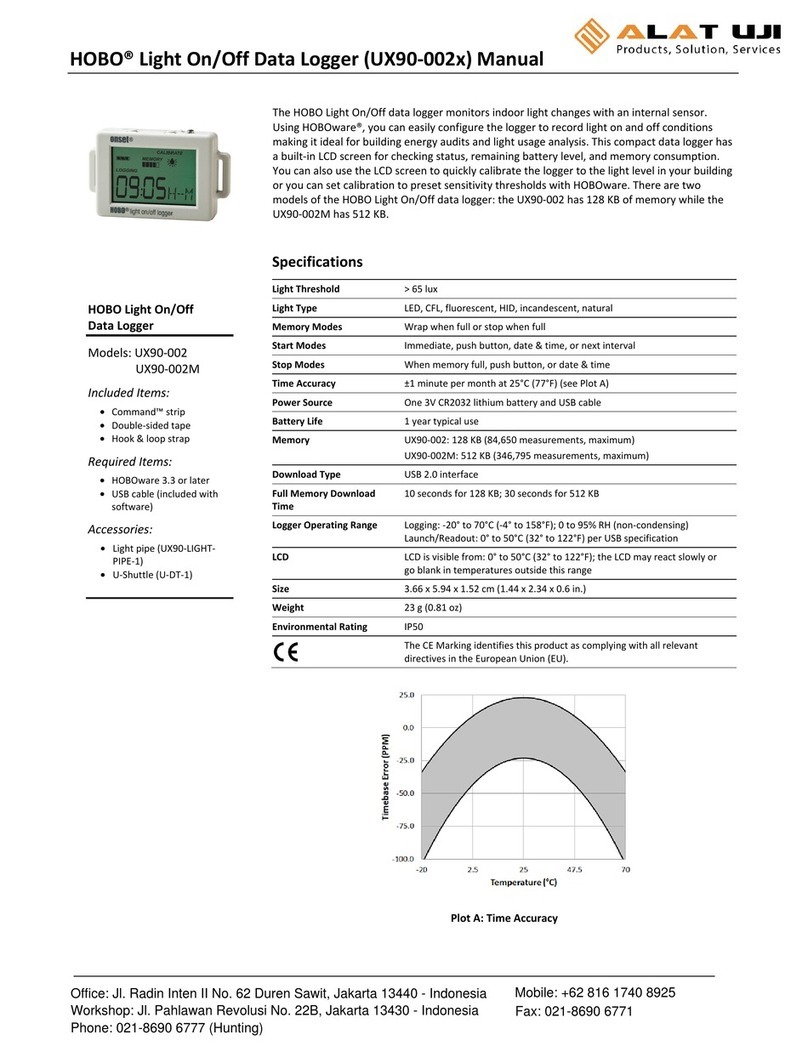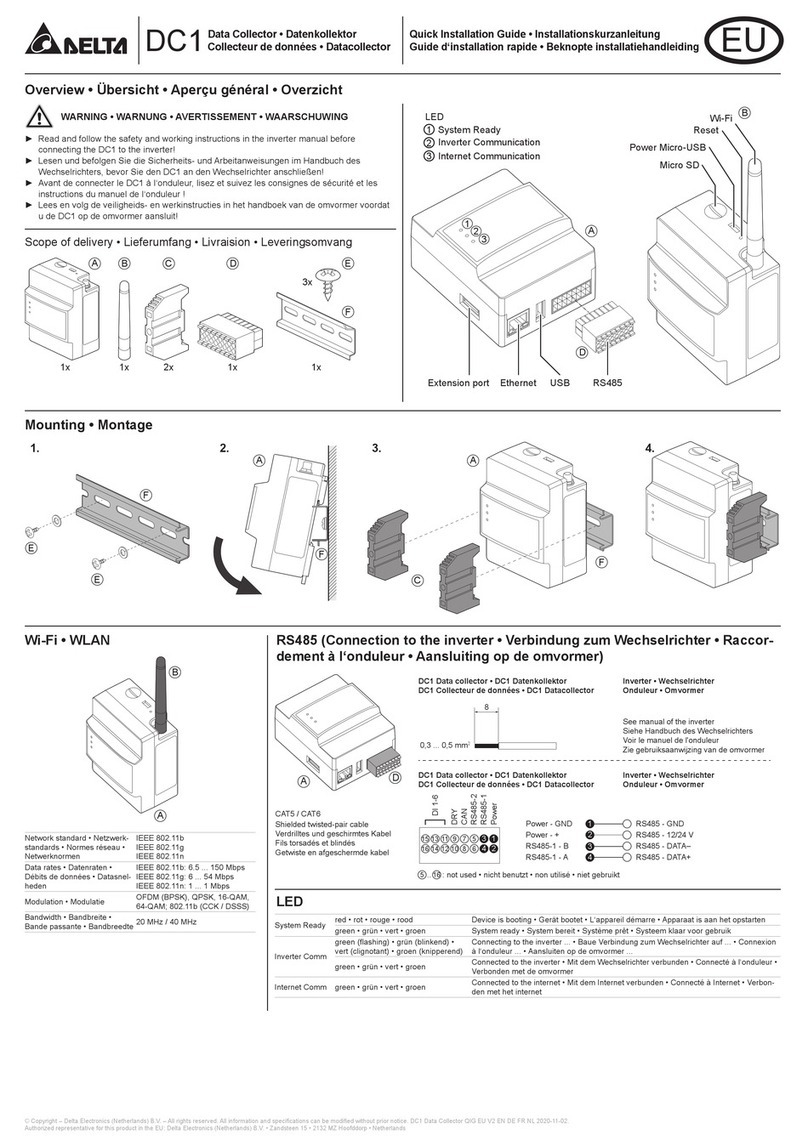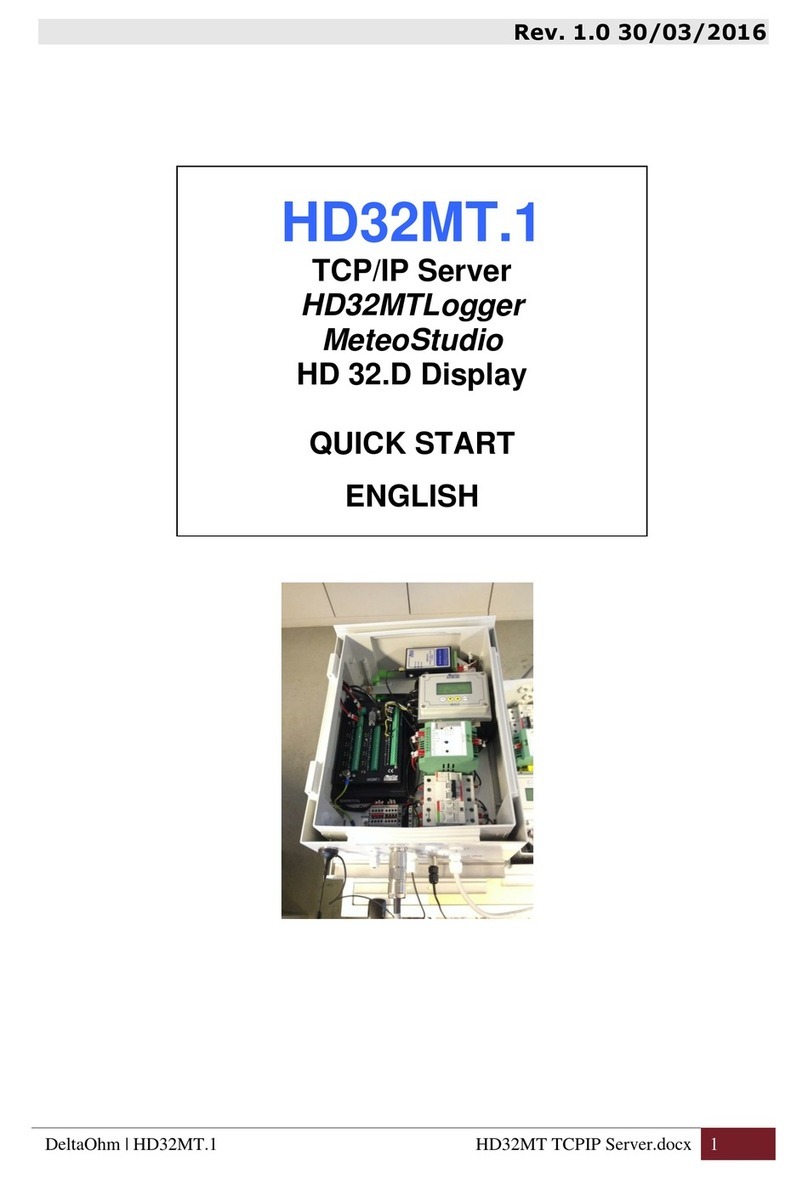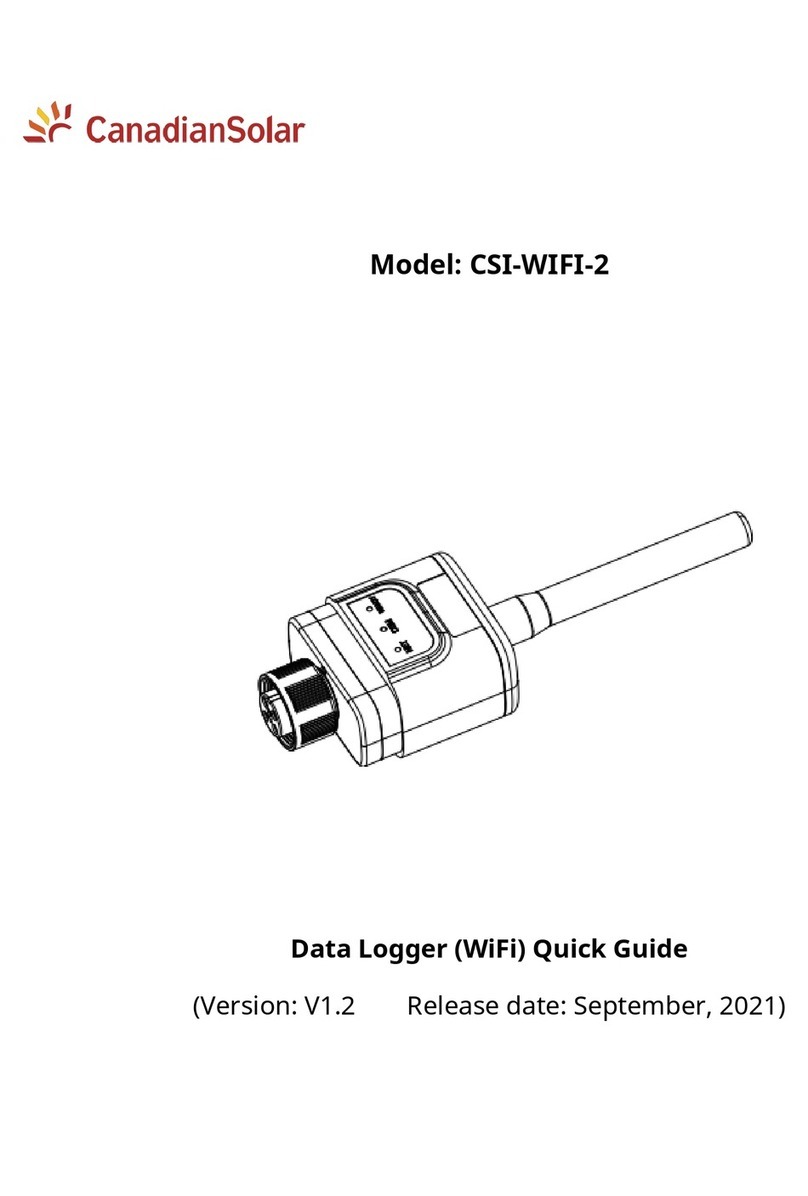Step 2. Complete device installation instructions
1. When you receive the shipment, the first thing you should do is place the glycol bottle
containing the external sensor probe in the respective refrigerator and freezer units.
2. Next attach the Fridge-tagⓇ3 device with LCD on the outside of the cabinet either on the door
near the hinge or the side near the hinge using the supplied Velcro strips.
3. Plug the power adapter into an electrical outlet and connect one end of the USB cable into the
power adapter and the other end into the USB connector on the Fridge-Tag 3 and leave it
connected to continually charge the batteries.
4. Wait two hours before connecting the Fridge-tagⓇ3 device to the sensor to allow the
temperature to equilibrate.
Step 3. Turn on and activate your device
1. Wait to receive an email from BerlingerUSA confirming that the data plan has been activated
and the device settings are ready to be delivered to each device.
2. To get the settings updated from the Berlinger server, hold down the SET button until NeT
ConF appears on the LCD. It will be blinking. Once the settings are updated, it will stop blinking
and a check mark will appear momentarily. After about a minute the screen will go blank. You
can then proceed to the next step.
3. To activate the Fridge-tagⓇ3, attach the external sensor and then hold down both the SET and
READ buttons until information is displayed on the LCD (about 3 to 4 seconds). You then press
the SET button twice. The first time to choose SET DATE (the date is automatically set based
on the time zone chosen in the settings profile), and the second time is to accept the date/
time and return the device to the STATUS screen. The activation is now complete.
4. Provide the phone number of each device to each of the users along with an assigned name
for each of the storage units. Each user should create a contact in their smart phone for each
of the storage units using the name that you have given to it.
5. Send a test SMS to each of the storage units. Open your messaging app, select the storage
cabinet and type STATUS and push send. You should get a reply in about minute.