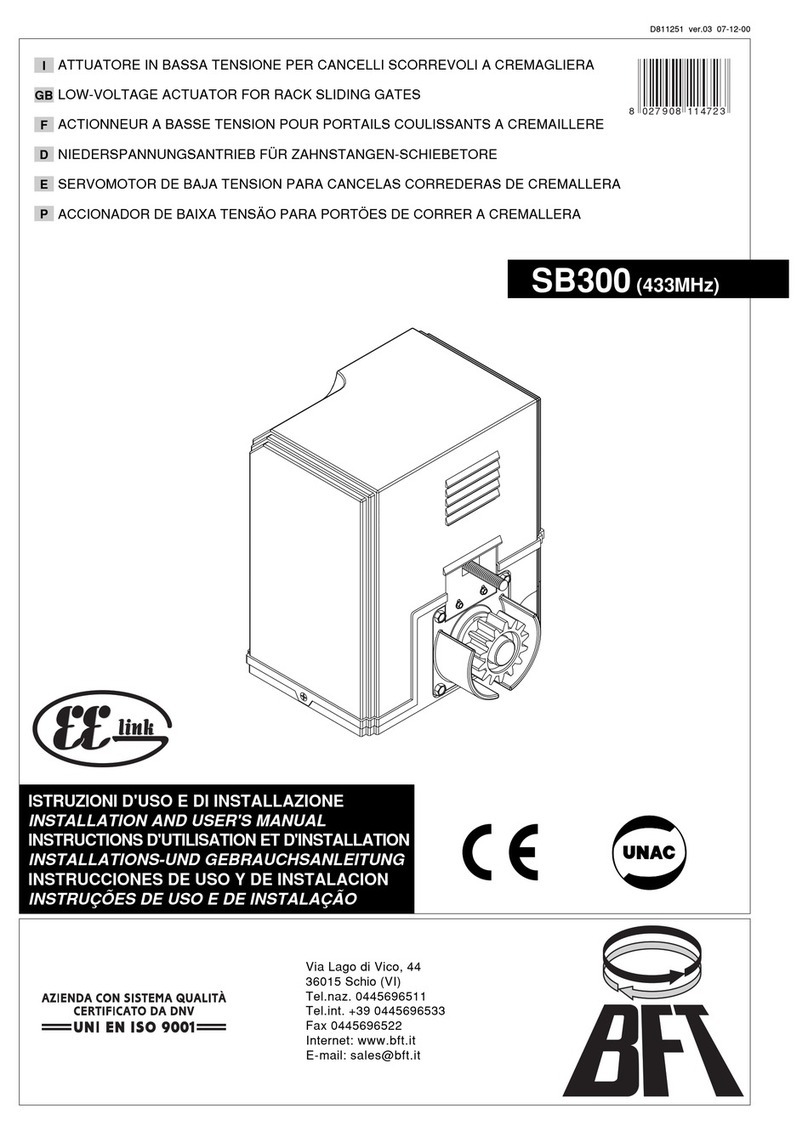overload. (see Figure B) Red wire refers to Live IN, blue wire refers to Neutral, and
black wire refers to connecting with switch/ a.c. motor.
Network Wide Inclusion
When the Magistro ROLL is not yet included in a Z-Wave network, NWI will be
started automatically for 30 seconds when the Magistro ROLL is power ON.
Make sure your Z-Wave controller is in the correct operating mode (inclusion).
Normal include or exclude
Make sure your Z-wave controller is in right operation mode Press it, very fast, 3
times, switch UP or DOWN or press and hold the push button on the Magistro
Roll for 1 second and release to start the inclusion or exclusion process.
Manual control
Connect the terminal block COM,KEY1,KEY2 with your existing external switch,
as per the wiring diagram.
Push/rotate the switch to control with UP / DOWN function of the a.c. motor.
Remote control
The Magistro ROLL can be remote controlled by several Z-Wave controllers or
devices.
Indication modes
The indicator gives various statuses of the device as follows:
1. Automatically add: blinks 30 seconds.
2. Ready for learn mode: Indicator light Breathing.
3. Learn in progress (add): Indicator light blinks 1 time.
4. Learn in progress (remove): Indicator light blinks 1 second (8 times).
5. Learn mode success: Indicator light is on for 1 time. (and then if load is on,
indicator light keep on; if load is o, indicator light keep breathing)
6. Learn mode failed: Indicator light blinks fast.
TECHNICAL MANUAL
Caution:
- This device is using a radio signal that passes through walls, windows and
doors.The range is strongly inuenced by local conditions such as large metal
objects,housewiring,concrete,furniture,refrigerators, microwavesand similar
items. On average, the indoor range is approximately 30 meters.
- Do not expose this product to excessive heat or moisture.
- Prevent long term exposure to direct sunlight.
- Do not attempt to repair this product. If the product is damaged or if you
are in doubt about the proper operation, take the product back to the place
of purchase.
- Do not clean the product with any liquid.
Normal operating voltage 250V ~ a.c. 50Hz
Maximum load 1.8HP
Frequency range 868.42MHz
Wireless Range Up to 30m line of sight
Storage temperature -5 ° C to +65 ° C
Storage humidity 10% to 70%
Operating temperature 0 ° C to 50 ° C
Operating humidity: 30% to 80%
Technical details
ROUTING SLAVE
This Z-Wave product will be used as slave. Slave nodes are nodes in a Z-Wave
network that receive commands and perform actions based on the command.
A routing slave can route Z-Wave messages to other nodes in the network. This
deviceisalwaysawakeanddoesnot go tosleep modebecauseitis an AC powered
device.Thisdevicecanactas a wireless repeatertoforwardcommandsforanother
device in the Z-Wave network to expand the range of the network. This function
works for every Z-Wave device from any manufacturer when included into the
same Z-Wave network.
Unlike a normal slave a routing slave can store a number of static routes which
he uses to send a routed rf frame to another node.
Include Initiator
The include initiator is used when Primary and Inclusion Controllers include
nodes into the network. When both the include initiator have been activated
simultaneously the new node will be included to the network (if the node was
not included previously).
Exclude Initiator
The exclude initiator is used by Primary Controllers to exclude nodes from
the network. When the exclude initiator and a slave initiator are activated
simultaneously, it will result in the slave being excluded from the network (and
reset to Node ID zero). Even if the slave was not part of the network it will still
be reset by this action.
Z-Wave compatibility
Because this is a Z-Wave device, it means it can co-operate with other Z-Wave
devices of other manufacturers. It can co-exist in a Z-Wave network existing with
product from other manufacturers.
Hops & Retries
The Z-Wave range has a range of up to 30 meters in line of sight.This signal is not
limited to the 30 meter range due to routing the Z-Wave message to other nodes
in the network. This way the range of the Z-Wave network can be expanded to
150 meters indoors (limit of 4 hops).
Supporting Command Classes
Basic Class: Slave with routing capabilities
Generic Class: Multilevel Switch
Specic Class: Motor Control Class C
class:0x27 COMMAND_CLASS_All_Switch
class:0x8E COMMAND_CLASS_Multi_Channel_Association
class:0x70 COMMAND_CLASS_Conguration
class:0x72 COMMAND_CLASS_Manufacturer_Specic
class:0x75 COMMAND_CLASS_Protection
class:0x77 COMMAND_CLASS_Node_Naming_and_Location
class:0x86 COMMAND_CLASS_Version
class:0x25 COMMAND_CLASS_Binary_Switch
class:0x20 COMMAND_CLASS_Basic
class:0x26 COMMAND_CLASS_Multilevel_Switch
class:0x87 COMMAND_CLASS_Indicator
class:0x85 COMMAND_CLASS_Association
class:0x2B COMMAND_CLASS_Scene_Activation
class:0x2C COMMAND_CLASS_Scene_Actuator_Conguration
CONFIGURATION PARAMETERS
PARAMTER
No. 1 Size 1 Default 3
Name Buttons mode
Description Onepushbutton:Onebuttonis used (chose any),presswhilemoving
up and down stops, while stopped moves to opposite direction to
previous. //Two buttons with neutral position: Up click moves up if
stopped and stops if moving down, Down click moves down if
stoppedand stops ifmovingup,HoldUp/Down moves in up/down,
Release stops. //Two toggle switch: Switch to Up/Down moves up/
down. //Two paddles with Power and Direction: Hold Up button to
move blinds up. If Down button is pressed, blinds will move down.
Release Up button to stop.
Type rangemapped
Values 0 -> One push button
1 -> Two paddles with Power and Direction
2 -> Two toggle switch
3 -> Two buttons with neutral position
PARAMTER
No. 7 Size 1 Default 1
Name LED mode
Description Set LED indication mode
Type rangemapped
Values 0 -> Allways on
1 -> Show working state
2 -> Disabled
3 -> Show opened state
4 -> Indicator Command Class
PARAMTER
No. 2 Size 2 Default 0
Name Automatically close after
Description If not zero, automatically close blind after a user dened time
Type range
Values 0 -> Disabled
1 - -1 -> sec
PARAMTER
No. 3 Size 1 Default 0
Name What to do on RF close command
Description DeneshowtointerpretRFOcommand.Canbeusedinconjunction
with Auto Close function: Ignore - to open the door by motion
detectors and close it back after some amount of time: in case
of multiple motion detectors each would try to open that would
break logics; Open - to open on both On and O paddle press on
the remote and close after some amount of time. Button close
click will still work (if button operations are not disabled). Note that
Dim Down command will still begin close motion.
Type rangemapped
Values 0 -> Close
1 -> Ignore
2 -> Open
3 -> Open if closed, otherwise Close
PARAMTER
No. 10 Size 1 Default 60