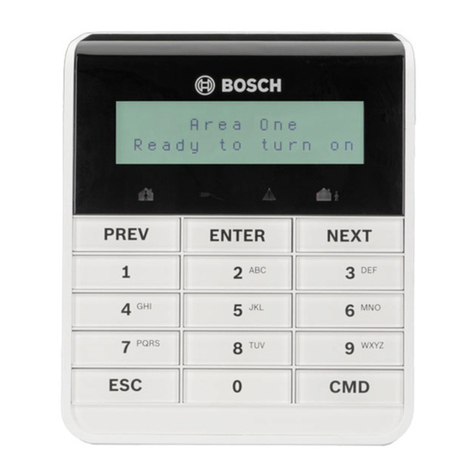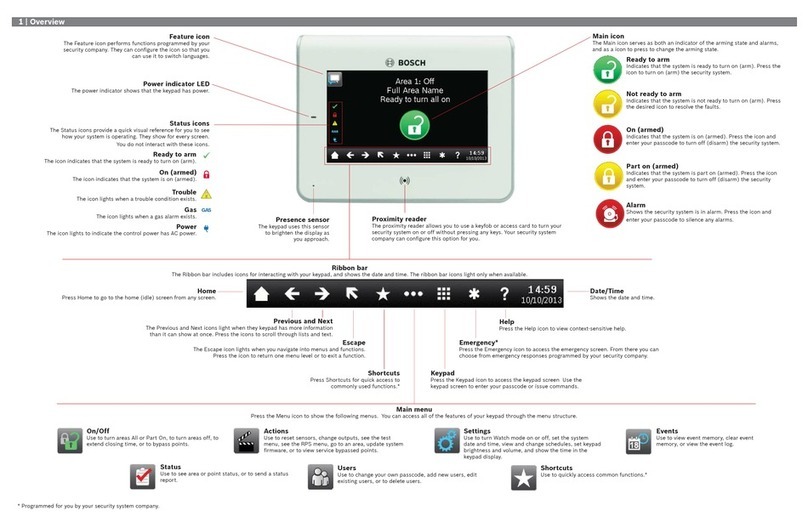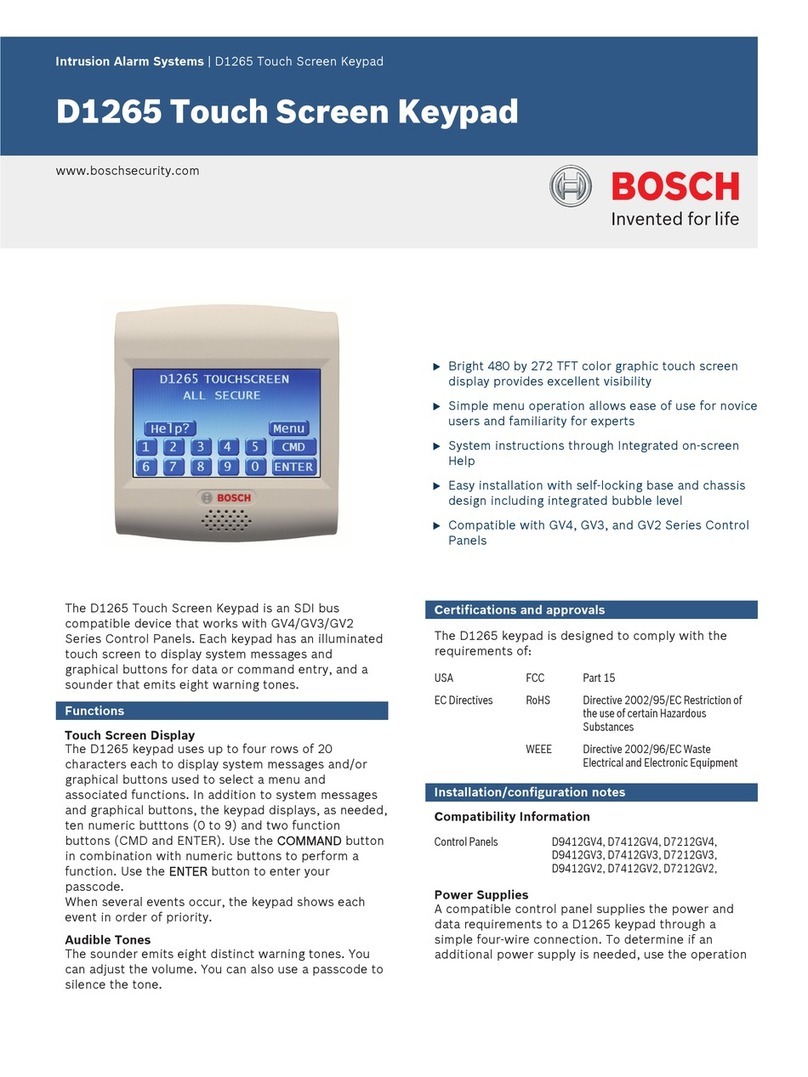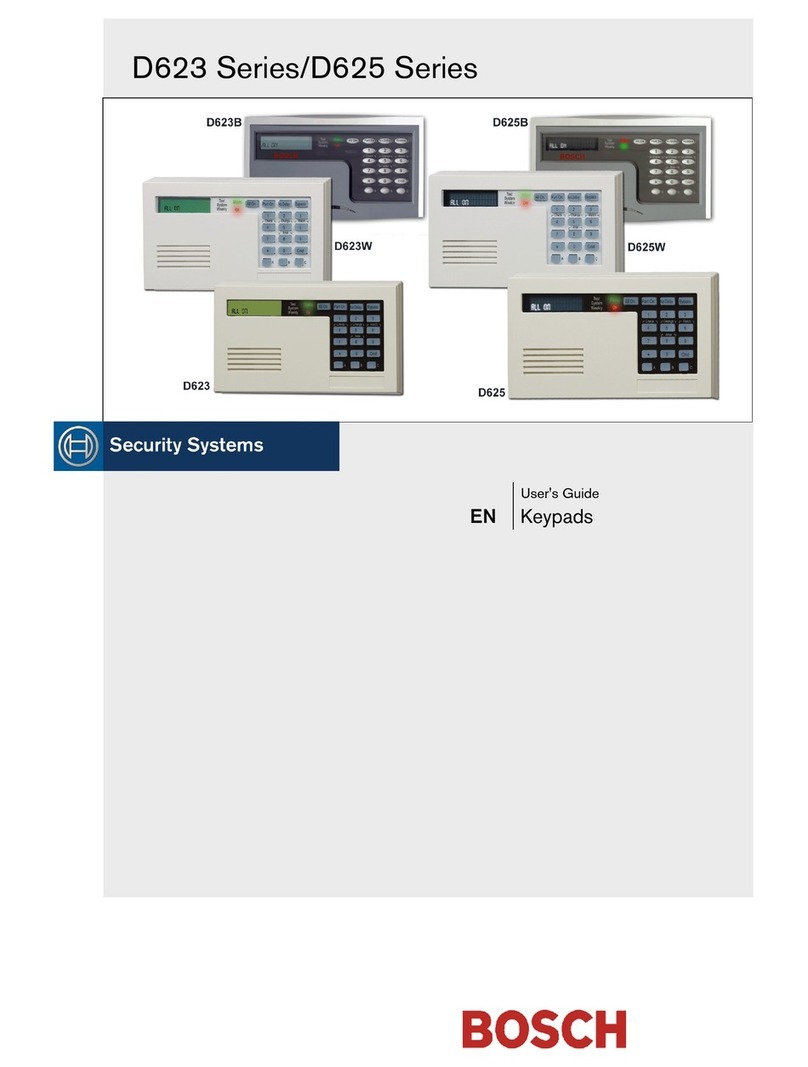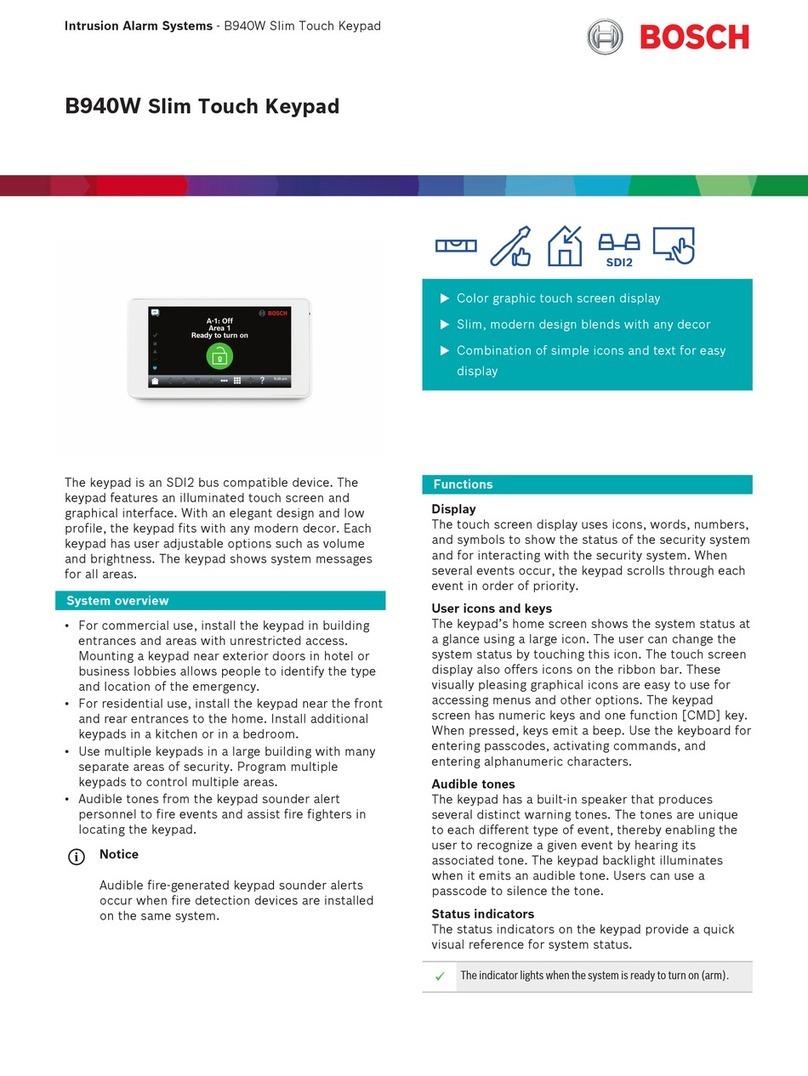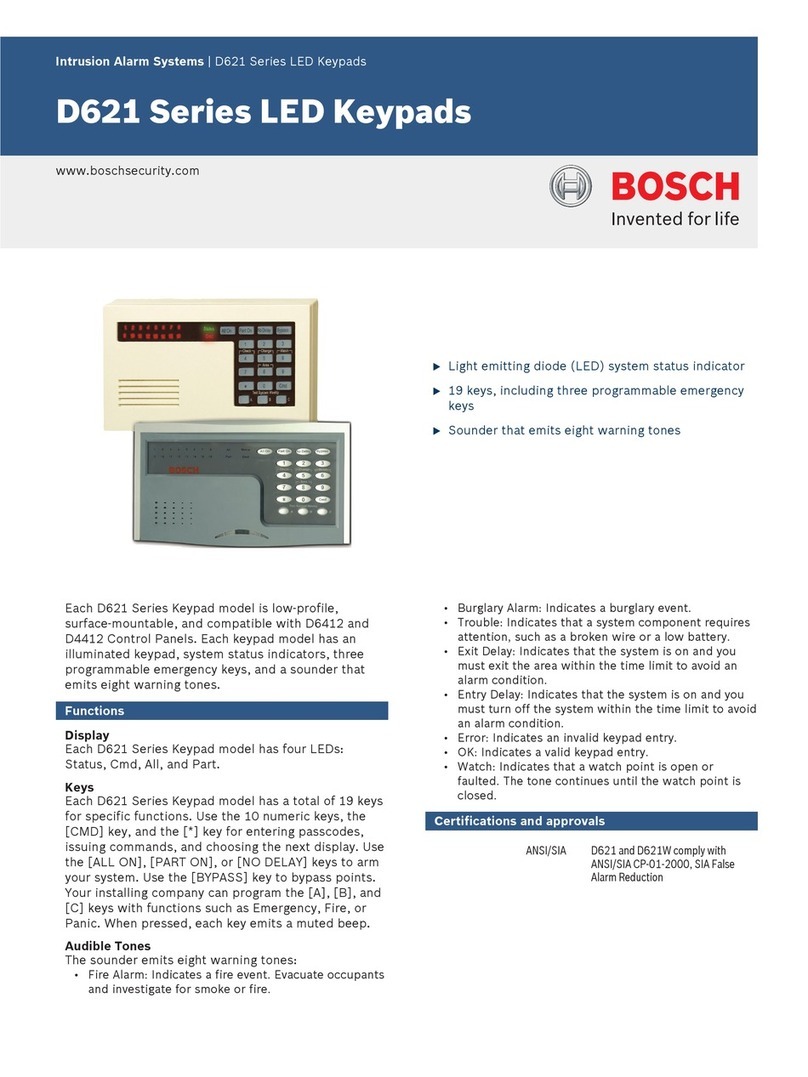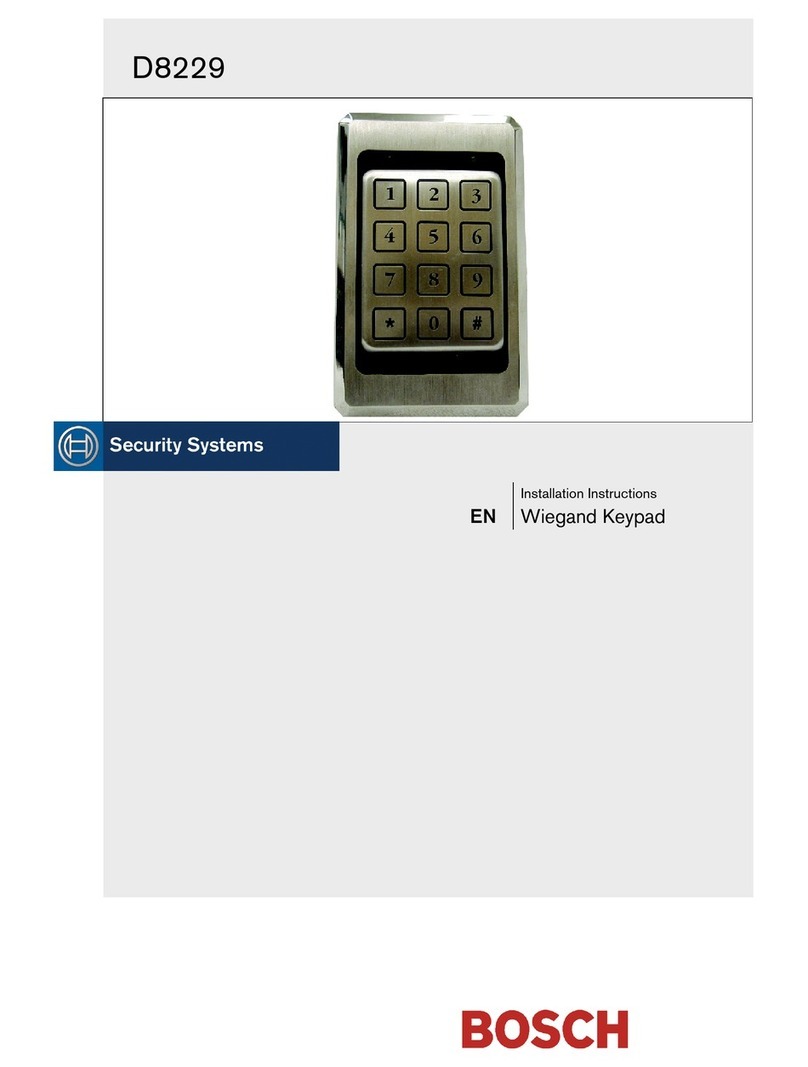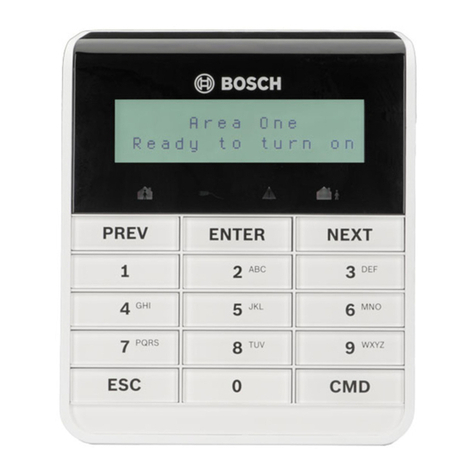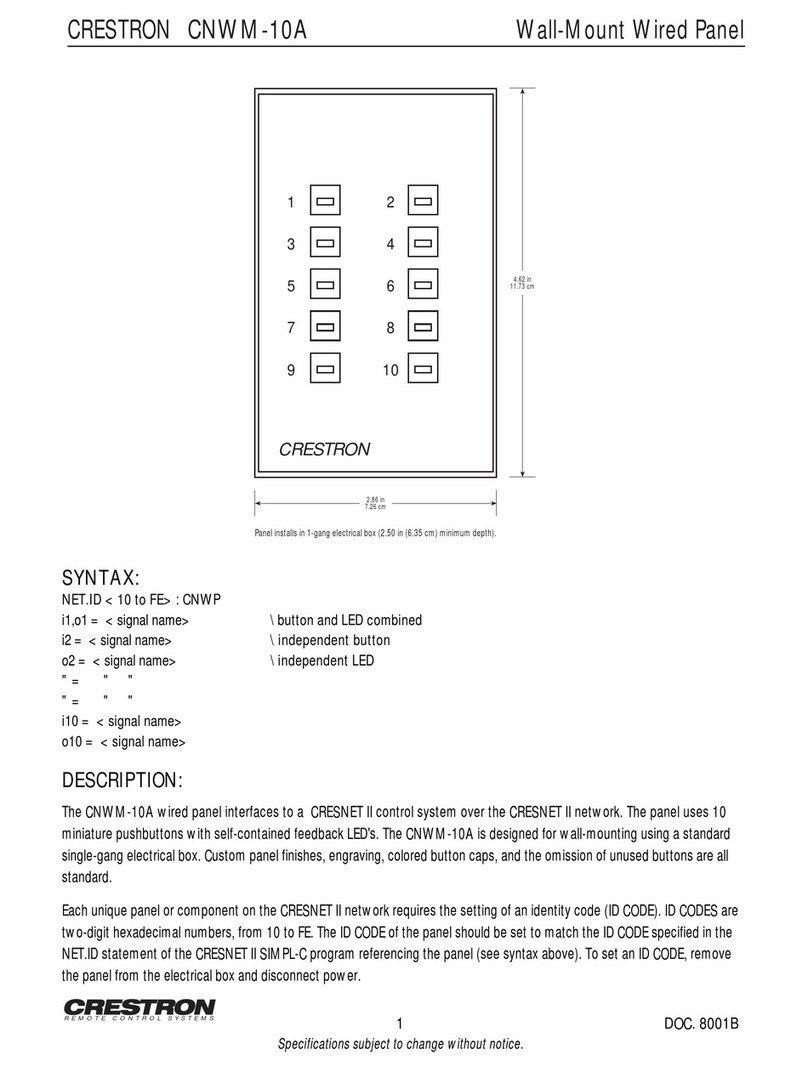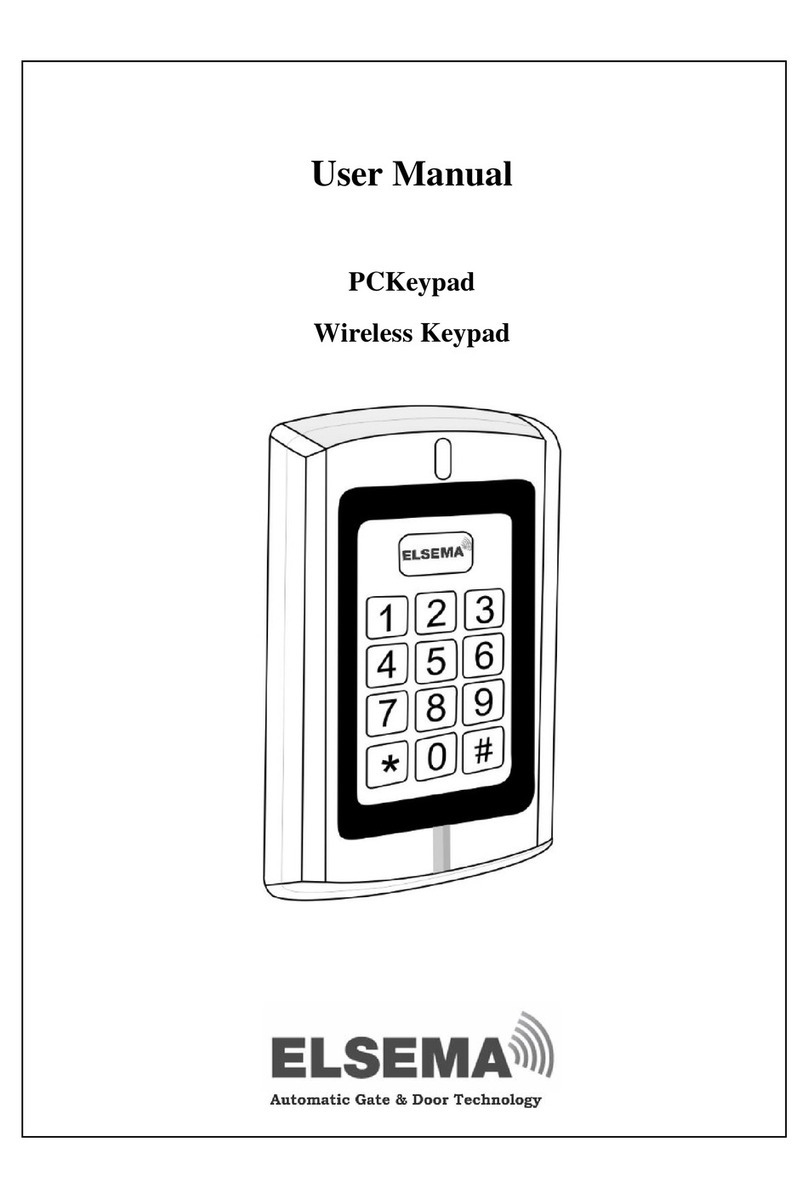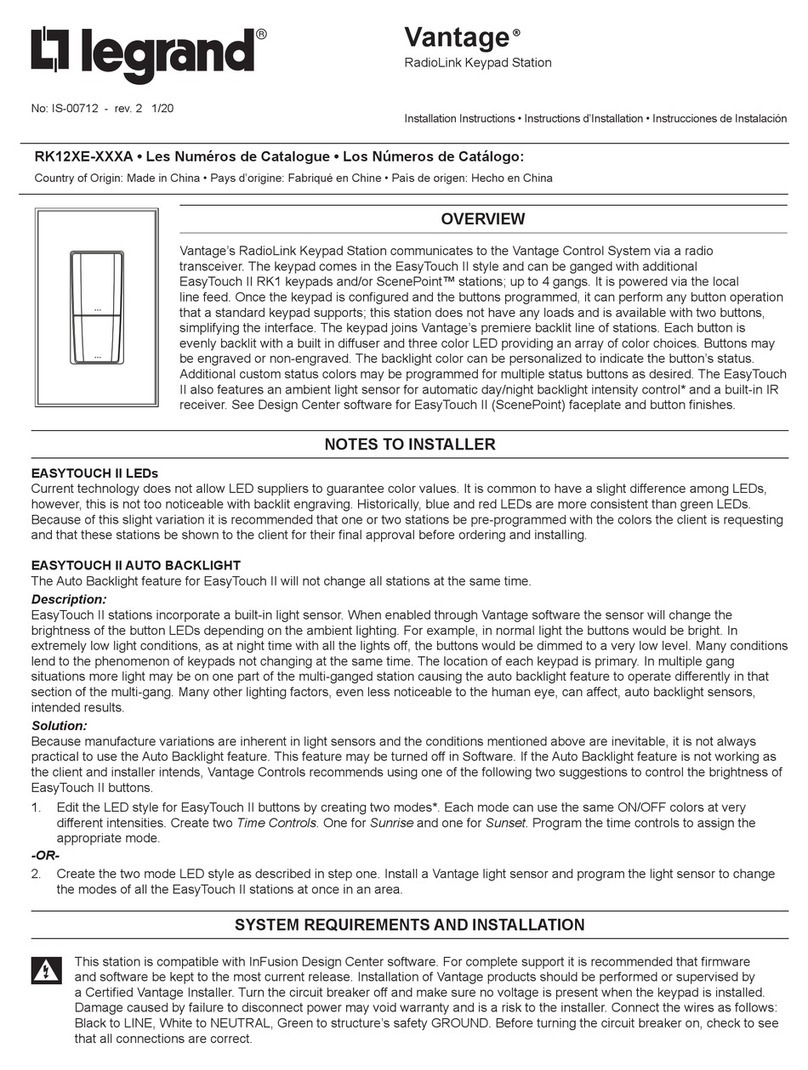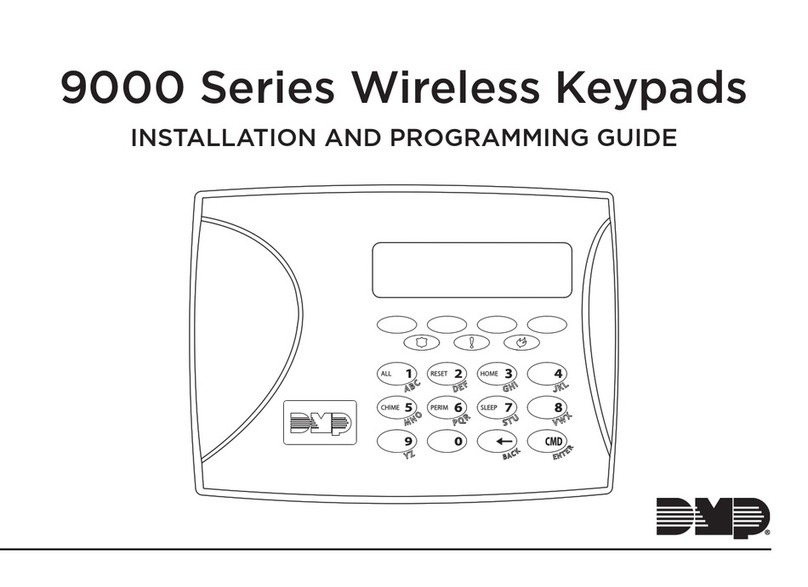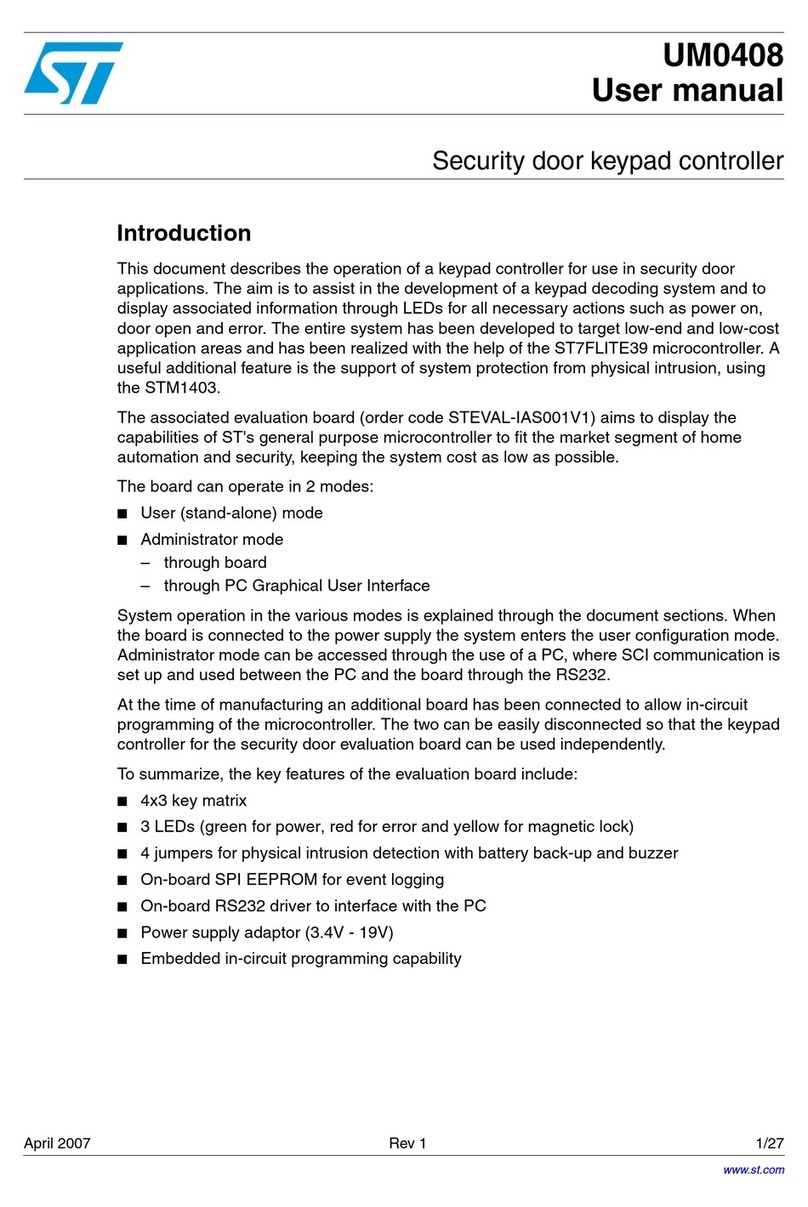Keypad Display Icons & Meanings
Zone Indicators
Refer to zone list on
keypad flip cover for
zone nu ber device
type and location.
On - Indicates which zones are unsealed ( otion sensors detecting otion,
door open ect)
Off - Zone is sealed
Flashing fast (0.25 Sec on / 0.25 Sec off) - Indicates that zone has gone into
alar recently, ar ing the syste will clear this away
Flashing slow (1 sec on / 1 sec off) - Zone is isolated
Mains Power
Alar has ains AC power (Nor al)
Flashing - Alar has no ains AC power and is running on backup battery
only, check alar plug pack is plugged in and power point is on.
System Is Disarmed
The alar syste is disar ed (OFF)
Armed - AWAY mode
The alar is ar ed in AWAY ode (all ar ed)
Armed - STAY mode
The alar is ar ed in STAY ode (partial ar ed)
System Fault
There are no syste faults (Nor al)
On Flashing - There are syste faults (power failure, phone line failure,
siren failure, low batteries, ta pers ect)
The codepad ay beep once per inute to indicate there is a fault, to stop
this press the # AWAY button once to acknowledge the fault.
Refer to full User Guide section 5.6 'Fault Analysis Mode' to determine
the type of fault and contact BJR Security if required.
Armed Indicator
The alar syste is ar ed in either AWAY or STAY ode.
Disarmed Indicator
The alar syste is disar ed.
The icon will flash if any zone is unsealed letting you know the syste ay
not be ready to ar .
Device Abbreviation Description
PIR - Passive Infra-Red (Motion detector)
Reed Reed Switch MRS - Magnetic reed switch, used on doors & Windows
Tamper - Switch installed on control cabinets, sirens, sensors and other devices to detect ta pering or re oval
How To Arm
To arm the whole alarm
Enter your 4 digit code then the [#AWAY] button
To arm in stay mode (arm only part of the house or office)
Enter your 4 digit code then the [*STAY] button
(Only zones discussed with your installer at ti e of installation will be ar ed in this ode)
How To Disarm
Enter your 4 digit code then the [#AWAY] button
Using The 4 Button Remote Controls
To use the re ote, press and hold a button for approx 1 second until the red light co es on.
Ar the syste in AWAY (full) ode
Disar the syste
Optional feature
(If setup by the technician at ti e of installation)
Ar the syste in STAY (partial) ode
(If setup by the technician at ti e of installation)
How To Change Codes
Only the ' aster code' (user 1) can be used to add, change or delete codes. If you only have 1 code,
typically this will be the ' aster code'
1. Enter your aster code then press [1] and [#AWAY] for example [2] [5] [8] [0] [1] [#AWAY]
2. Enter the user nu ber (1-32) your wish to change then press [#AWAY] for example, the master code
is user number 1, to chan e the master code enter [1] [#AWAY]
3. Enter the new code for the user then press [#AWAY] for exa ple [5] [6] [7] [8] [#AWAY]
Repeat steps 1-3 above to add any additional codes. Note: For security reasons, avoid any easy to guess
codes, ie 1234, your postcode, street address, birth year etc.