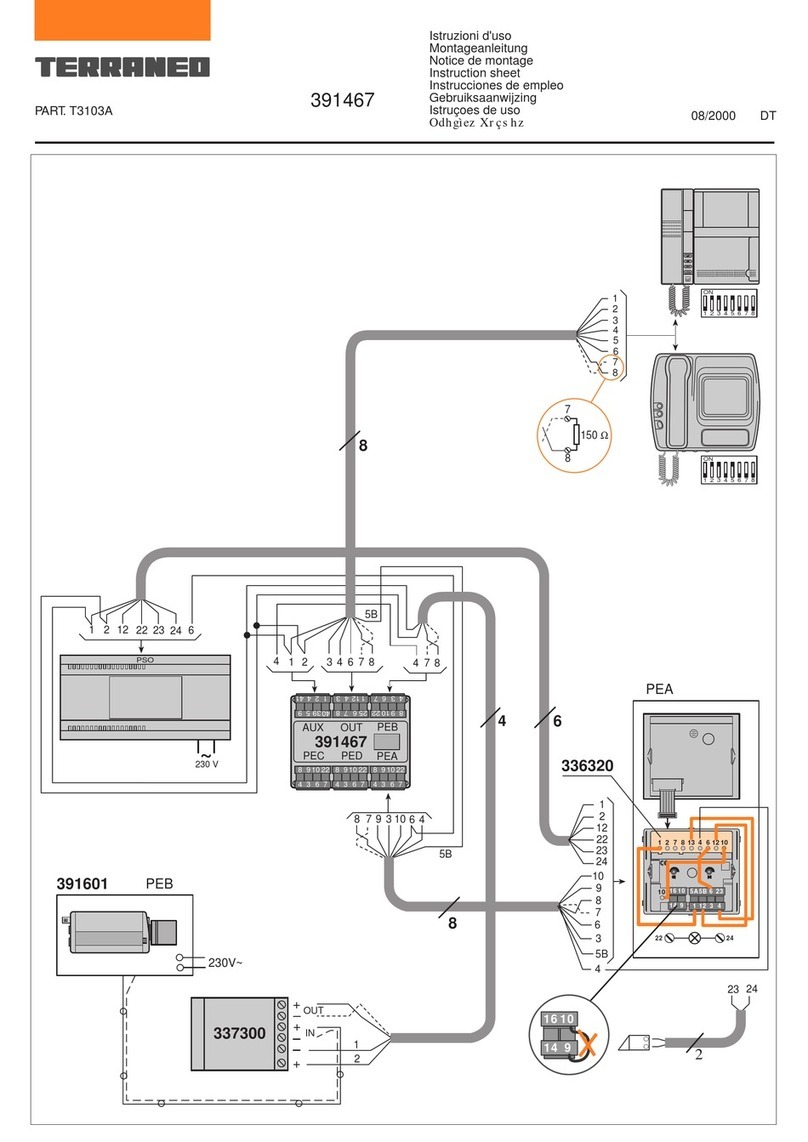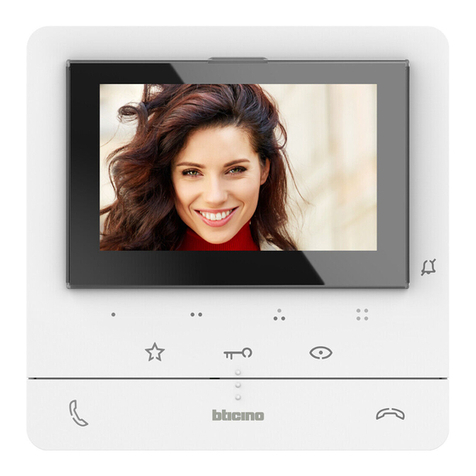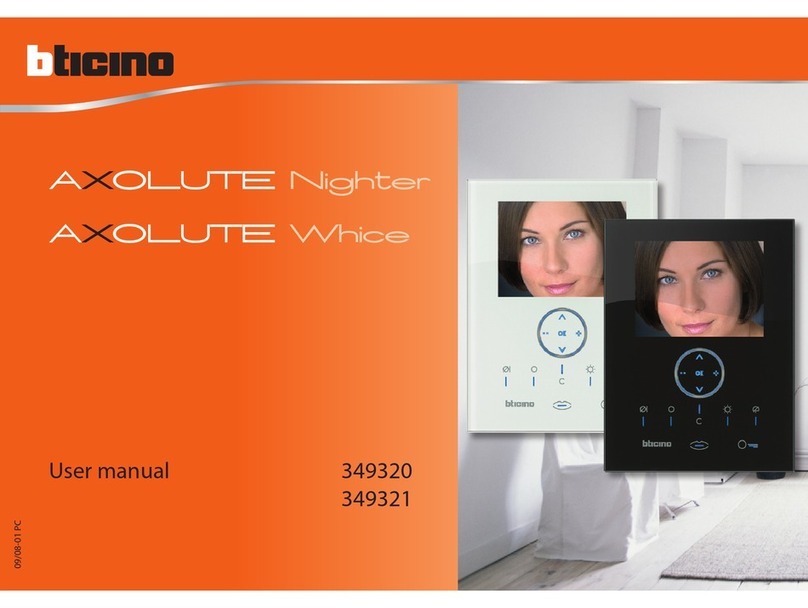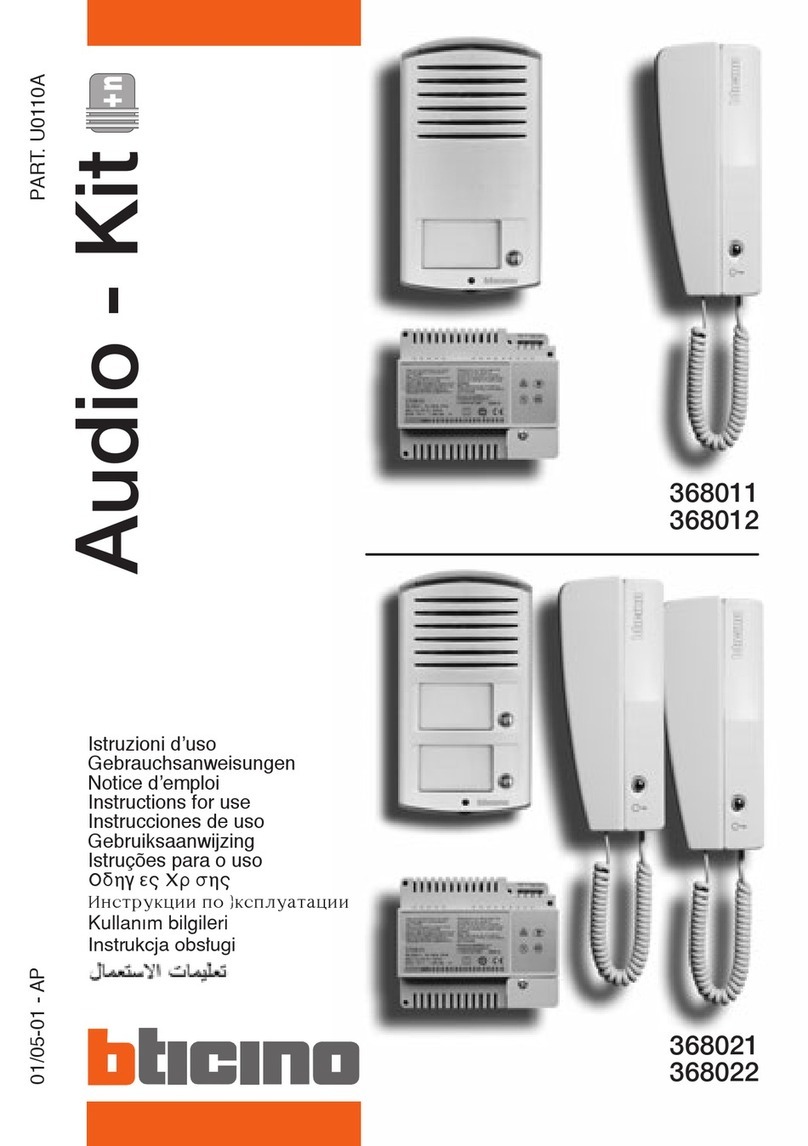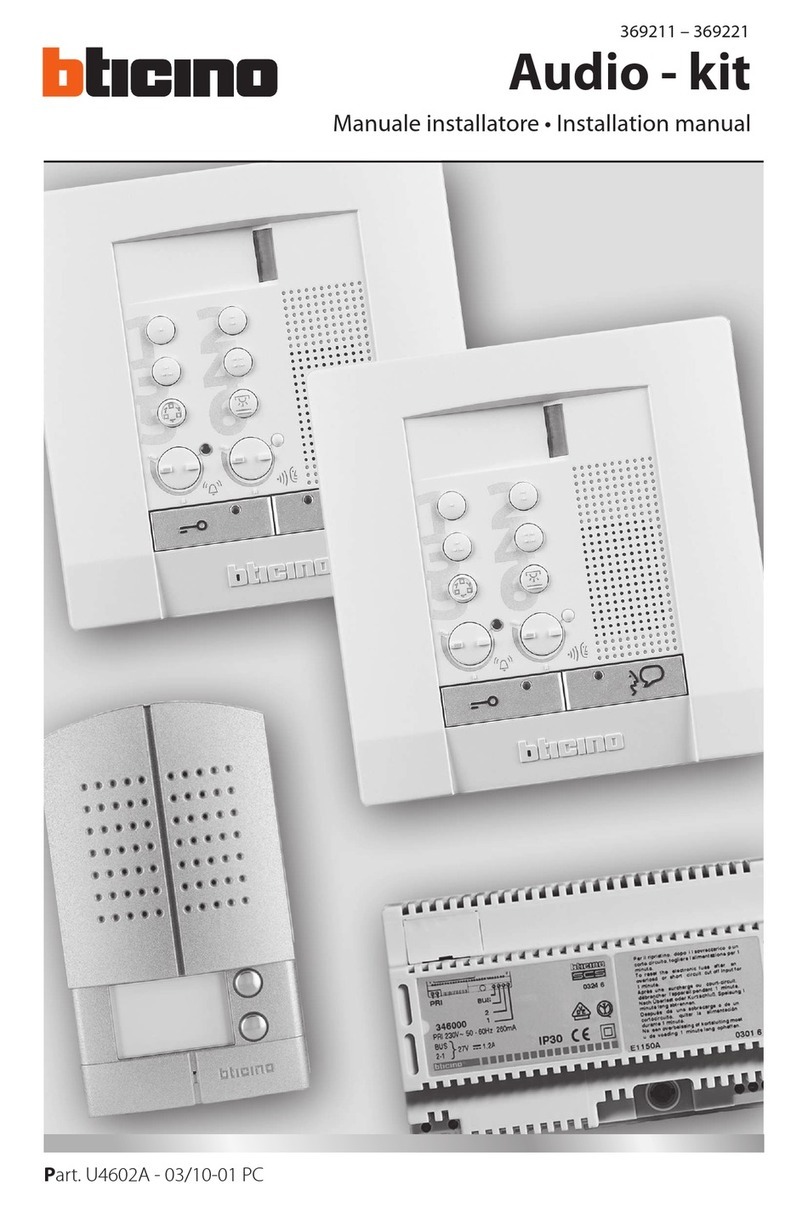To search the desired name use the indicated key, or enter the surname using the
alphanumeric keypad.
1.4.2 Calling mode - Type of code
Enter the type of code to use when calling the residents
Apart address: SCS address of the handset
Call code : Numerical code assigned to the resident
1.4.3Calling mode – Recall
When this function is enabled, the entrance panel will automatically repeat the call
every 10 seconds for up to 4 times.
1.4.4 Contact setting
The call codes and the door lock release codes can be set with a length of 1 to 8
digits for the Call code and 4 to 9 digits for the Lock code.
Call code digits: Length of the codes for calling residents (default 4 digits)
Lock code digits: Length of the door lock release codes (default 9 digits)
1.4.5 Modify contact
This function gives the possibility of changing the contact selected
Select the contact to change , Conrm “OK”
1.4.6 New contact
This function can be used to enter new residents in the address book
For each resident it will be possible to set the following data:
ID number: Identication number; the entrance panel assigns a progressive num
ber to each resident. This function gives the possibility of changing this ID with a 4
digits number dened by the installer.
Surname (Text 1*): Surname of resident
Name (Text 2*): Name of the resident
Public: YES = The name and the surname of the resident appear on the display dur-
ing the selection for call
4
NO = The name and the surname of the resident are hidden, the call is pos-
sible by entering the ID number.
Apart address: Enter the handset SCS address
Call code: Numerical call code
Lock code: Door lock release numerical code
1.4.7 Delete contact
This function gives the possibility of deleting the contact selected
Select the contact to change ,press“OK”
The request to conrm the elimination of the contact appears, press “OK”
1.4.8Delete address book
This function gives the possibility of deleting all the contacts of the entrance panel
address book, press ”OK”.
1.5Phonic module settings
The congurations of this menu are only possible if the phonic (speaker) module is
not congured physically
P - panel number: Entrance panel SCS address
T - Lock time: Door lock time delay (Not used)
Switchboard: SCS address of the switchboard
Signal type of lock: ON=open
NC=close
Dismantle alarm : ON=enable
OFF=unable
1.6 FW versions
This menu shows the versions of the rmware installed on the device.
2 Using the entrance panel
2.1Calling residents
Residents may be called in three dierent ways:
2.1.1Searching using the arrow keys
Press one of the arrow keys to access the address book
Use the arrow keys to scroll through the names until the name of the desired
resident
appears; for fast scrolling press and hold the key , Press to
send the call “OK”.