Canon MAXIFY GX3070 Instruction Manual
Other Canon Printer manuals

Canon
Canon i860 Series User manual

Canon
Canon PIXMA G4210 Setup guide

Canon
Canon BJC-S6300 User manual

Canon
Canon GX7020 Setup guide
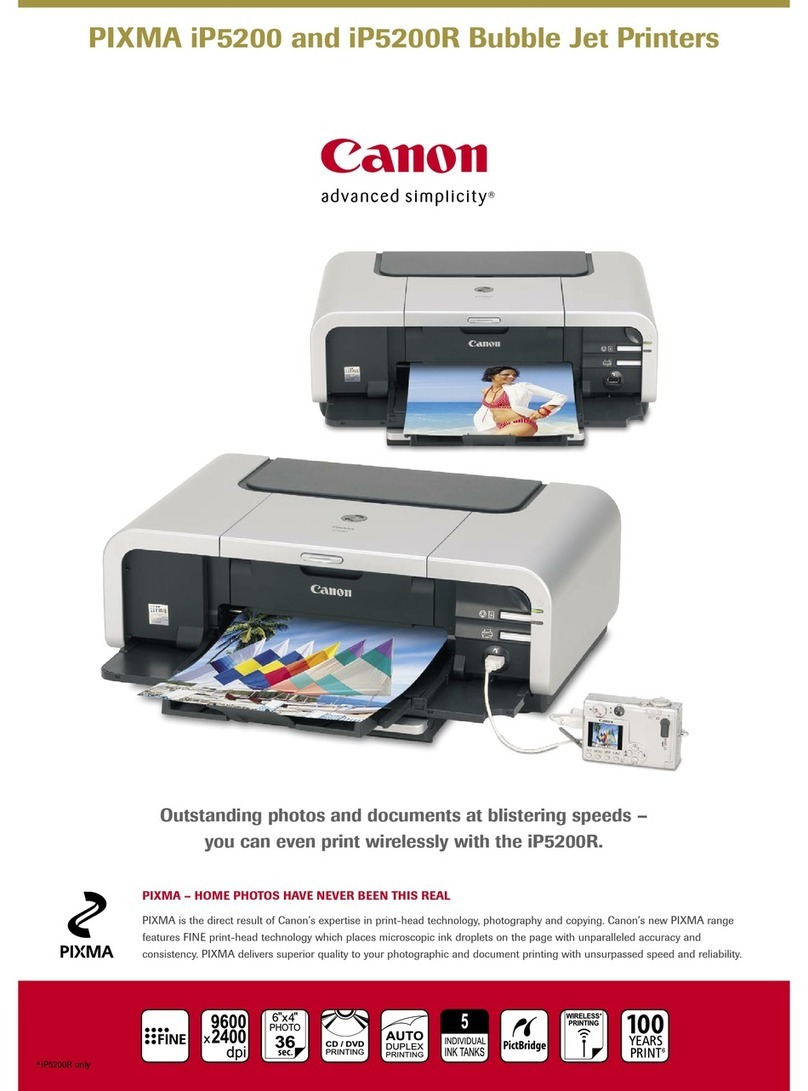
Canon
Canon Pixma iP5200 Series User manual

Canon
Canon NP6317 User manual

Canon
Canon SELPHY CP770 User manual

Canon
Canon LBP-3200 User manual

Canon
Canon Color imageCLASS MF8580Cdw User manual
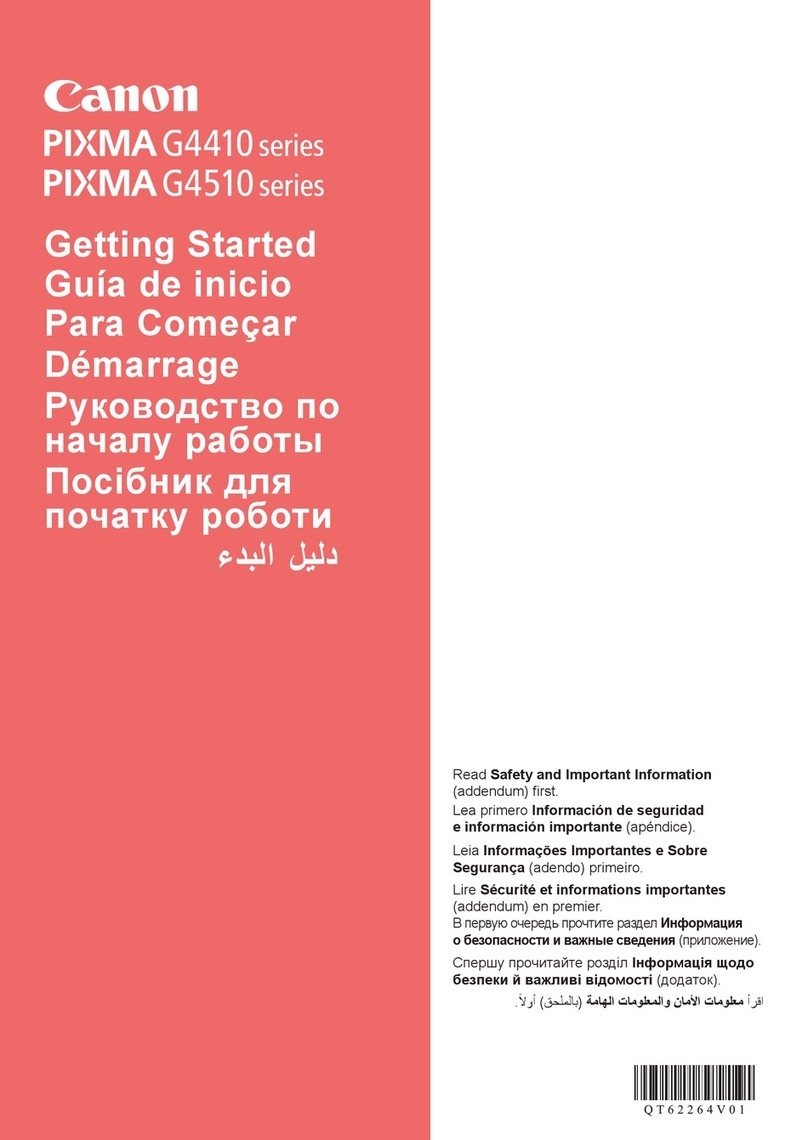
Canon
Canon PIXMA G4410 Series User manual

Canon
Canon MF832Cdw User manual

Canon
Canon imagePRESS C10000VP Instruction Manual
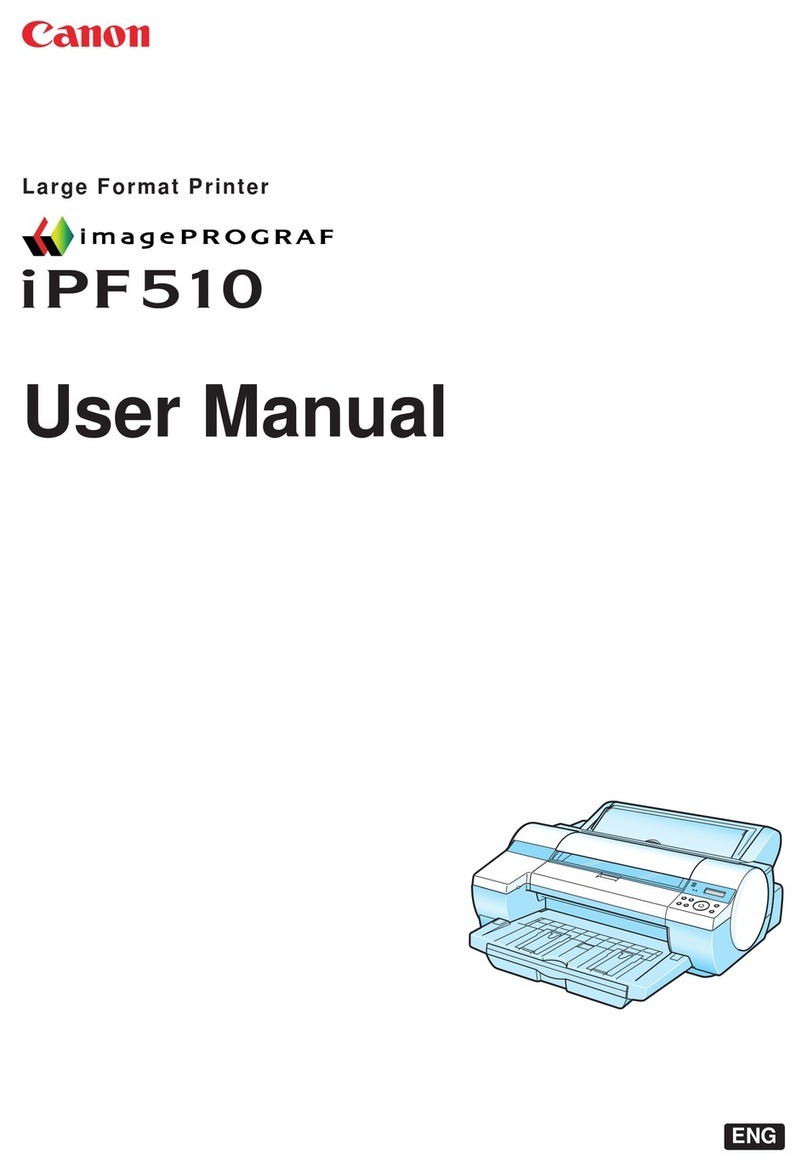
Canon
Canon iPF510 - imagePROGRAF Color Inkjet Printer User manual
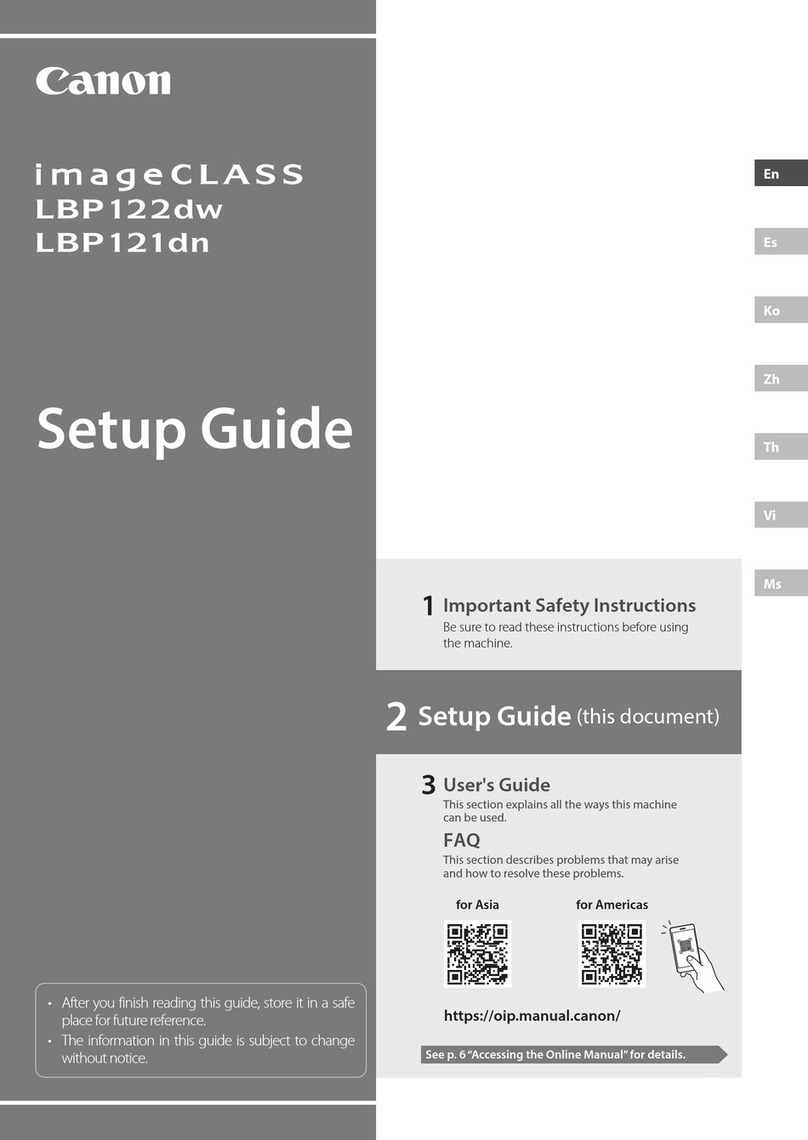
Canon
Canon imageCLASS LBP122dw User manual
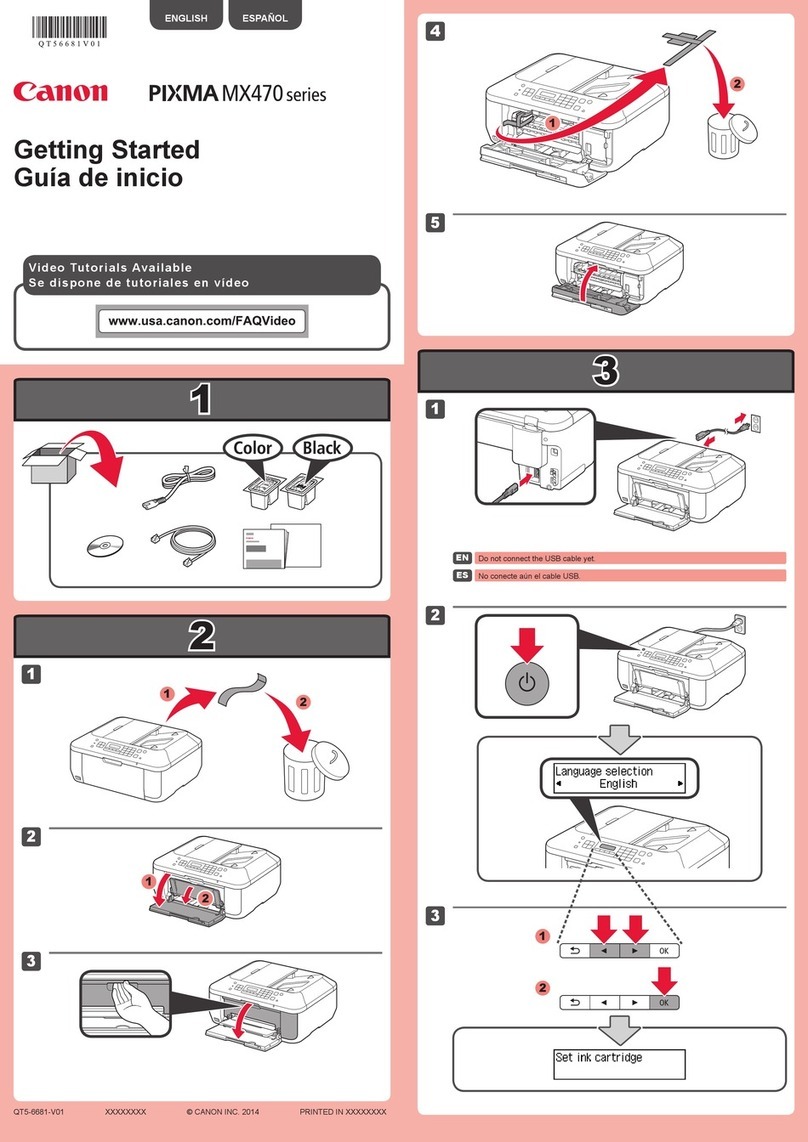
Canon
Canon MX470 User manual

Canon
Canon LBP7100Cn User manual

Canon
Canon BJC-50 Instruction Manual

Canon
Canon i550 User manual
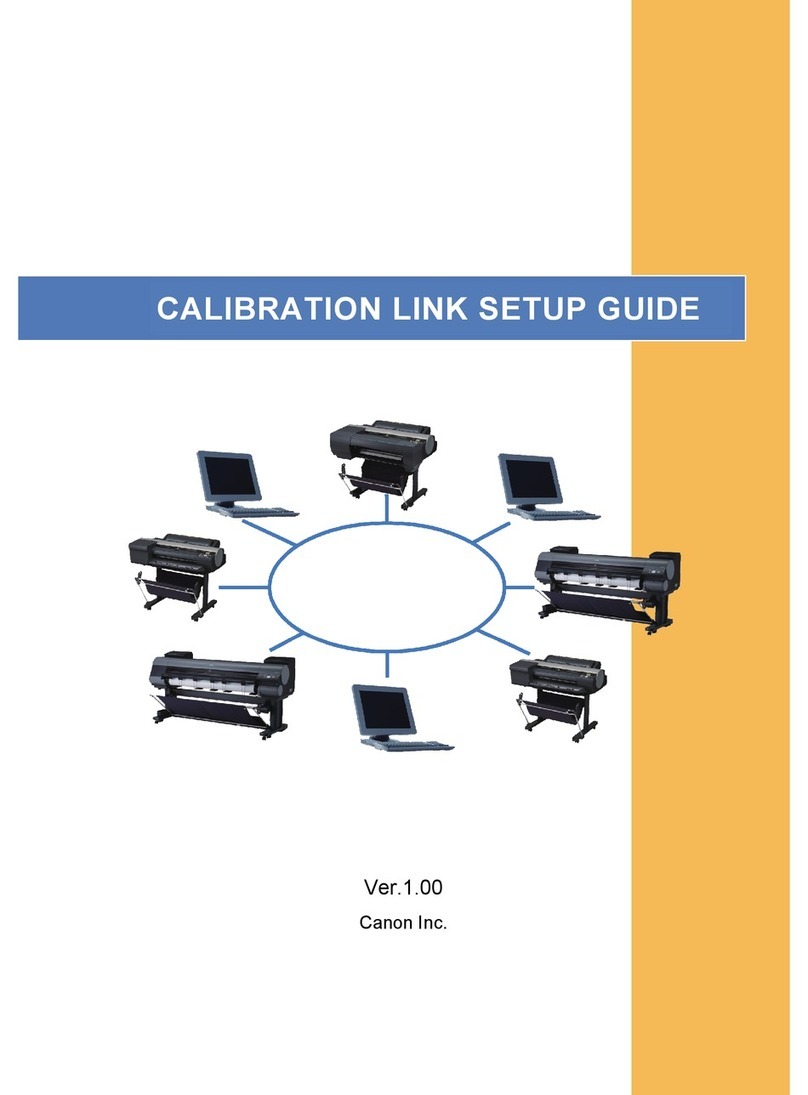
Canon
Canon imagePROGRAF iPF6450 User manual

Canon
Canon PIXMA MX492 Manual





























