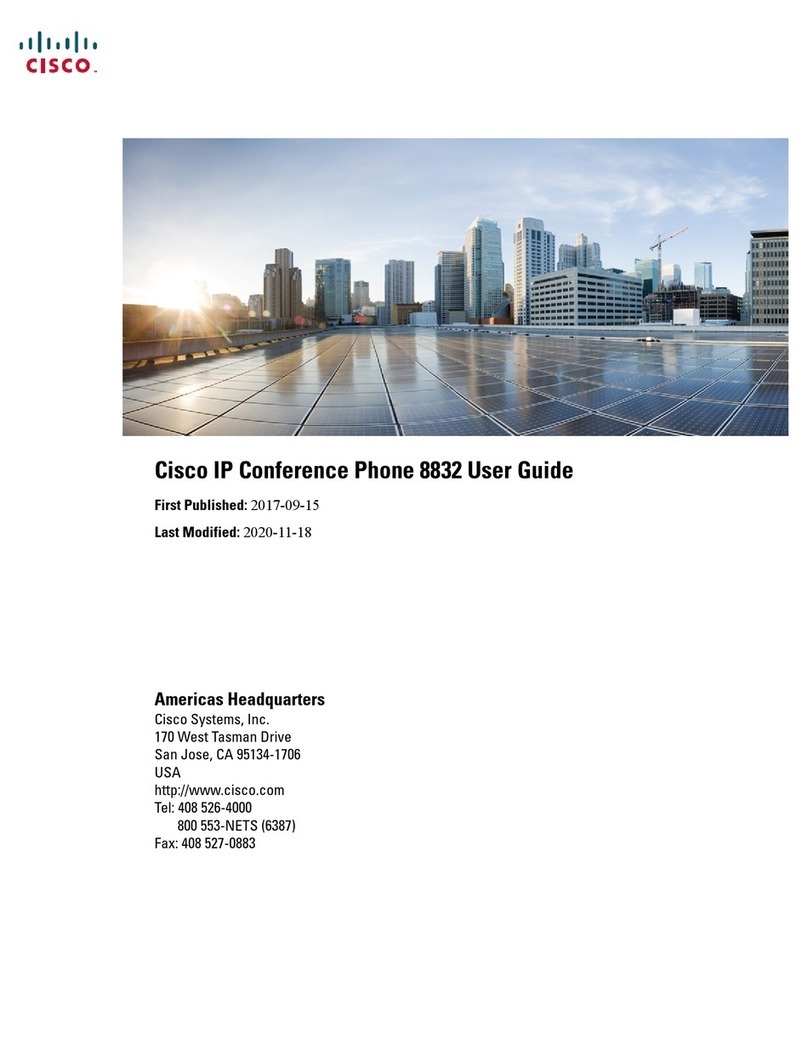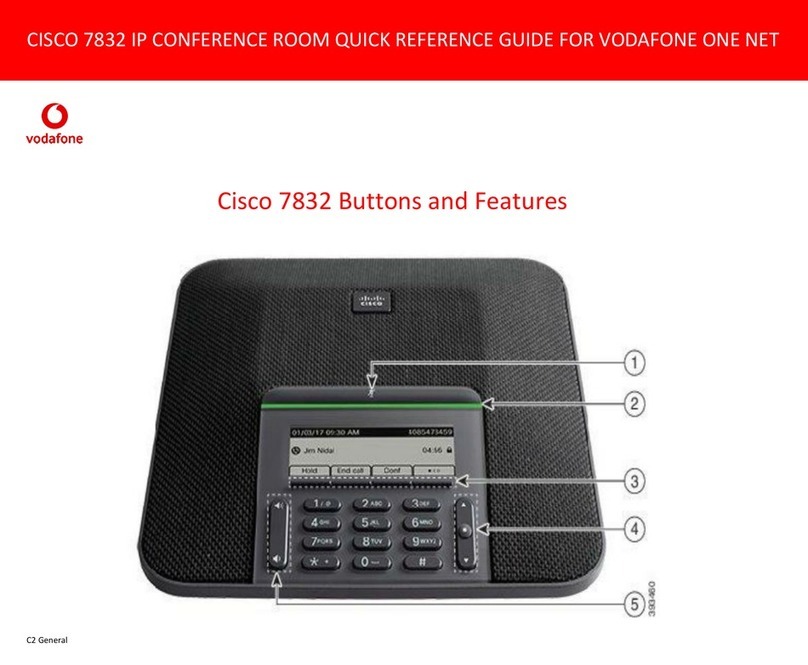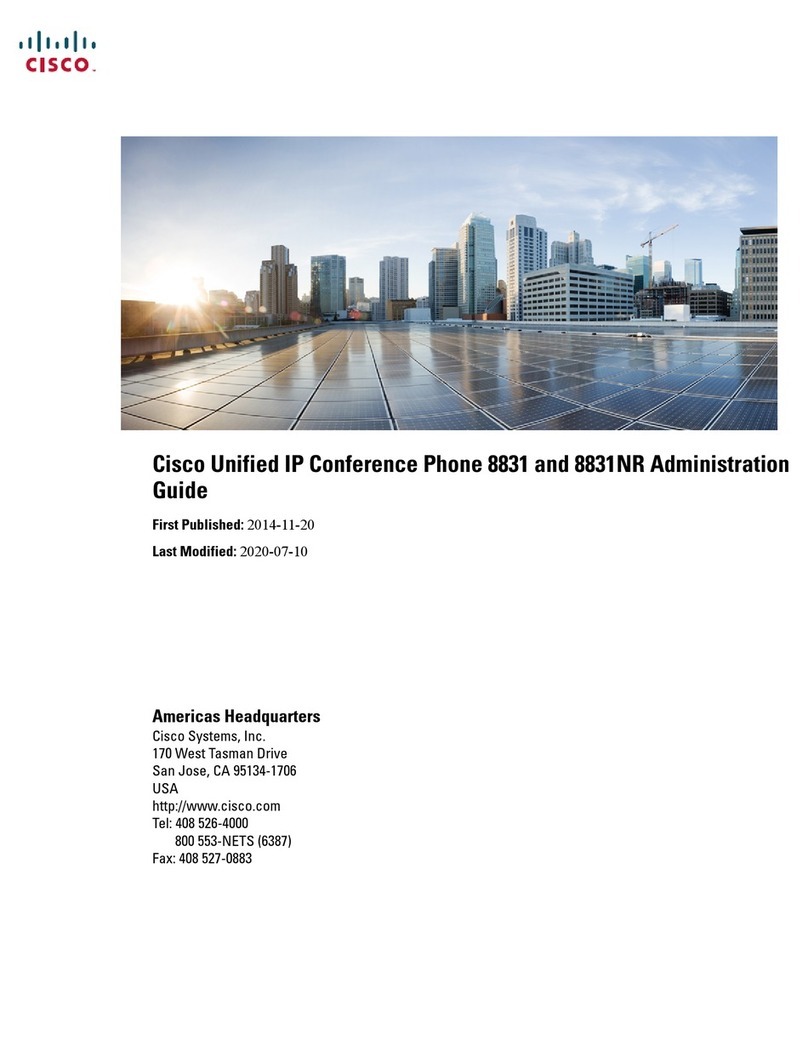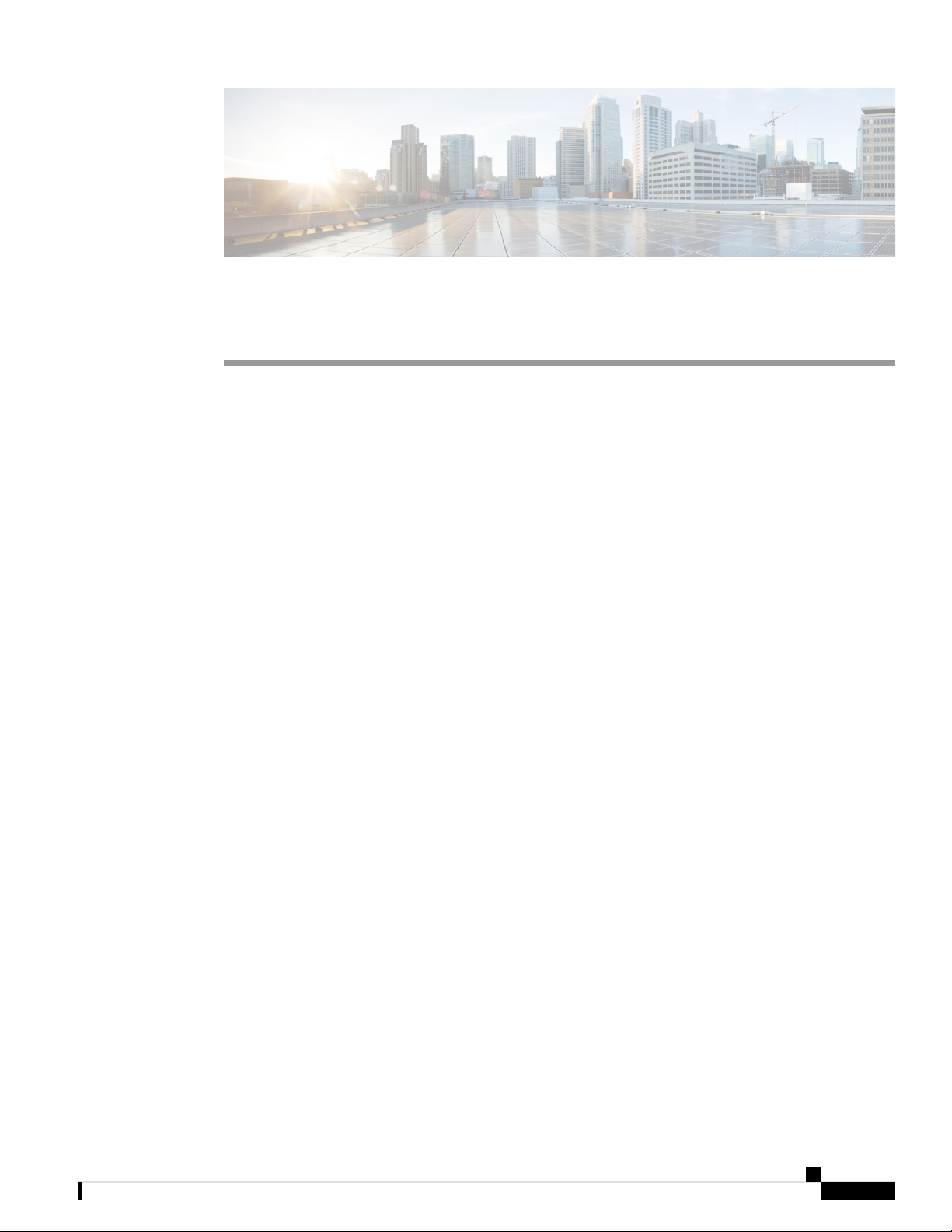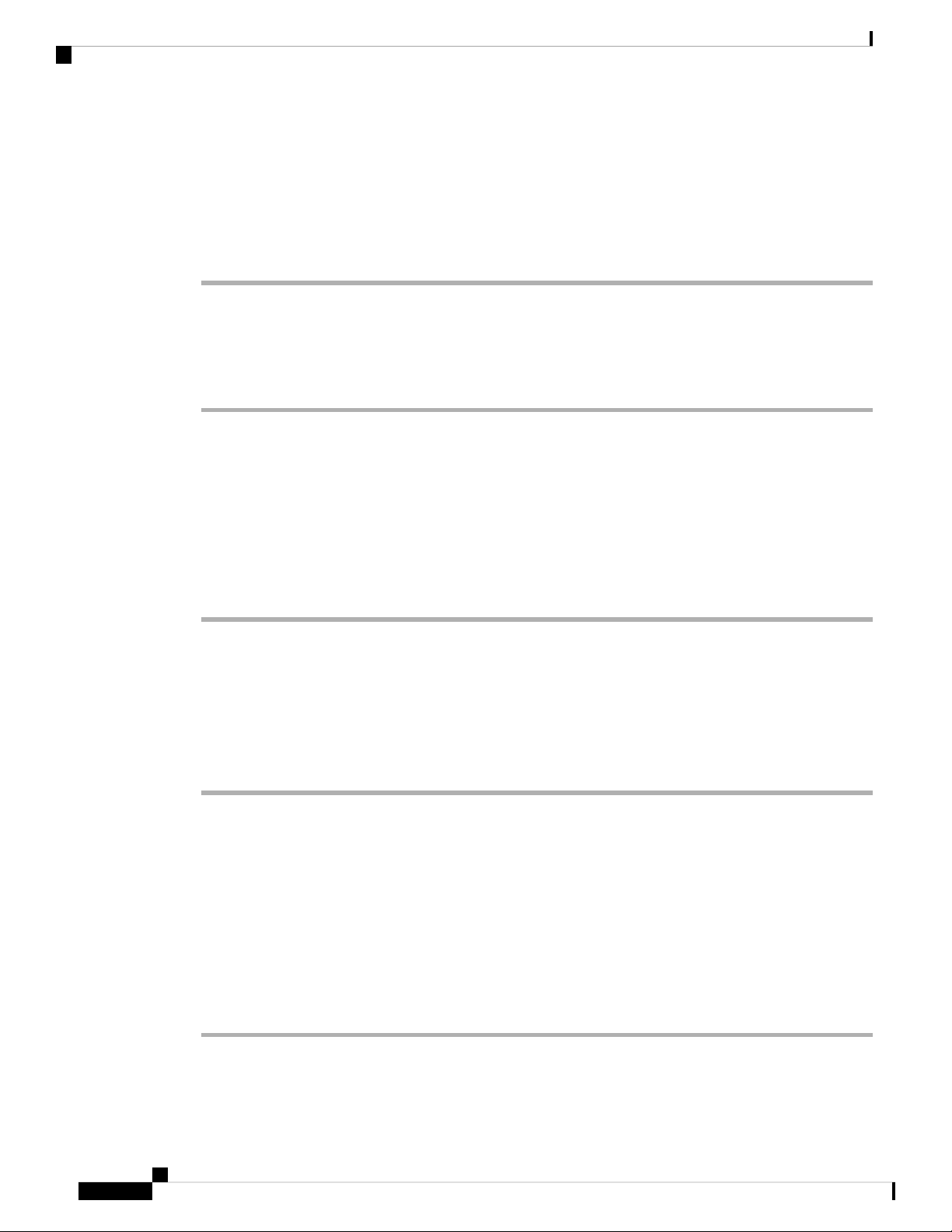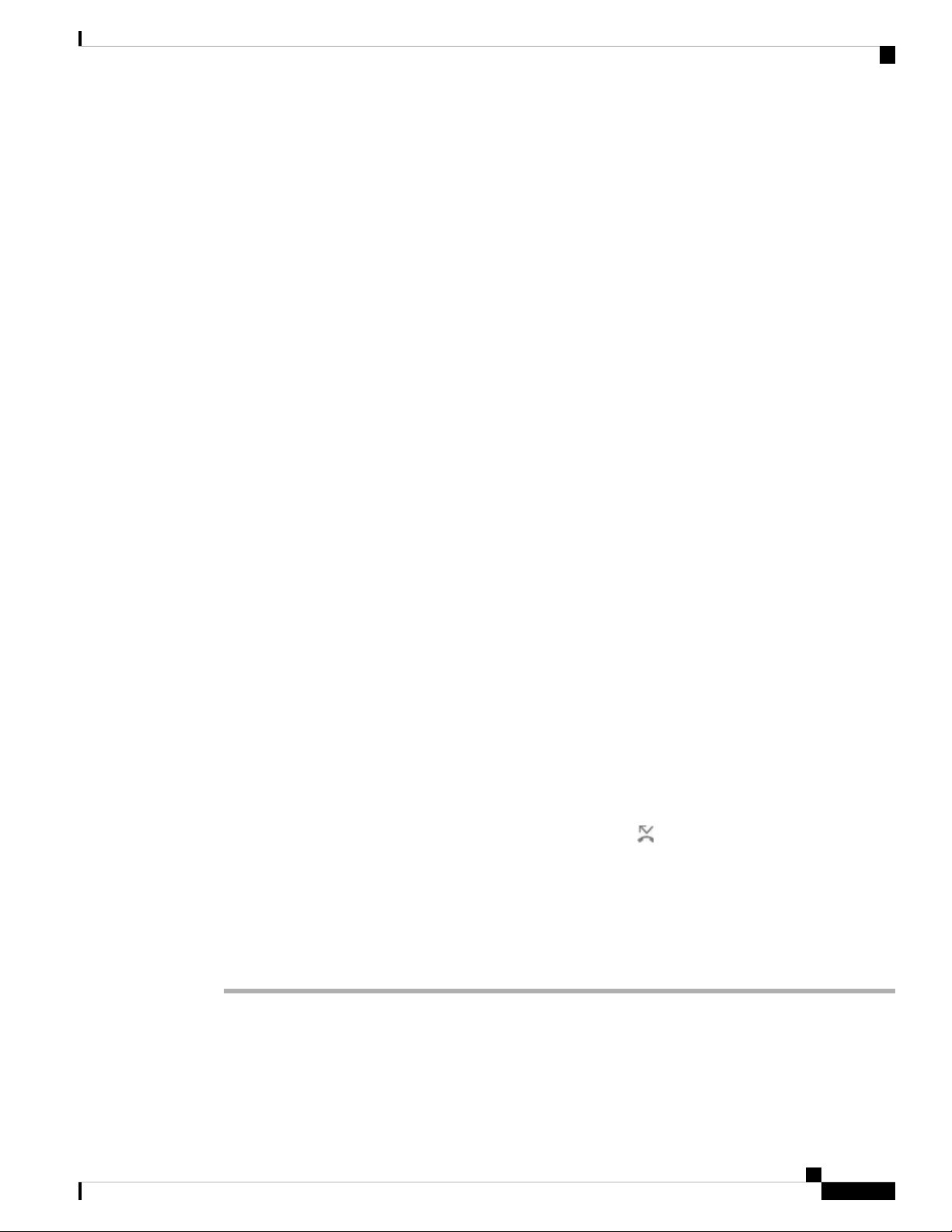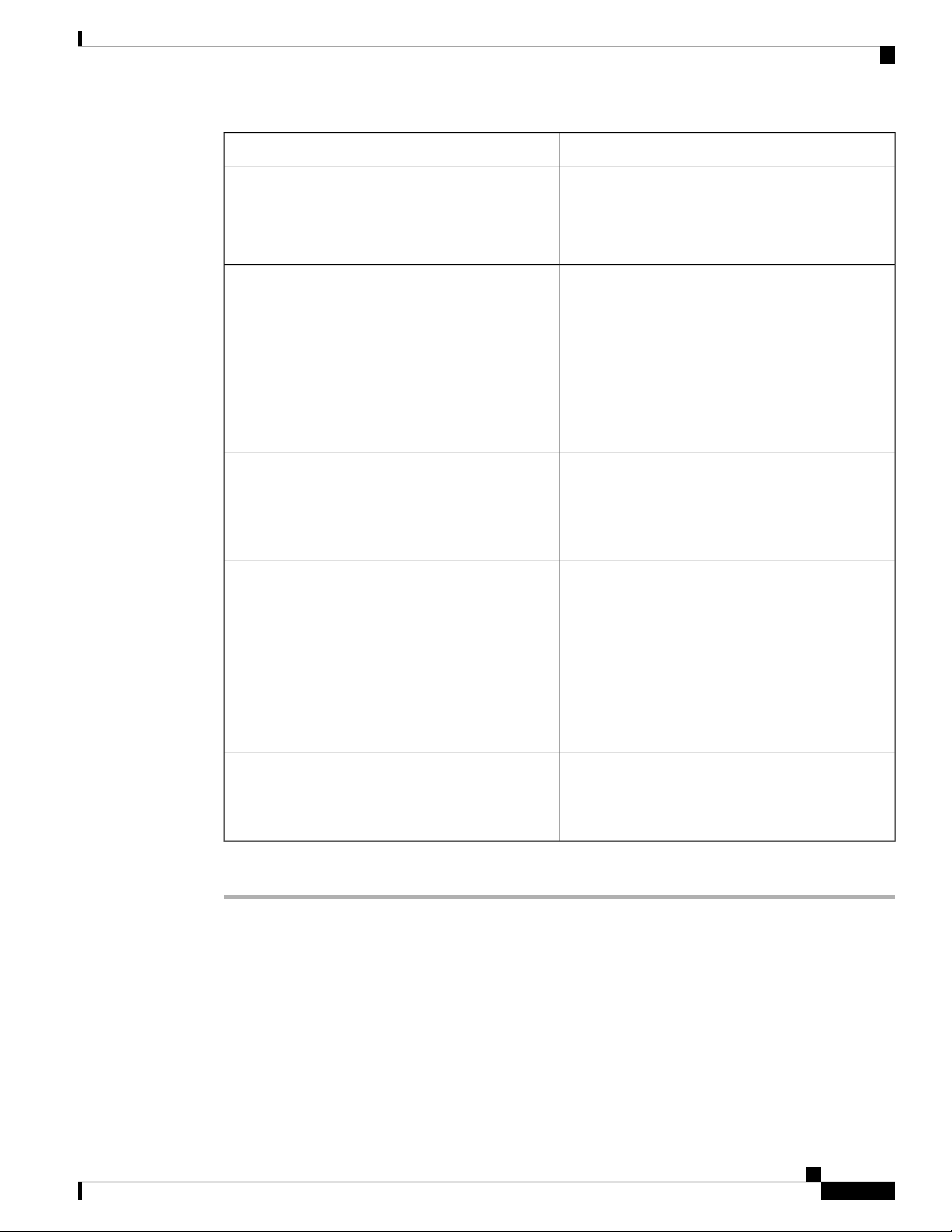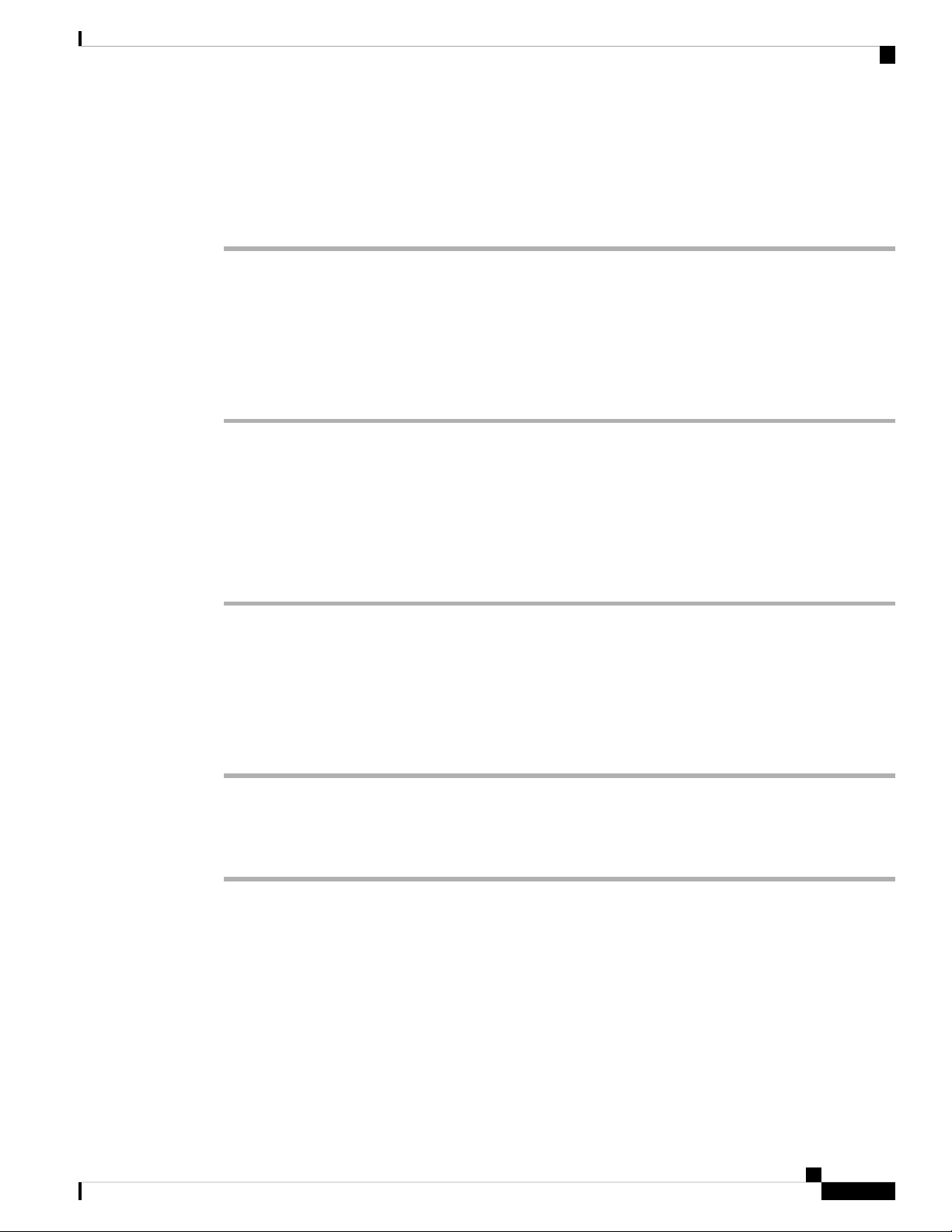You can also press the Forwardsoftkey on the phone home screen to access the Callforwardsettings screen.
Step 3 Select a call forwarding service.
•Forward all—Determines whether to forward all incoming calls to a target phone number.
•Forward busy—Determines whether to forward an incoming call to a target phone number when the
line is busy.
•Forward no answer—Determines whether to forward an incoming call to a target phone number when
the call isn't answered.
Step 4 Enable the call forwarding service by pressing Select button of the Navigation cluster.
Step 5 Assign a target phone number for the call forwarding service.
•Forward all number—Specifies the target phone number to which you want to forward all incoming
calls.
•Forward busy number—Specifies the target phone number to which you want to forward the incoming
call when the line is busy.
•Fwd no answer number—Specifies the target phone number to which you want to forward the coming
call when the call isn't answered.
•Fwd no answer delay—Assigns a response delay time for the no answer scenario.
If your administrator disables the feature key synchronization (FKS) and XSI sync for call forwarding on
your phone, you can enter the value as number of seconds after which call needs to be forwarded.
If your administrator enables FKS or XSI sync for call forwarding on your phone, you can enter the value as
number of rings after which call needs to be forwarded.
The call forward settings on the phone take effect only when FKS and XSI are disabled. For more information,
consult your administrator.
Step 6 (Optional) Assign a target phone number by using the Contacts softkey.
a) In the Call forward settings screen, select any of the call forwarding service.
b) Select Forward all number,Forward busy number, or Fwd no answer number based on the call
forwarding service that you selected, then press the Contacts softkey.
c) Search for a contact. For more information, see Search for a Contact in the All Directories Screen.
d) Press Call to assign the target phone number.
You can find that the target phone number displays next to the call forwarding service.
Step 7 Press Set to apply the settings.
Step 8 Verify if the setting takes effect by looking for the call forwarding icon. The icon displays with a target
number on the top left or middle of the phone screen.
After you enable any type of call forwarding, the Forward softkey changes to the Clr fwd on the phone
screen. You can press the Clr fwd softkey to disable all types of call forwarding, while the target phone
number remains.
If the call forward settings on the phone don't take effect, consult your administrator.
Settings
3
Settings
Forward Calls from Your Phone