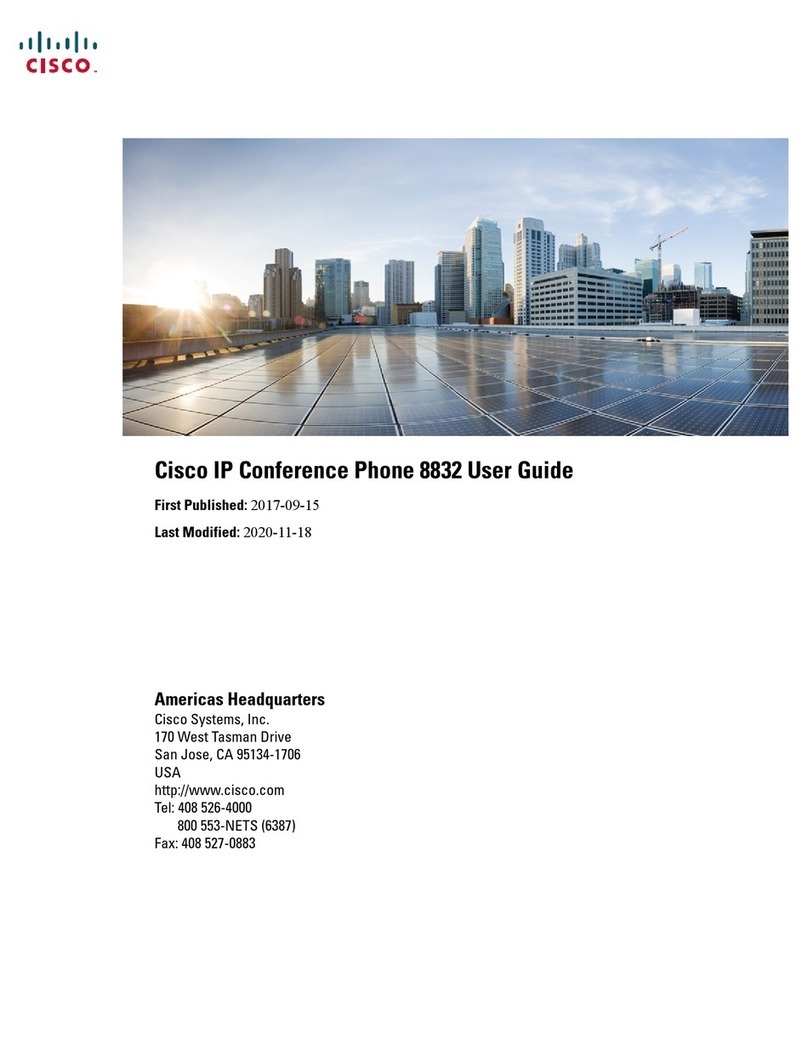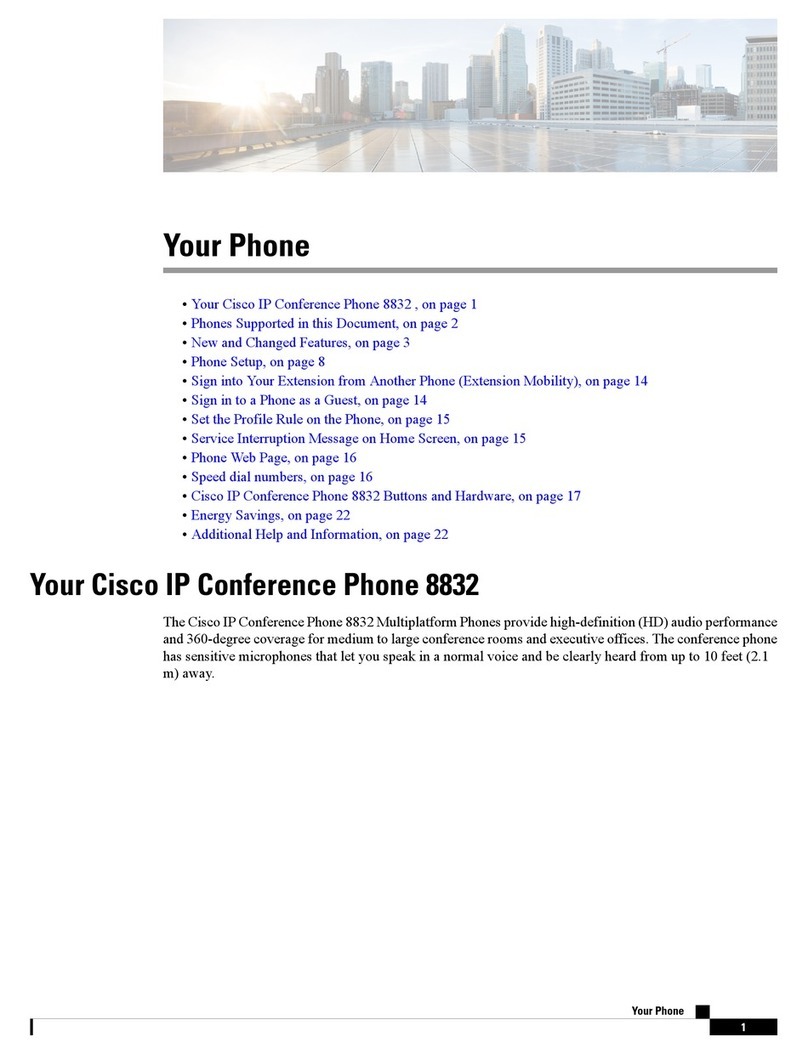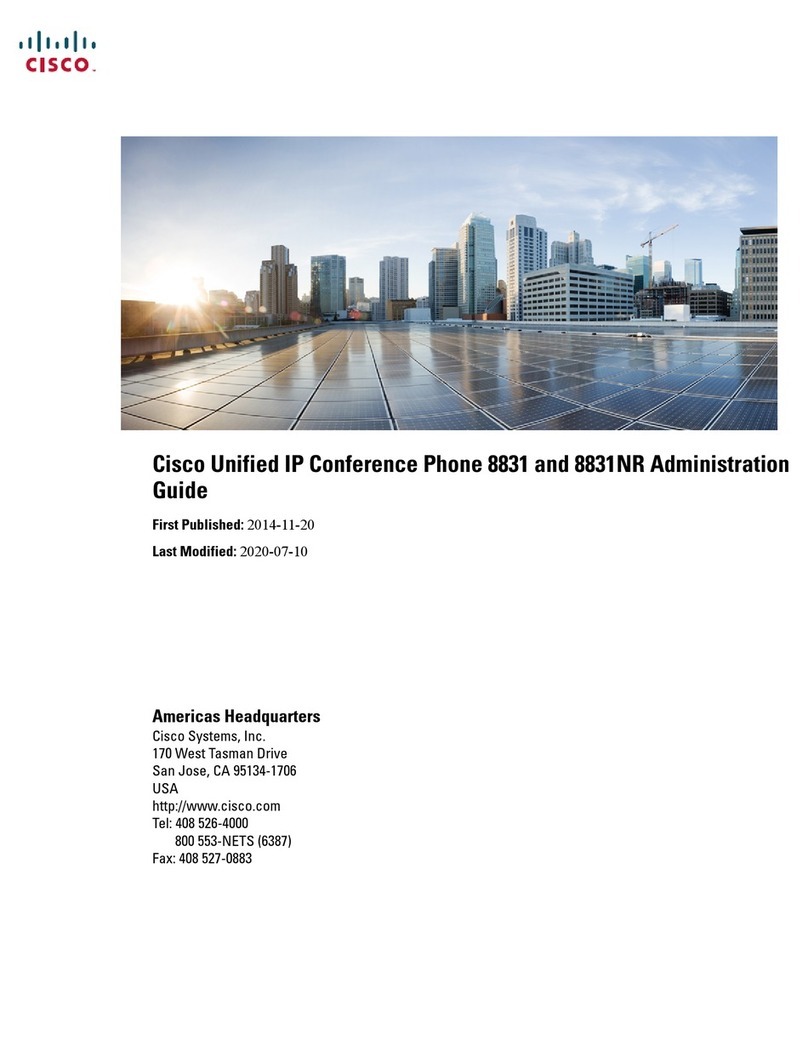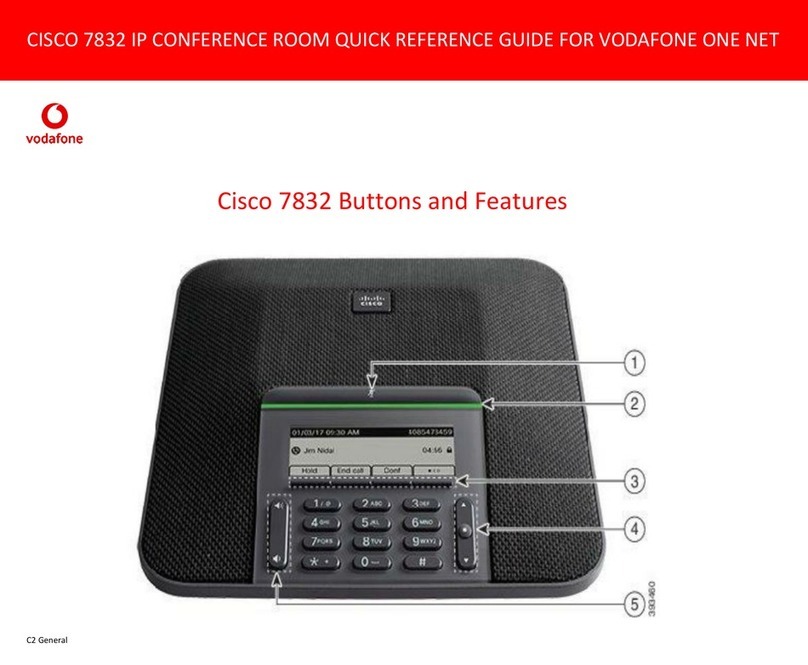D 14067.02
02.2010 2
TANDBERG 150
USER GUIDE
Table of
Contents
Operating
Principles
Making
Video
Calls
Making
Calls Using
Phone Book
Phone Book
Details
Incoming
Calls
Calling More
Than One
Video Meeting
Features
Contact
Information
Unpacking &
Installation
Making
Telephone
Calls
Table of
Contents
What’s in this
User Guide?
150
Unpacking and Installation
Unpacking and Installation ..............................................................4
Assembling the Unit ...................................................................4
Mounting the (optional) Handset .............................................4
Connecting Cables .....................................................................4
Operating Principles
Introduction ......................................................................................6
About Making and Receiving Calls ............................................6
Using TTY for Text Exchange ......................................................6
The Icons Appearing on the Screen ..........................................6
Your TANDBERG 150 Keypad at a Glance ........................6
The Different Parts of Your 150
The Keyboard in Detail ....................................................................7
Navigating in the Menus ..................................................................8
Basic Menu Navigation Rules ....................................................8
Speed Dials .................................................................................... 10
About Speed Dials ................................................................... 10
Using Speed Dials to Make Calls ........................................... 10
Making Video Calls
Making Video Calls Dialling Manually .......................................... 12
Calling Someone Not Listed in Your Phone Book ................. 12
Want to Make a Simple Telephone Call Instead? ................. 12
Want to Make a Call Using the Phone Book instead? .......... 12
Accessing the Alphanumeric Characters .............................. 12
Dialling Tips .............................................................................. 12
Call Settings ................................................................................... 13
Adjusting the Call Settings ...................................................... 13
Making Calls Using the Phone Book
About the Phone Book ............................................................ 15
Calling Someone Listed in Your Phone Book ........................ 15
Making Telephone Calls
Opening the Call Menu ............................................................ 17
Requirements .......................................................................... 17
Making a Manual Telephone Call ........................................... 17
Making a Telephone Call Using Speed Dialling ..................... 17
Making a Telephone Call Using the Phone Book .................. 17
Phone Book Details
Accessing the Phone Book ..................................................... 19
The Call Log – Placed, Missed & Received Calls .................. 19
Call Log Options ....................................................................... 19
Searching in the Phone Book ................................................. 19
Adding a New Contact to My Contacts Manually .................. 20
Adding a New Contact Directly from the Call Log ................. 20
Deleting a Contact in My Contacts ........................................ 20
Editing a Contact in My Contacts ........................................... 20
Incoming Calls
About Incoming Calls ............................................................... 22
Three Ways of Rejecting an Incoming Call ............................ 22
Five Ways of Accepting an Incoming Call .............................. 22
A Few Words on Privacy .......................................................... 23
About Do Not Disturb .............................................................. 23
Want to Change the Alert Signal? .......................................... 23
Do Not Disturb ......................................................................... 23
Calling More Than One
Calling Another Participant Whilst In a Call (Call Swapping) .......... 25
About Calling Another Participant .......................................... 25
Calling Two Persons at a Time ................................................ 25
Call Transfer ................................................................................... 26
About Call Transfer .................................................................. 26
Blind Call Transfer ................................................................... 26
Consultative Call Transfer ....................................................... 26
Initiating a Video Conference From Your 150 27
Requirements .......................................................................... 27
Setting Up a Conference (optional feature) ........................... 27
Video Meeting Features
Video Meeting Features – an Overview ...................................... 29
Requesting and Releasing Floor .................................................. 30
About Requesting Floor........................................................... 30
Requesting and Releasing Floor ............................................ 30
View Other Participants ................................................................ 31
About View Participant ............................................................ 31
Viewing a List of Participants ................................................. 31
Far End Camera Control ............................................................... 32
About Far End Camera Control ............................................... 32
About Camera Presets ............................................................ 32
Controlling the Far End Camera ............................................. 32
Far End Video Source .................................................................... 33
About Far End Video Sources ................................................. 33
Controlling the Far End Video Source .................................... 33
Snapshot ........................................................................................ 34
About Snapshots ..................................................................... 34
Viewing Snapshots .................................................................. 34
Text Chat ........................................................................................ 35
About Text Chatting ................................................................. 35
Chatting .................................................................................... 35
Contact Information ...................................................................... 36