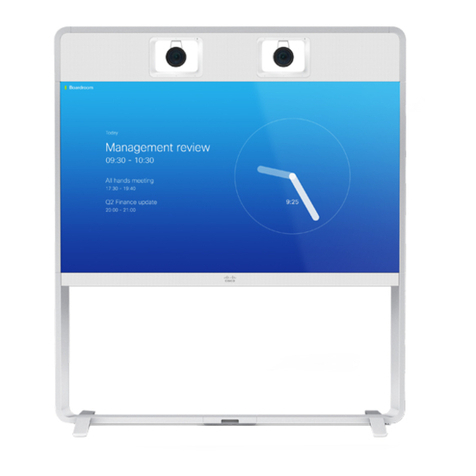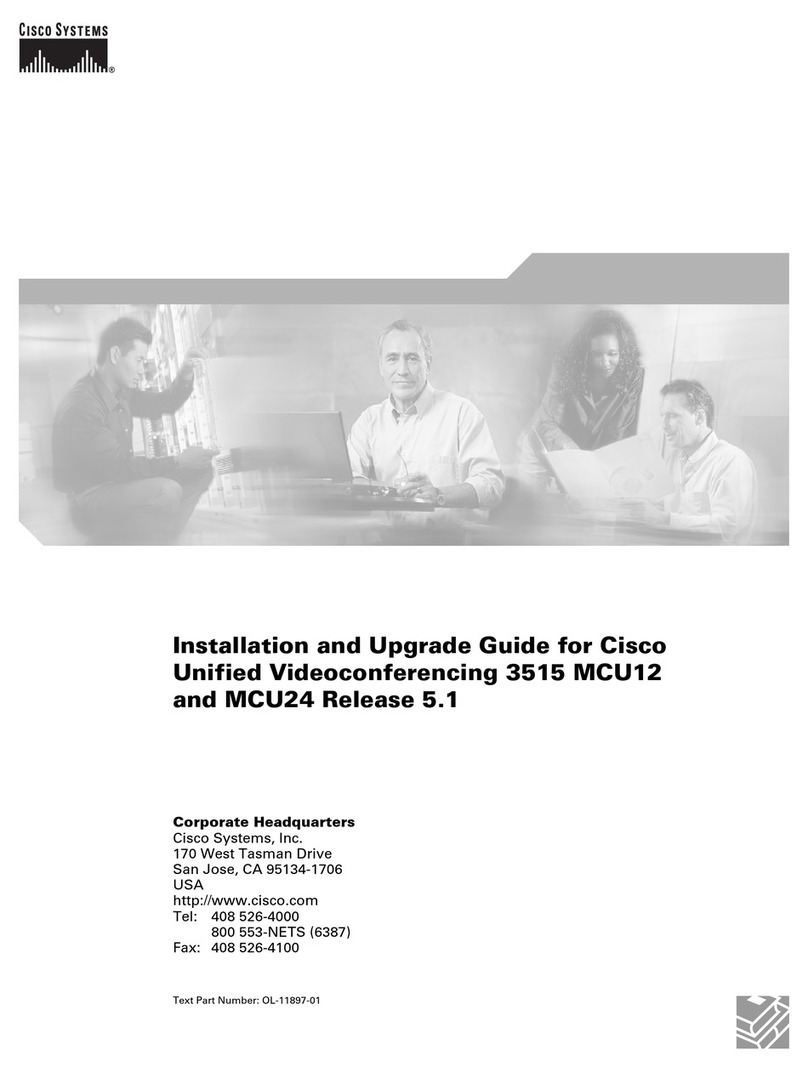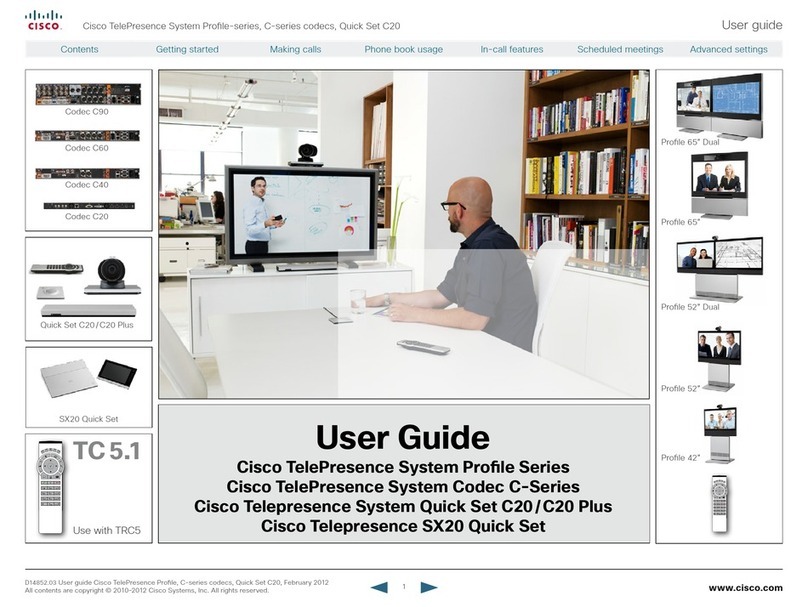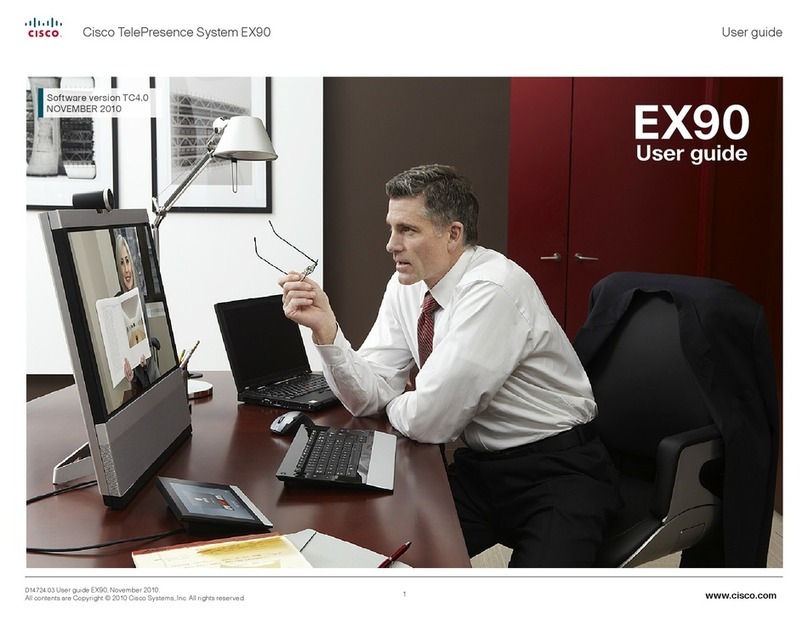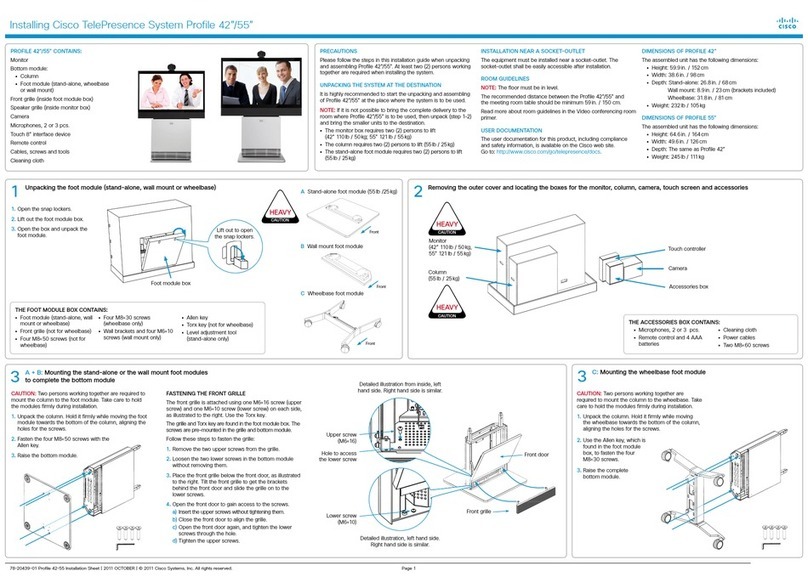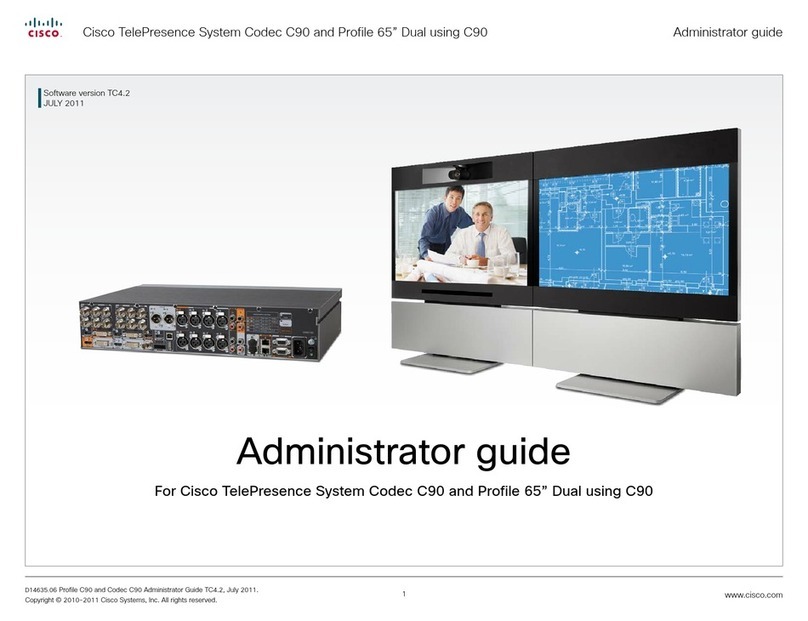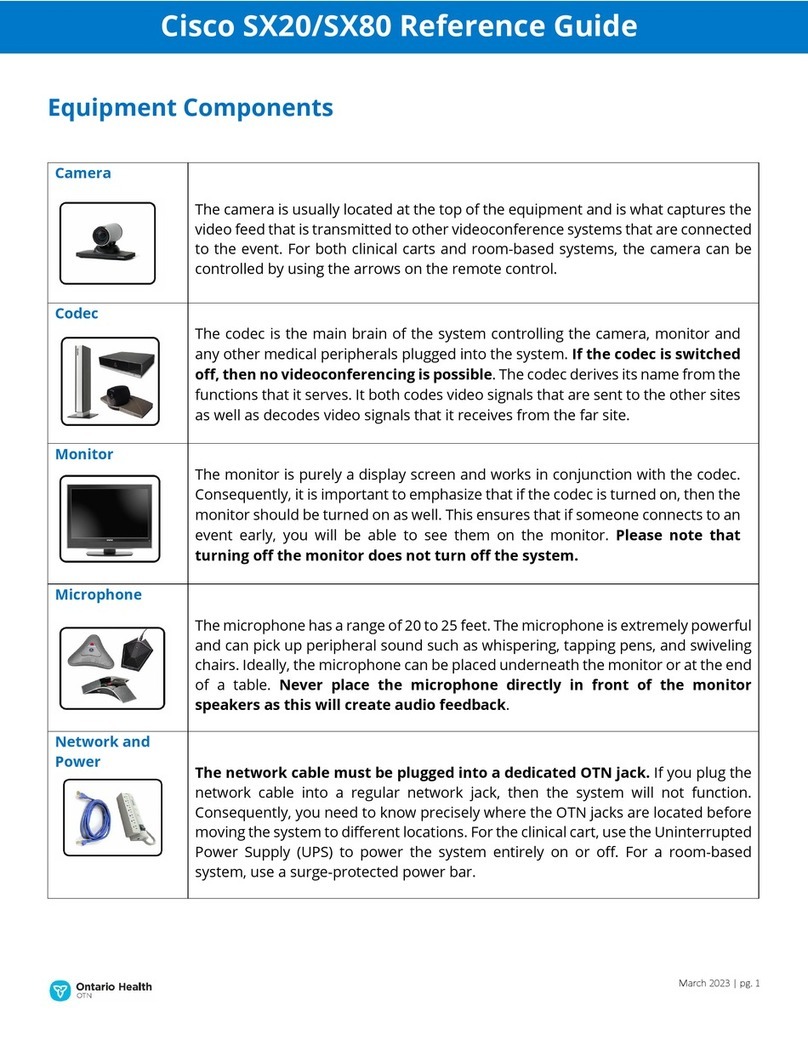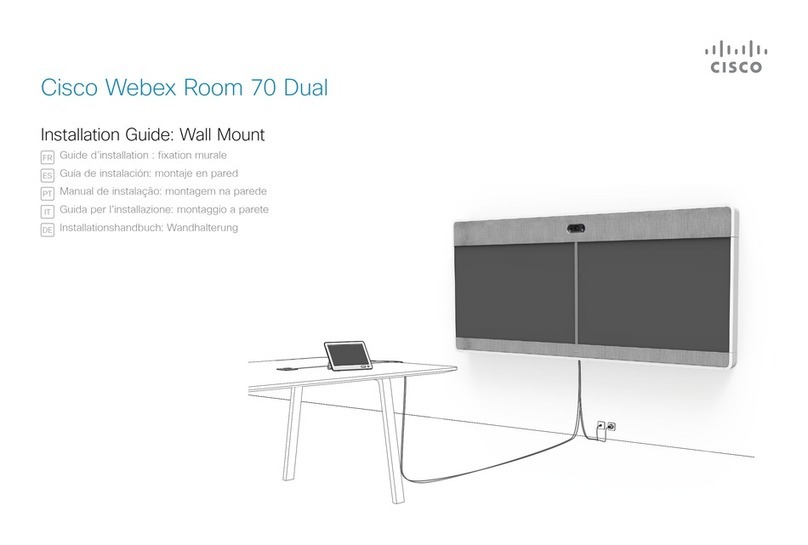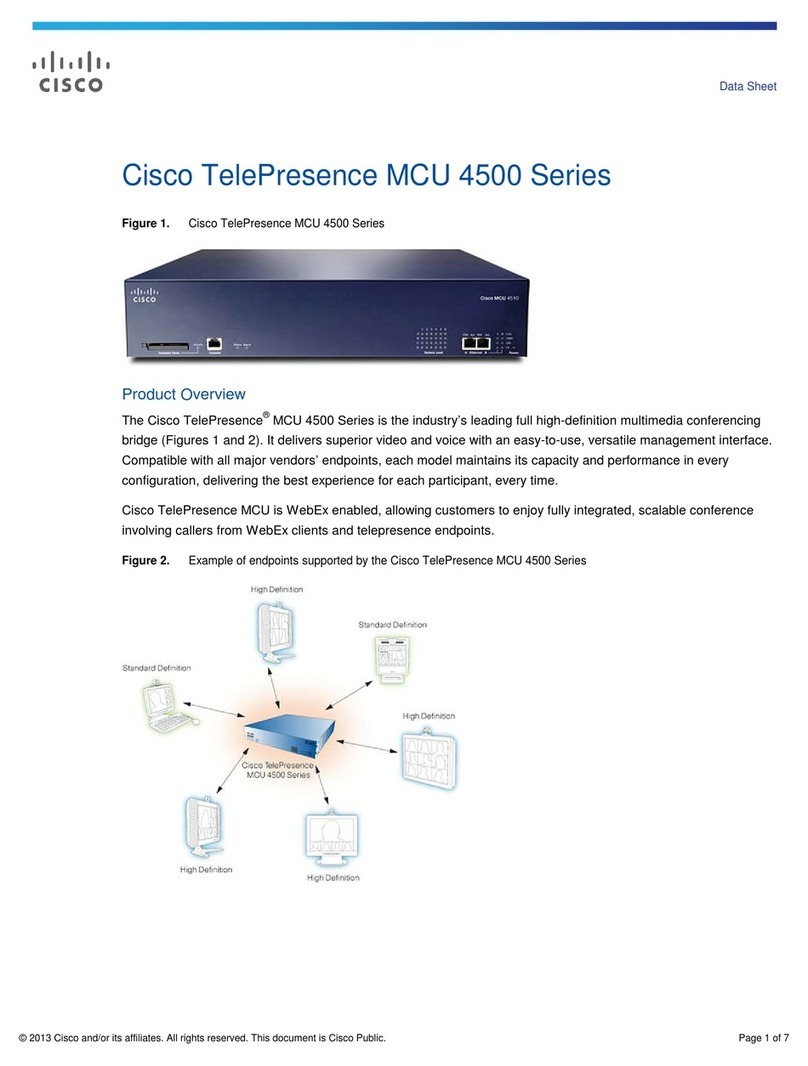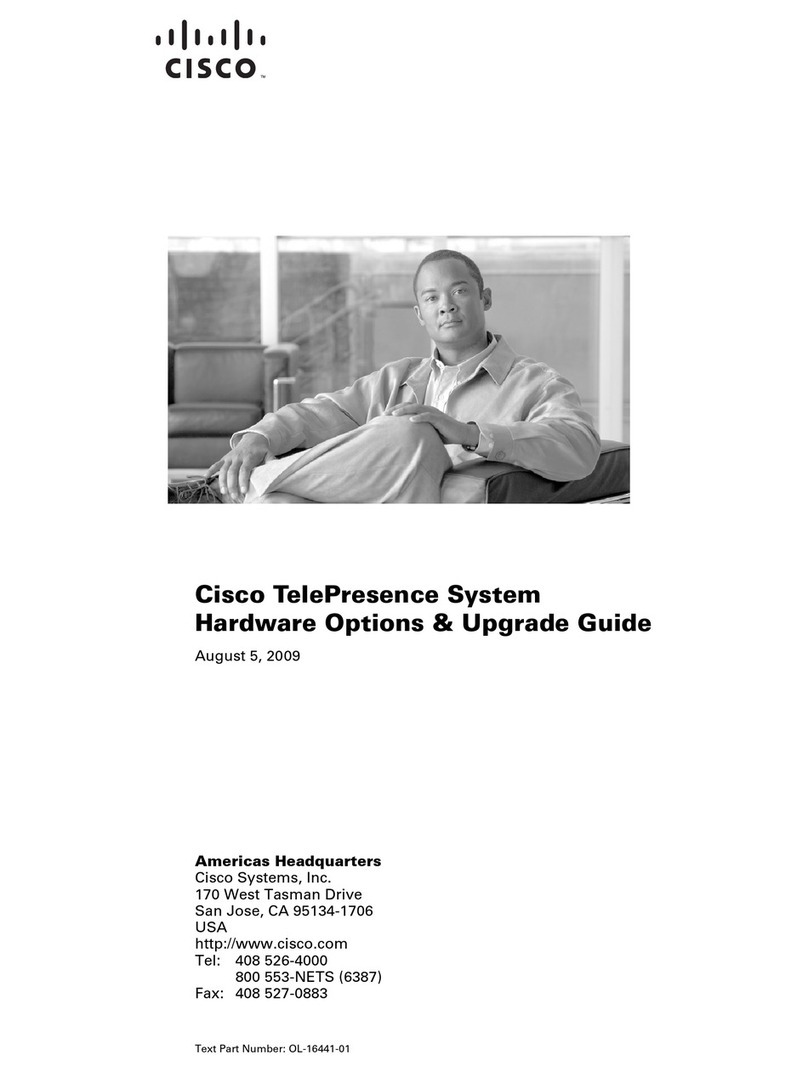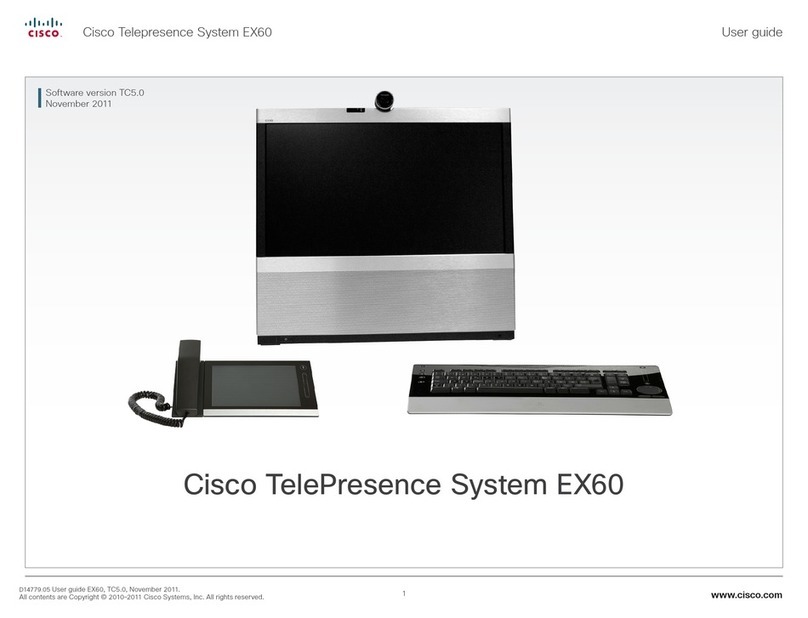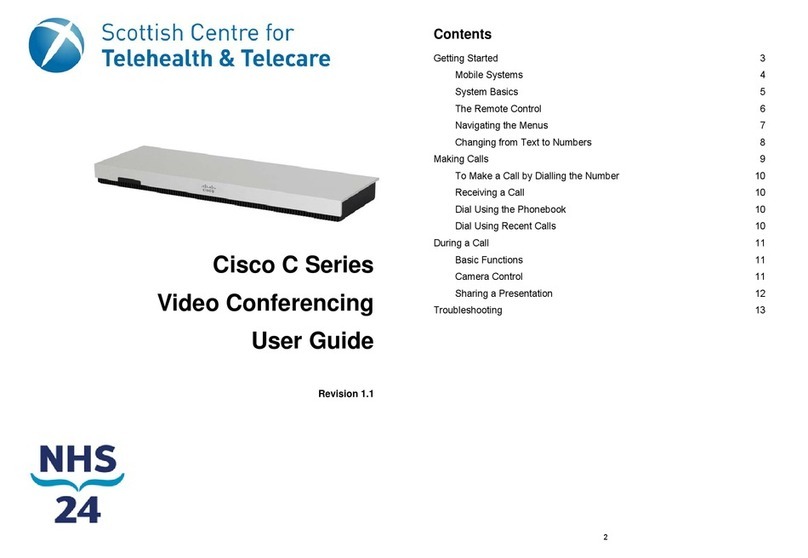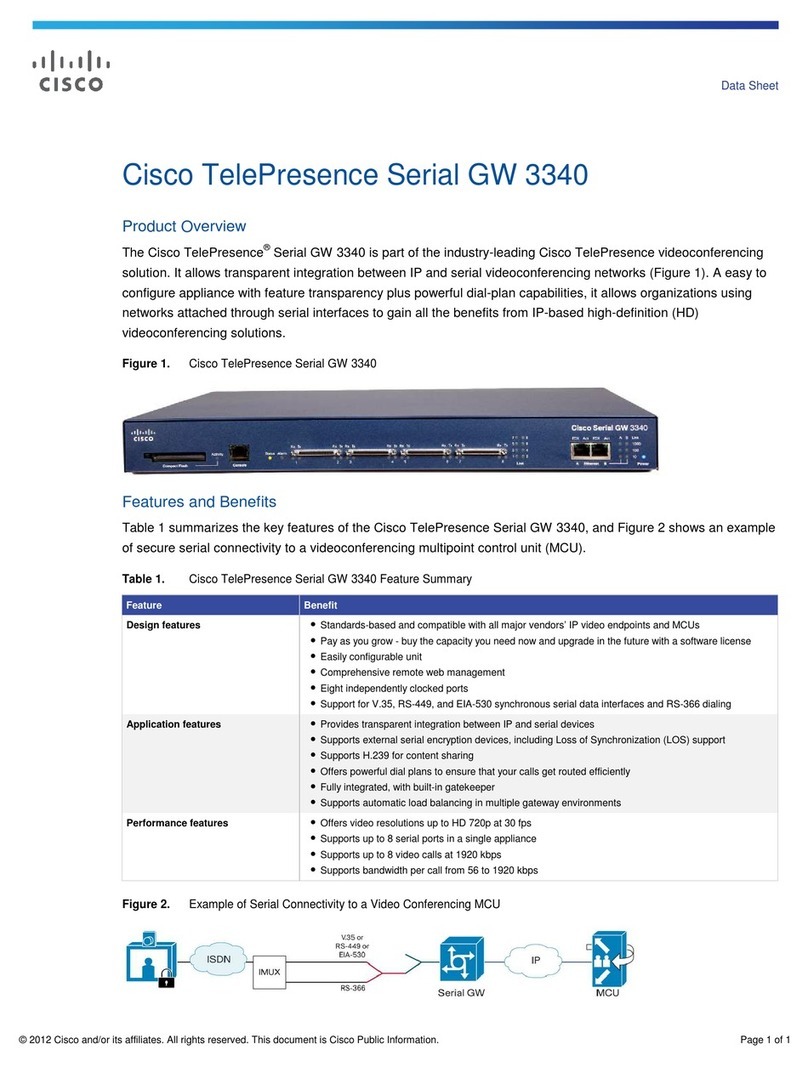Place a call
Press either before or after dialing a number
Answer a call
Press , or press Answer.
End a call
Press , or press EndCall.
Redial a number
Press , or press Redial.
Mute your phone
Press.
Hold/Resume a call
Press Hold to hold a call.
Press Resume to resume a call.
Live Record a Call
1. Press LiveRcd. This puts the other party
on-hold and initiates a call to the configured
live record number.
2. Press LiveRcd again to stop recording.
Transfer a Call
1. Press Trns fr.
2. Dial “transfer to” number.
3. Wait for answer and announce caller.
4. Press Trns fr to transfer the call or press End
Call to hang up. Press Resume to reconnect to
the first caller.
Transfer to Voice Mail
1. Press Trns fVM.
2. Enter the recipient’s extension number and
press Trns fVM again.
Forward All Calls
1. Press the CFwdALL. You will hear a
confirmation beep.
2. Dial the number to which you want to forward
all of your calls.
3. Press the pound key (#).
The phone display will be updated to show
that the call is forwarded.
4. To cancel call forwarding, press the CFwdALL
soft key.
Place a Conference Call
1. During a call, press more and then Confrn to
open a new line and put the first party on hold.
2. Place a call to another number.
3. When call connects, press Confrn again to add
the new party to the existing call with the first
party.
Ad Hoc Conference Call
1. From a connected call, press Confrn. (press the
more soft key to see Confrn.)
2. Enter the participant’s phone number.
3. Wait for the call to connect.
4. Press Confrn again to add the participant to
your call.
5. Repeat to add additional participants.
Soft Key: List
The following is a comprehensive list of soft keys
offered on the Cisco Unified IP Phone 7937
Conference Station. Functionality will vary
depending on your system configuration.
Soft Key Function
<< Erases digits/characters that were
entered incorrectly.
Answer Answers the incoming call.
Call Dials the selected phone number.
Cancel Cancels the last selection.
CFwdALL Forwards all calls.
Conf Adds a party to a conference call.
CallBack Receive notification when a busy
extension becomes available
Clear Delete records or settings
ConfList View conference participants
Corp Dir Displays the local directory.
Details Receive information on all placed,
received, or missed calls
Dial Dials a phone number.
Down Decrease the display screen contrast
settings
EditDial Edit a number in a call log.
EndCall Ends the current call.
Exit Return to the previous screen
GPickUp Answer a call ringing in another
group
Hold Puts the active call on hold.
LiveRecord Records a call.
MeetMe Host a Meet-Me conference
more Displays additional soft keys
Msg Allows you to check or listen to
voicemails
New Call Make a new call
Off Toggle off the display screen
backlight
On Toggle on the display screen
backlight
PickUp Answer a call ringing in your group
Redial Redial the most recently dialed
number.
Resume Returns to a call on hold.
Save Saves your entry.
Search Starts the search in the directory.
Select Choose a menu item or call
Soft Key Function
Submit Confirms the UserID and Password
entered for Personal Directory
access
Transfer Transfer a call.
TransVM Transfer to Voicemail.
Up Increases the display screen contrast
setting.
Update Refresh display screen content.
View/Edit Enables view and edit capabilities.
Soft Key Function