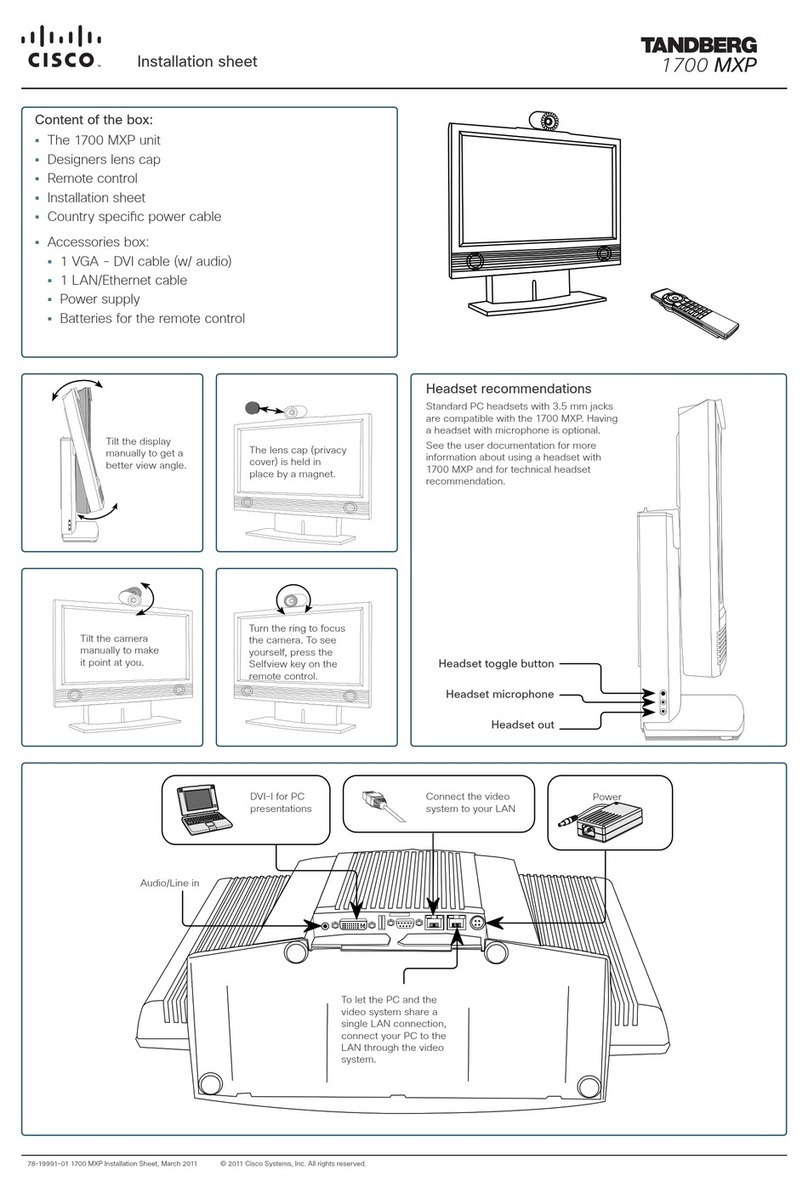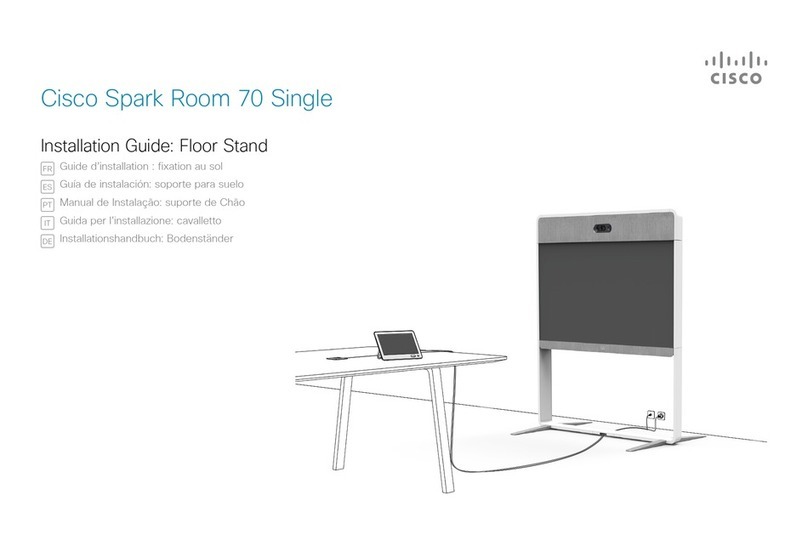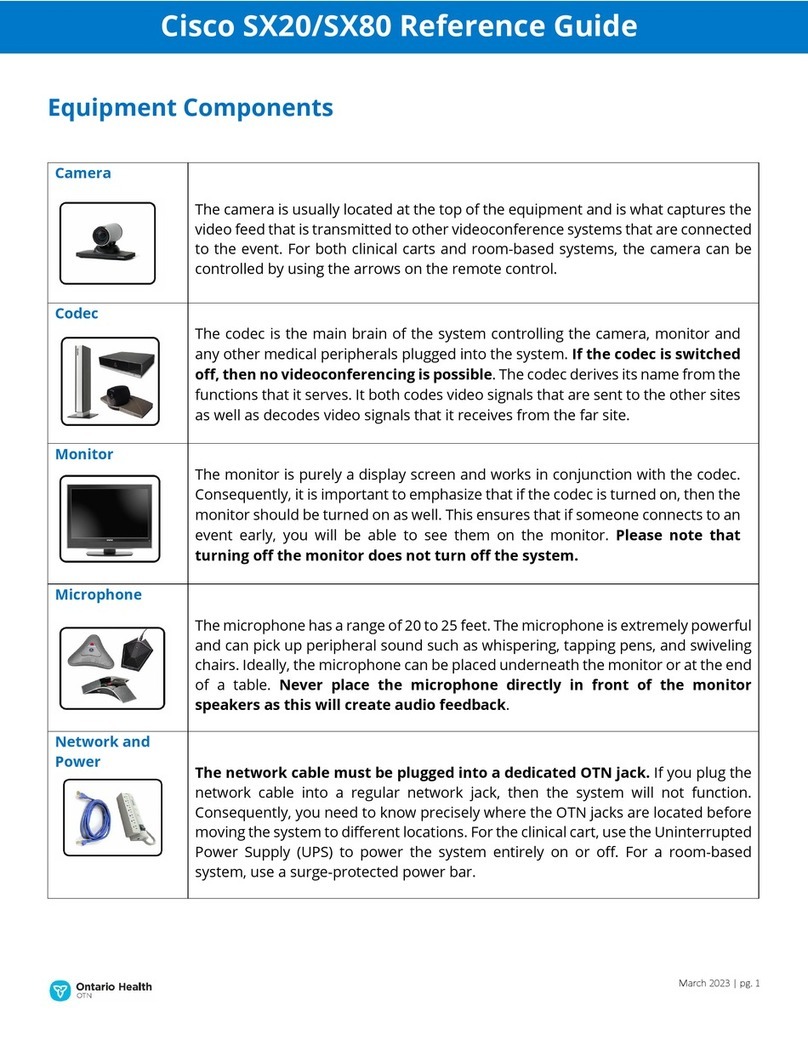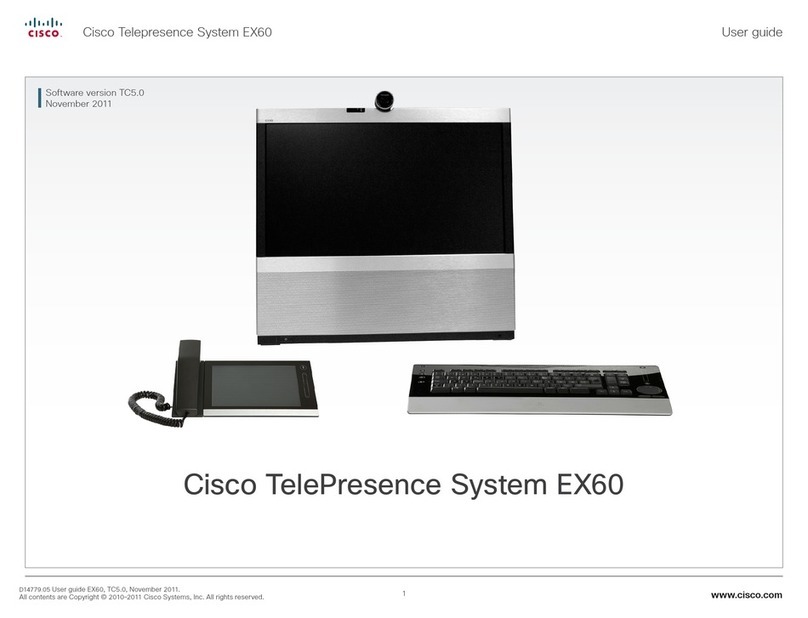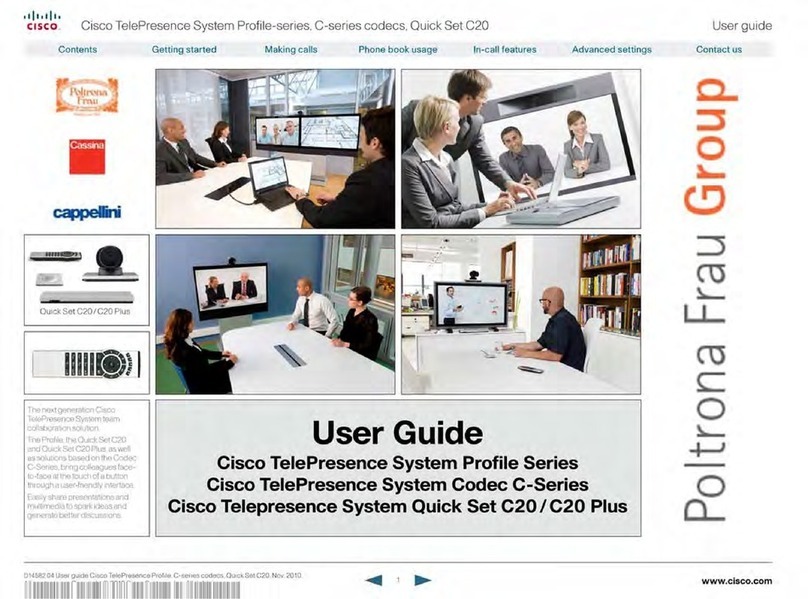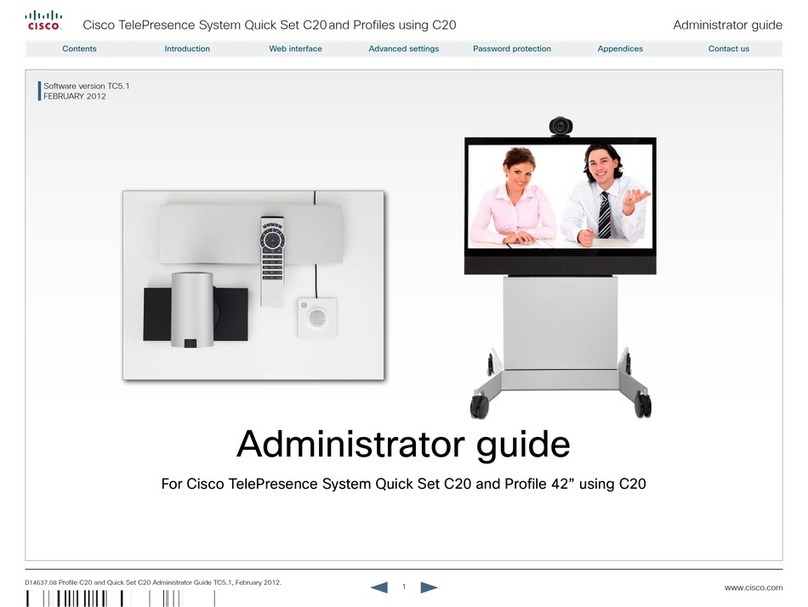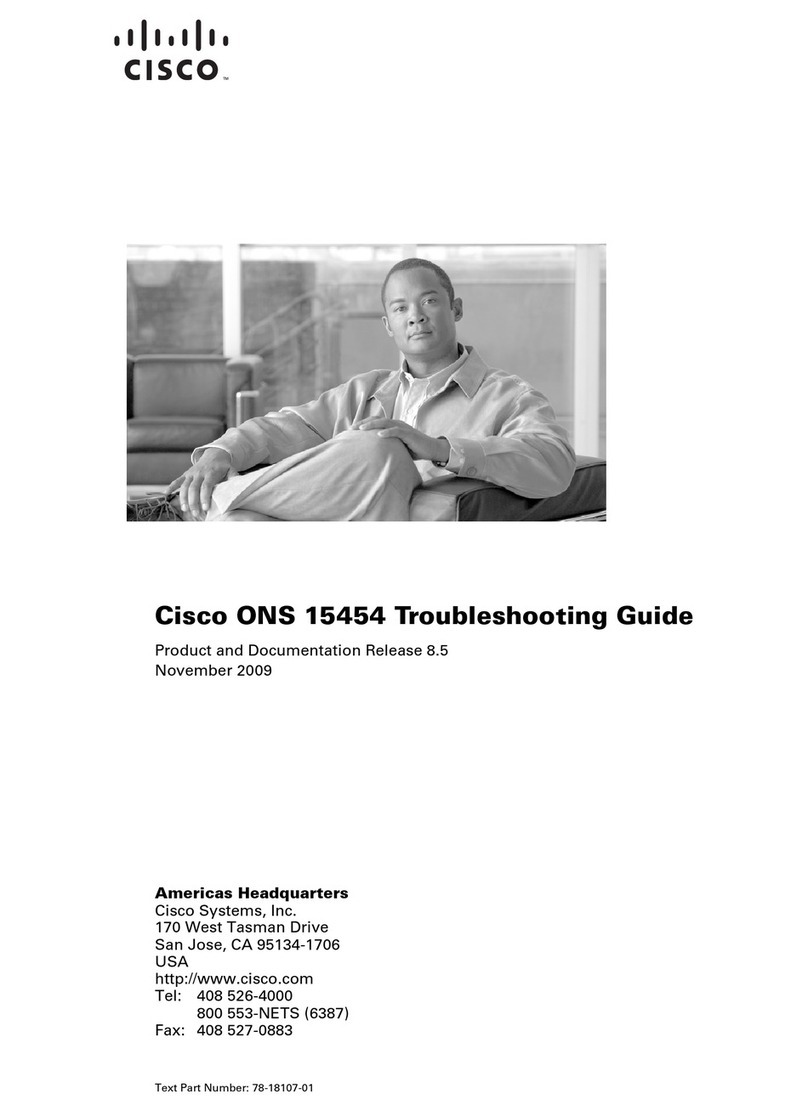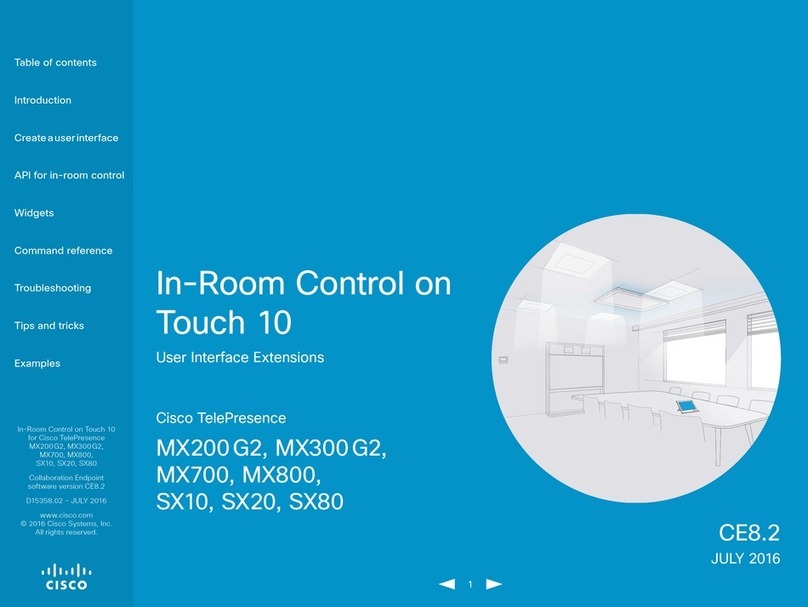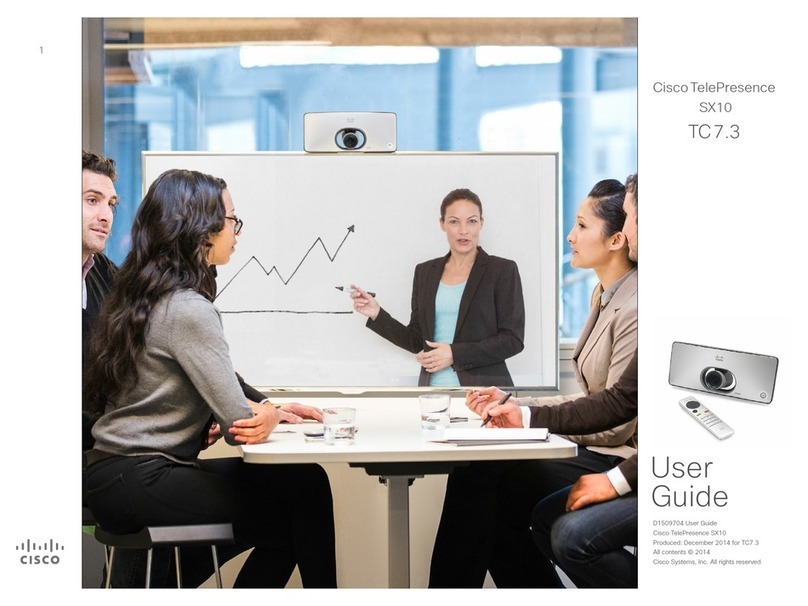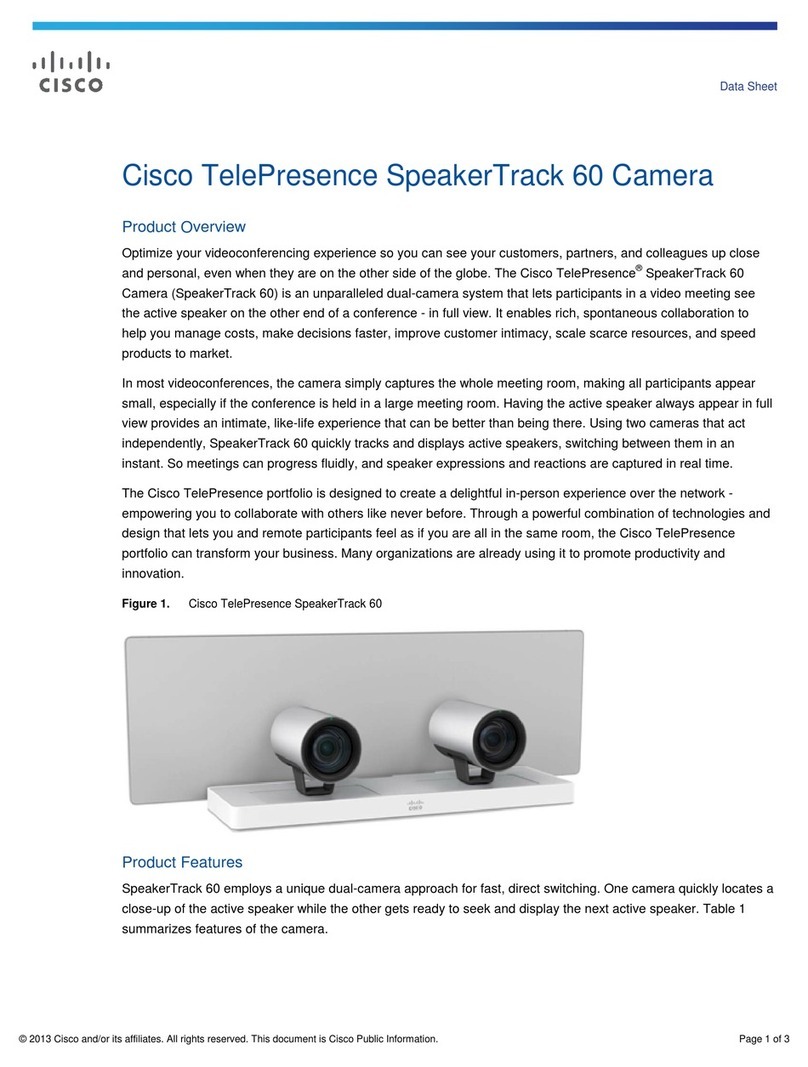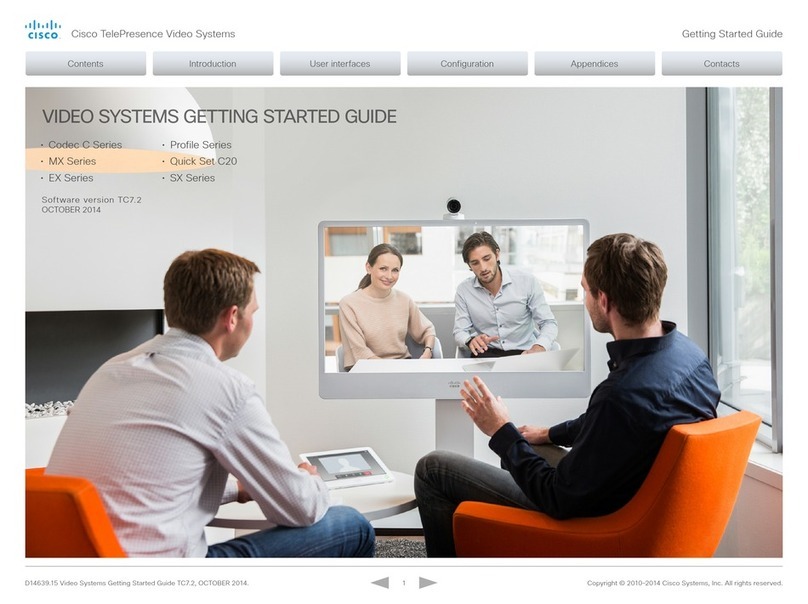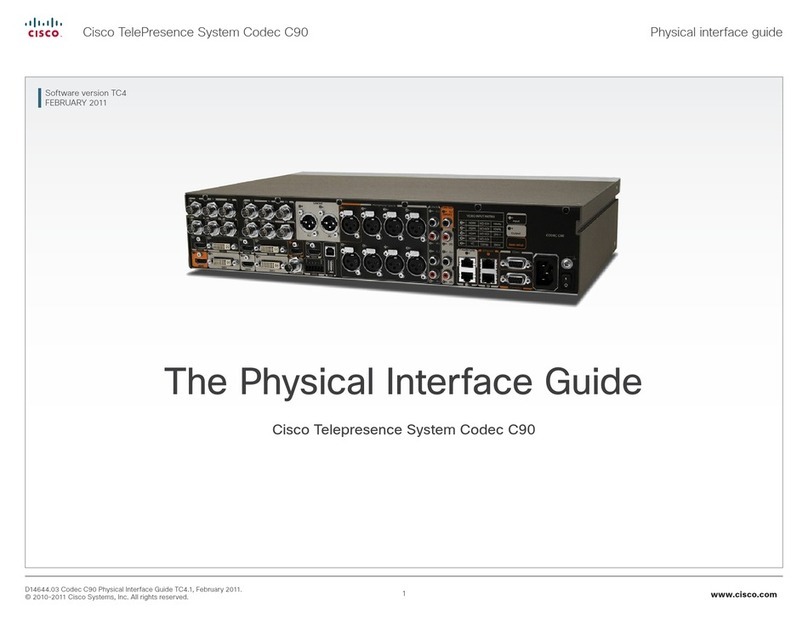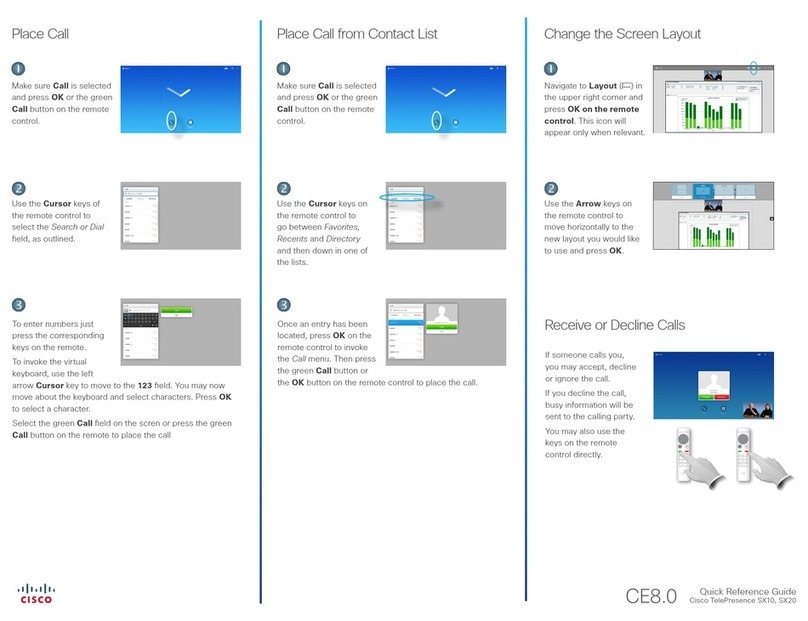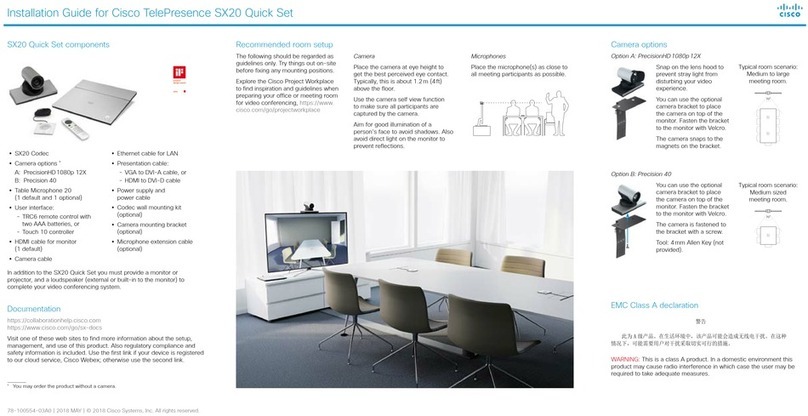Cisco Webex Share
Quick Reference Guide
Copyright © 2019 Cisco Systems Inc. All rights reserved
June 2019
Set Up Cisco Webex Share with a Wi-Fi
Connection
An 18-Watt wall-power adapter connects to Webex
Share through an USB-C cable.
1. Plug in Webex Share. Use the power adapter
shown here:
2. Use your computer or mobile device browser to
connect to the specied SSID. Enter the Wi-Fi
credentials when prompted.
If you don't see the Wi-Fi network that your TV or
monitor shows, refresh your list of Wi-Fi networks.
1. Click Network > Wi-Fi
2. Select your organisation's network.
3. Enter your credentials.
4. Click Join.
3. In your web browser (either your computer
or mobile device), enter the Webex Share IP
address to access the device page.
4. In your web browser, add and conrm a
security exception for the web page.
5. Click Setup in your web browser.
6. Click Enter Activation Code to enter activation
code.
7. Follow the remaining instructions in your web
browser to complete the setup.
Set Up Cisco Webex Share With an Ethernet
or Power over Ethernet (POE) Connection
An 18-Watt wall-power adapter, which includes an
Ethernet board, provides wired connectivity. It plugs
into the wall outlet and is connected through an RJ45
cable to the wall Ethernet port and through an USB-C
cable to Webex Share.
1. Plug in the device. Use either of the Ethernet
adapters shown here:
2. In your web browser (either your computer or
mobile device), enter the IP address to access the
device page.
3. In your web browser, add and conrm a security
exception for the web page.
4. Click Setup in your web browser.
5. Click Enter Activation Code to enter an
activation code.
6. Follow the remaining instructions in your web
browser to complete the setup.
Generate an Activation Code
Devices added to Cisco Webex must be activated
using a code we provide. If you move on to other
tasks before getting a chance to activate the device,
you can generate a new code anytime.
1. From the customer view in
https://admin.webex.com, go to Places or Users.
2. Select the User or Place that you want to
generate an activation code for.
3. Select Add Device.
You'll be presented with a QR code and a 16-digit
activation code. The activation code expires after
7 days.
4. Enter the activation code or scan the QR code on
the device. You can also email the activation code
to the user assigned to the device or another
person in your organisation so that they can
activate the device.
Wi-Fi Operating Frequency
Frequency Output EIRP
5150 - 5350 MHz 23 dBm 200 mW
5470 - 5725 MHz 27 dBm 500 mW
2400 - 2483 MHz 20 dBm 100 mW
Cisco and the Cisco logo are trademarks or registered trademarks of Cisco and/or its aliates in the US and other countries. To view
a list of Cisco trademarks, go to this URL: www.cisco.com/go/trademarks. Third-party trademarks mentioned are the property of their
respective owners. The use of the word partner does not imply a partnership relationship between Cisco and any other company. (1110R)
The operation of this equipment meets the following conditions: (1)
This equipment or device will not cause harmful interference and (2)
this equipment or device must accept any interference, including any
interference that may cause any undesired behaviour.