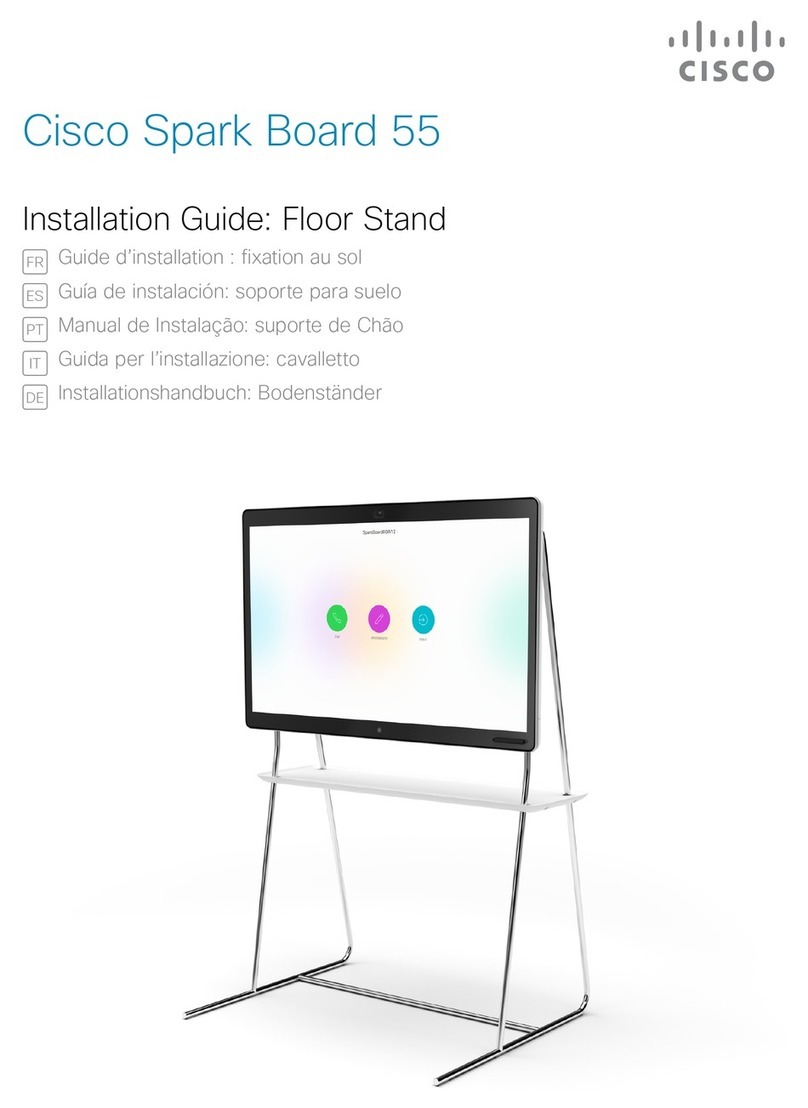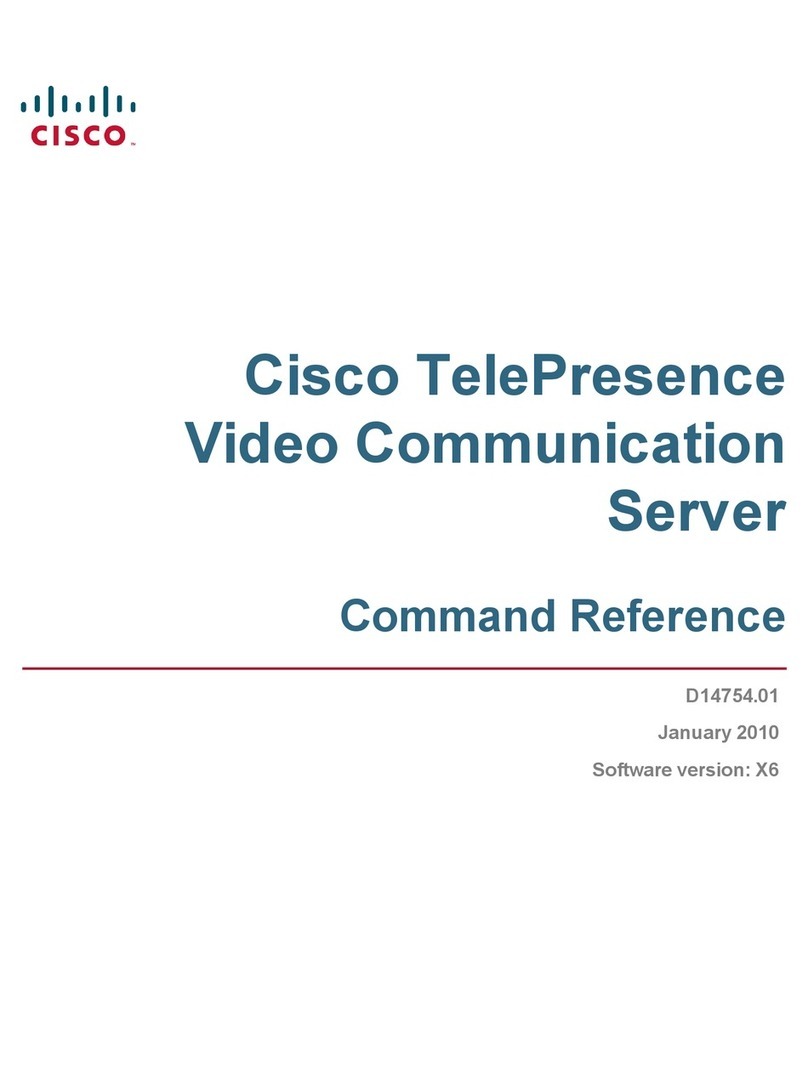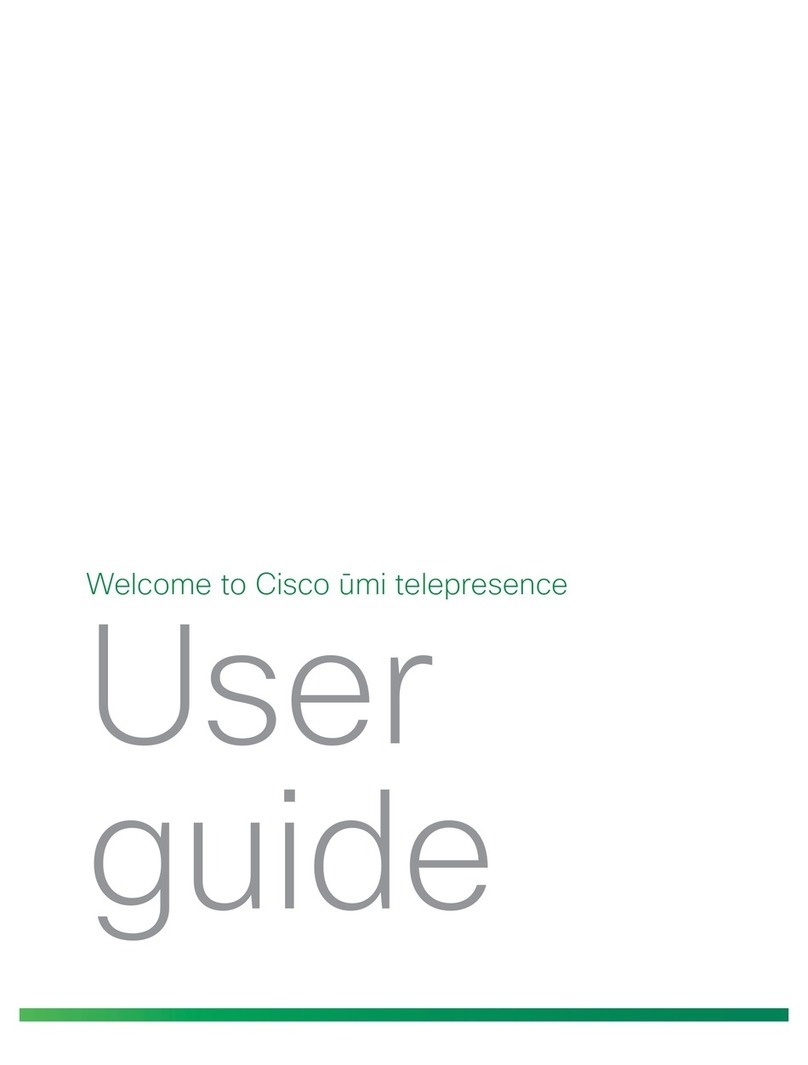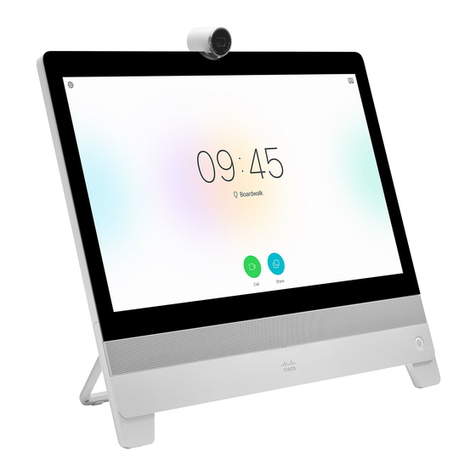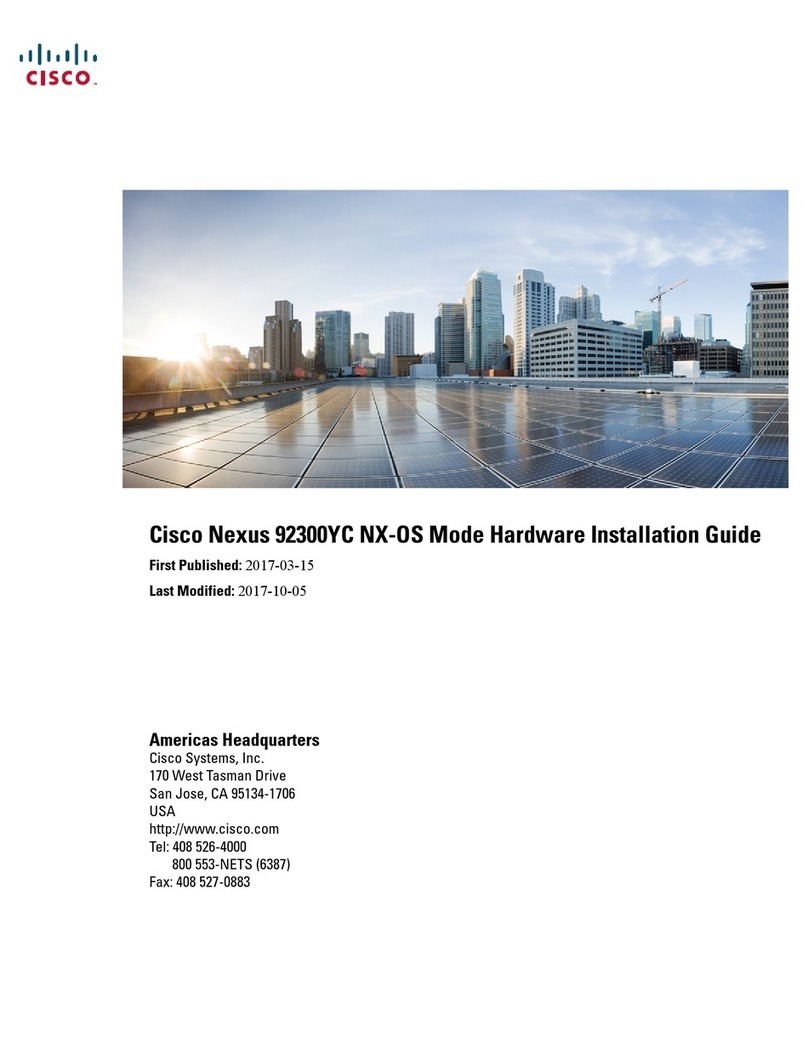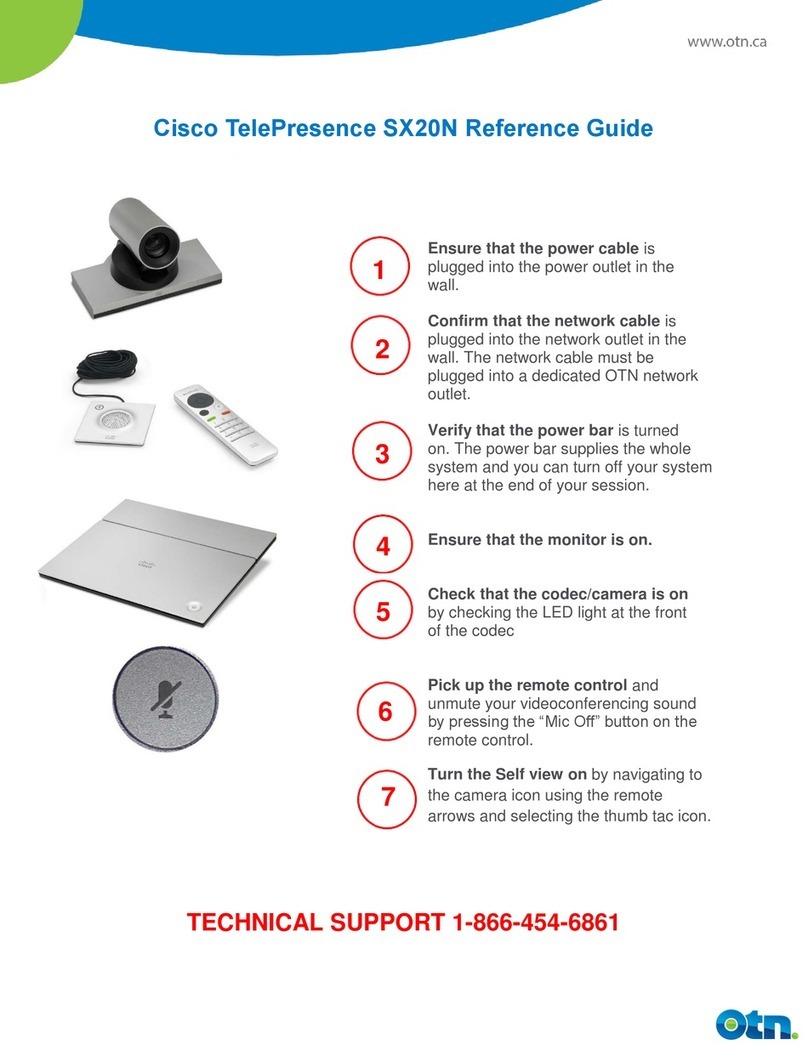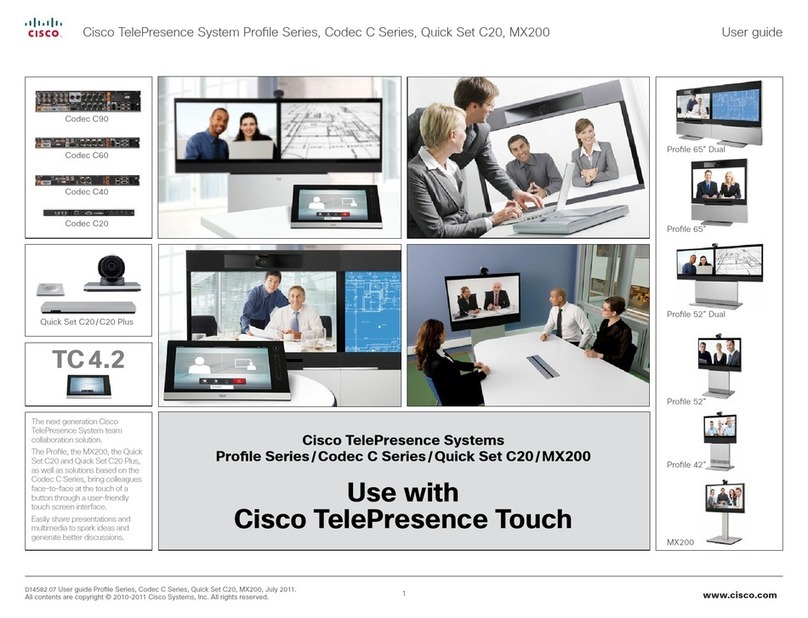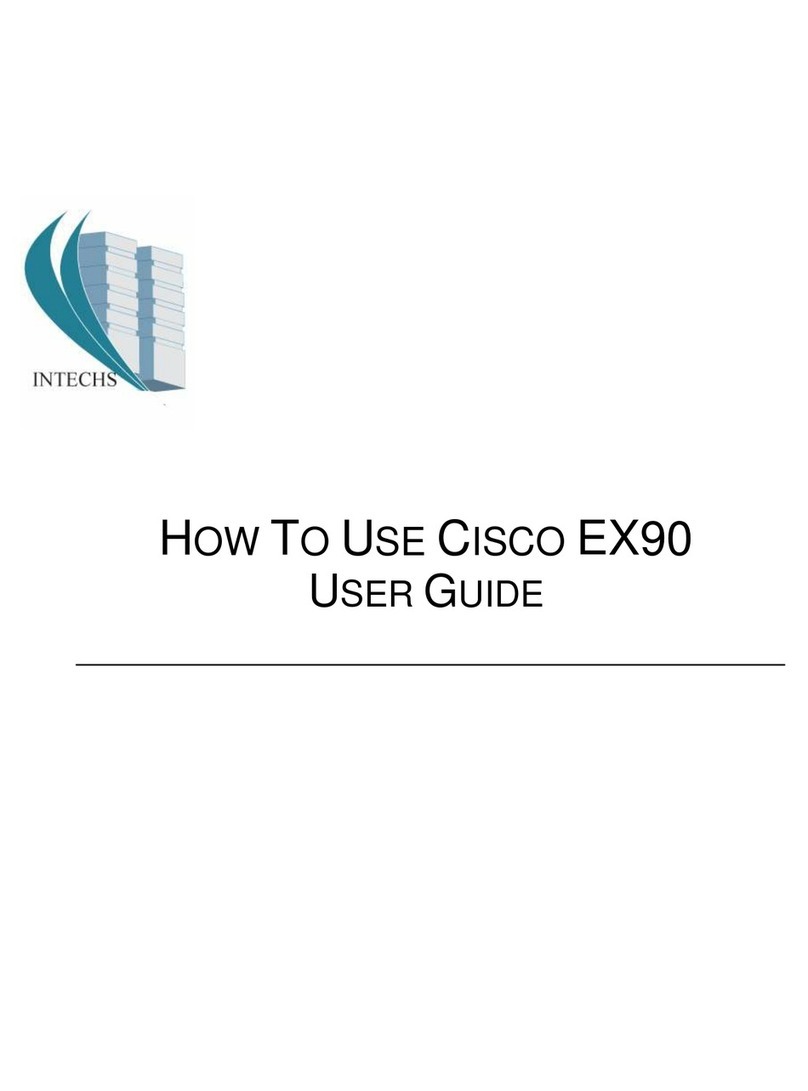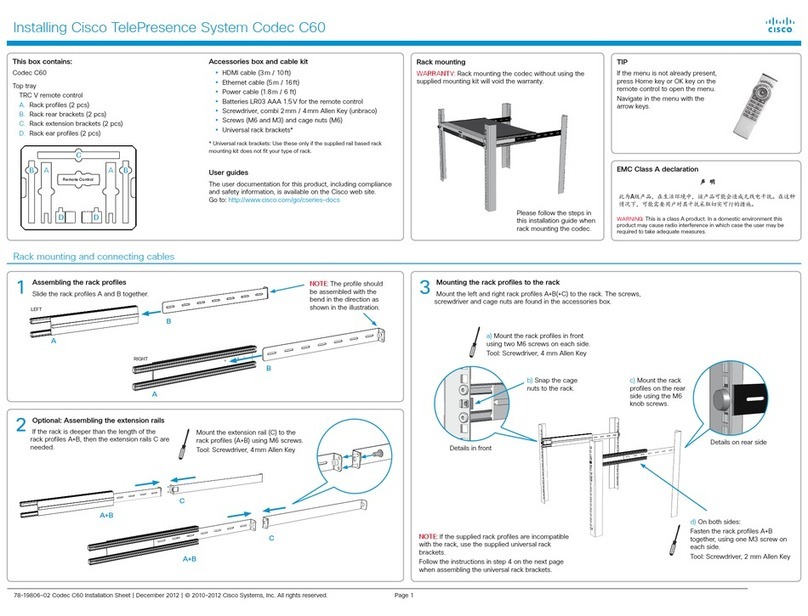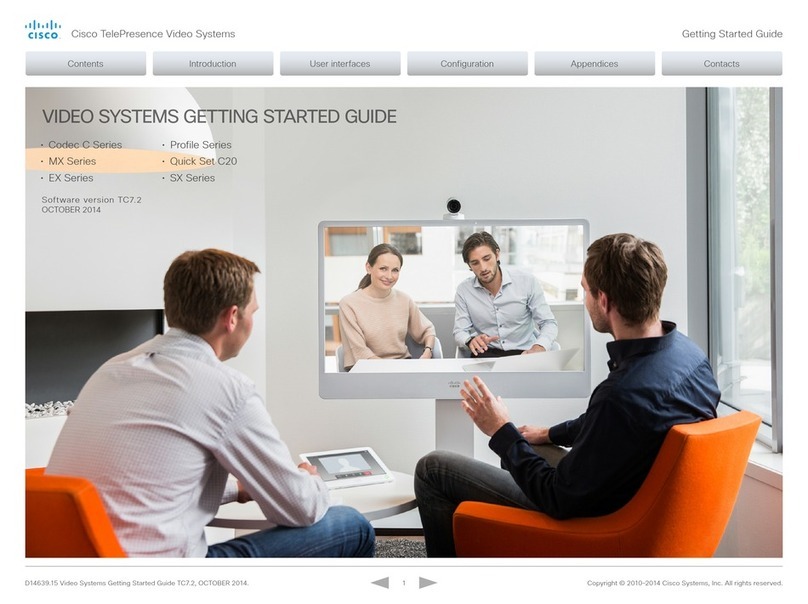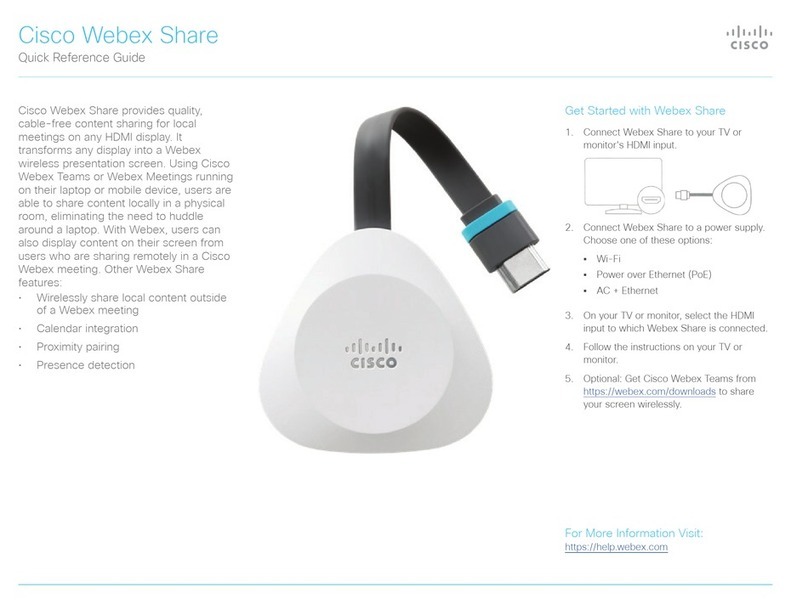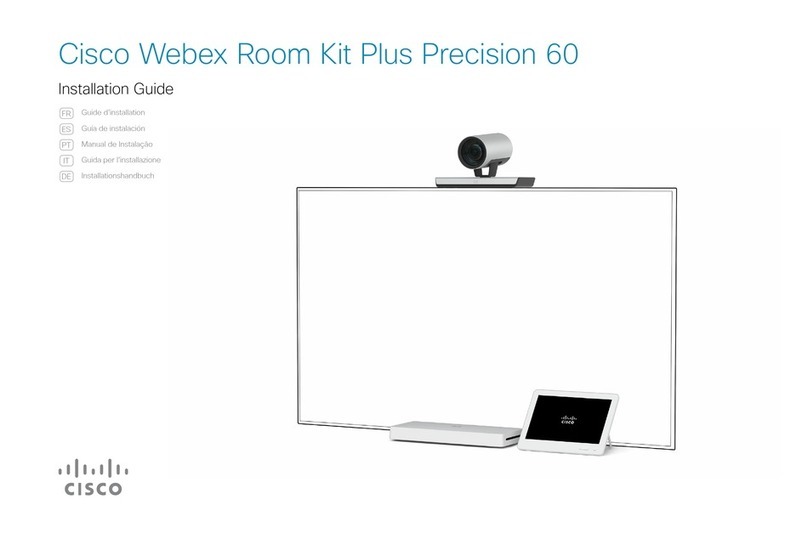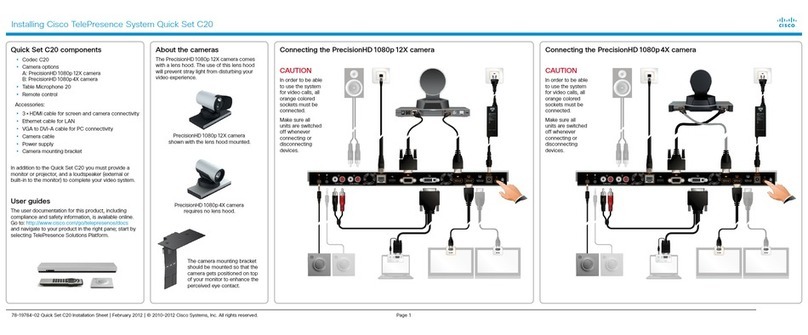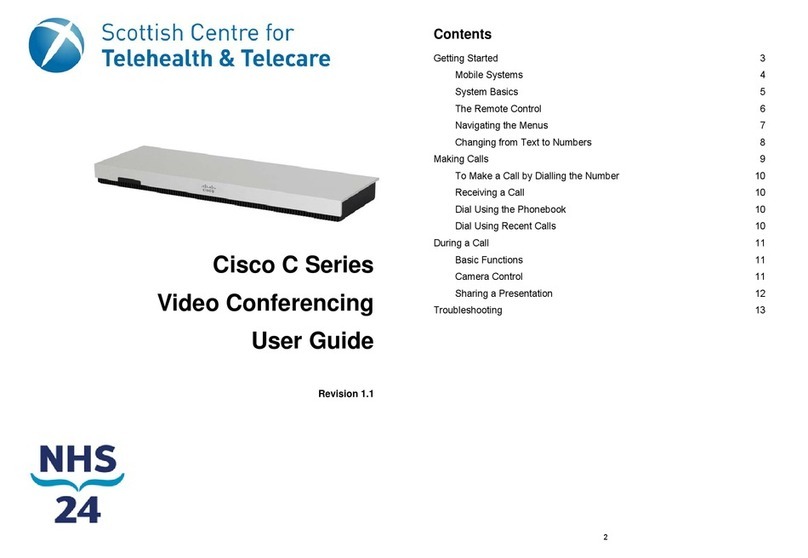D14639.04 Video Systems Getting Started Guide (TC4.2) | 2011 JULY | © 2011 Cisco Systems, Inc. All rights reserved. www.cisco.com
2
Cisco TelePresence Systems
GETTING STARTED GUIDE
Tableofcontents
Introduction........................................................................3
Intellectual property rights ...................................................4
User documentation............................................................5
Software..............................................................................5
Cisco contact ......................................................................5
Userinterfaces...................................................................6
User interfaces....................................................................7
How to use the Touch controller..........................................8
How to use the remote control and on‑screen menu .........9
How to use the web interface ...........................................13
Configuration....................................................................14
About user roles, user accounts and passwords...............15
Using the Touch controller for system configuration .........16
Configuring IP................................................................17
Configuring H.323 and SIP ............................................18
Setting date, time and location ......................................19
Setting the system/codec password .............................20
Setting the AdministratorSettings menu password .......20
Using the remote control and on‑screen menu for system
configuration .....................................................................21
Configuring IP................................................................22
Configuring H.323 and SIP ............................................23
Setting date, time and location ......................................24
Setting the system/codec password .............................25
Setting the AdministratorSettings menu password .......25
Using the web interface for system configuration .............26
Configuring IP................................................................27
Configuring H.323 and SIP ............................................28
Setting the date, time and location................................29
Setting the system/codec password .............................30
Setting the AdministratorSettings menu password .......30
Appendices......................................................................31
The Settings menu on the Touch controller.......................32
The on‑screen menu system............................................33
The Advanced Configuration page on the web interface ..34
User documentation on the Cisco web site.......................35
Cisco TelePresence Systems
Thank you for choosing Cisco!
Your Cisco product has been designed to give you many
years of safe, reliable operation.
This part of the product documentation is aimed at
administrators working with the setup of the Cisco
TelePresence products running TC software.
Our main objective with this Getting started guide is to
address your goals and needs. Please let us know how
well we succeeded!
May we recommend that you visit the Cisco web site
regularly for updated versions of this guide.
The user documentation can be found on
http://www.cisco.com/go/telepresence/docs.
Howtousethisguide
The top menu bar and the entries in the Table of contents
are all hyperlinks. You can click on them to go to the topic.
GETTING STARTED GUIDE