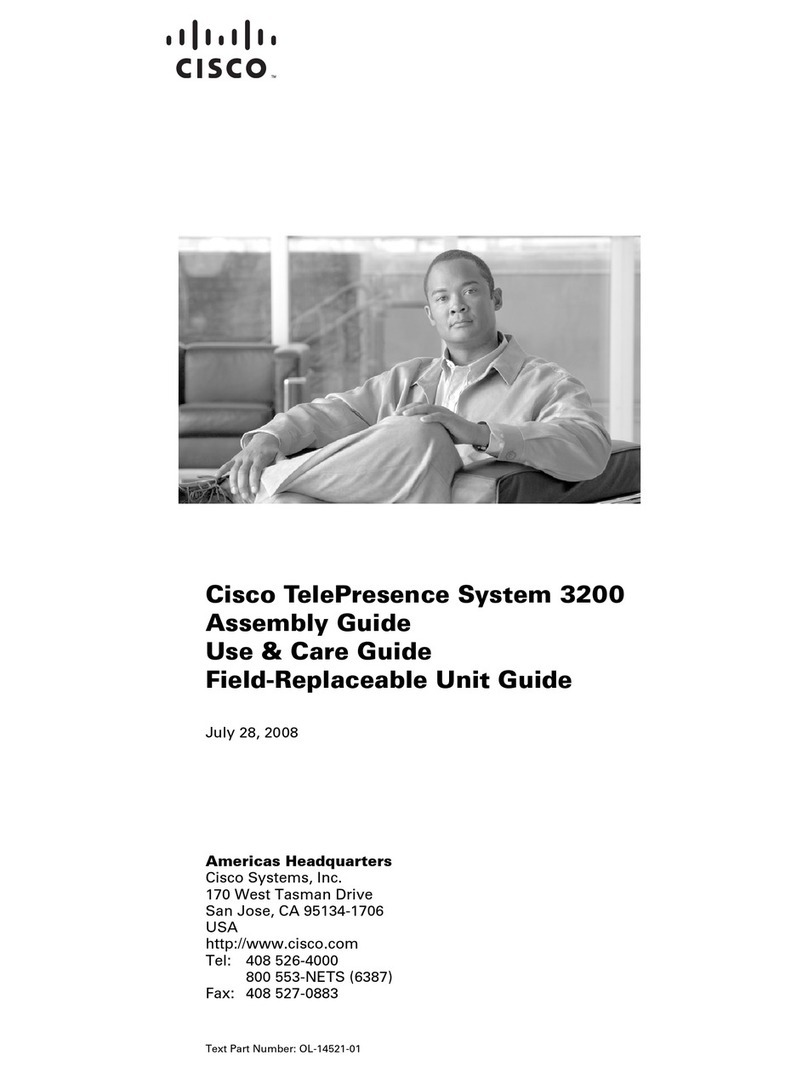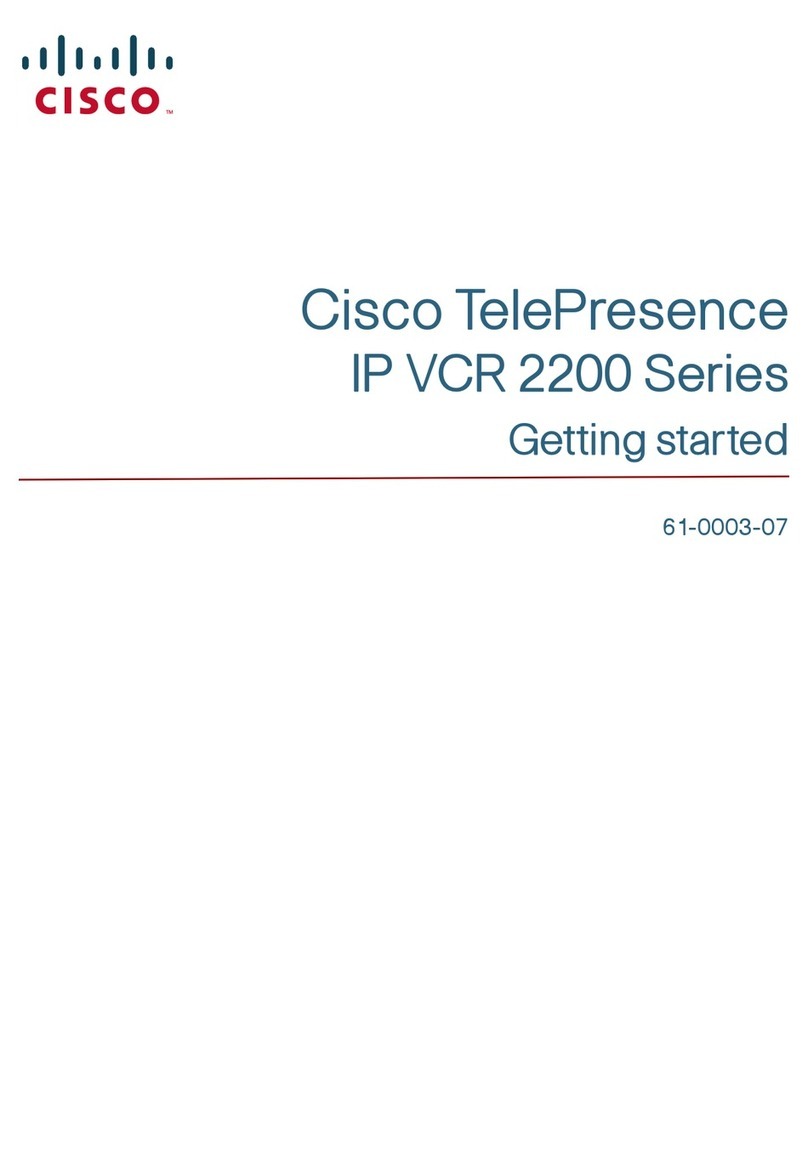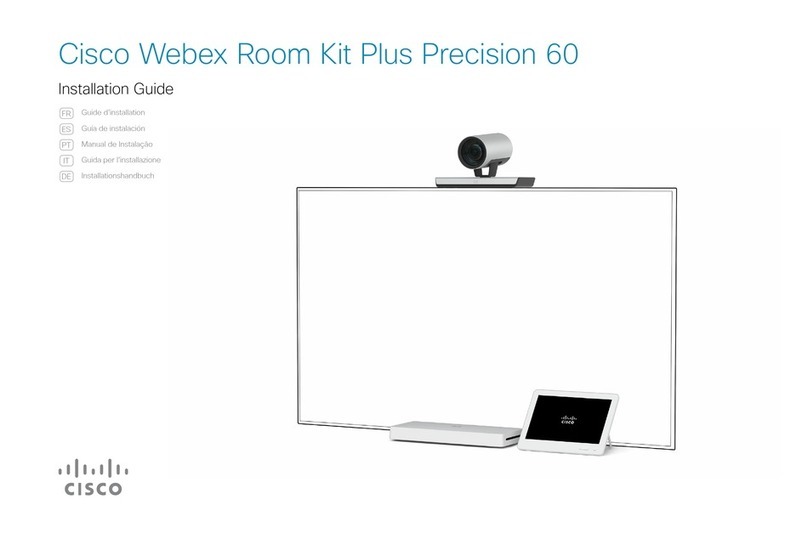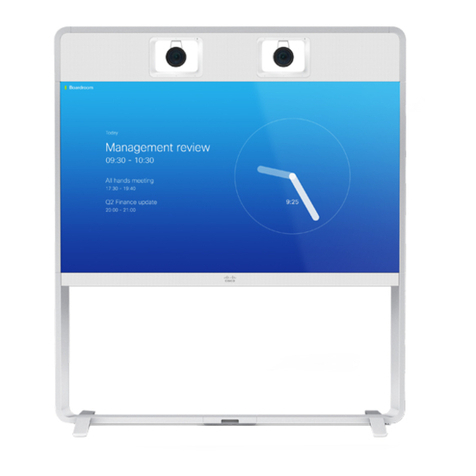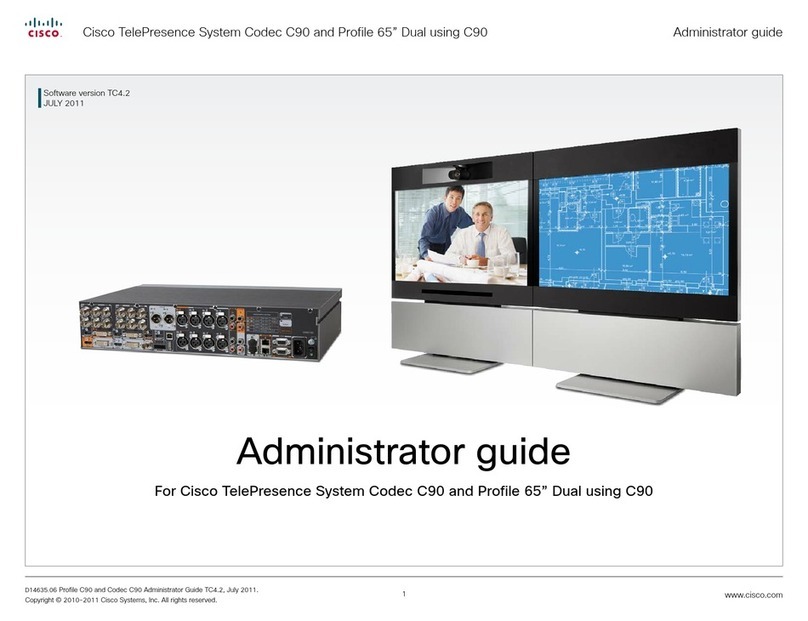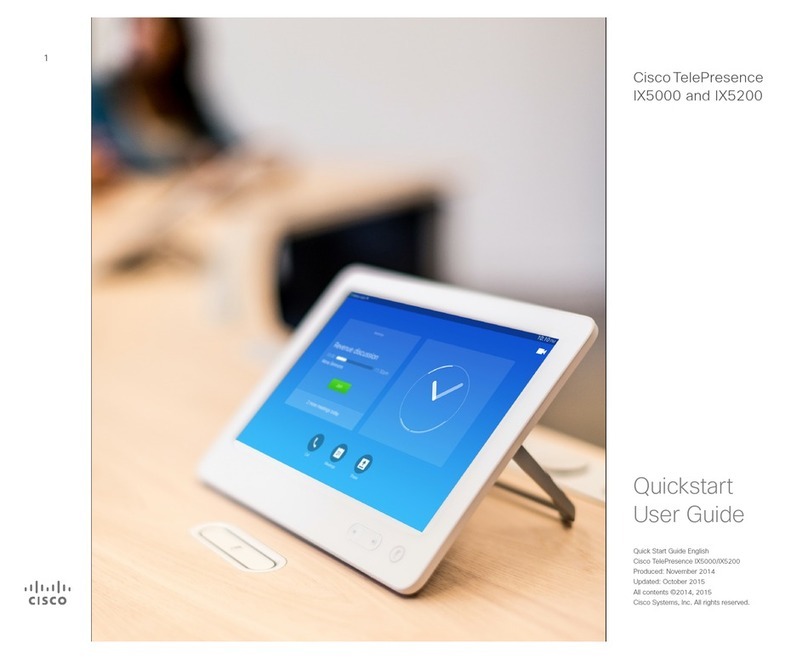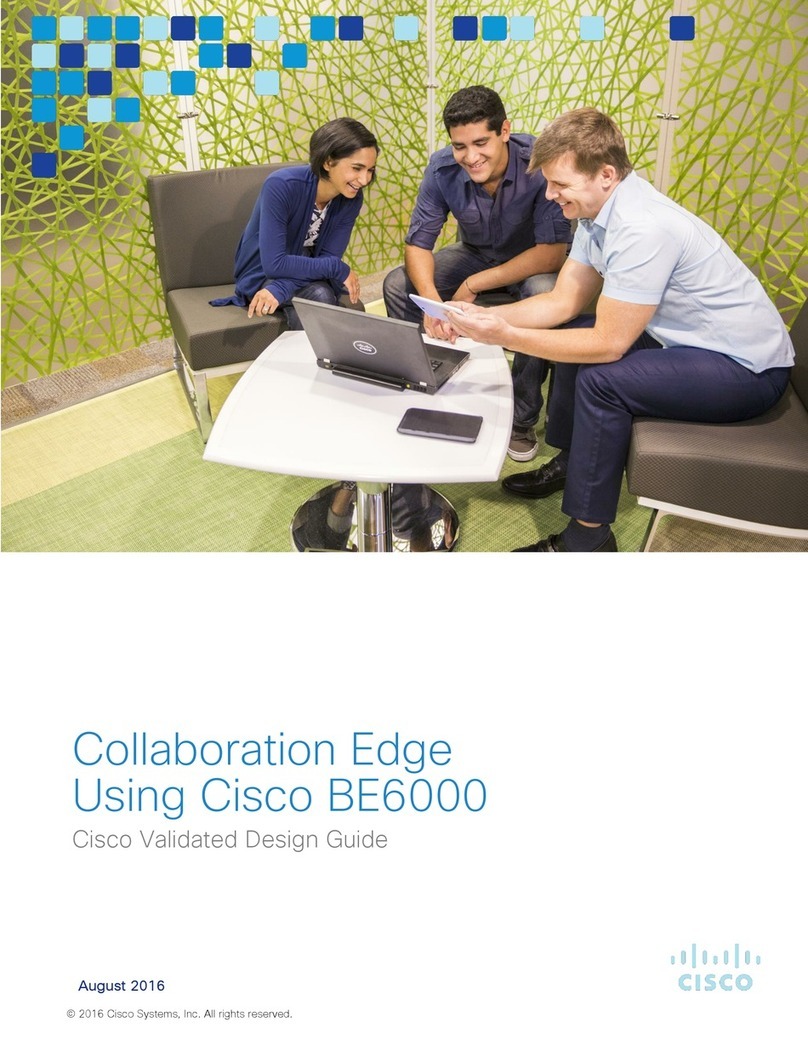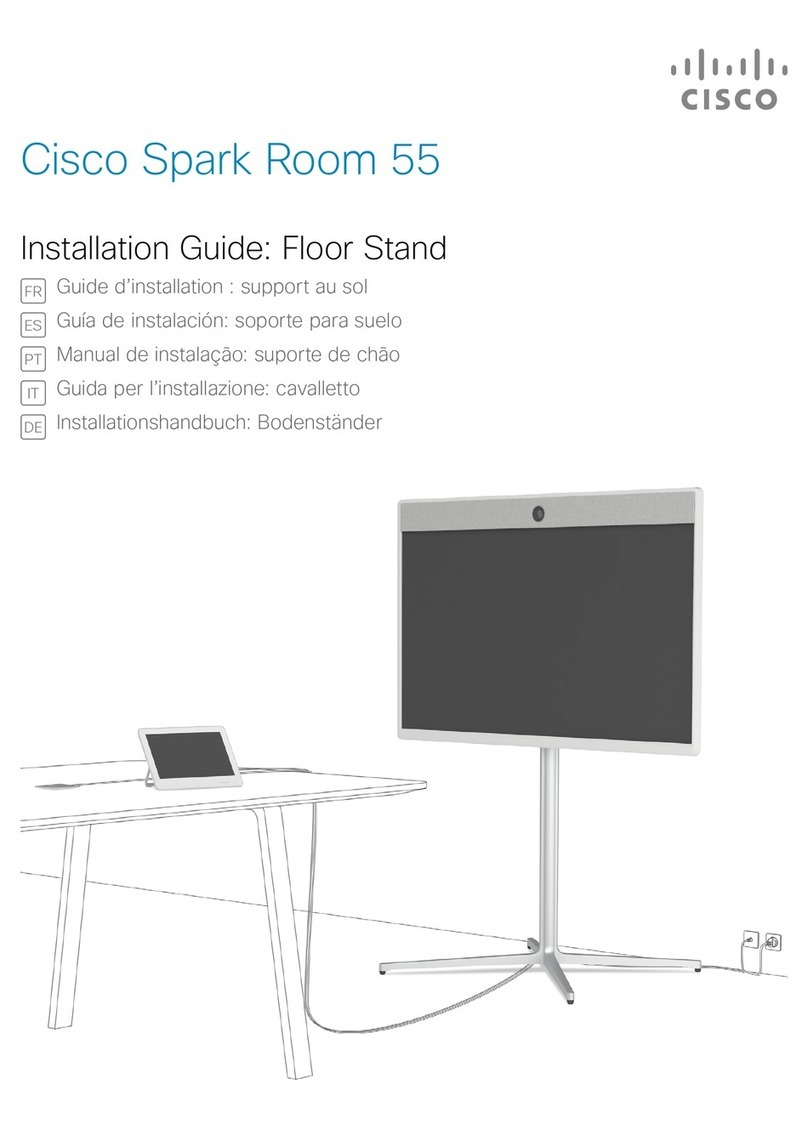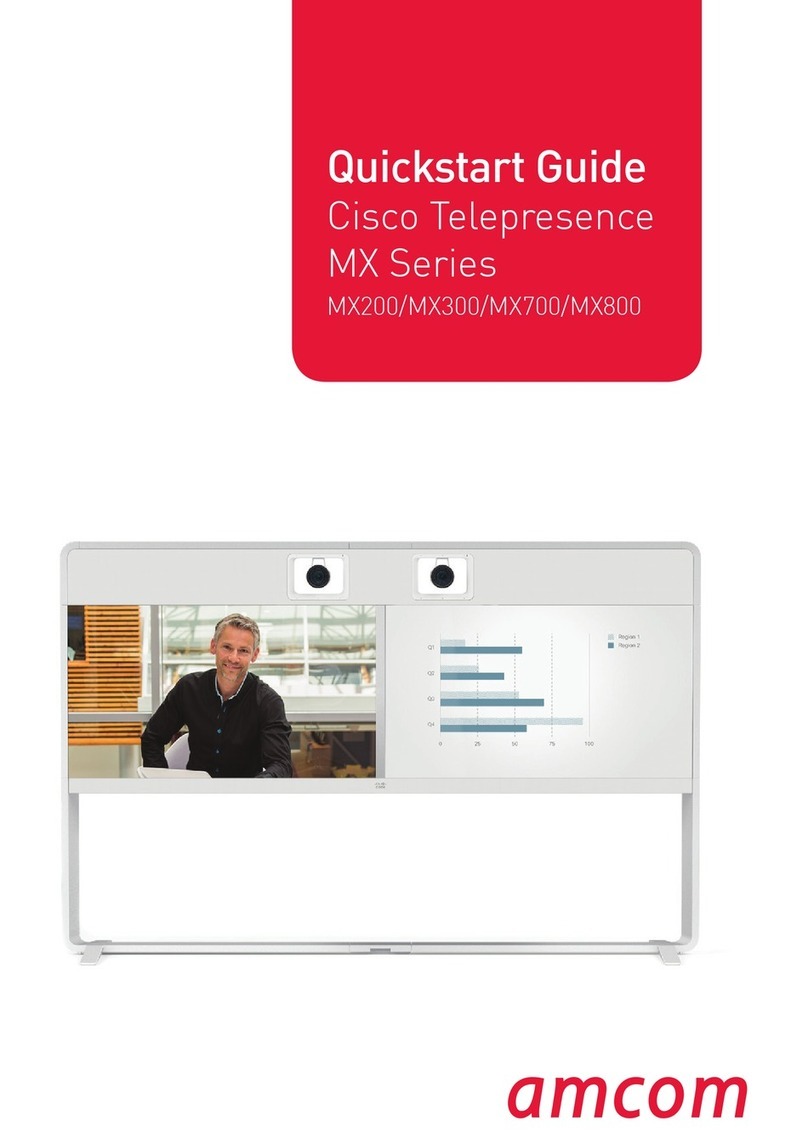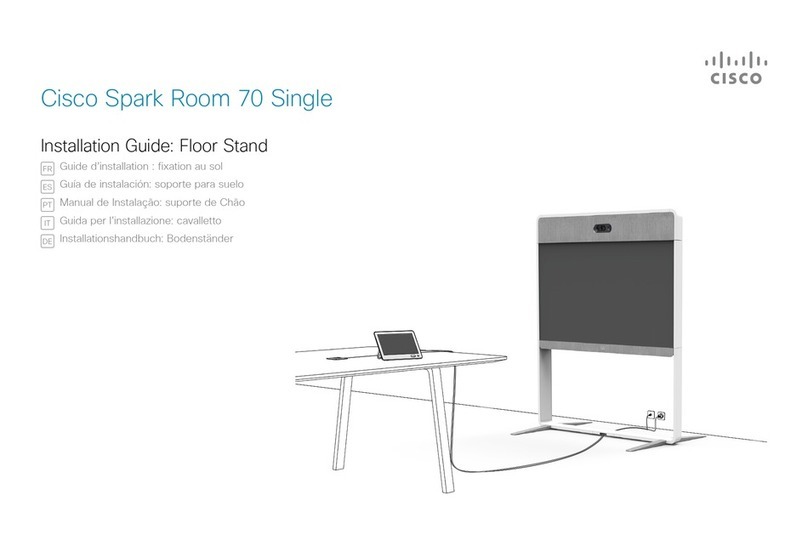Installing Cisco TelePresence System Profile 52” Dual
Page 178-19776-01revB Profile 52 Dual Installation Sheet | April 2012 | © 2010-2012 Cisco Systems, Inc. All rights reserved.
PRECAUTIONS
Please follow the steps in this installation guide when unpacking and
assembling Profile 52” Dual.
MANPOWER
A minimum of two (2) persons are required when installing
Profile 52” Dual.
UNPACKING THE SYSTEM AT THE DESTINATION
It is highly recommend to start the unpacking and assembling of
Profile 52” Dual at the place where it is to be used.
If it is not possible to bring the complete delivery to the room where
Profile 52” Dual is to be used, then unpack and bring the smaller units
to the destination.
• The monitor box requires two (2) persons to lift 55kg / 121lb).
• The bottom module column requires two (2) persons to lift
(40kg / 88lb).
• The foot module requires two (2) persons to lift
(stand-alone: 35 kg / 77lb; wall-mounting: 20 kg / 44lb).
INSTALLATION NEAR A SOCKET-OUTLET
The equipment must be installed near a socket-outlet. The socket-
outlet shall be easily accessible after installation.
ROOM GUIDELINES
NOTE: The floor must be in level.
The recommended distance between the Profile 52” Dual and the
meeting room table should be minimum 1.5m / 59 in.
Read more about room guidelines in the Video conferencing room
primer.
USER DOCUMENTATION
The user documentation for this product, including compliance and
safety information, is available on the Cisco web site.
Go to: http://www.cisco.com/go/telepresence/docs.
DIMENSIONS OF THE PROFILE 52” DUAL
• Height: 63.8” / 162cm
• Width: 94.9” / 241cm
• Depth (wall mounting): 10.2” / 26 cm
• Depth (stand-alone): 17.7” / 45 cm
• Weight: 518 lb / 235 kg
The Profile 52” Dual delivery contains:
Monitor box:
• Two monitors and
speaker grilles
Bottom module column
Camera
Touch Screen CS
Foot module box:
• Foot module (stand-alone or wall
mounting)
• Four M8×45 screws
• Two wall mounting brackets and four
M6×10 screws (for wall mounting only)
• Wrench
• Level adjustment tool (orange)
Monitor back cover box:
• Monitor back cover
• Monitor brackets
• M4×25 and M4×8 screws for the monitor
brackets
• Camera bracket
• Wing nuts for the camera bracket
Accessories box:
• Cables
• Microphones, 4 pcs
• Remote control and 4 AAA batteries
• Gloves, 2 pairs
• Cleaning cloth
• Allen key, screwdriver
• Four M8×16 screws
1 Content overview
Remove the outer cover and locate the different boxes as illustrated below.
2 Lift the column out of the package. Mount the column to the foot
module to complete the bottom module
Left monitor
Right monitor
Column
Stand-alone
foot module
CAUTION
HE AV Y
3 WHEN YOU HAVE A WALL MOUNTING FOOT MODULE:
Mount the column to the foot module and fasten it to the wall WARNING
Due to the size and weight of this equipment, it is very
important that the wall mount unit is safely installed according
to the installation instructions and that the wall is able to safely
support the product. It is highly recommended that the wall
mounted system is installed by trained personnel.
1. Mount the column to the wall mounting foot module, similar to step 2.
2. Fasten the wall brackets to the bottom module with the four M6×10 screws.
Use the Allen key.
3. Place the bottom module by the wall, mark where to fasten the bracket and
move the bottom module away.
4. Add the suitable fixing device for the screws in the wall, and fasten the
bottom module.
FASTEN THE COLUMN TO THE FOOT MODULE
1. Make sure the foot module has been placed at its permanent location.
2. Place the column on the foot module, open the rear door, and remove the door
stop bracket.
3. Carefully open the rear door completely.
4. Use four M8×45 screws and fasten the column to the foot module.
5. Mount the door stop bracket back in place.
LEVELLING ADJUSTMENT
Make sure the unit is stable.
Place the orange level adjustment tool on the
foot wheel under the foot module for height
adjustment.
Seen from above, turn clockwise to adjust the
height up. Use the opposite side of the tool
and turn counterclockwise to adjust down.
Grab here when
lifting the column.
CAUTION
HE AV Y
CAUTION
HE AV Y