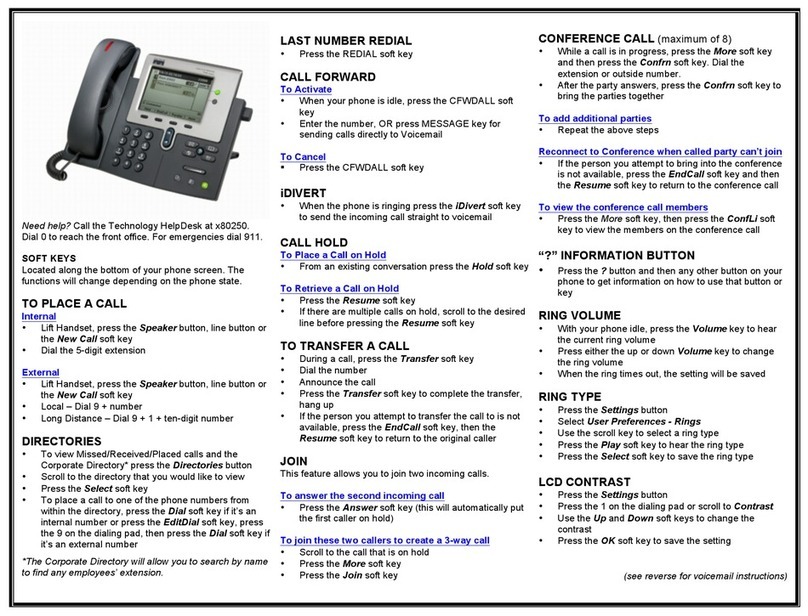Cisco MCS 7800 Series User manual
Other Cisco IP Phone manuals
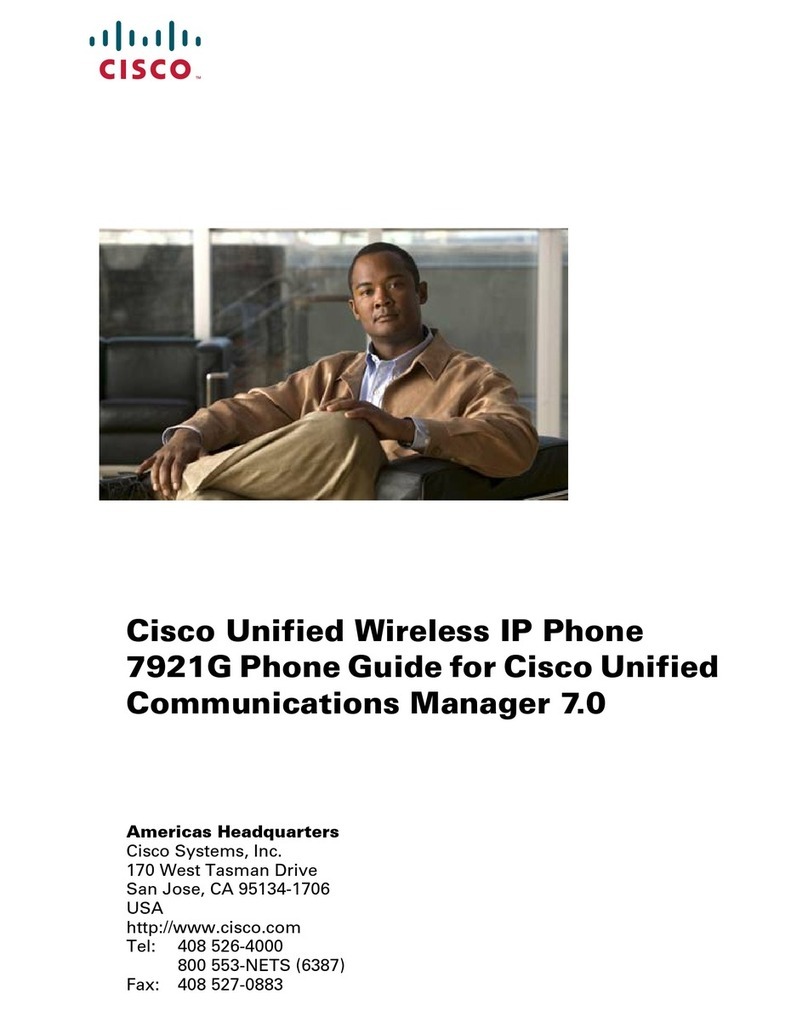
Cisco
Cisco 7921G - Unified Wireless IP Phone VoIP User manual
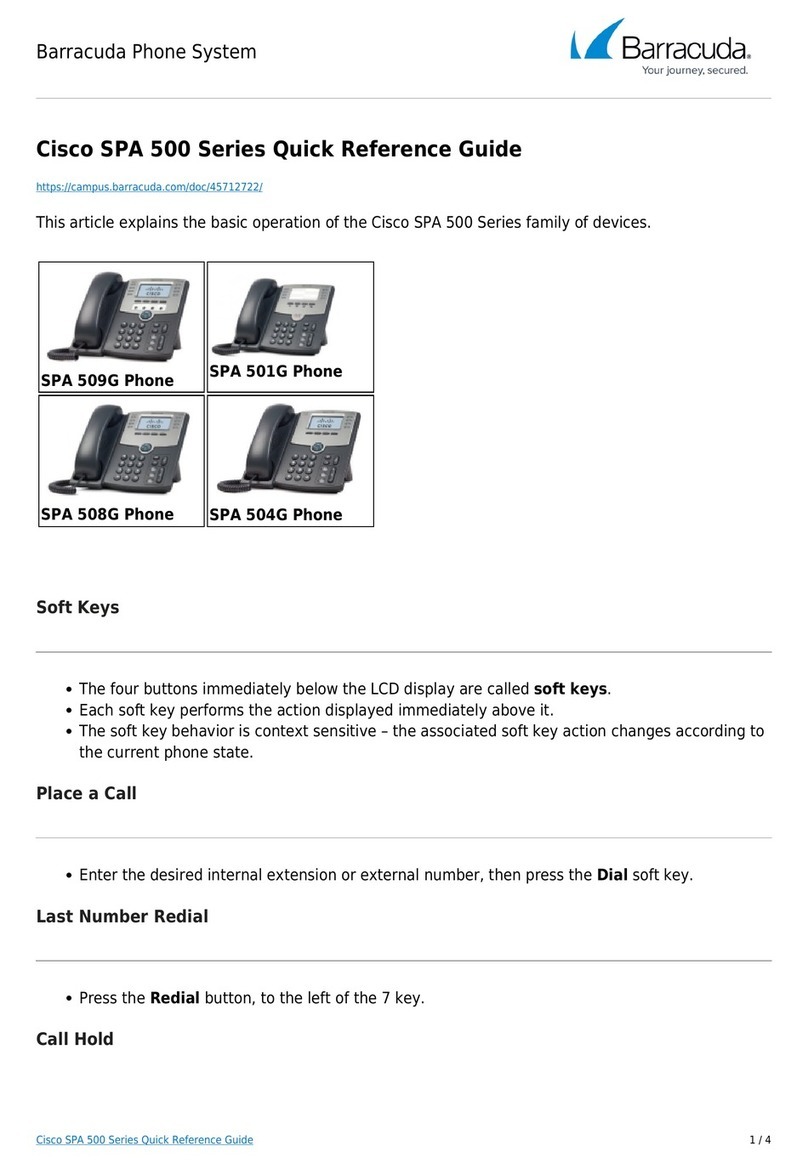
Cisco
Cisco SPA-500 Series User manual

Cisco
Cisco SPA 509G Instruction Manual

Cisco
Cisco 7962G - Unified IP Phone VoIP Instruction Manual
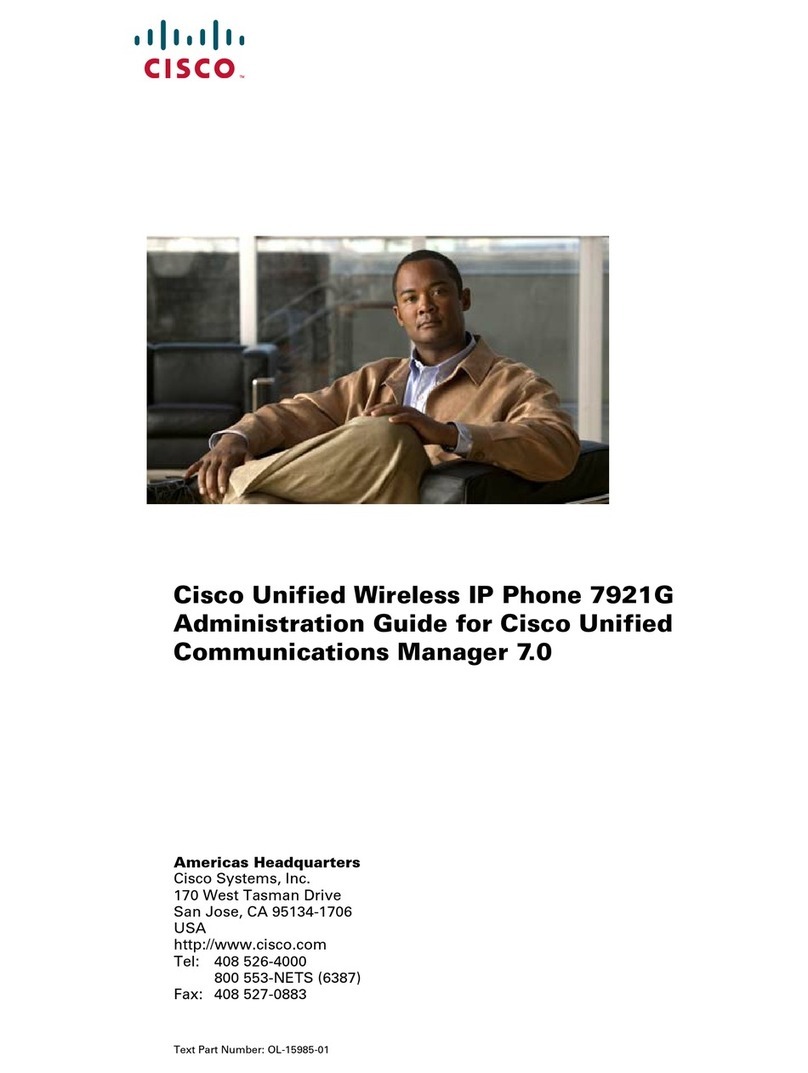
Cisco
Cisco 7921G - Unified Wireless IP Phone VoIP Instruction Manual

Cisco
Cisco 7975G - Unified IP Phone VoIP Quick start guide

Cisco
Cisco SPA 303 Series User manual

Cisco
Cisco 8811 User manual
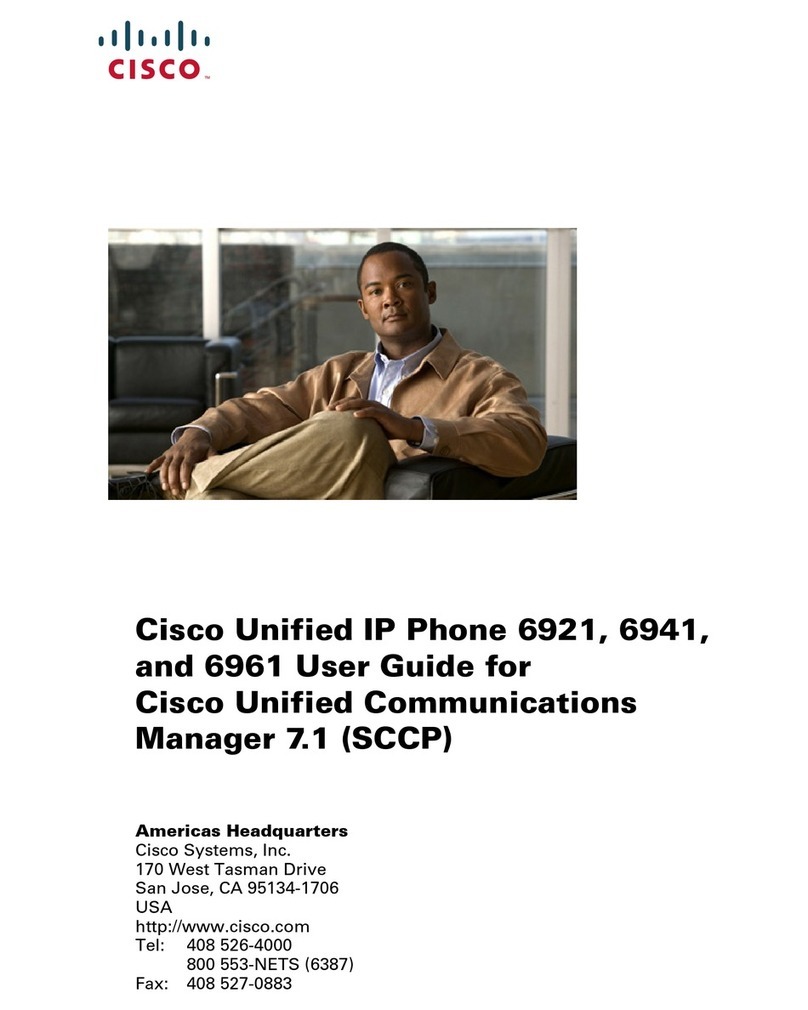
Cisco
Cisco 6961 - Unified IP Phone Standard VoIP Quick start guide

Cisco
Cisco 7821 User manual
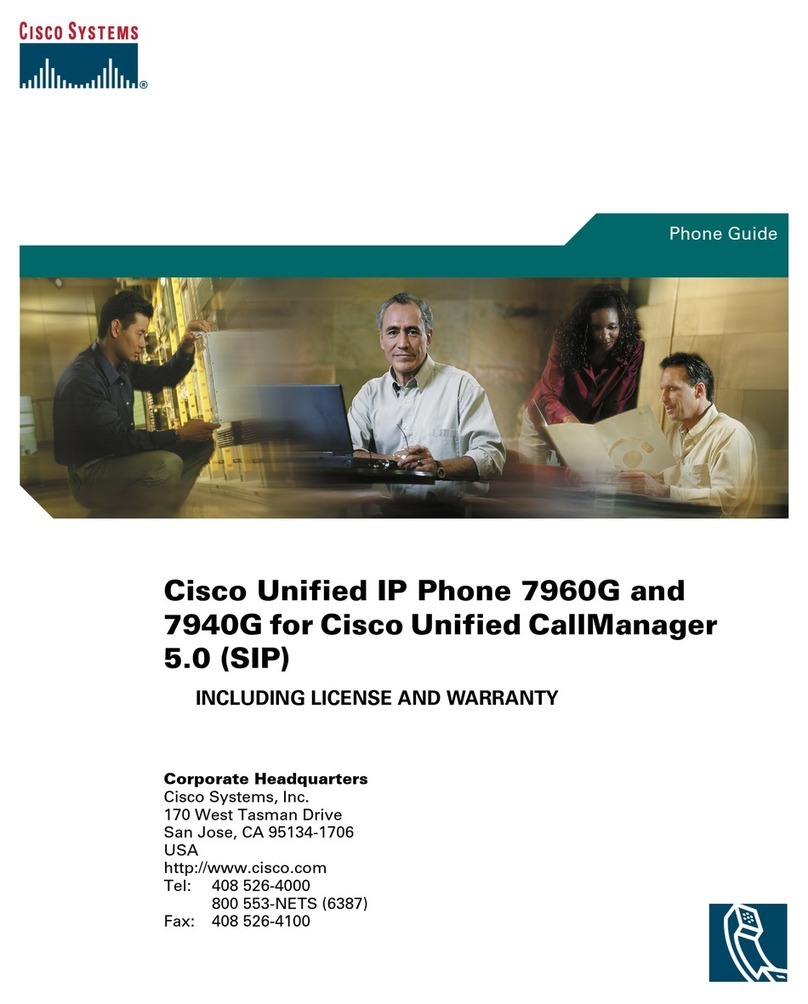
Cisco
Cisco Cisco Unified IP Phone 7960G User manual
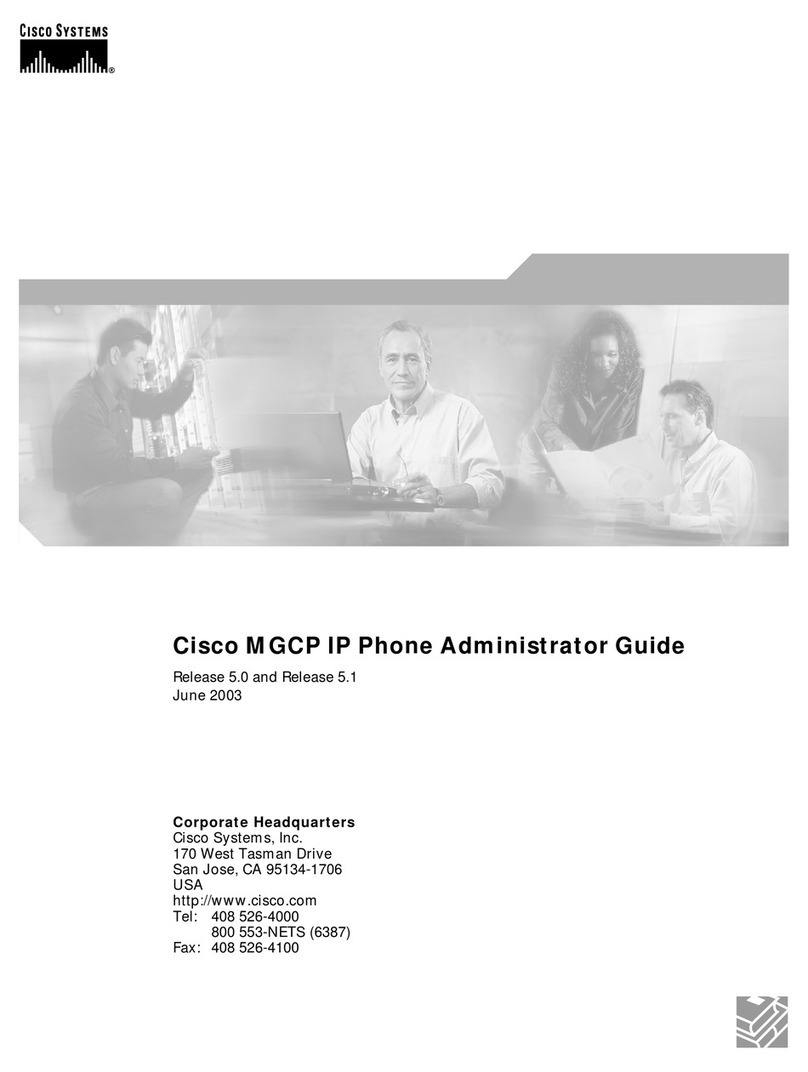
Cisco
Cisco MGCP IP Phone Service manual

Cisco
Cisco 504 User manual

Cisco
Cisco 7942 User manual
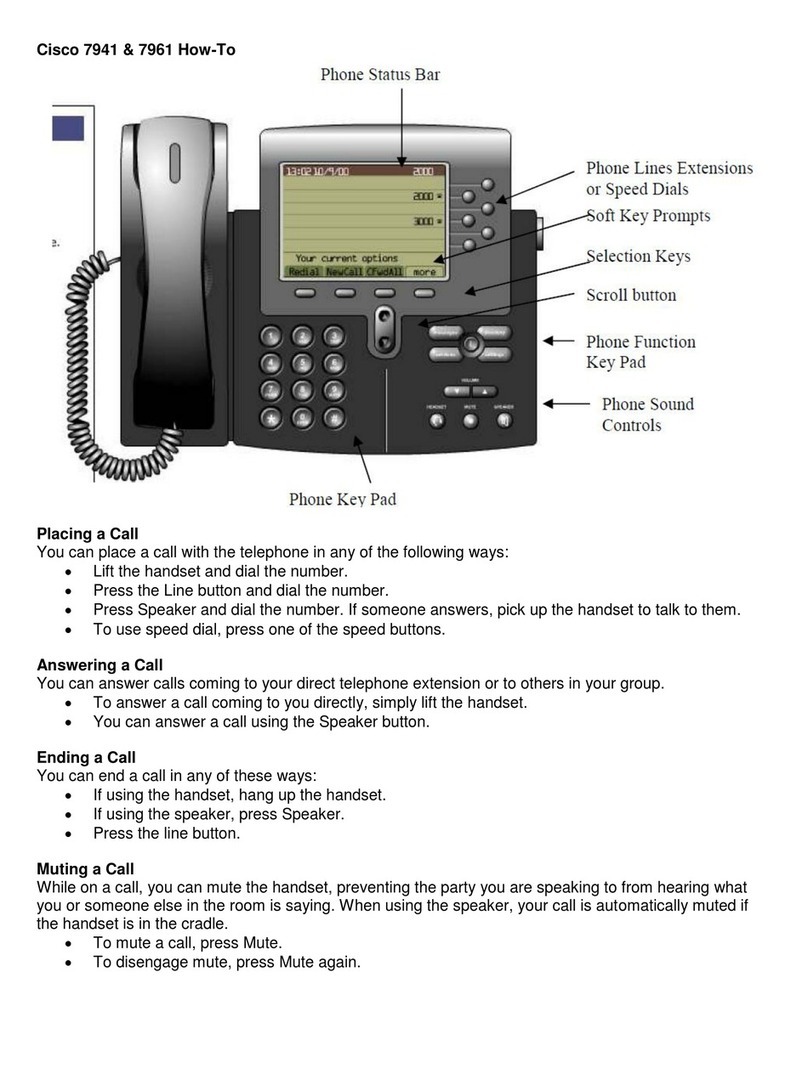
Cisco
Cisco DATAVOX 7941 Administrator Guide
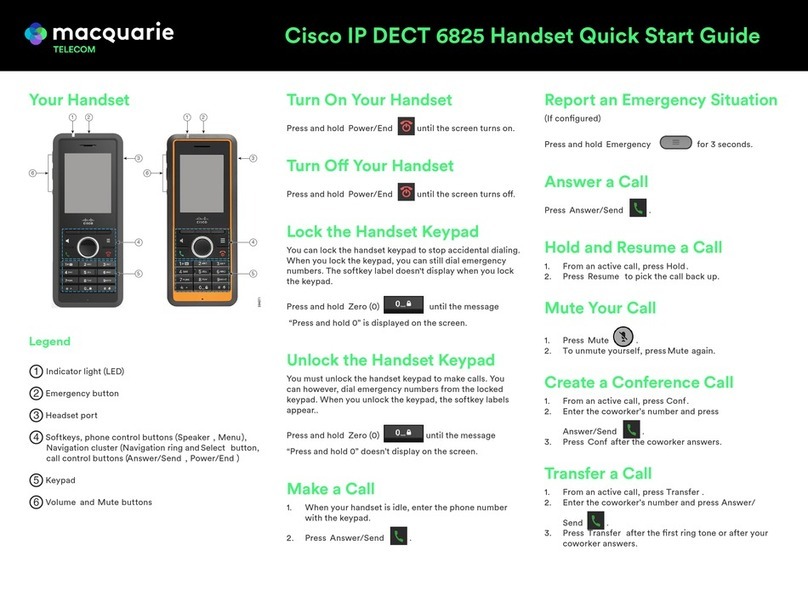
Cisco
Cisco 6825 User manual
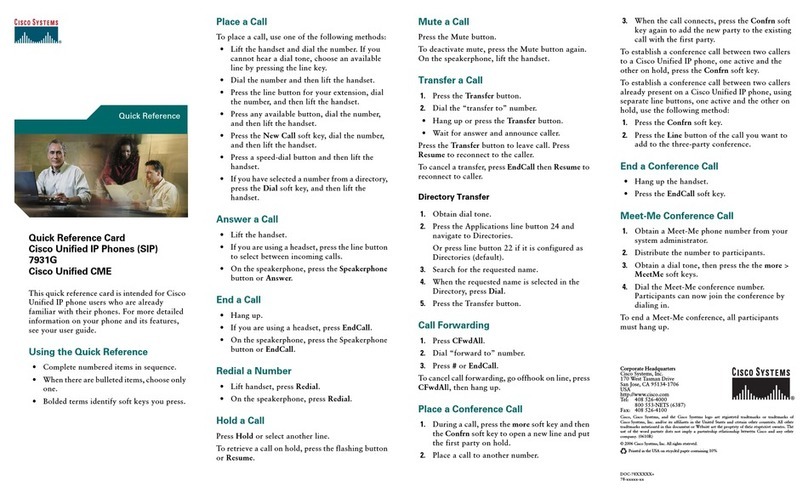
Cisco
Cisco 7931G - Unified IP Phone VoIP Reference guide
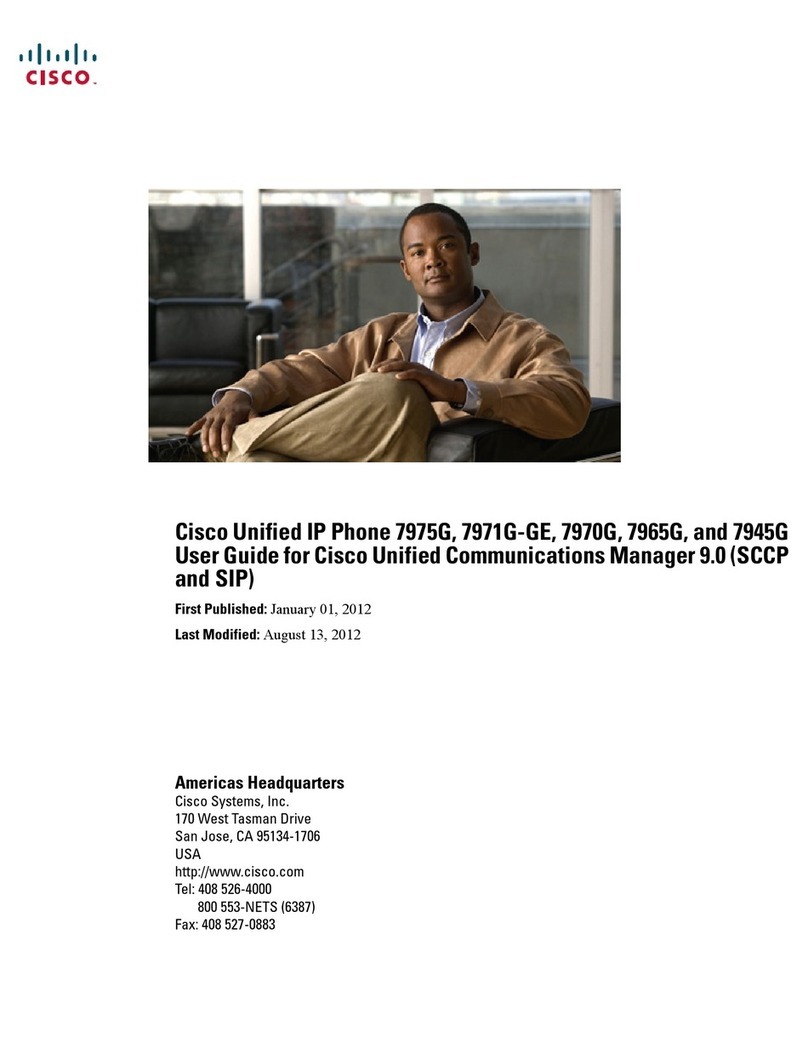
Cisco
Cisco 7975G - Unified IP Phone VoIP Quick start guide
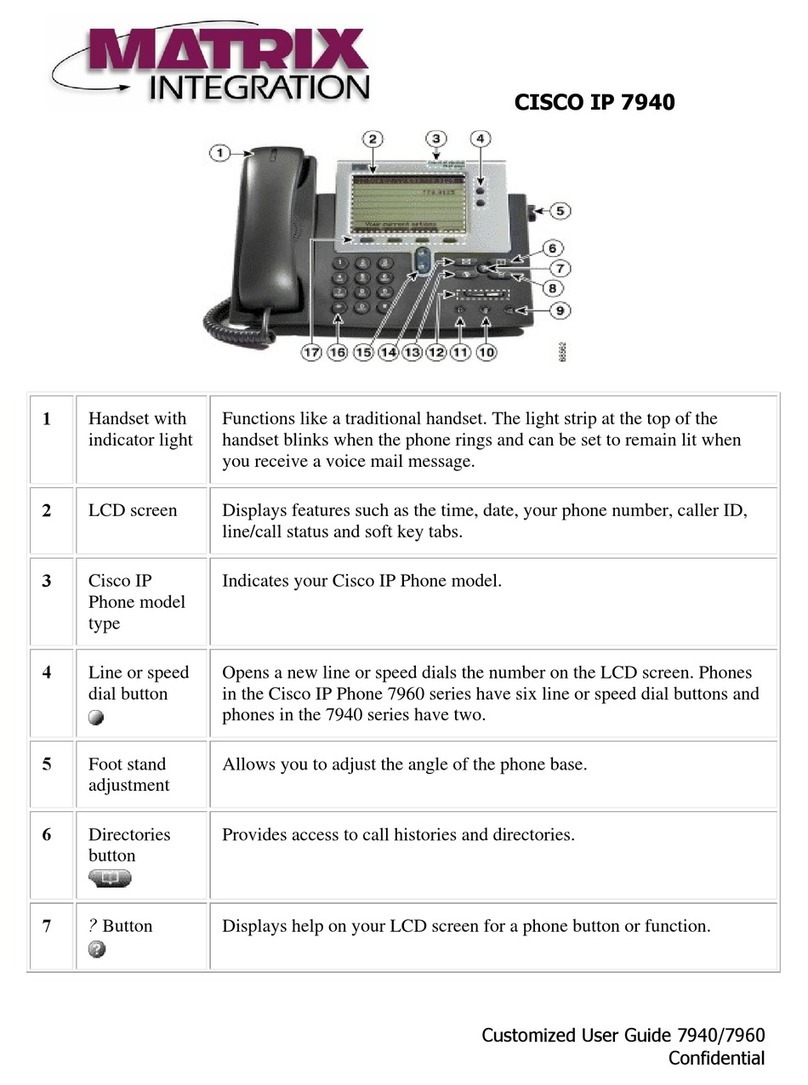
Cisco
Cisco 7940 - IP Phone VoIP User manual
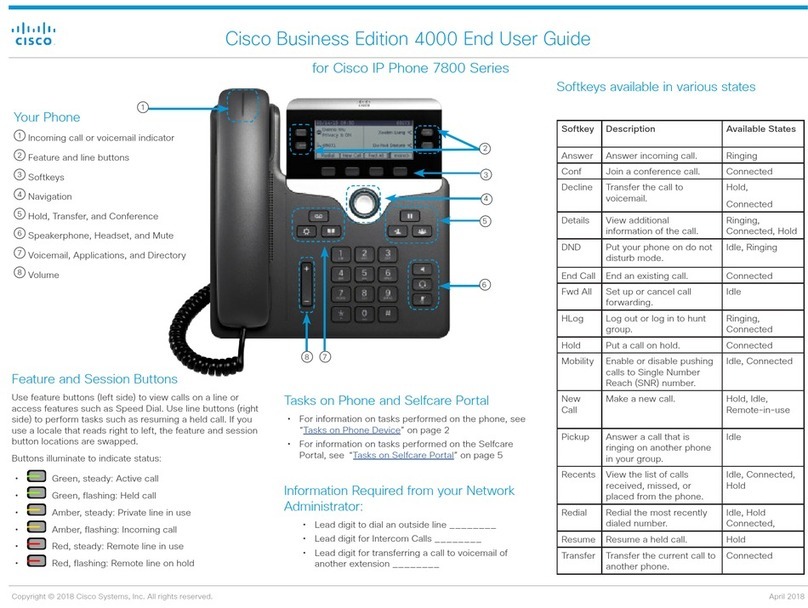
Cisco
Cisco Catalyst 4000 User manual