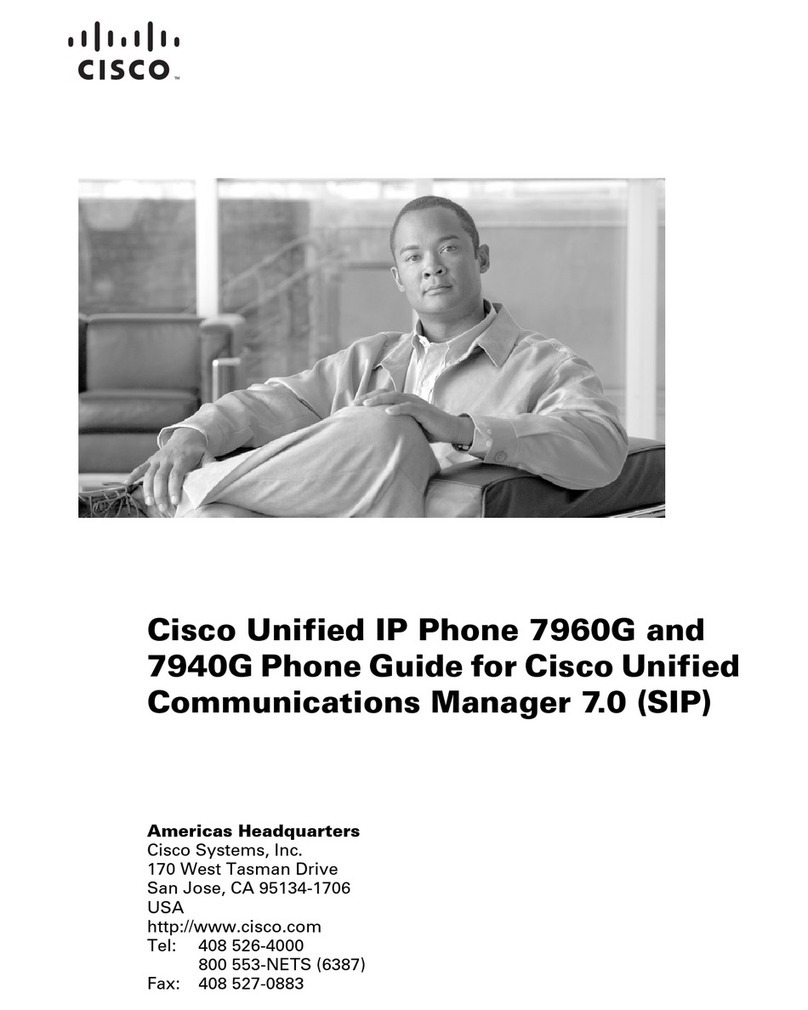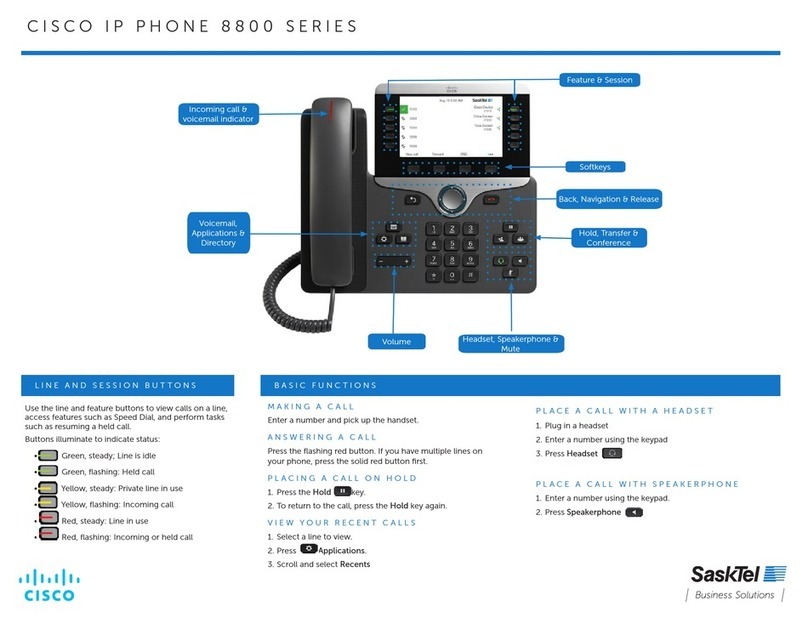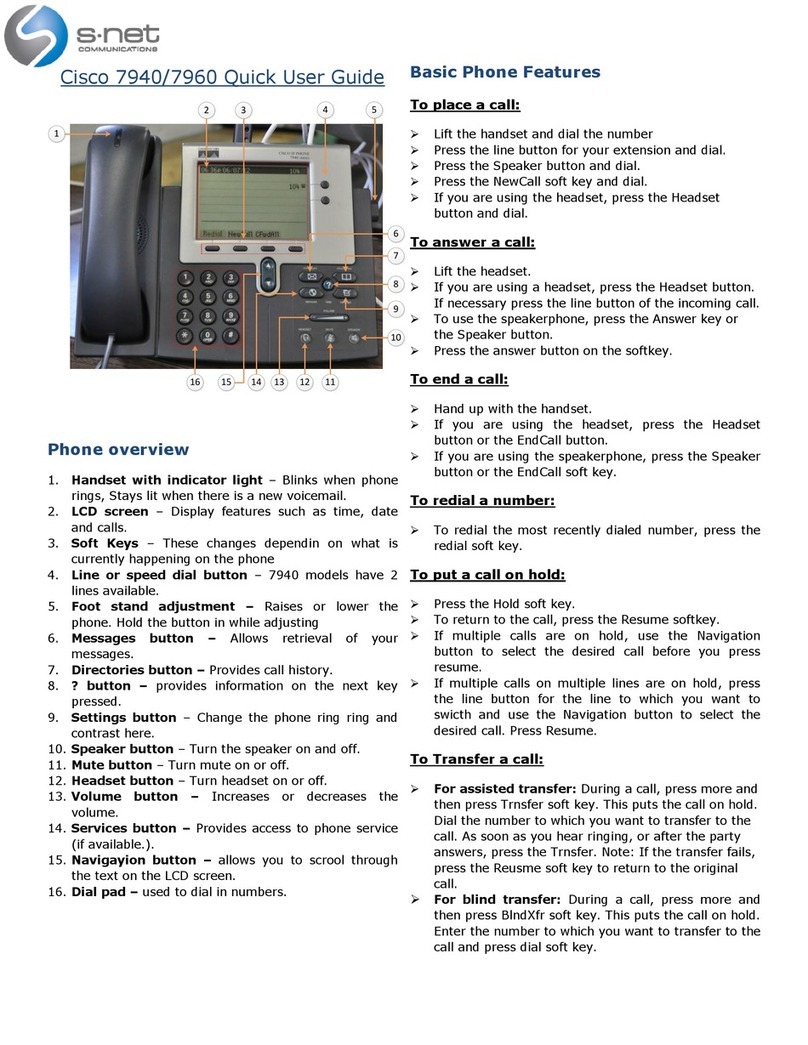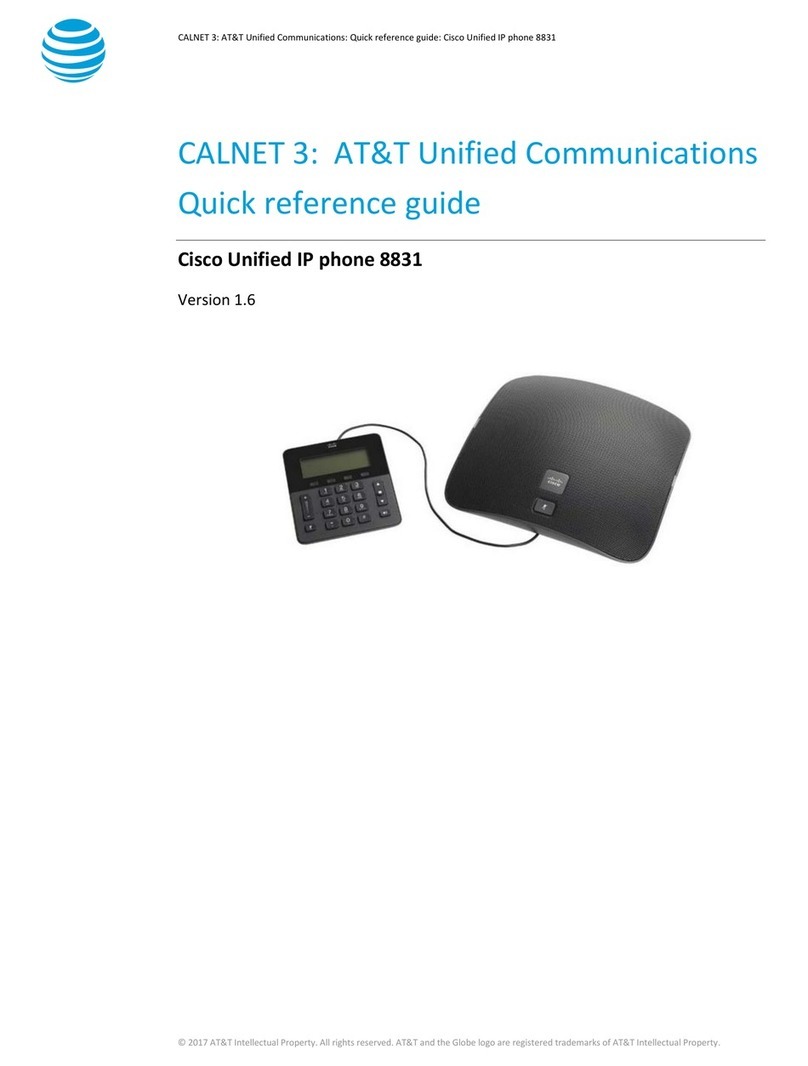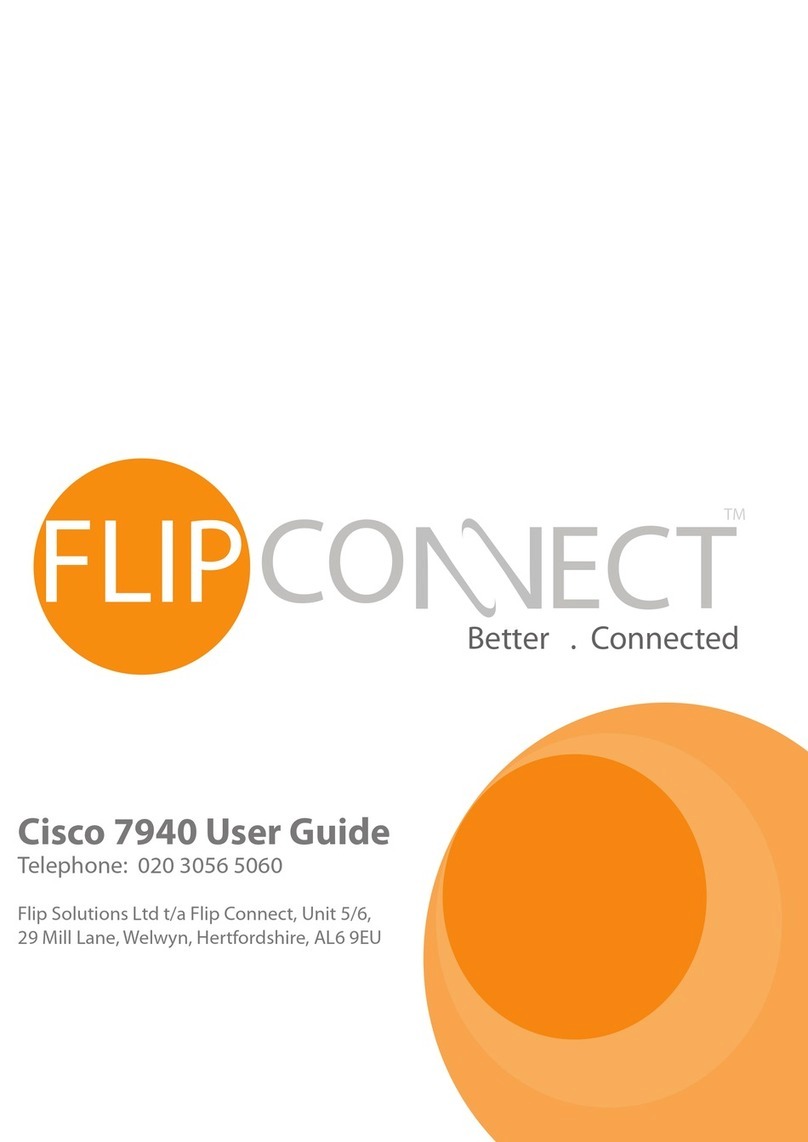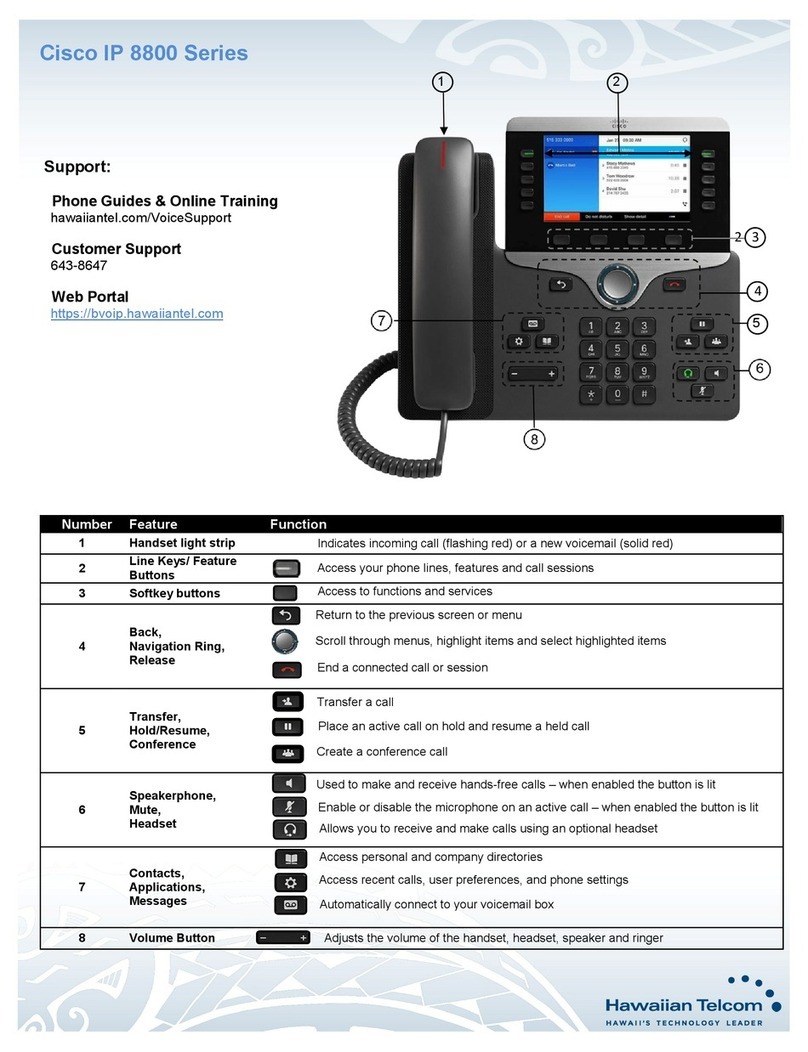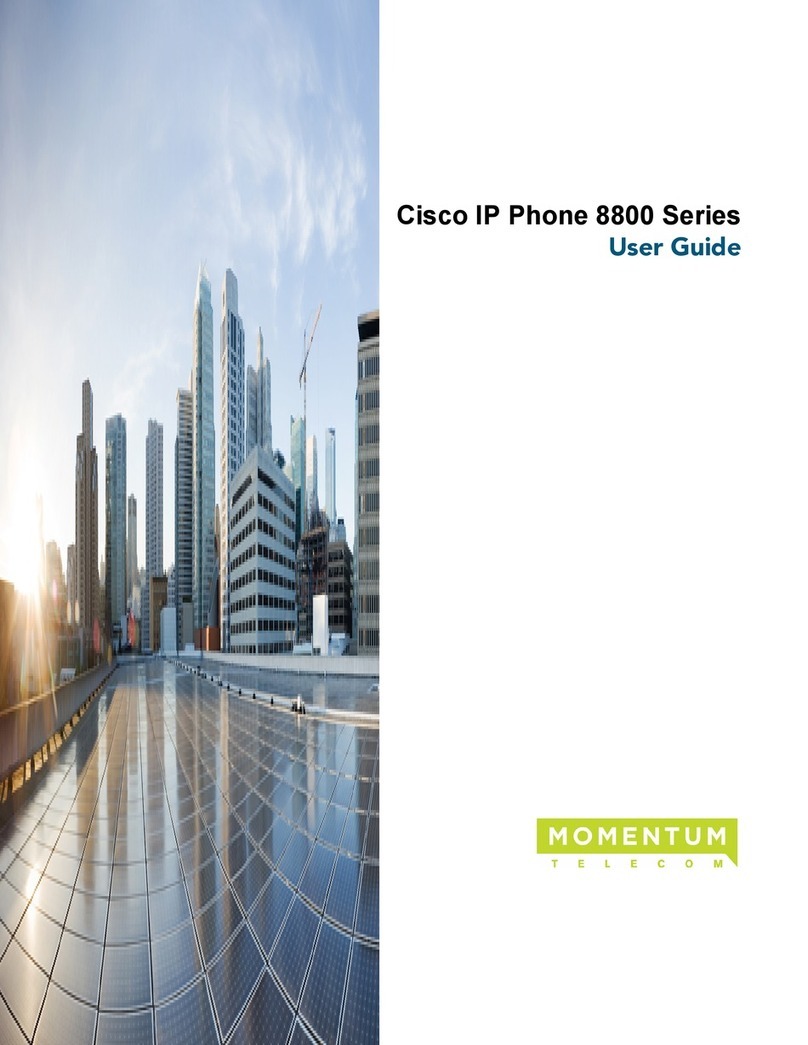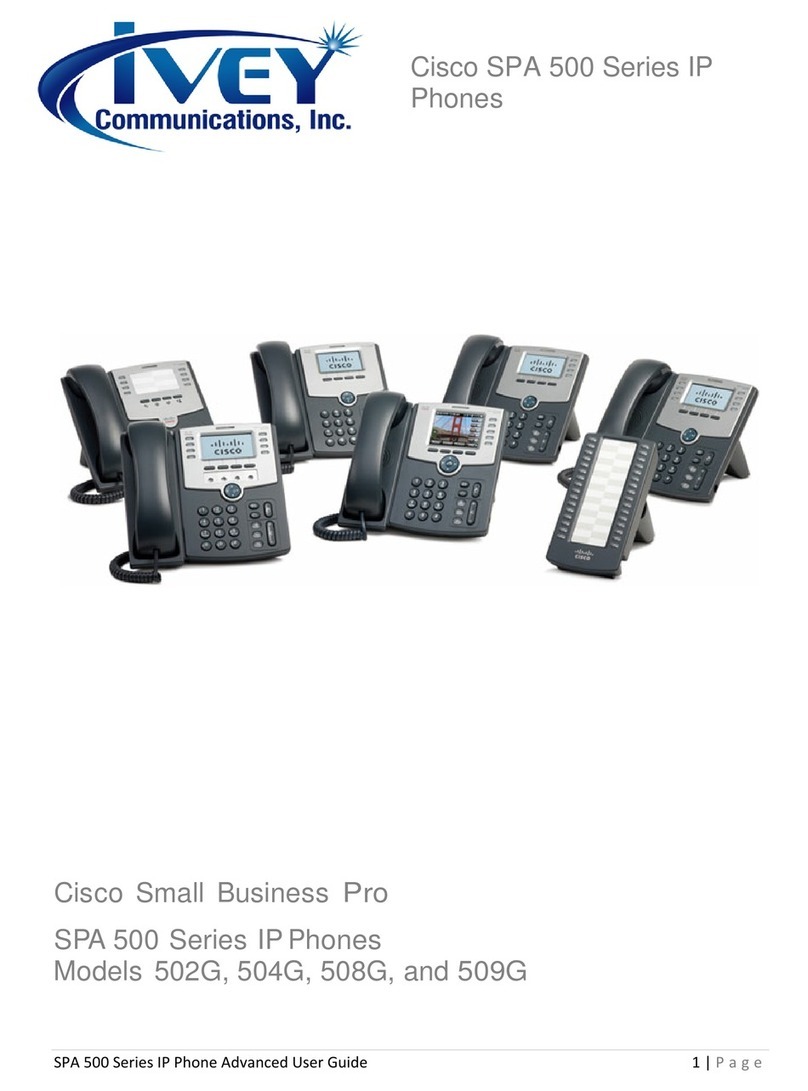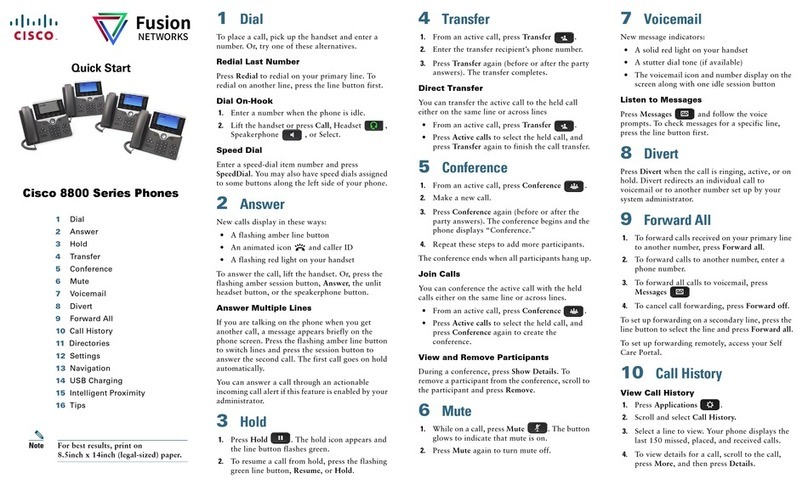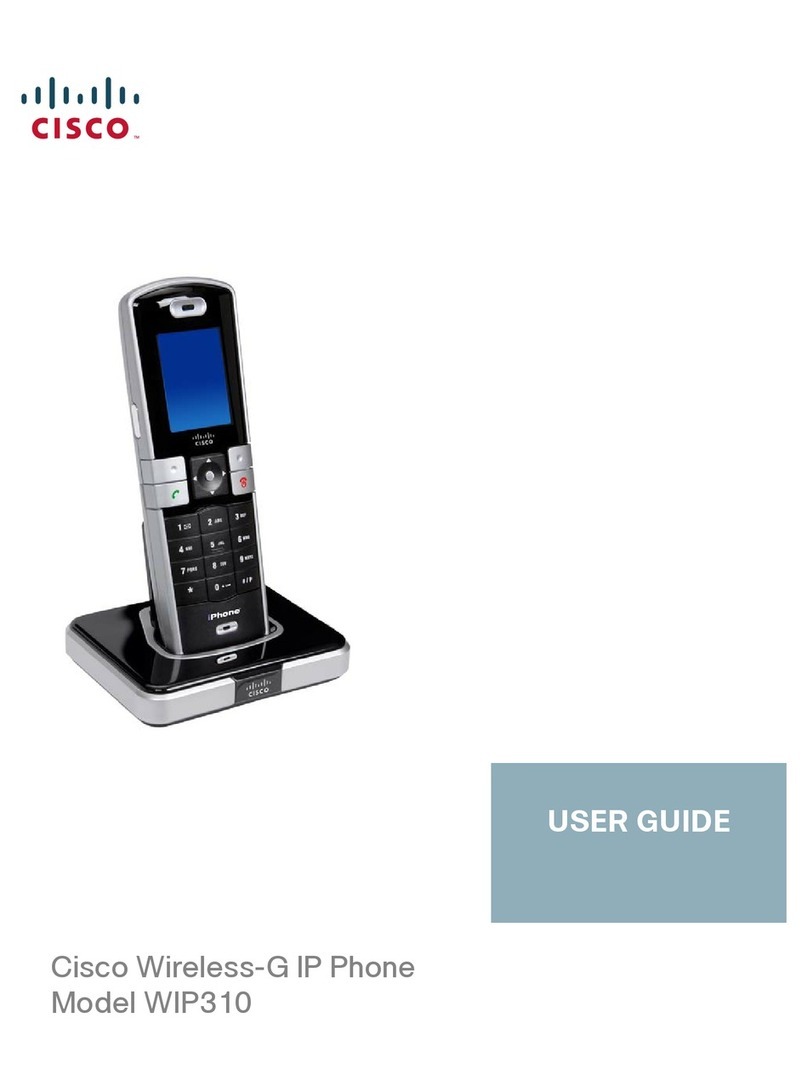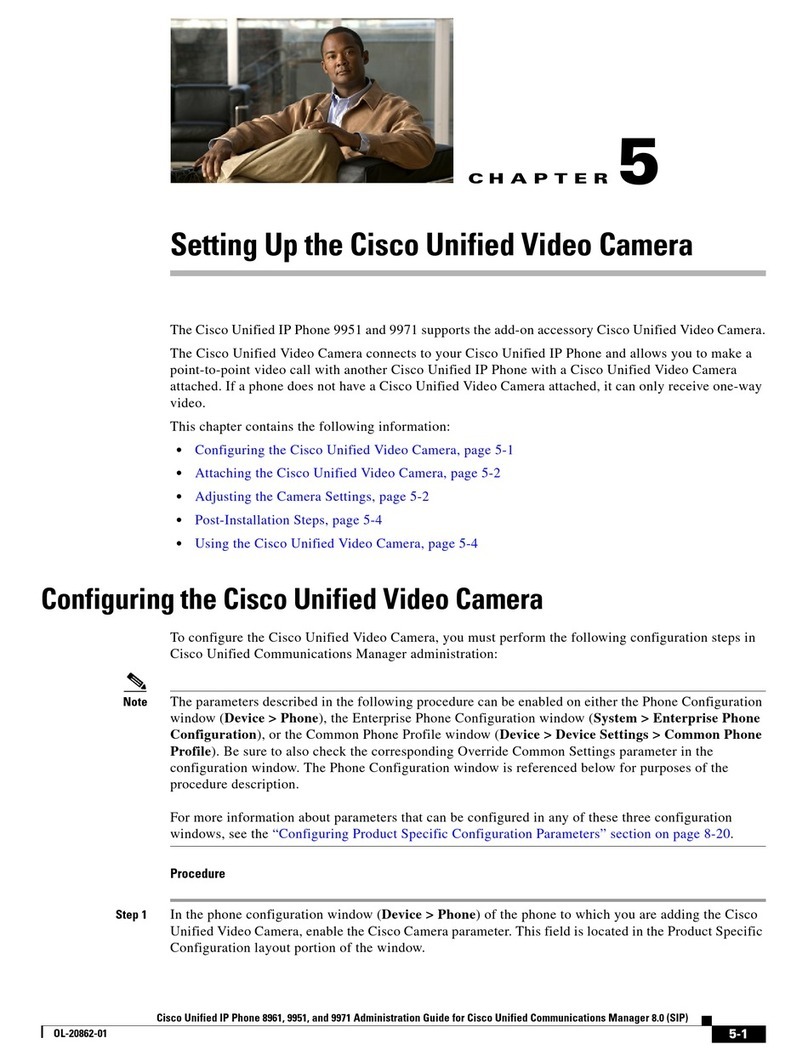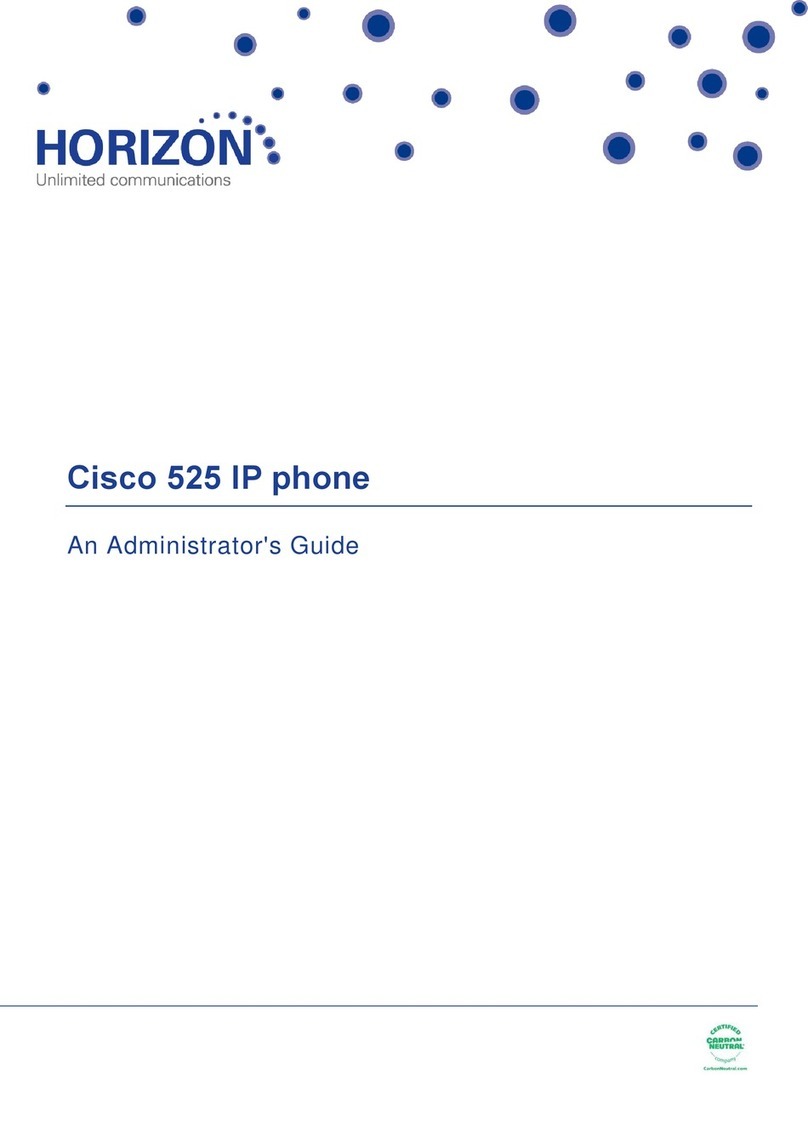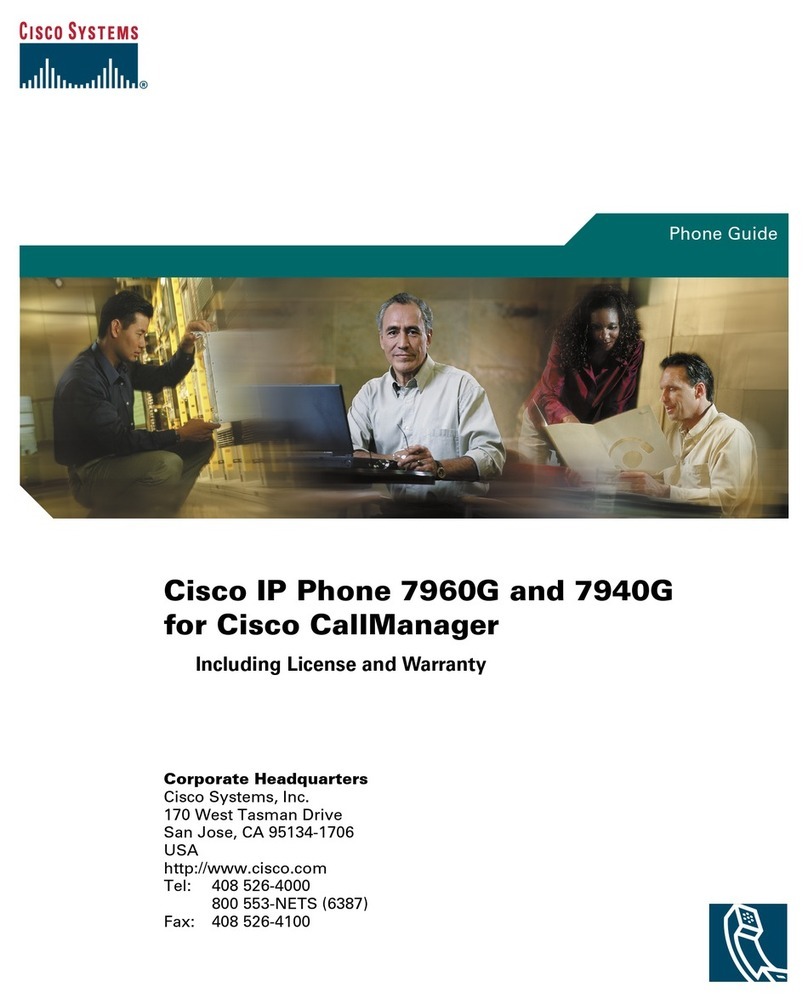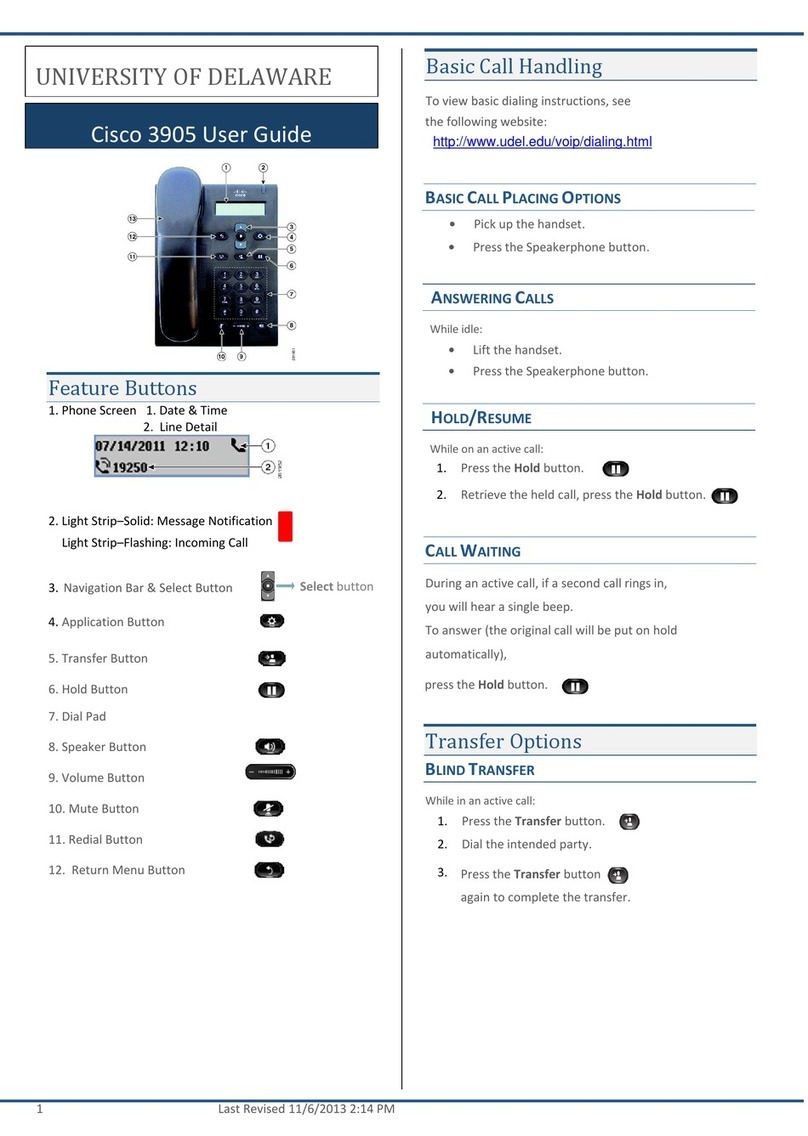Softkey Buttons
The softkey buttons on your phone display may vary depending on your phone
system setup. Press the right navigation button or the More softkey button to
view additional softkey buttons. Following is a partial listing of softkey buttons
that may be available on your phone, depending on your phone system.
Button Function
BXfer Performs a blind call transfer (transferring a call without
speaking to the party to whom you are transferring the call.)
Call Rtn Returns the last missed call by dialing the number that called
you.
CFwdAll Forwards all calls to a specified number.
Change Opens a menu so that you can change the properties for an
item (for example, change a ring tone).
Clear Deletes an entire text/number field.
Clr DND Clears Do Not Disturb.
Conf/Confrn Initiates a conference call.
confLx Conferences active lines on the phone together.
DelChar Deletes the last number or letter.
Delete Deletes an entire item (for example, a number from the Call
History list).
Dial Dials a number.
Directory/dir Provides access to your personal and corporate phone
directory.
DND/DnD Do Not Disturb; prevents incoming calls from ringing your
phone.
Edit Opens an item so that you can edit numbers or letters, or
enable or disable a feature.
EditDial Edits a number before dialing.
Forward/cfwd Forwards calls coming to your phone.
GrPickup/
GPickUp
Allows you to answer a call ringing on an extension by
discovering the number of the ringing extension.
Hold Places a call on hold.
More Accesses additional softkeys.
Option Enters a sub-menu and when pressed multiple times, shows
all of the choices in that sub-menu.
Park Puts a call on hold a call at a designated “park” number. The
call is active until you unpark it, or the caller disconnects.
Must be configured by your Phone Administrator.
Paste Using the navigation button, highlight an item and press
Paste to place the item you copied.
Pickup/PickUp Allows you to answer a call ringing on another extension by
entering the extension number.
Play Plays an item (for example, a ring tone).
Redial Displays a list of recently dialed numbers.
Resume Resumes a call that is on hold.
Save Saves your changes.
Scan Scans for wireless networks or Bluetooth devices.
Select Selects the highlighted item on the LCD screen.
Transfer/Trnsfer Performs a call transfer.
Unpark Disconnects a parked call.
View Displays more information about a selected item.
xferLx Transfers an active line on the phone to a called number.
Button Function Using Keypad Shortcuts
Use the keypad to enter the number of the menu or sub-menu item. For
example, to reach the Call History menu, press the Setup button and enter 2.
Menus and options may vary depending on the phone system.
Using Your SPA IP Phone
Placing or Answering Calls
To place or answer a call, do one of the following tasks:
•Pick up the receiver.
•Press the Speaker button.
•Press the Headset button.
•Press a line button.
Putting a Call on Hold
To put a call on hold, press the Hold button. A series of beeps indicates the call
is on hold.
To resume the call, press the Resume soft key or the flashing red line button for
the call. If you have multiple calls, all calls are put on hold except the active call.
Ending a Call
•If you are using the handset, hang up.
•If you are using the speakerphone, press the Speaker button.
•If you are using the headset, press the Headset button.
•Press the End Call soft key, if available on your phone.
Transferring Calls
STEP 1During an active call, or a call on hold, press Tr a ns f er/ Tr n sf e r.
STEP 2Either enter the number to which you want to transfer the call or use the
directory to choose a number.
STEP 3Press Dial (on some phone systems). The call is placed on hold and a
new line is opened to dial the number.
STEP 4To transfer the call without waiting for the other person to answer,
press Transfer/Trnsfer after the call begins to ring and hang up. If you
hang up before the second call rings, the transfer fails and the first call
is disconnected. If you misdial, press the line button again to receive a
dial tone.
STEP 5To transfer after speaking privately to the other person, press Transfer/
Trnsfe r at any time during the conversation.
Redialing
Depending on your phone model and phone system setup, use one of the following
methods:
•Press Redial to dial that last number that you called.
•To redial a recently-called number, press Redial, select the number from the
list, and then press Dial. (Available on some phone systems.)
•Press the Setup button and then select Call History. You can then select any
list, such as Missed Calls or Received Calls, and you can press Dial to call
any number on the list.
Adjusting Call Volume and Muting
To adjust the volume while you are on a call, press +on the Volum e button to
increase the volume, or press -to decrease the volume. Press Save.
Pressing the Volume button while not on a call adjusts the volume of the phone’s
ringer.
To mute the phone microphone, speaker, or headset microphone, press the
Mute button on the phone. The button lights red. Press the Mute button again to
unmute.
Setting Do Not Disturb
Use the Do Not Disturb feature to prevent incoming calls from ringing your
phone. If you have voice mail configured, incoming callers immediately reach
voice mail. If voice mail is not configured, callers hear a busy signal or message.
To set Do Not Disturb, press the DND/DnD softkey on your phone. Depending
on your phone system, either press the Clr DND softkey or the DnD softkey to
turn Do Not Disturb off.
Accessing Voicemail
To access voicemail, press the Messages button on your phone. Your system
administrator should configure your phone with the correct voicemail number
so that pressing the Messages button automatically dials your voicemail
system.