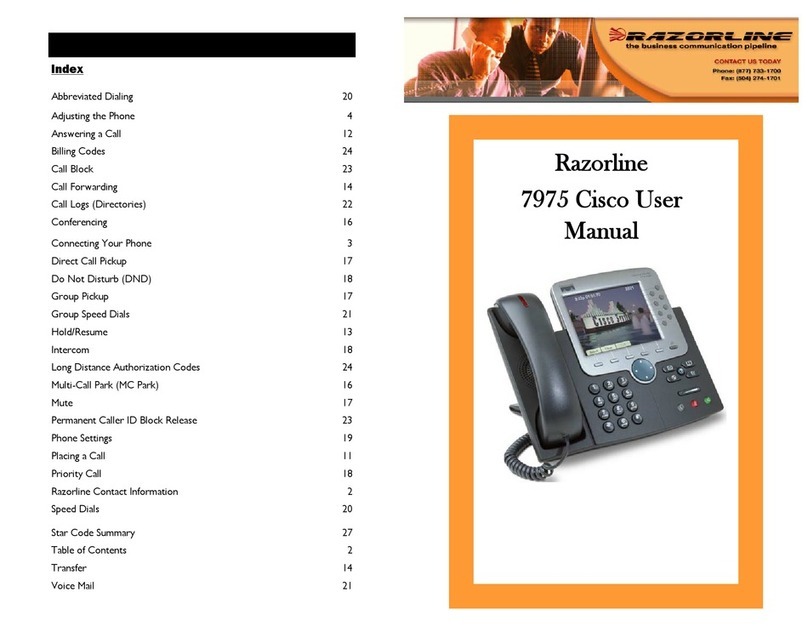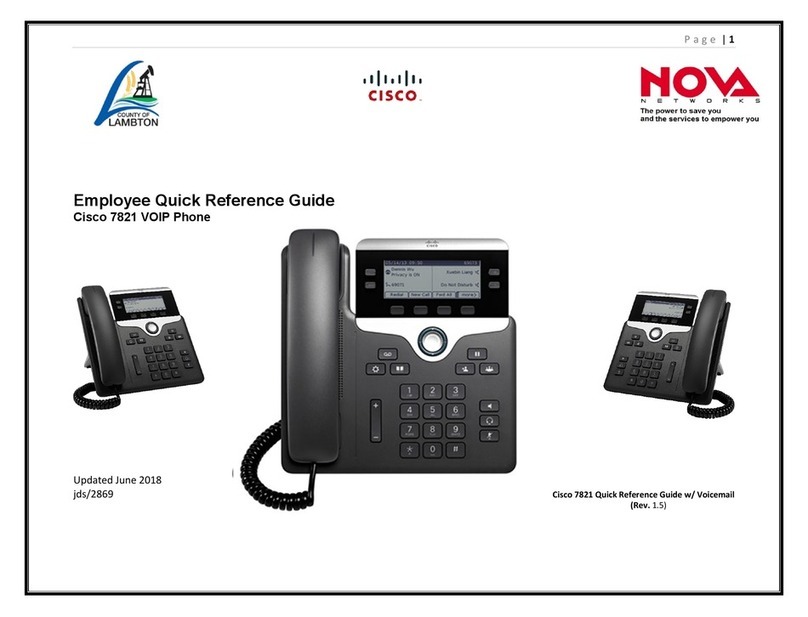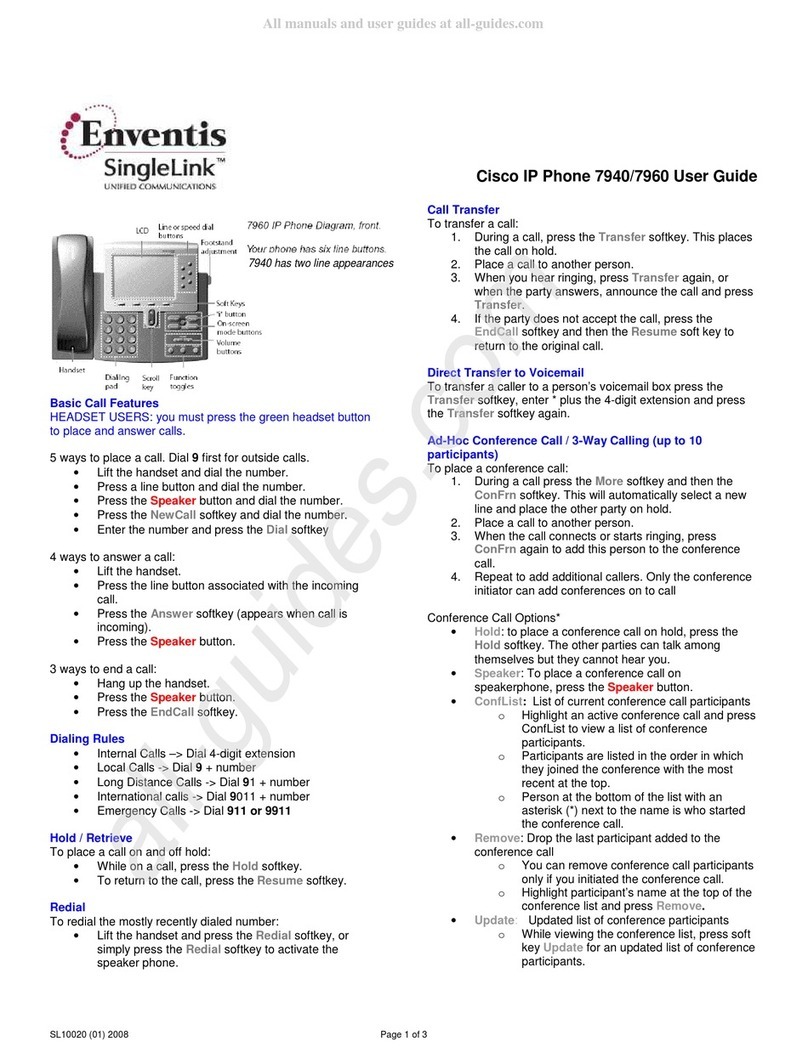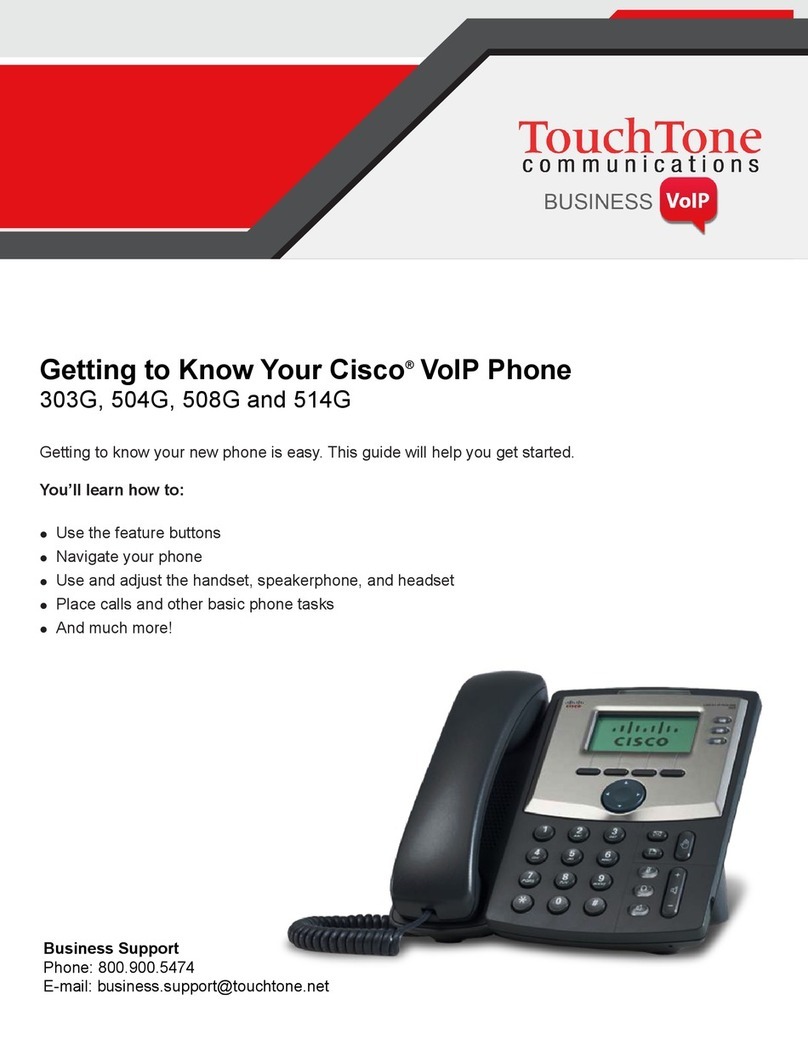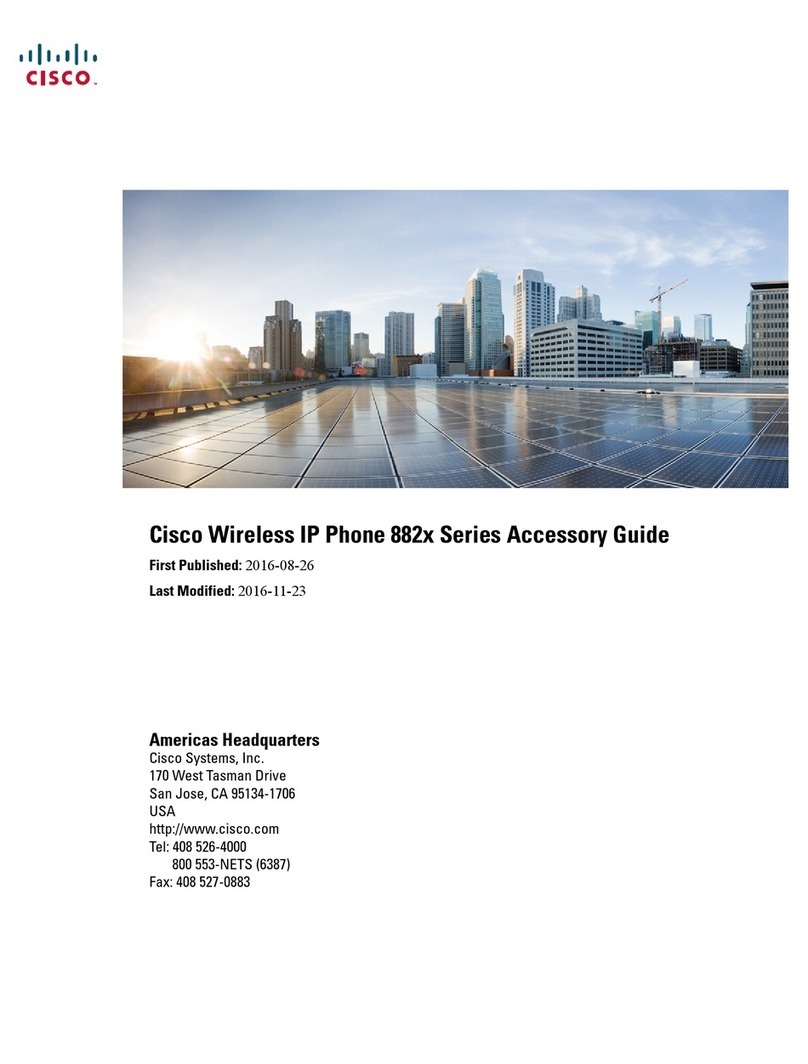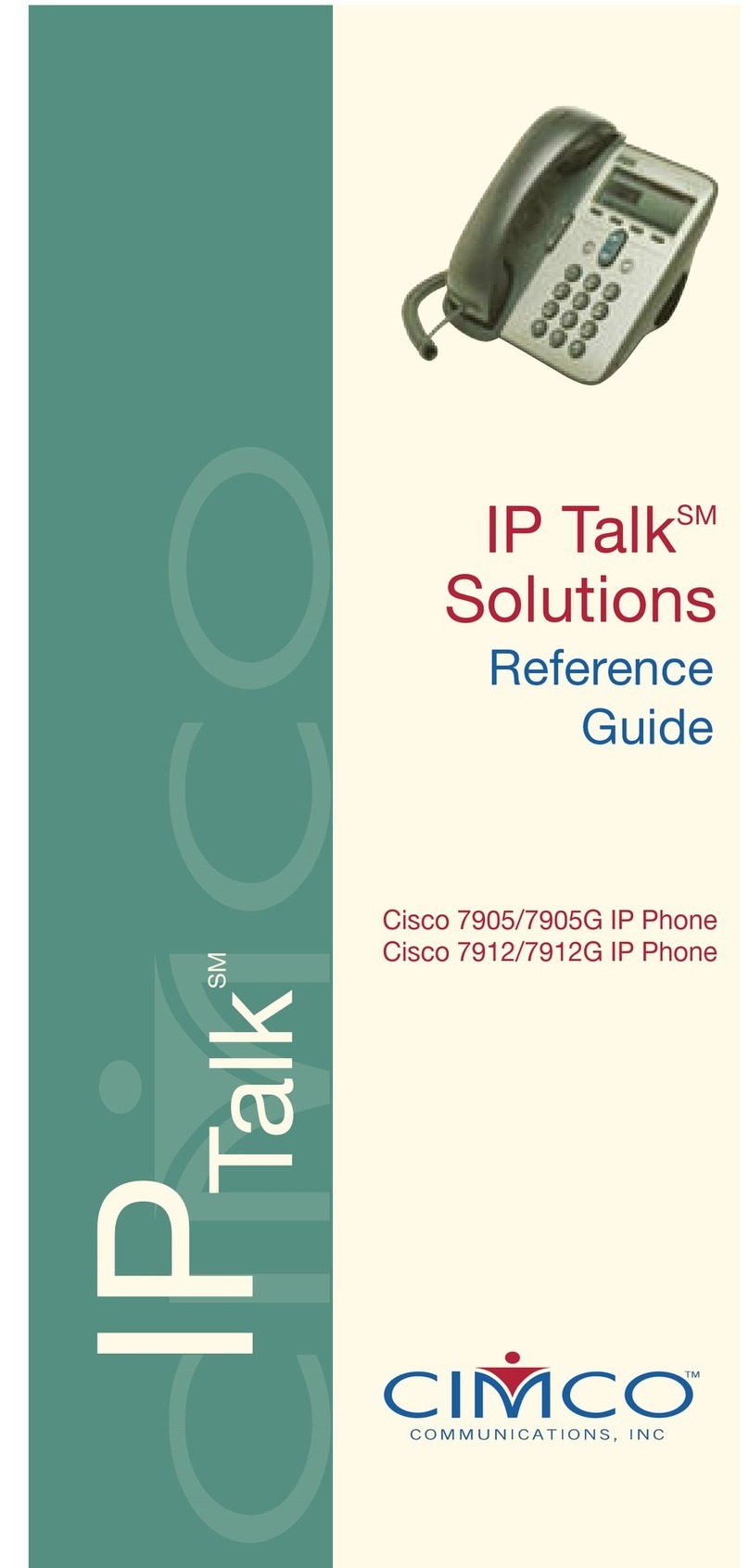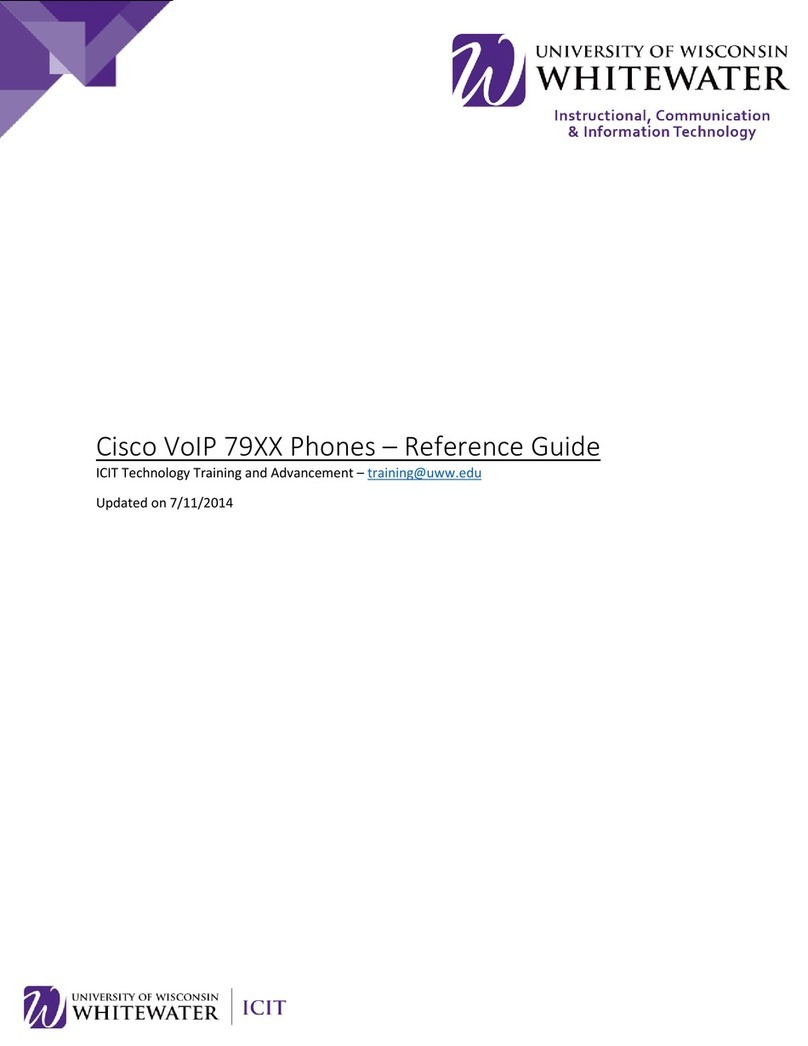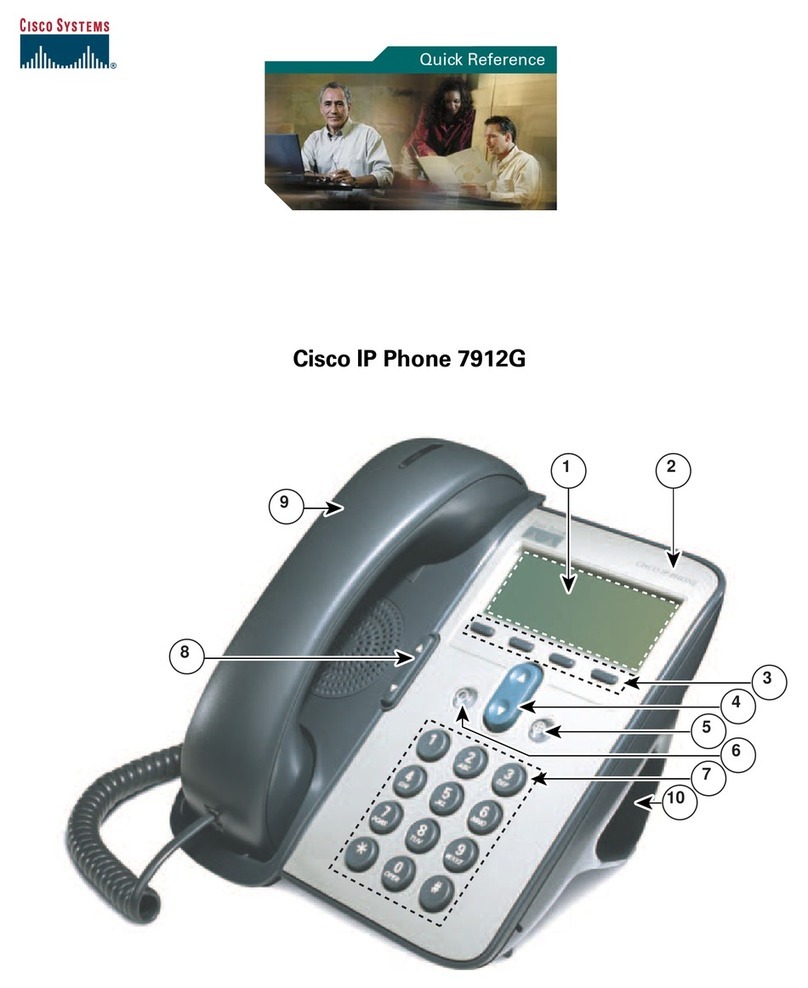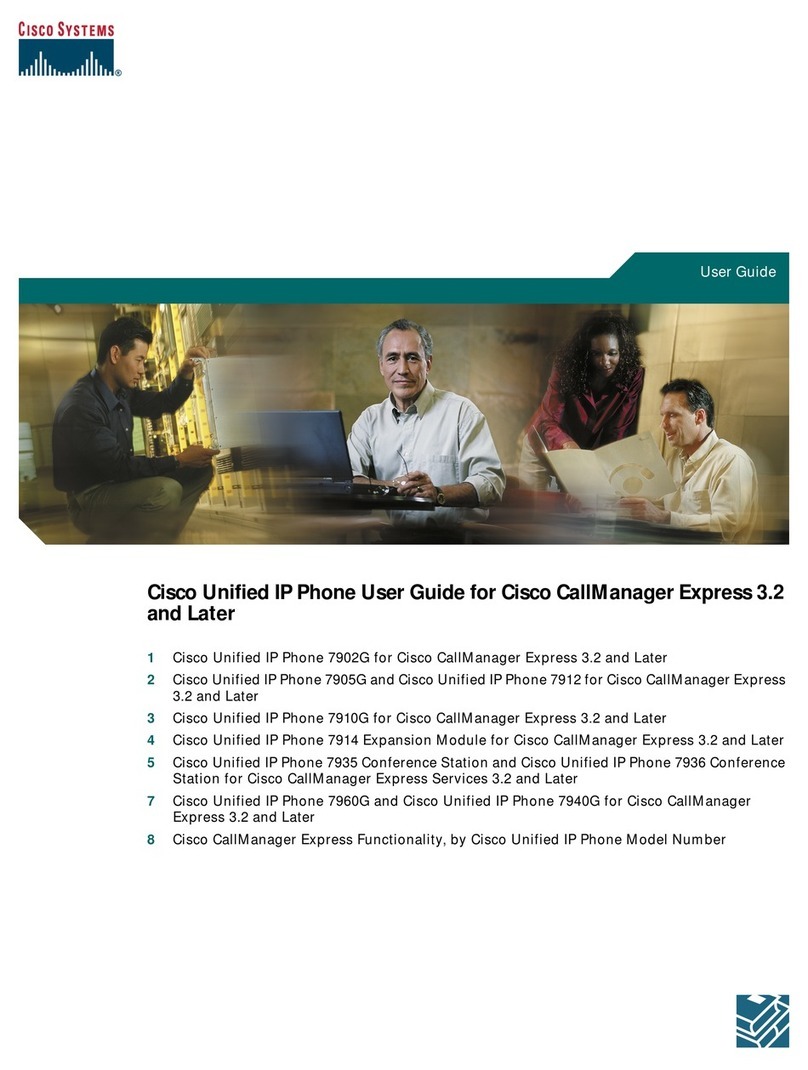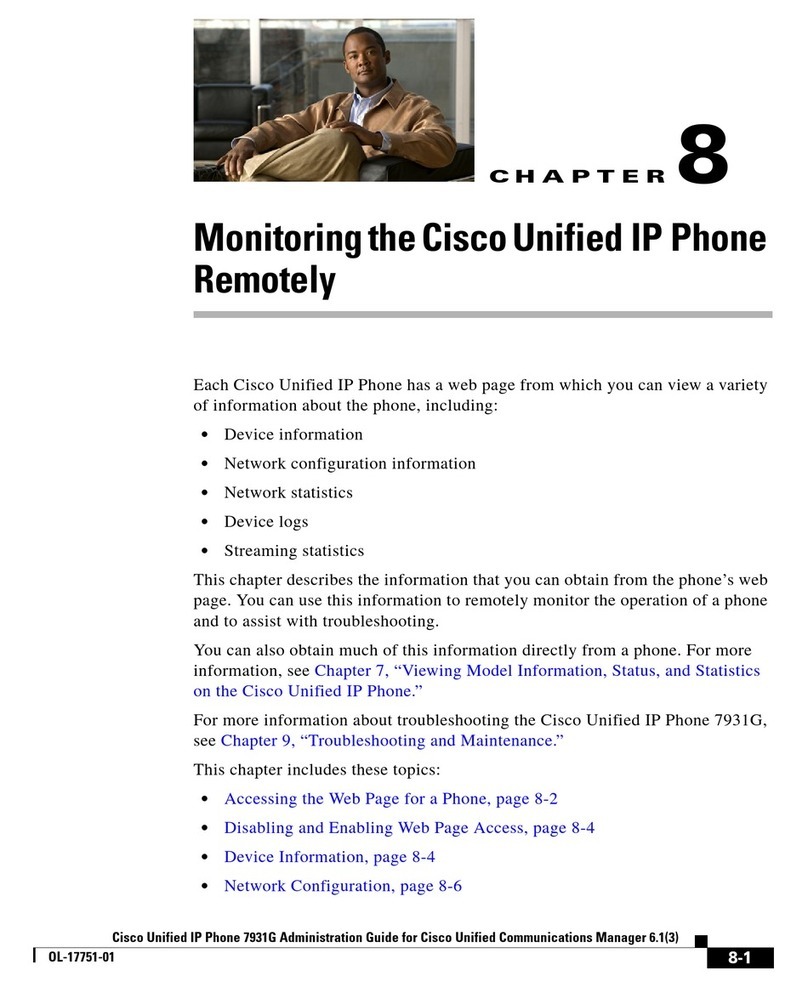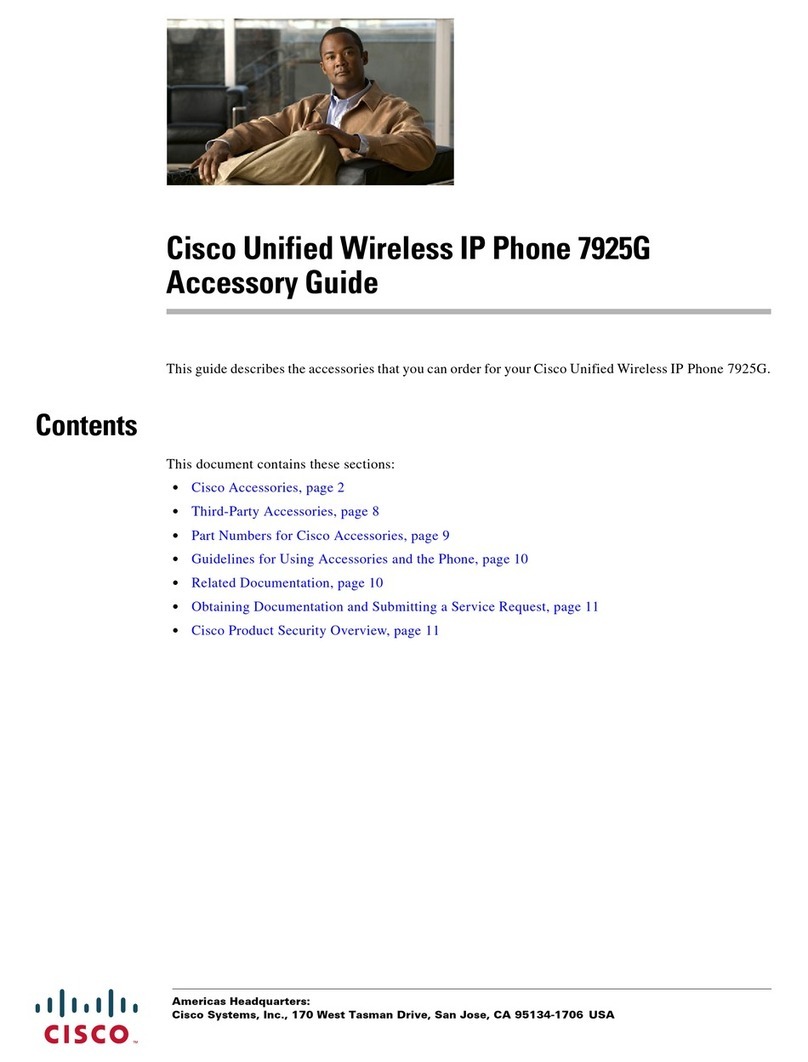Dial a number and then li the handset (or press speaker buon).
Li handset (or press or speaker buon) and dial a number.
Internal Calls (4 Digit Extensions)
Dial a users 4 digit extension to call to an internal phone.
Local Calls
Dial 9+XXX-XXXX
Long Distance Calls
Dial 9+1-XXX-XXX-XXXX
Emergency (911) Calls
Dial either 2222 or 2226 (911 and 9+911 will be directed to 2222).
Li handset, press the so key or speaker buon.
Hang-up handset or press the sokey to end a call.
Ignore a Call (Divert)
When the phone is ringing, but you want to send the caller directly to
your voicemail, press the sokey.
Press sokey
Li the handset and press the <Navigaon> pad arrows to select a
number from your call history
(1) Press .
(2) Select .
(3) Select either First Name, Last Name or Number
(4) Enter the search criteria, press , and select a contact.
(5) Press or Press to check user details.
(1) To place call on hold, press buon.
(2) To retrieve call, either press the sokey or buon .
(1) Verify that you are on an acve call (not on hold).
(2) Press .
(3) Enter the transfer recipient’s phone number.
(4) Wait for the recipient to answer or skip to Step 5.
(5) Press again.
(1)
If you have mulple lines, select a line to view.
(2) Press
(3) Scroll to
(4) To dial from the list, scroll to a call and press .
Start a Conference Call
(1) Establish the rst call, press buon.
(2) Enter the parcipant’s phone number.
(3) Press sokey to add parcipant to your call.
(4) Repeat to add addional parcipants.
Remove Parcipants
(1) While in a conference, press .
(2) Highlight the parcipant’s name and press the sokey.
You can only remove parcipants if you iniated the conference.
(3) Hang up or press sokey to end your own parcipaon.
(1) Press .
(2) Select .
(3) Select
(4) Press to play the ringtone or push to select the ringtone.
Inial Setup
(1) Press the buon.
(2) Enter the default PIN (12XXXX; XXXX = extension number) then #
(3) Follow the prompts to record your name, greeng and a personal
PIN.
If needed your System Administrator can reset your PIN
Solid red light on your handset
Red box and call counter on a line.
By default all voicemail will be sent to your email. If you do not have
email access you can perform the following acons:
On Campus from YOUR Cisco Phone:
1. Dial 5000 or press the messages buon.
2. Follow the voice prompts. Your ID=your phone extension.
On Campus from another Cisco Phone:
1. Li handset; dial 5000
2. When your hear the announcement for “Cisco Unity Con-
necon Messaging System”, tap the on your key pad.
3. Follow the voice prompts. Your ID=your phone extension.
On Campus from an Avaya phone:
1. Dial 7000.
2. When your hear the announcement for “Cisco Unity Con-
necon Messaging System”, tap the on your key pad.
3. Follow the voice prompts. Your ID=your phone extension.
O Campus, dial -to retrieve Voice Messages.
1. When your hear the announcement for “Cisco Unity Con-
necon Messaging System”, hit on your key pad.
Follow the voice prompts.
(1) While on a call, press the transfer so key.
(2) Press # and then dial the 4 digit extension, e.g. #XXXX
Quick Reference Guide (Cisco Unied IP Phone 8841)
05/12/2016