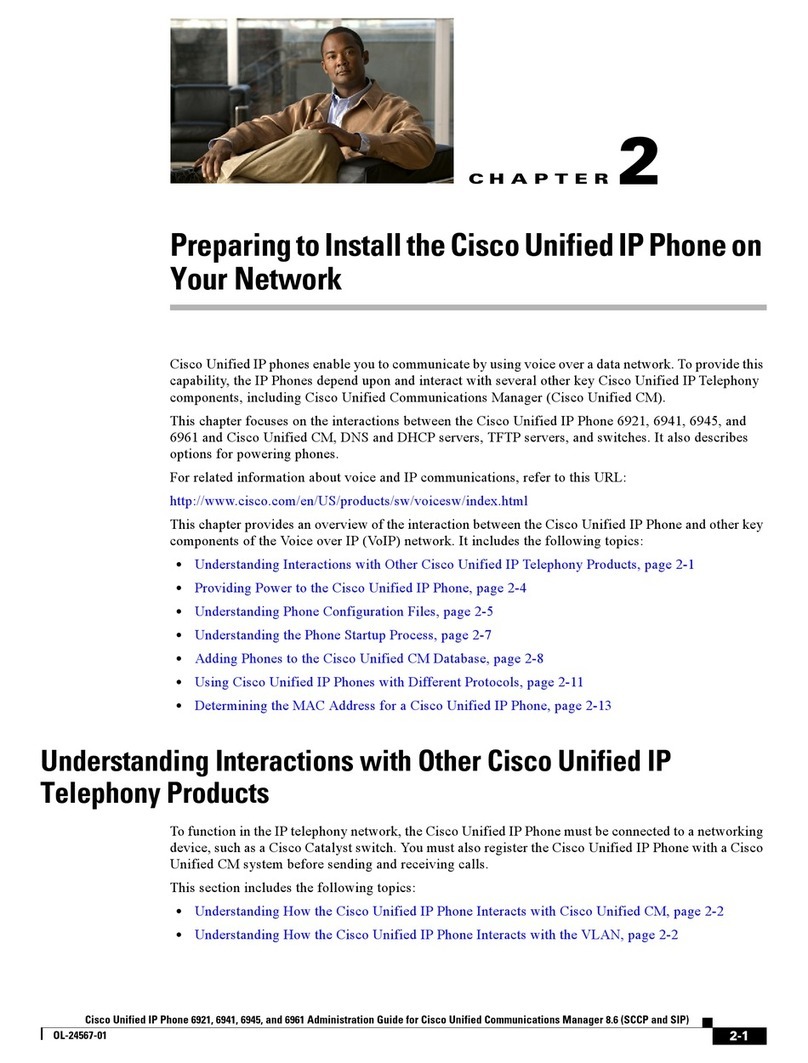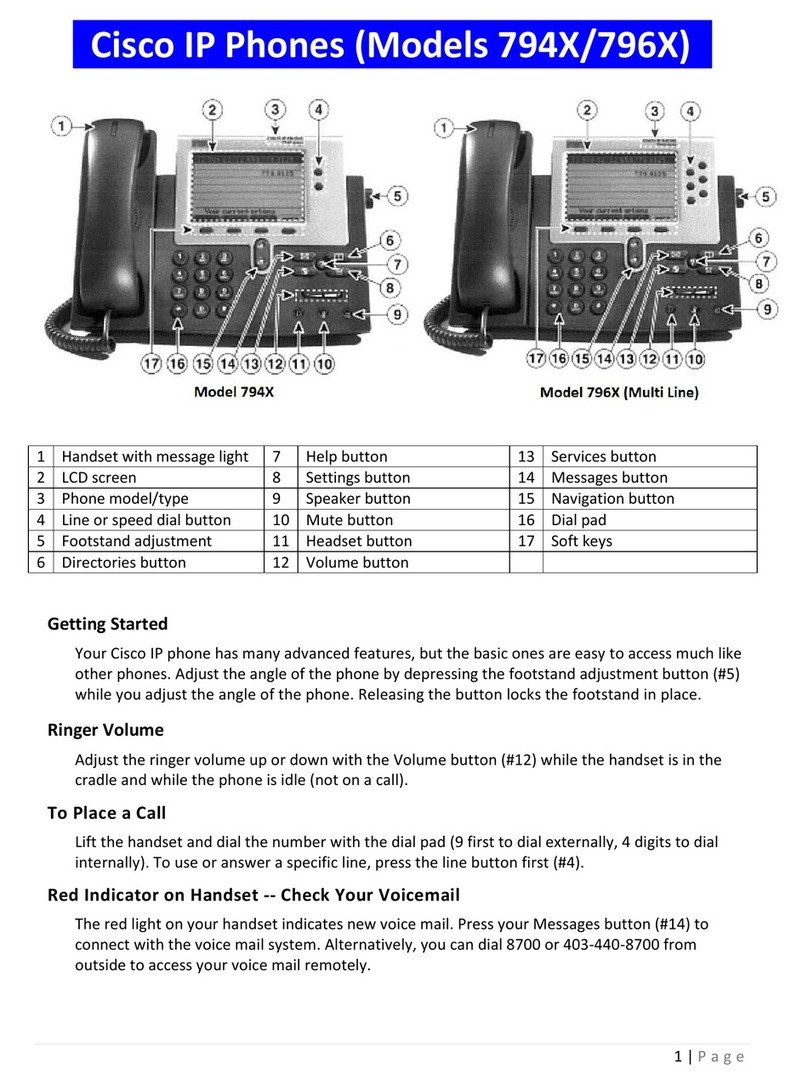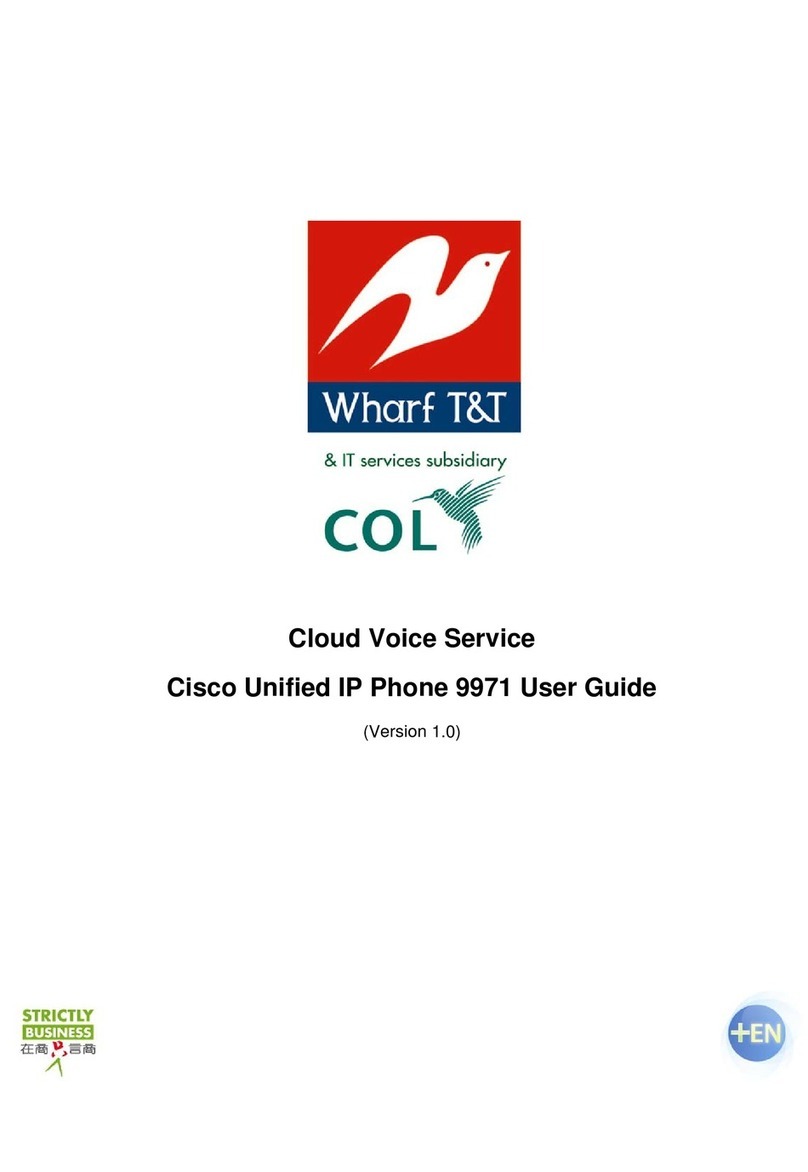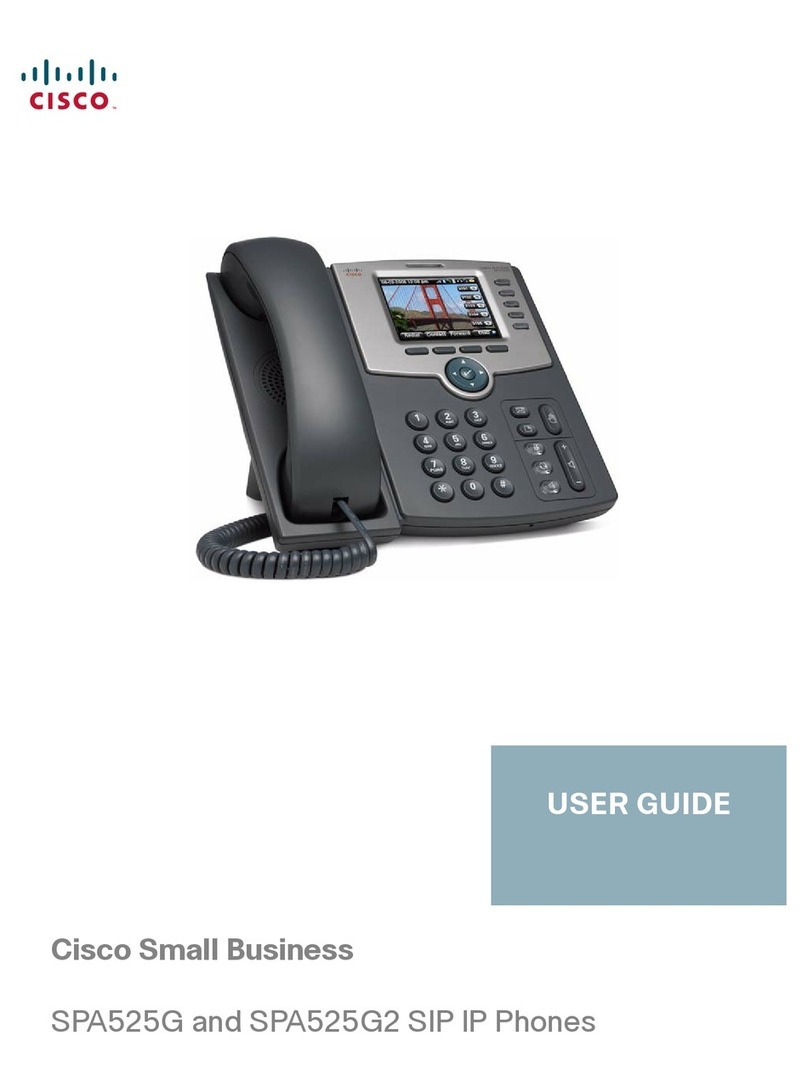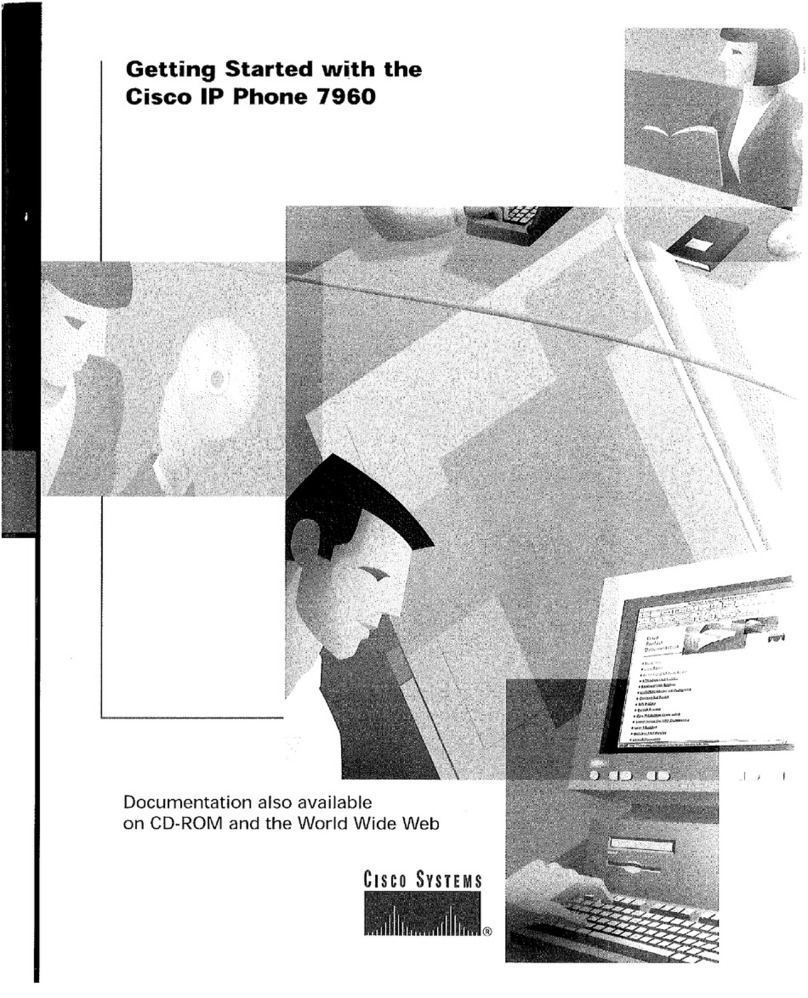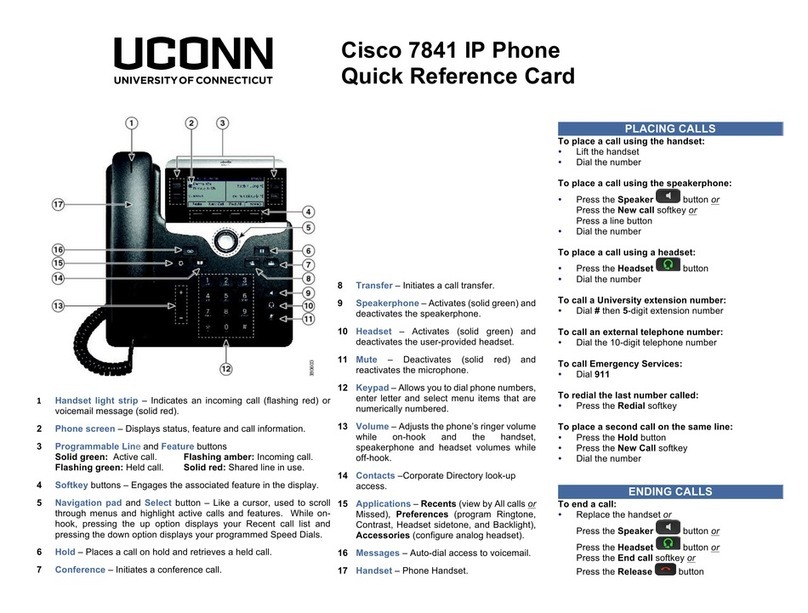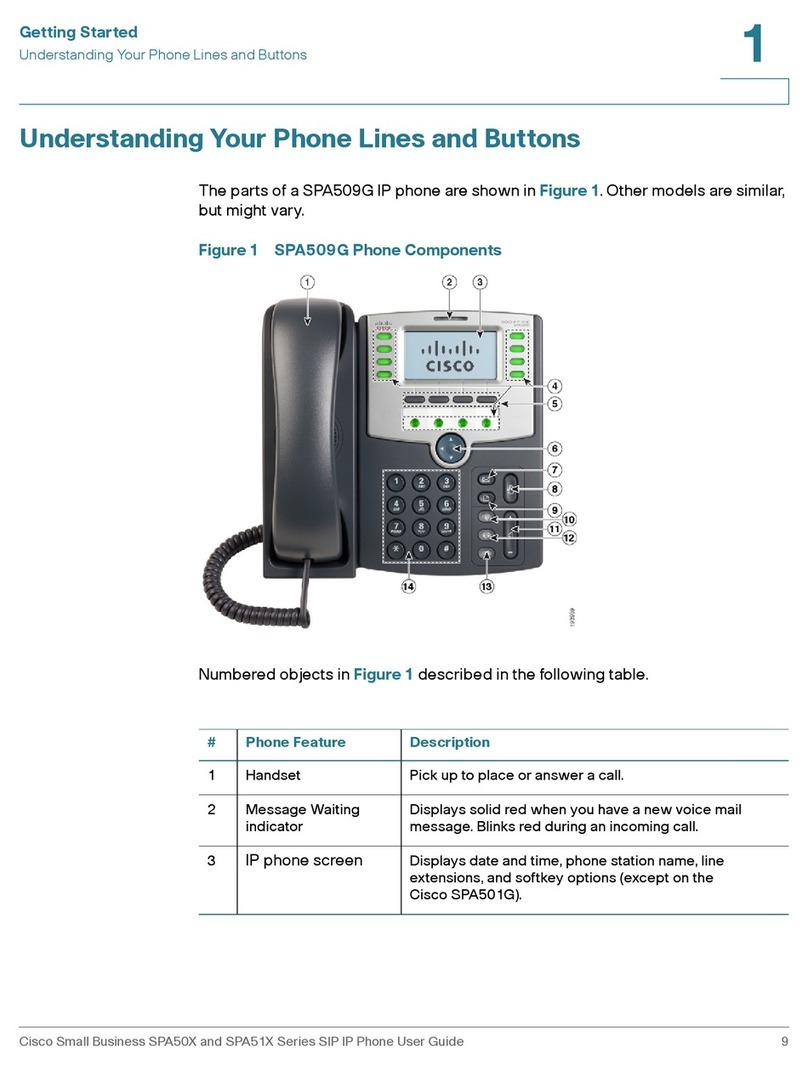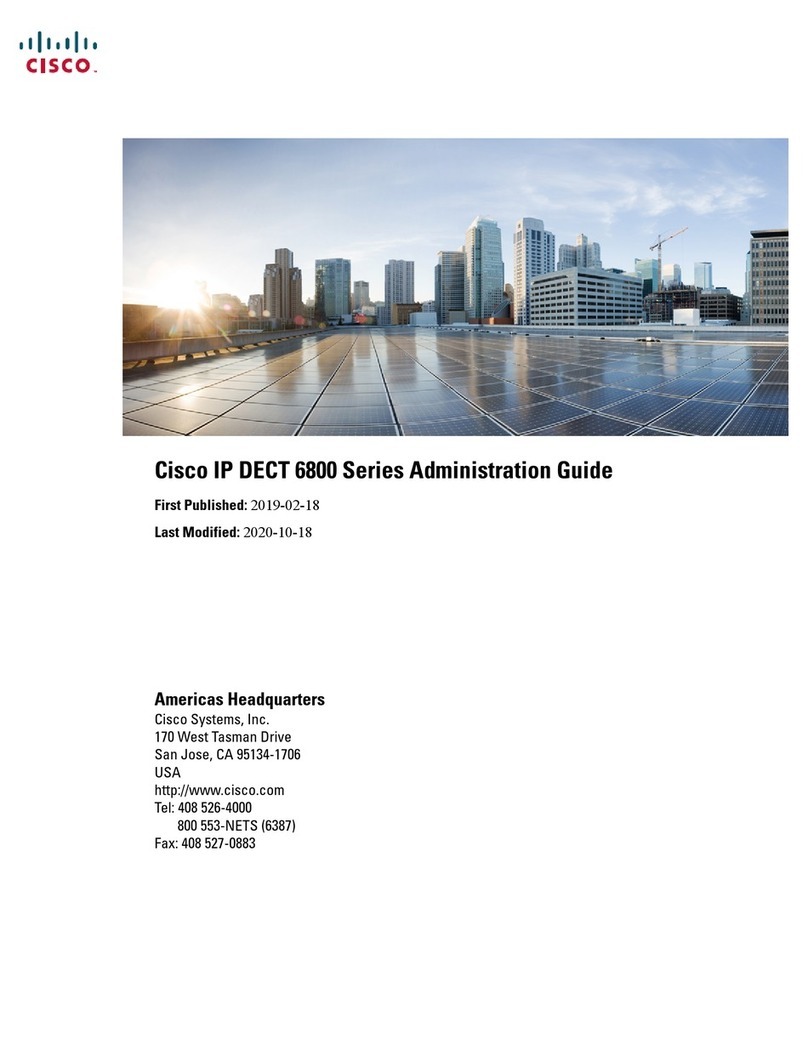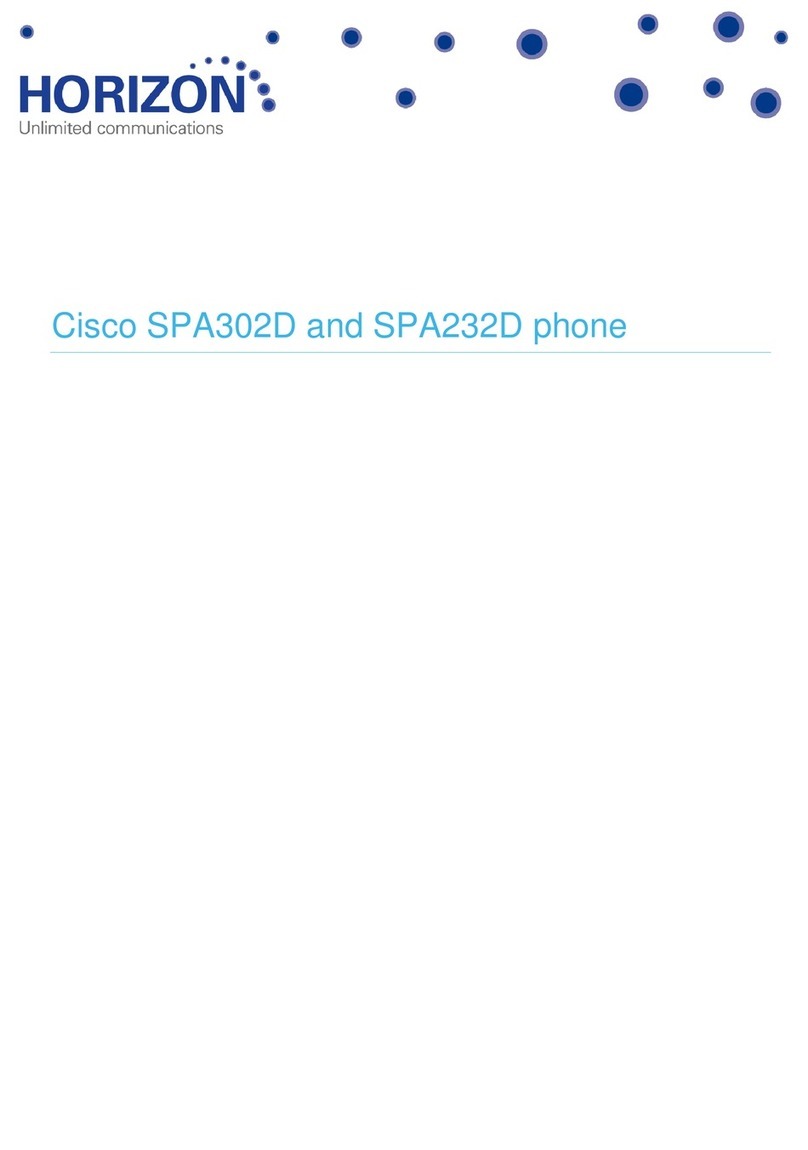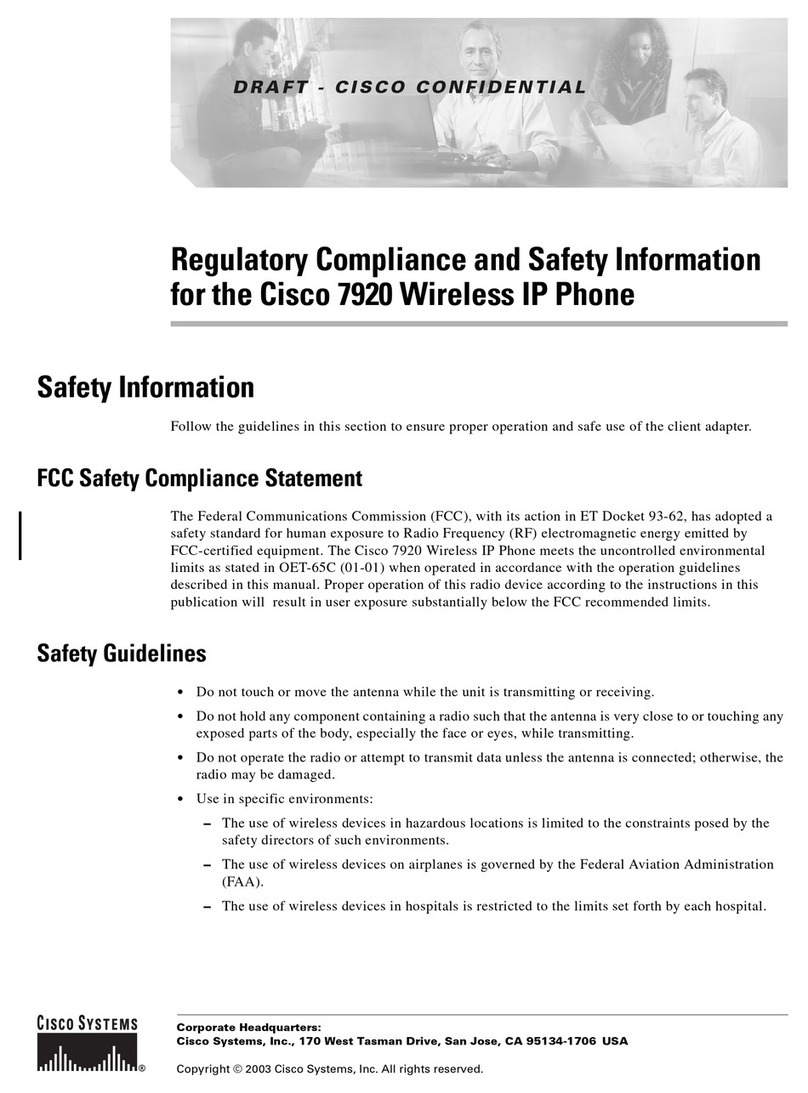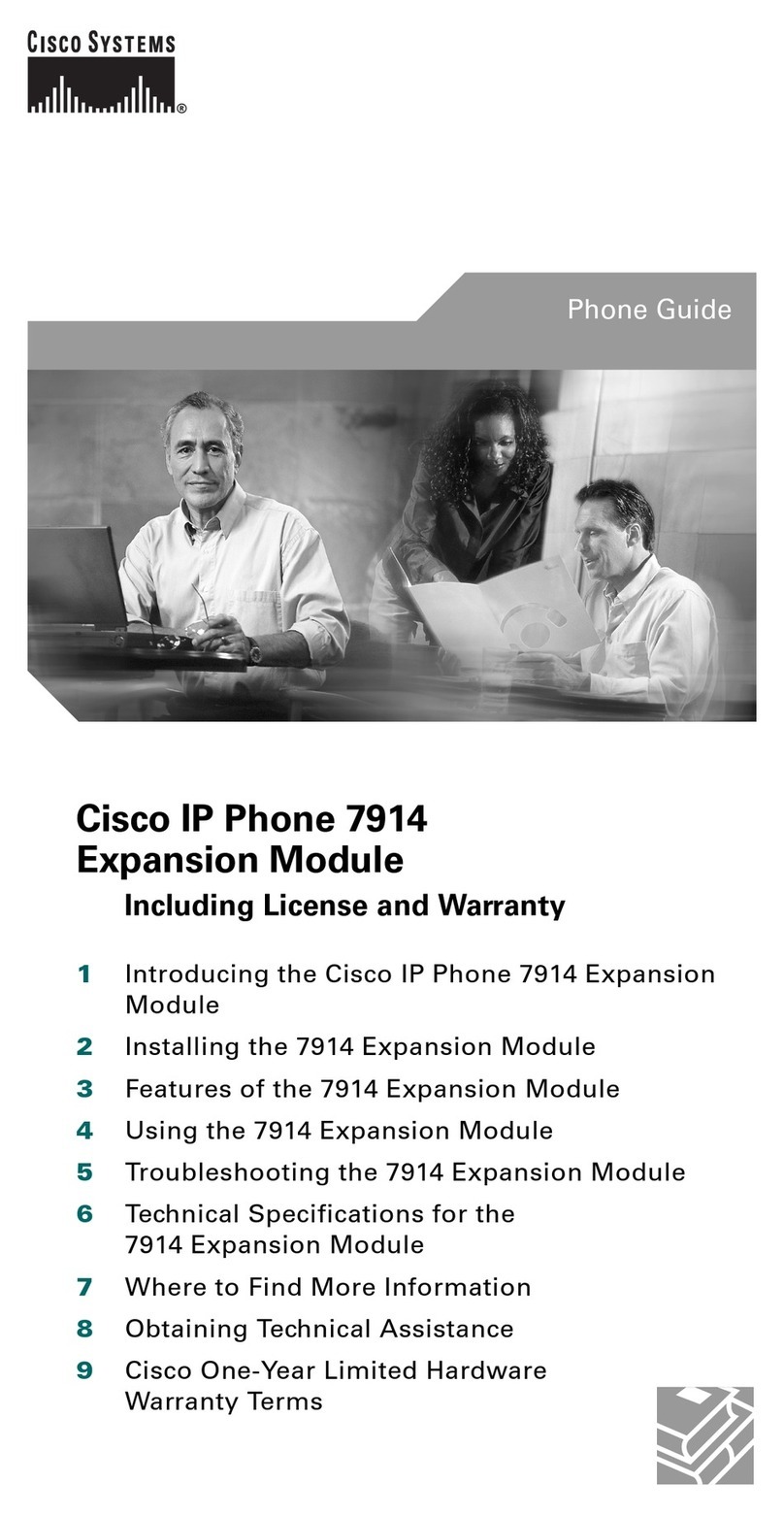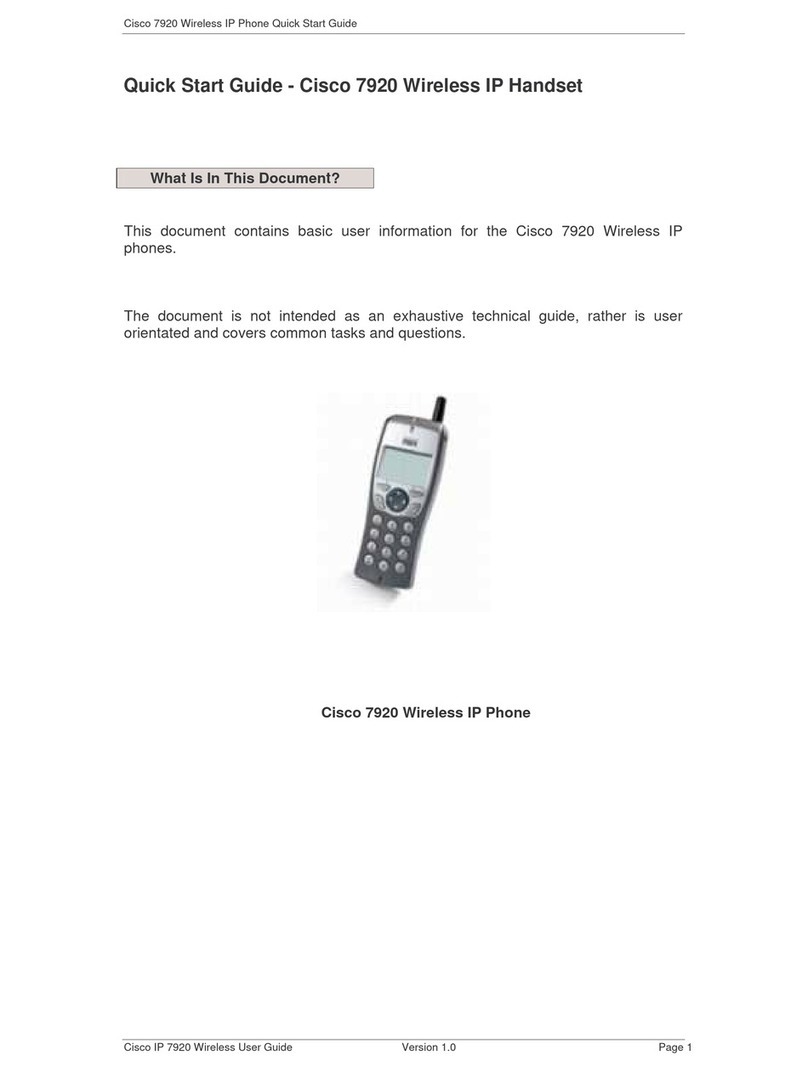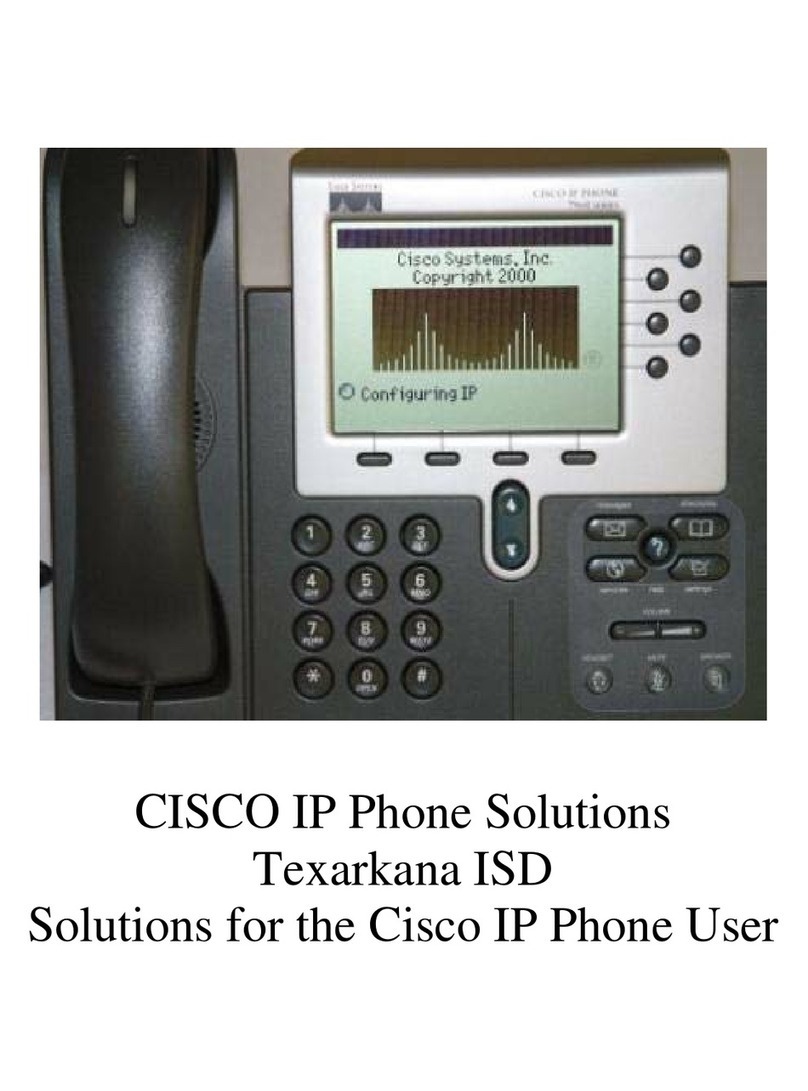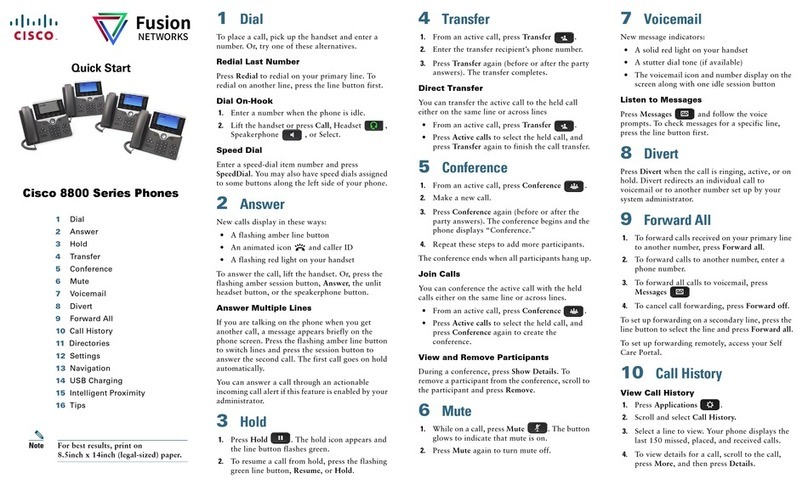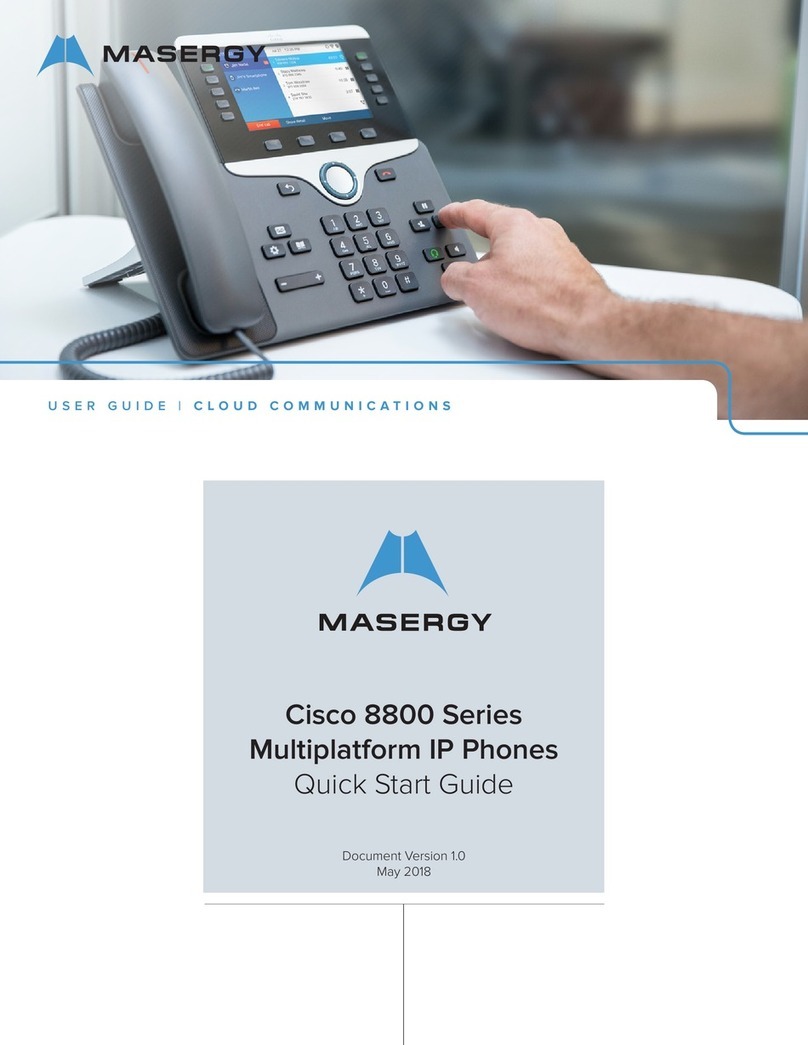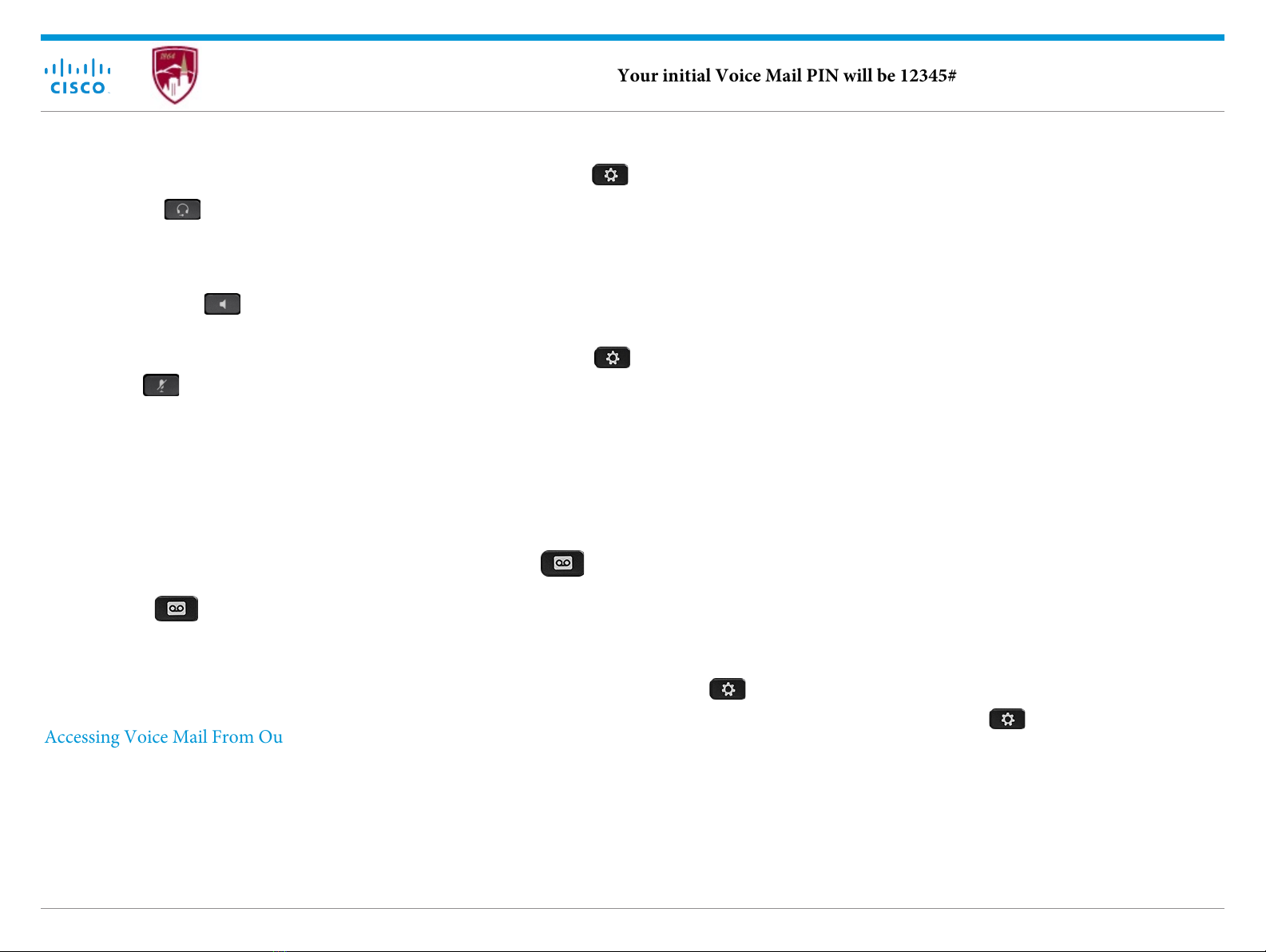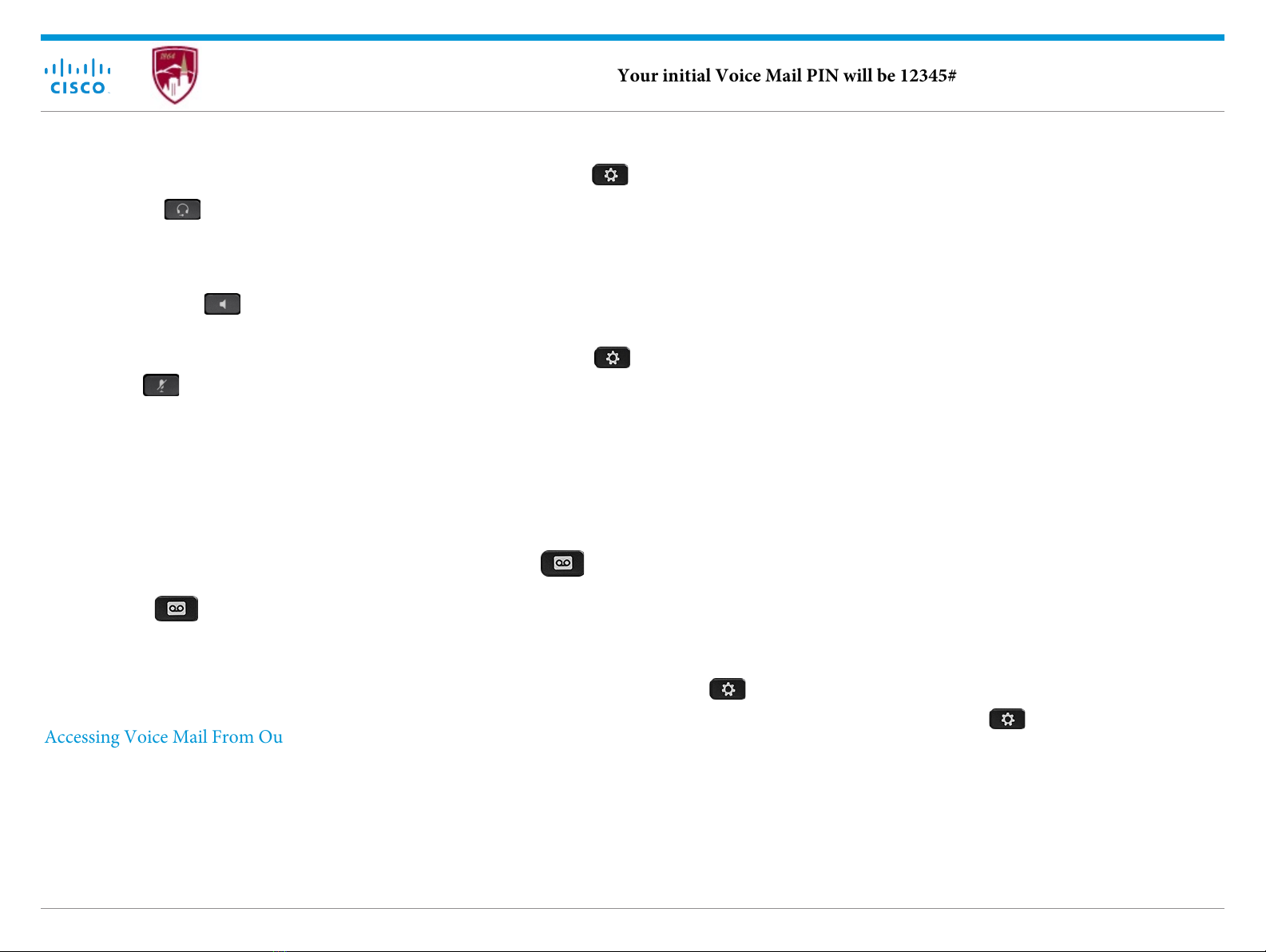
Quick Start Guide
Make a Call with a Headset
1. Plug in a headset.
2. Enter a number using the keypad.
3. Press Headset .
Make a Call with the Speakerphone
1. Enter a number using the keypad.
2. Press Speakerphone .
Mute Your Audio
1. Press Mute .
2. Press Mute again to turn mute off.
Stop Your Video
(Cisco IP Phone 8845 and 8865 only.)
1. Turn the camera shutter counterclockwise to stop your
video.
2. Turn the camera shutter clockwise to start your video.
Listen to Your Voice Messages
Press Messages and follow the voice prompts. To
check messages for a specific line, press the line button
first.
Your initial Voice Mail PIN will be 12345#.
The first time you log into the Voice Mail system you will need
to setup a new voice mail pin and greeting.
Forward All Calls
1. Select a line and press Forward all.
2. Dial the number that you want to forward to, or press
Voicemail.
3. To receive calls again, press Forward off.
Change the Ringtone
1. Press Applications .
2. Select Settings > Ringtone.
3. Select a line.
4. Scroll through the list of ringtones and press Play to
hear a sample.
5. Press Set and Apply to save a selection.
Adjust the Screen Brightness
1. Press Applications .
2. Select Settings > Brightness.
3. Press the Navigation cluster left to decrease, or right to
increase, the brightness.
4. Press Save.
Pair a Mobile Device
1. Put your mobile device in discoverable mode.
2. On your IP Phone, press Applications .
3. Select Bluetooth > Add Bluetooth.
4. Select your mobile device from the available devices
list to pair.
5. Verify the passkey on your mobile device and your IP
Phone.
6. When you are prompted to save mobile contacts,
choose to make your mobile device contacts and call
history available on your IP Phone.
Questions? Call the UTS Help Desk at 303-871-4700
University of Denver
Cisco IP Phone 8800 Series Your initial Voice Mail PIN will be 12345#
Download and Install Cisco Jabber
1. Log into https://pioneerweb.du.edu
2. Navigate to Resources tab, download Cisco Jabber from
the Tech Resources section.
3. Install Cisco Jabber
4. For Additional Information visit https://support.du.edu
and search "Jabber" in the Knowledge Articles section
Access the Self Care Portal and modify
speed dial numbers
1. Log into https://go.du.edu/myphone
2. Log in using your [Firstname.Lastname] and
Pioneerweb Password.(name is case sensitive)
3. For Additional Information visit https://support.du.edu
and search "MyPhone" in the Knowledge Articles
section
Access the Voice Mail Portal
1. Log into https://go.du.edu/myvoicemail
2. Log in using your [Firstname.Lastname] and
Pioneerweb Password.(name is case sensitive)
3. For Additional Information visit https://support.du.edu
and search "MyVoicemail" in the Knowledge Articles
section
Change the Background Wallpaper image
1. Press Applications
2.
3. Select a wallpaper options and perform any of the
steps:
- Press Preview to see the wallpaper on your phone
screen.
- Press Set to apply the wallpaper to the phone.
- Press Delete to delete the wallpaper from the list.
.
Select Preferences > Wallpaper.
4.Press Exit.
Accessing Voice Mail From Outside your Office
1. Call 303-871-5050 (15050 on campus)
2. Press # to access your mailbox at the voice prompt.
3. Enter your 5-digit mailbox number and # when prompted for
your "ID".
4. Enter your PIN, followed by #.
5. Follow the prompts to listen to, delete and save messages.