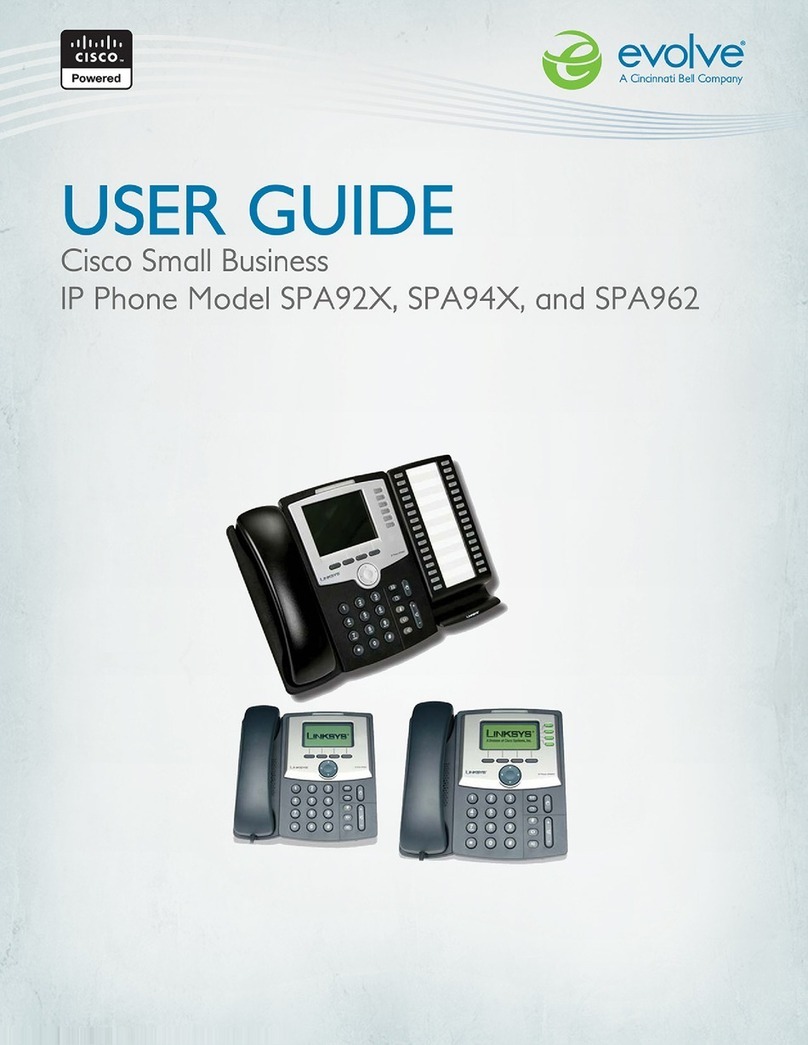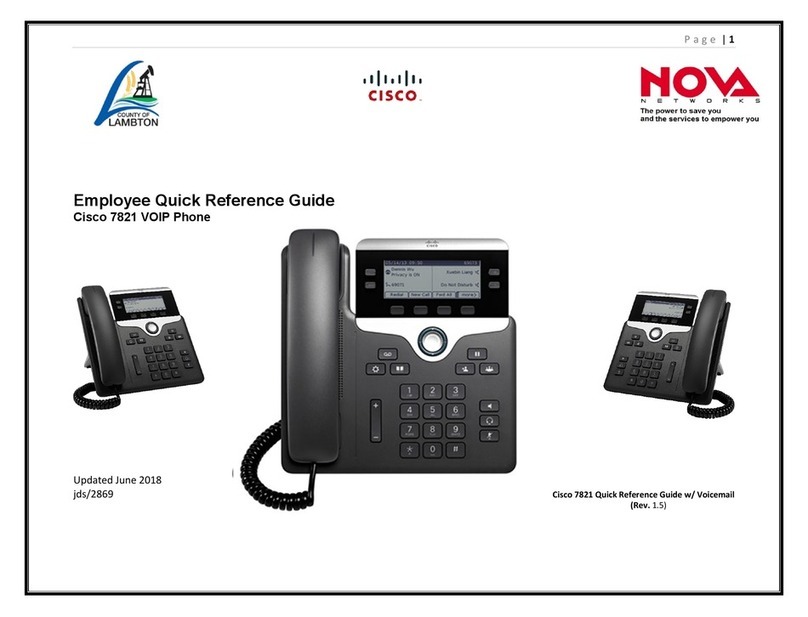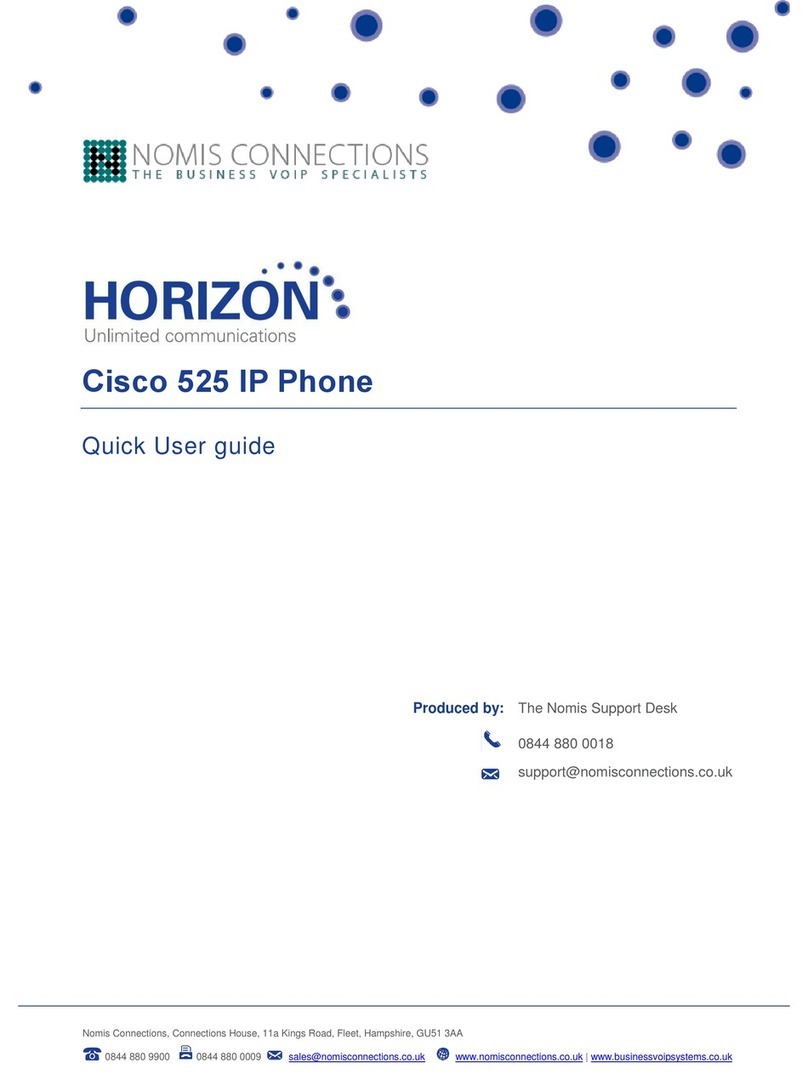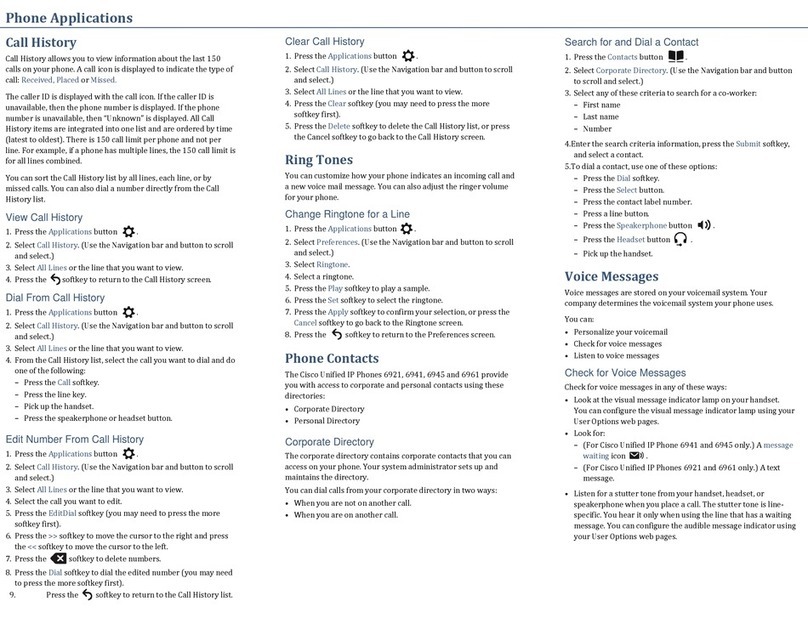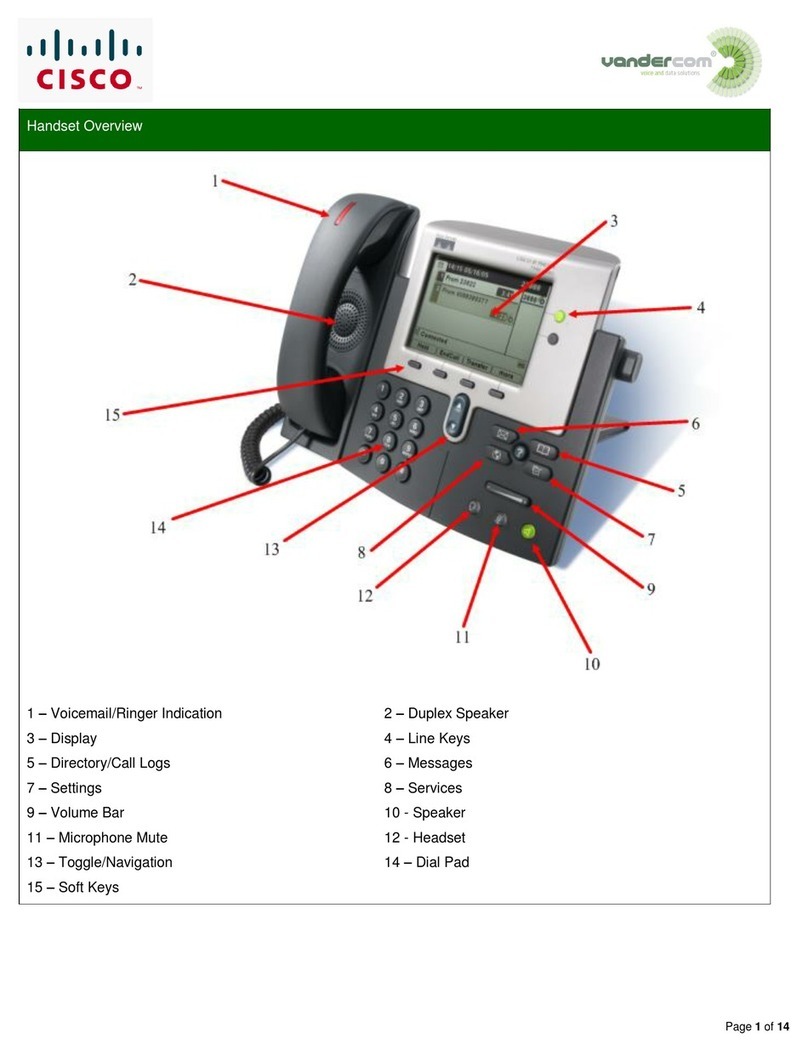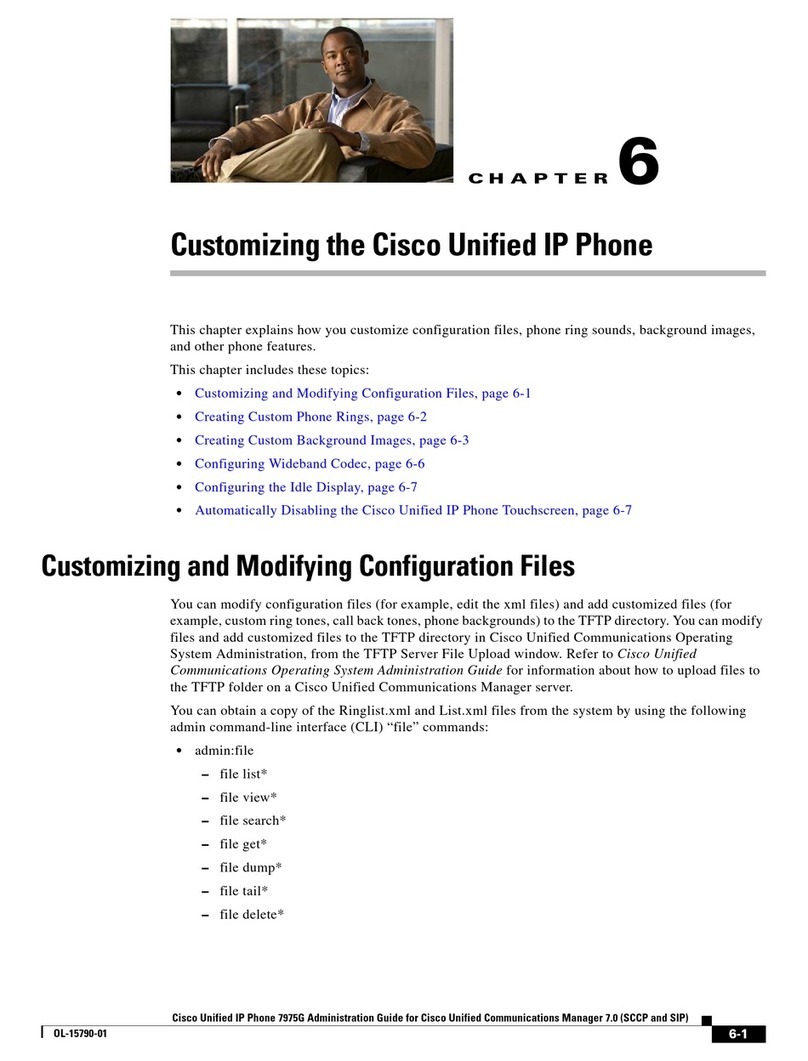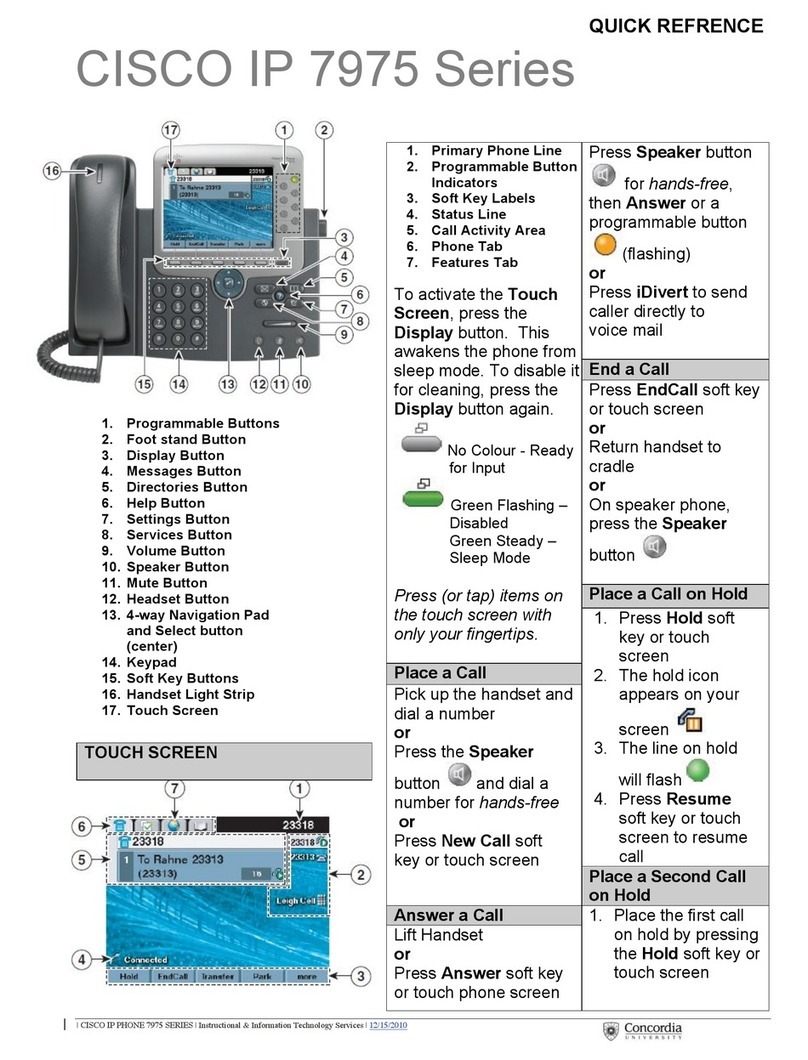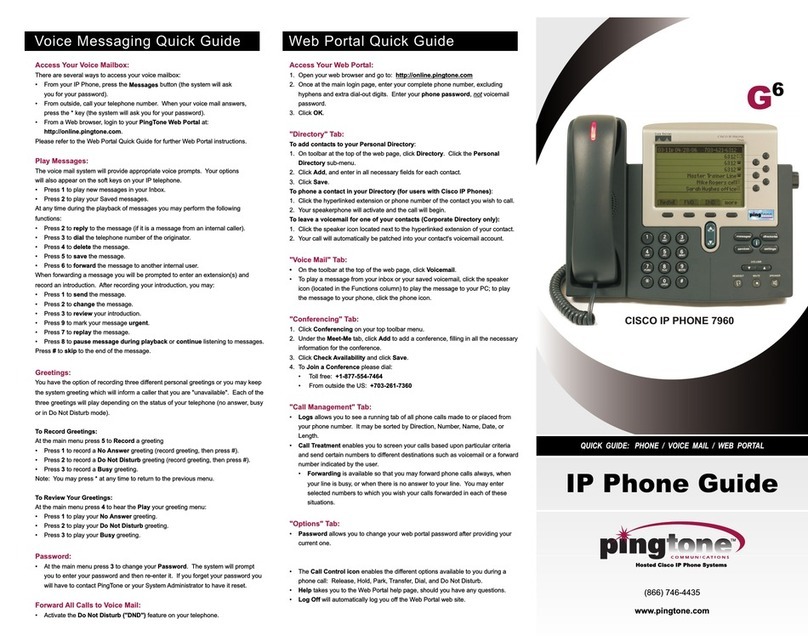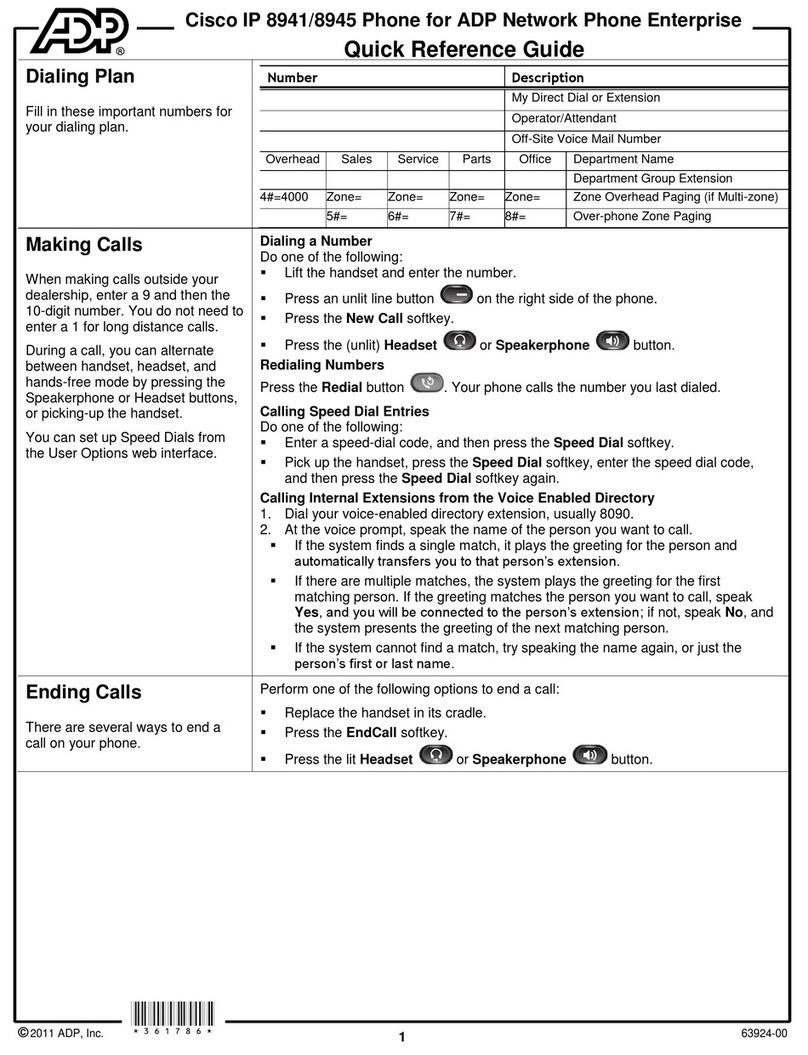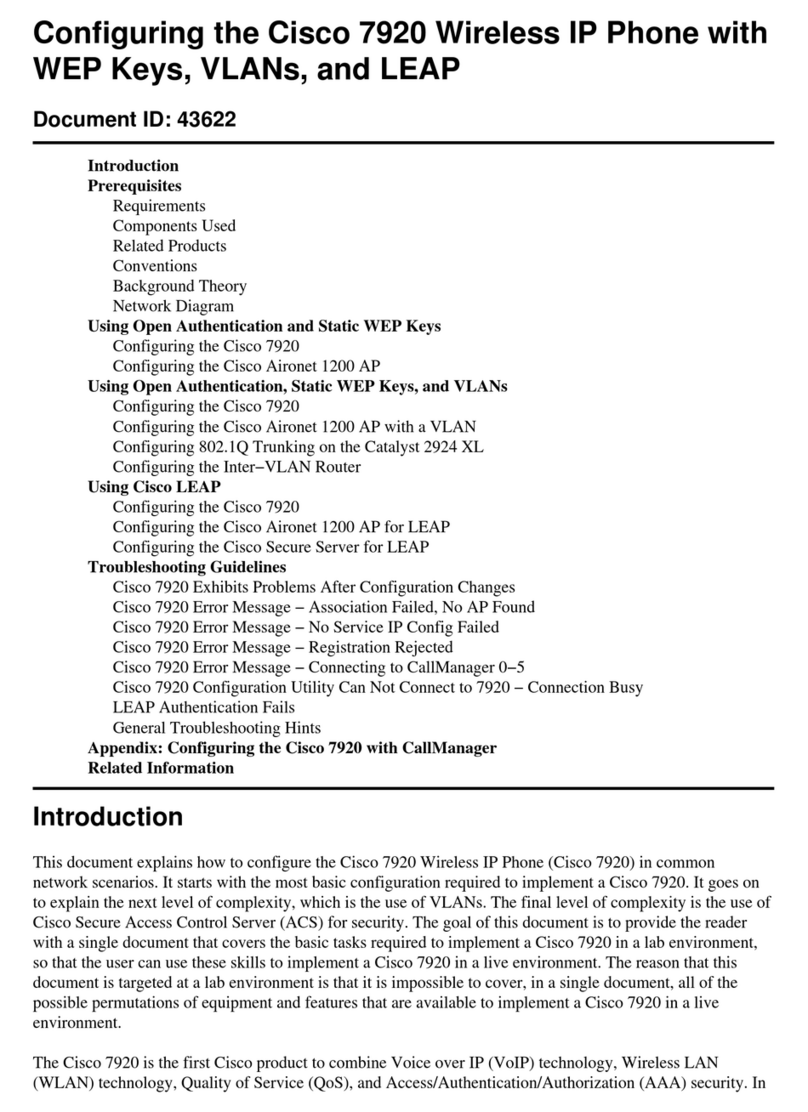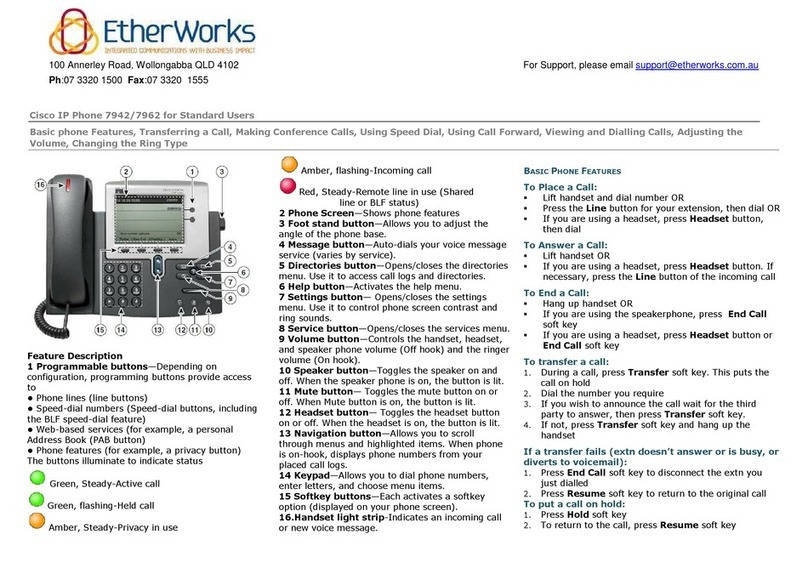DIALING INSTRUCTIONS
Within your site: New 4-digit extension
Local calls: 9 + telephone no.
Long Distance: 9 + 1 + telephone no.
International: 9 + 1 + 011 + number
Emergencies: 911 or 9 + 911
If you accidentally dial 911, please stay on the line to tell them not to come
to the site.
OVERHEAD PAGING
Each building will have a 3 digit extention to dial, zone codes
will be sent by the system. Extentions will be provided.
SOFT KEYS
These are the 4 keys under the bottom of the display. The feature that
they activate will appear above them in the display. The options will
change depending upon the status of your phone.
The soft key is a “more” button to show additional features.
To return “back” a screen, press the Exit or soft key.
CHANGING THE LCD BRIGHTNESS
Press the Applications button.
Use the Navigation button to scroll & select Settings > Brightness.
To change the brightness press left or right on the Navigation button.
Press the Save softkey to save the brightness.
CHANGING HANDSET / HEADSET / SPEAKER VOLUME
Press the Up or Down VOLUME button when the
handset,headset or speaker is in use.
Press the Save soft key to save volume setting for future calls.
CHANGING THE RINGER VOLUME
While the phone is idle press the Up or Down VOLUME button to
adjust to desired level. The ringer volume is automatically saved.
MUTING A CALL
To mute a call, press the MUTE button (the mute light will turn red
when activated).
To disengage mute, press the MUTE button again or lift the handset.
Note – If you are using the mute feature with the speakerphone, lifting the
handset will disengage mute.
-1-
CHANGING THE RING TONE
Press the Applications button.
Use the Navigation button to scroll and select Settings > Ringtone.
If your phone has multiple lines, select a line and press Edit or Select.
Highlight a ringtone and press the Play soft-key to hear the ring.
Press the Set sotkey to apply the ringtone.
To apply the ringtone to all lines, press Apply To All.
Press the Exit softkey to return to the Settings screen.
PLACING A CALL
Lift the handset, or
Press the Speaker button, or
Press a LINE / EXTENSION button, or
Press the Headset button, or
Press the New Call soft-key below the display.
To make a second call while on an active call, press the Hold soft-key
OR the Hold button, then press the New Call soft-key.
ANSWERING AND ENDING A CALL
(A new incoming call will flash yellow)
Lift the handset or
Press the Speaker button or
Press the Answer soft-key key if using a headset
To end a call, press the Cancell soft-key below the display, the speaker
button or headset button OR hang up the handset.
Note - To Silence an incoming call, press the Volume bar down once, and
then let the incoming call go to the target number (usually voicemail).
PLACING A CALL ON HOLD
(A held call will flash red)
During a call, press the Hold button OR Hold soft-key.
To resume the call on hold, press the Hold button, Resume soft-
key OR press the flashing line key on hold.
Note: If you are on a call and a second call rings, press the ringing
session button to automatically place the current call on hold and answer
the second call.
Note: You can alternate placing calls on hold on different lines by pressing
the held call you wish to speak to. The system will automatically place the
current call on hold.
-2-
ANSWERING MULTIPLE CALLS
While active on the first call, you will be notified of a 2nd caller on the right
side of the display on a session button. You will see the caller information
and the line button will flash green. Most lines can have 4 simultaneous
calls. If a line has 2 active calls, the next incoming call will forward to your
voicemail. You can still make 2 additional outgoing calls.
Press the Answer soft key OR the session button you want to answer.
Speak to the 2nd caller.
(The 1st caller is automatically placed on hold and the “telephone” icon
will start flashing next to the held call.)
To return to the first caller:
Press the Navigation Button to highlight the 1st caller.
Press the Resume soft key OR press the session button OR complete
the call with the 2nd caller by pressing the button below the
display, then press the Resume soft key to return to the first call.
To alternate between calls:
Press the held call session button (the active call will automatically be
placed on hold)
Repeat the above step to toggle back and forth between calls.
TRANSFERRING A CALL
While on a call, press the Transfer soft-key. The original caller is
placed on hold.
Dial the extension you want to transfer to.
Once you hear ringing, either press Transfer soft-key again or, once
the party answers, announce the call and press Transfer soft-key.
If the second party refuses the call, press the Swap soft-key OR press
the flashing line key the first call is holding on to return to the original
call.
To cancel your call-transfer attempt:
Press the Cancel soft key.
To reconnect to the original caller, press the line key.
Transferring a caller into another voice mailbox:
Press the Transfer soft-key or the Transfer .button.
Press the #key.
Enter the 4digit mailbox number of the destination mailbox.
Press the Transfer soft-key or the Transfer .button again
Direct Transfer:
You can transfer the active call to the held call either on the same line or
across lines
From an active call, press Transfer.
Press Active calls to select the held call, and press Transfer again to
finish the call transfer.
-3-