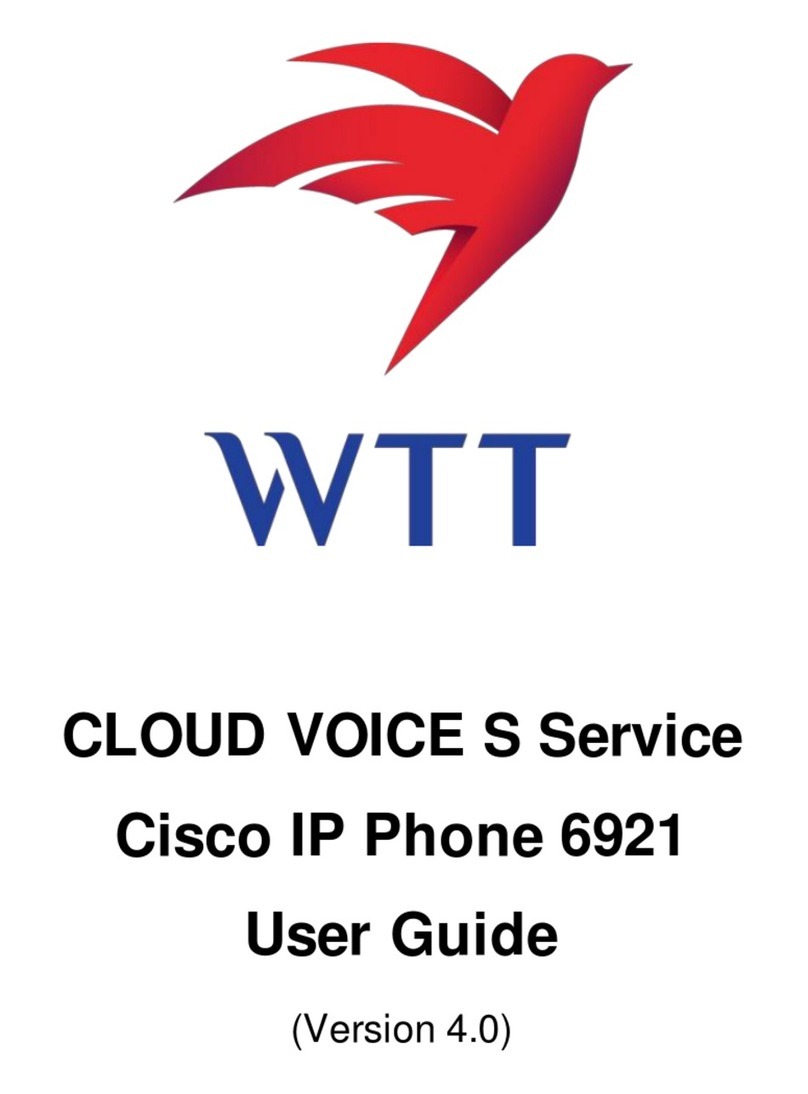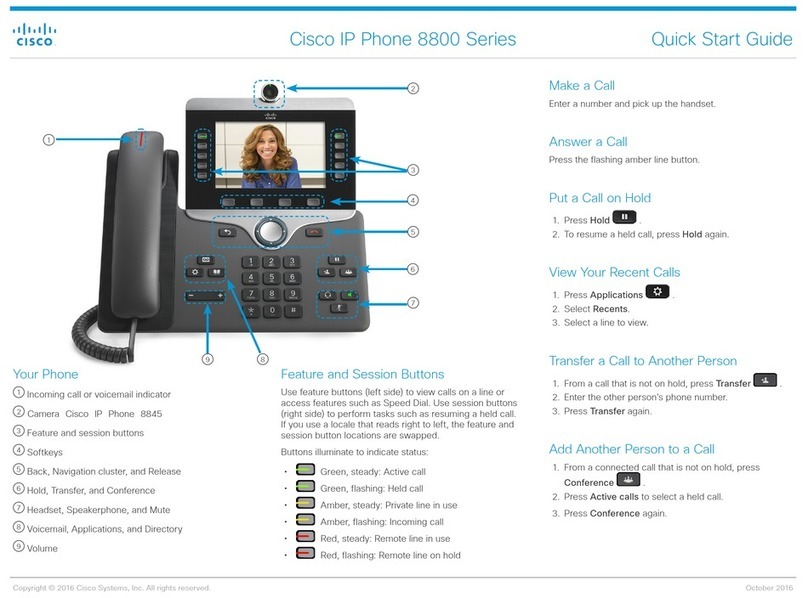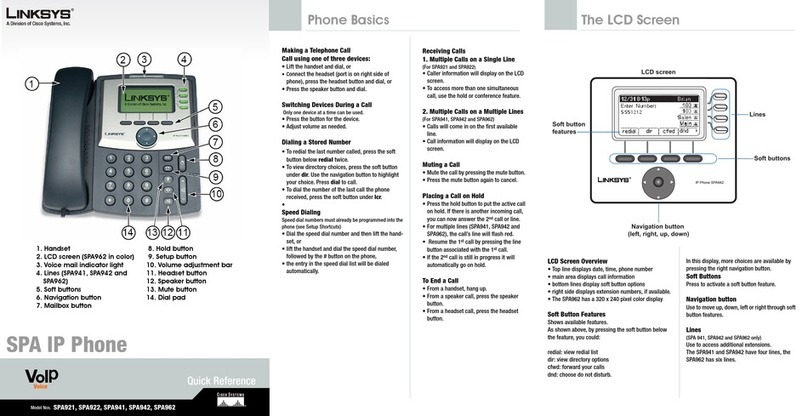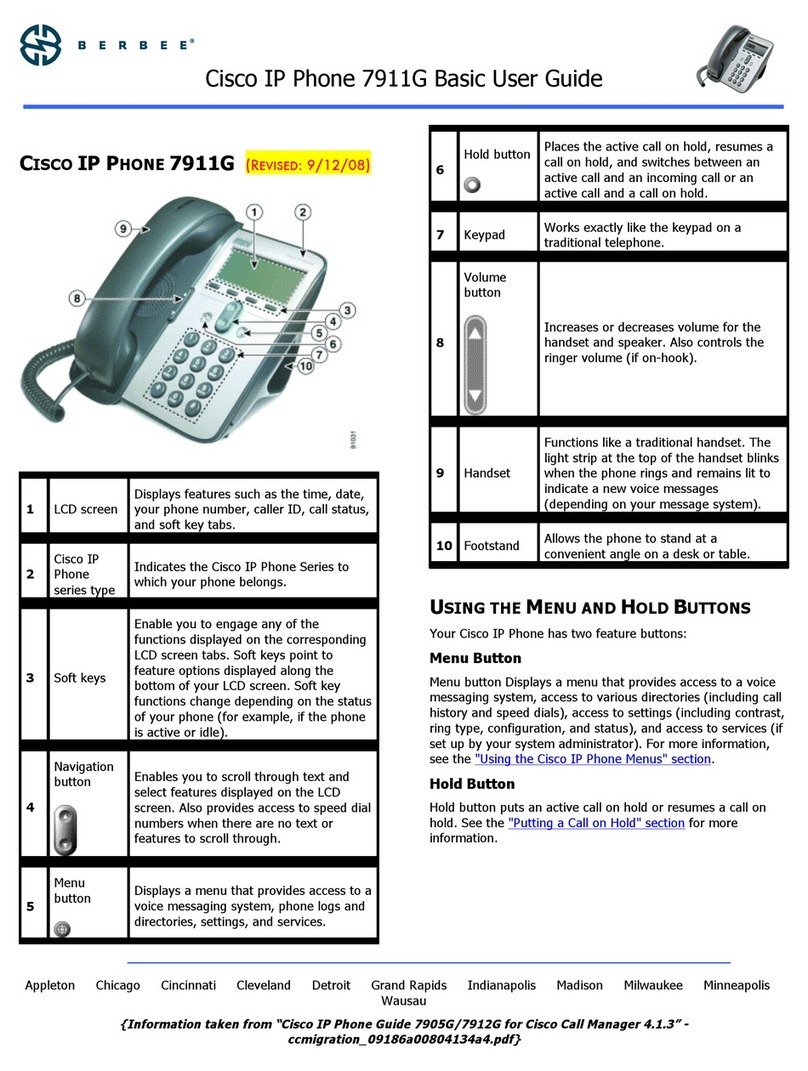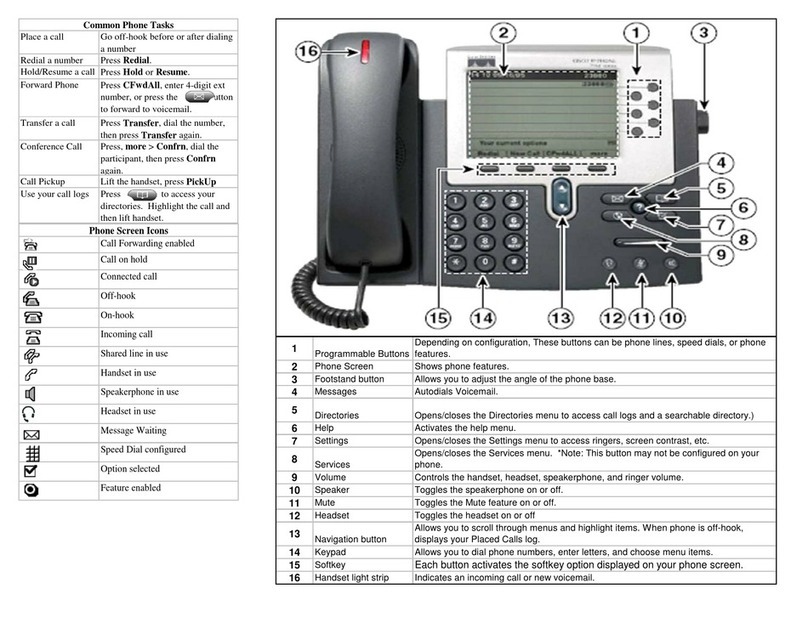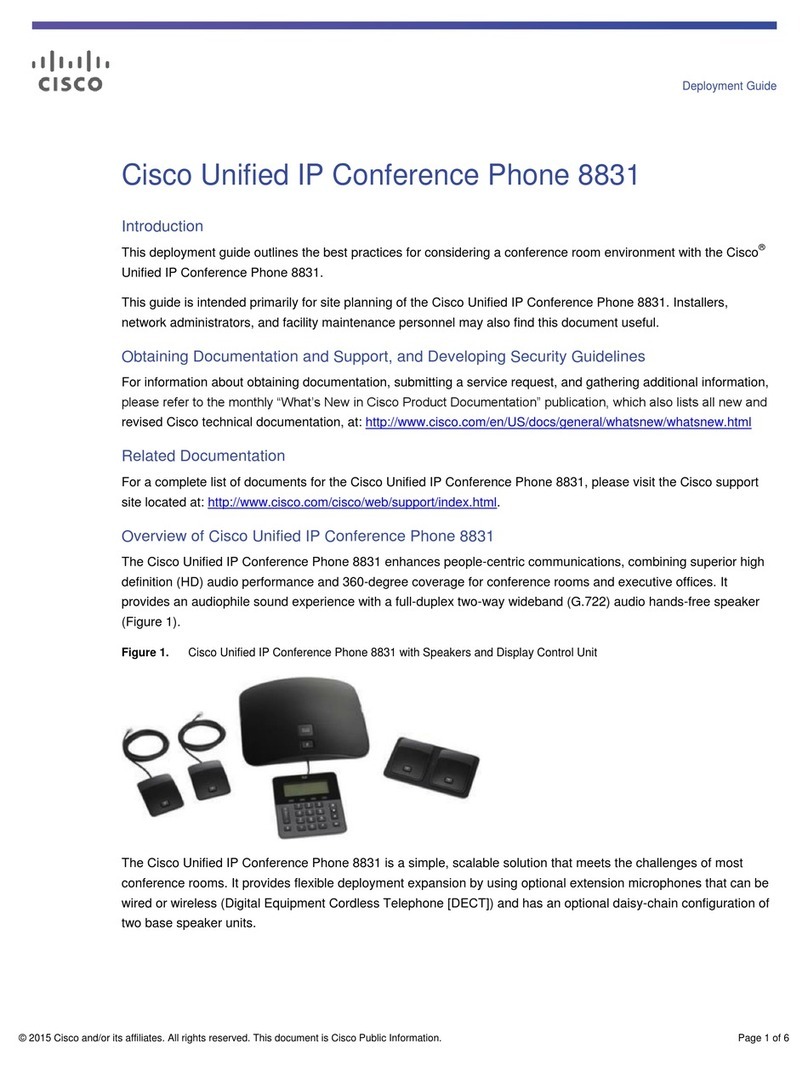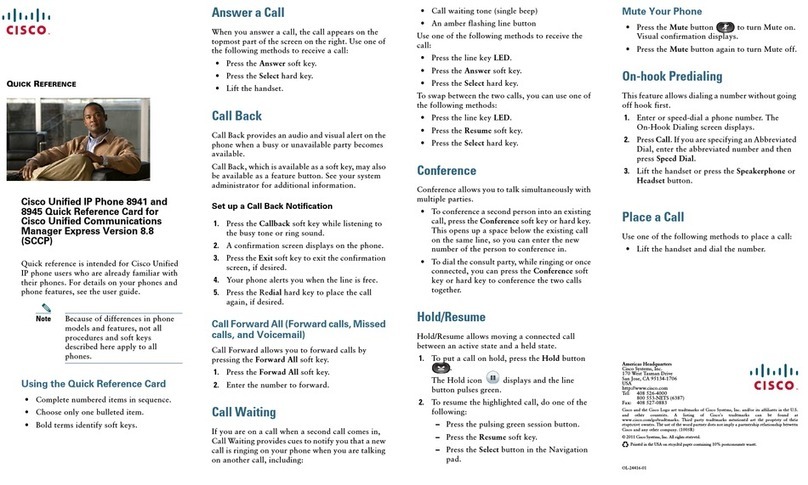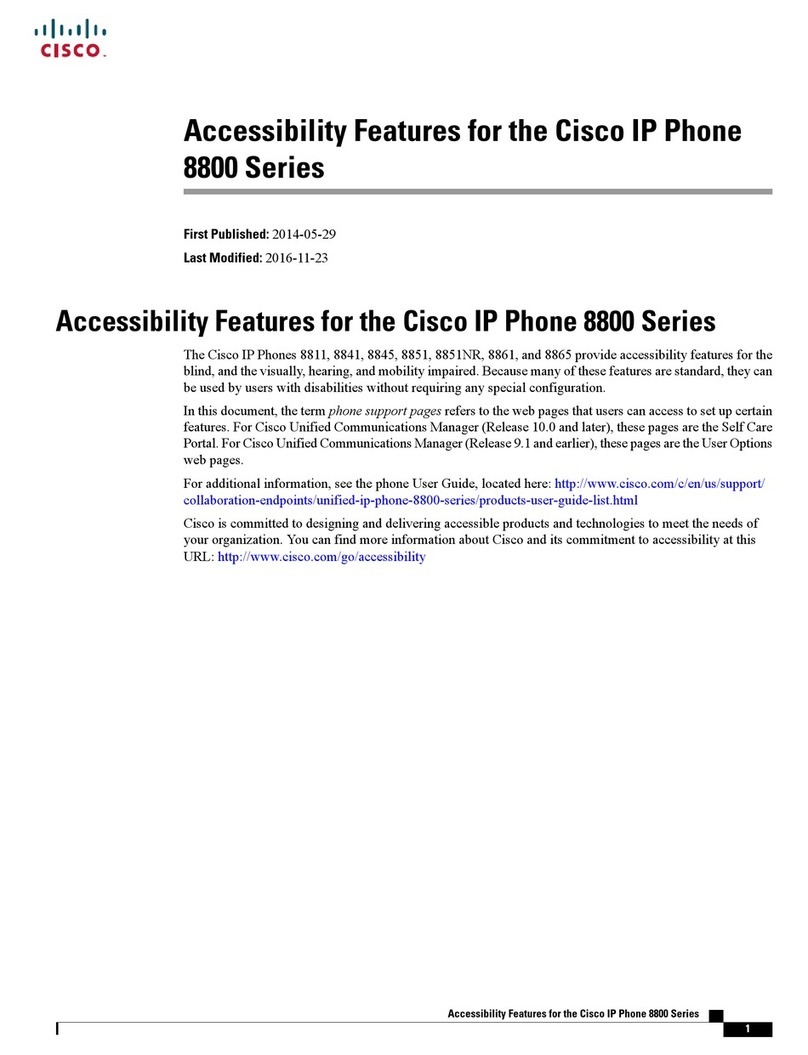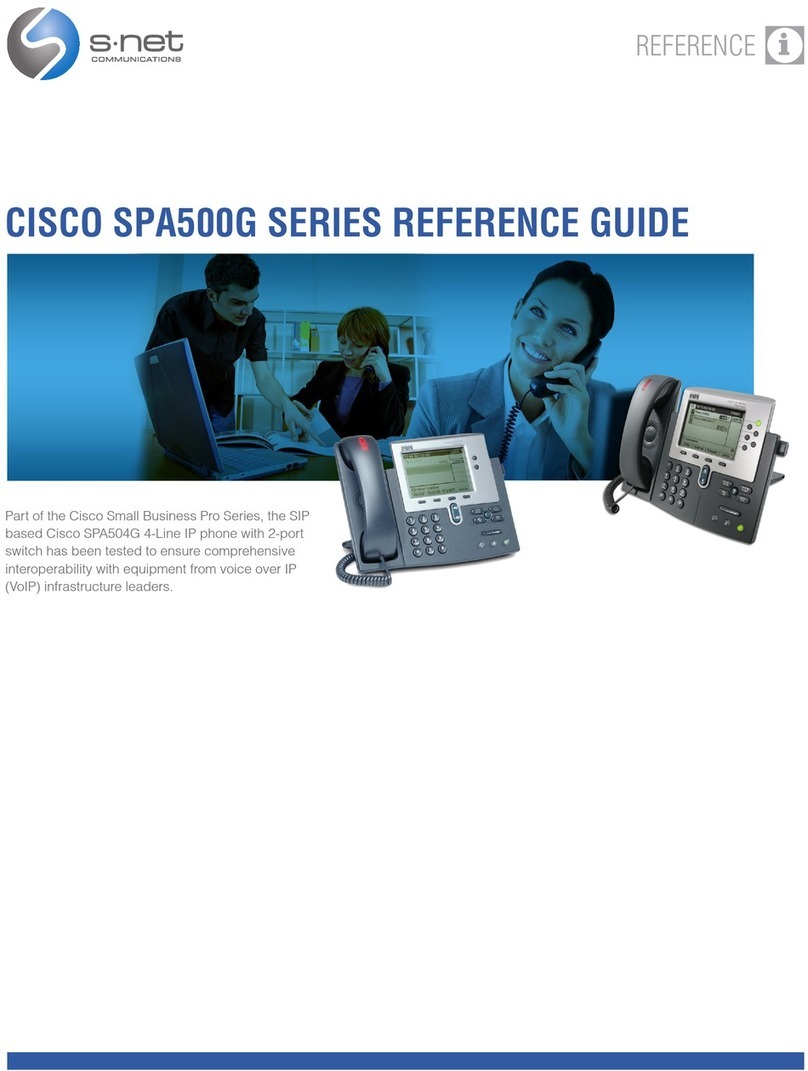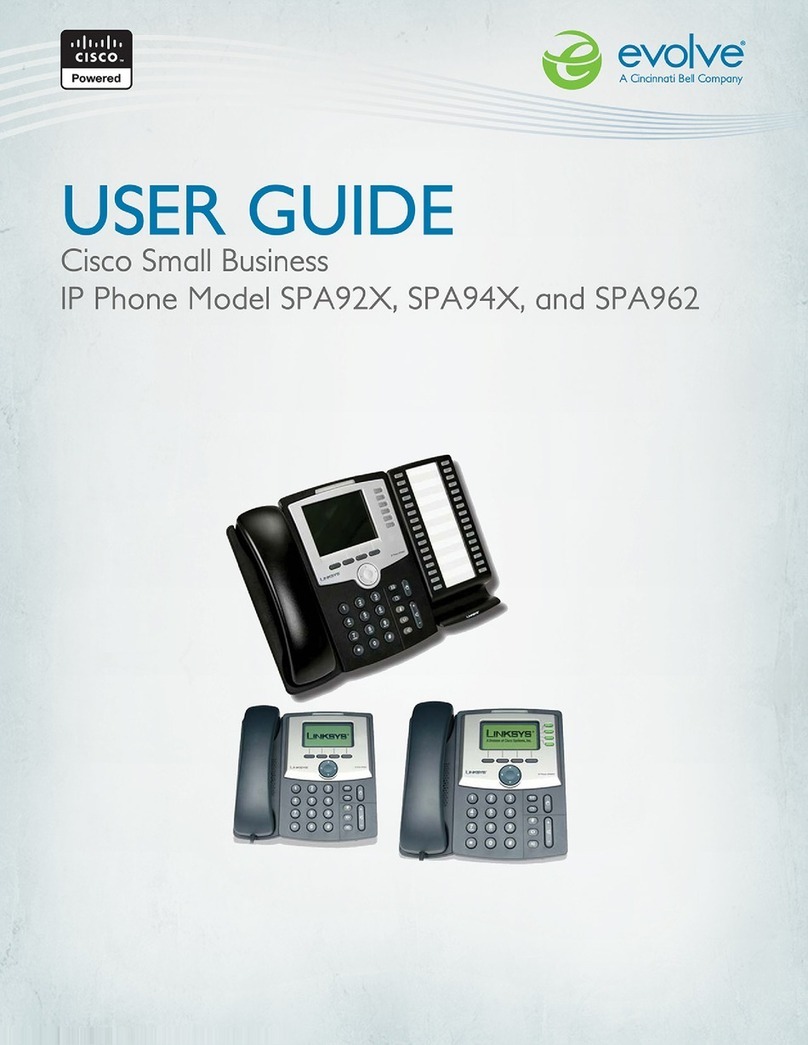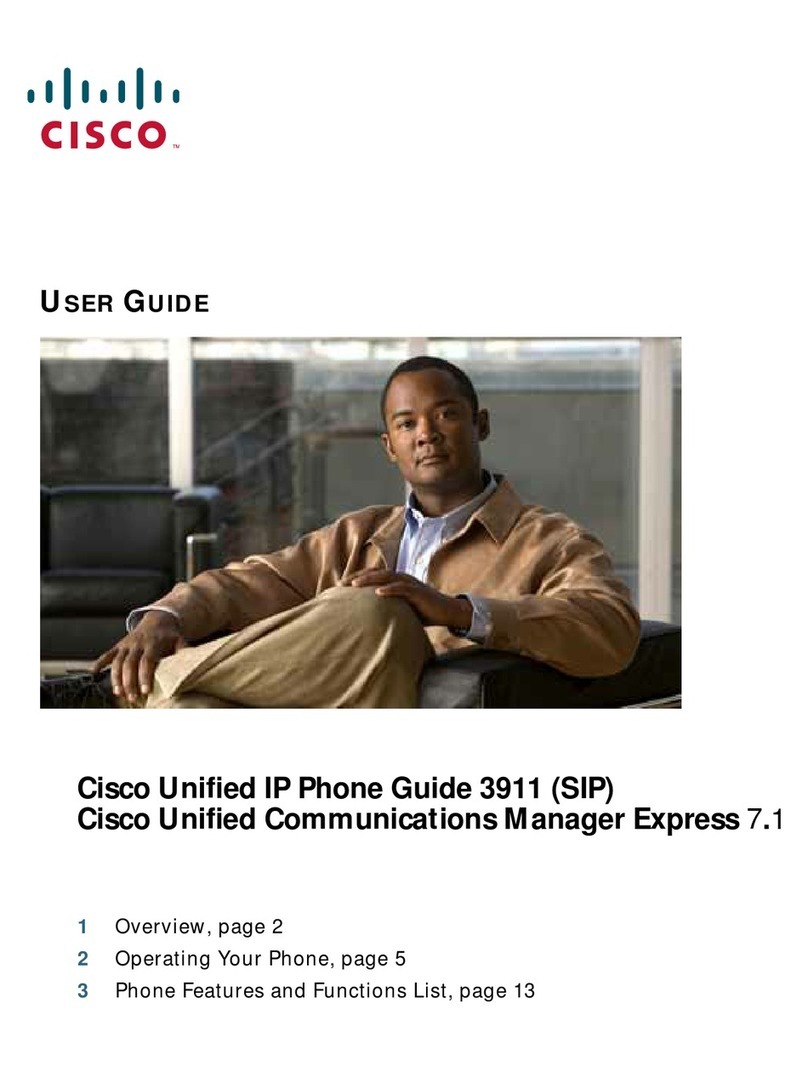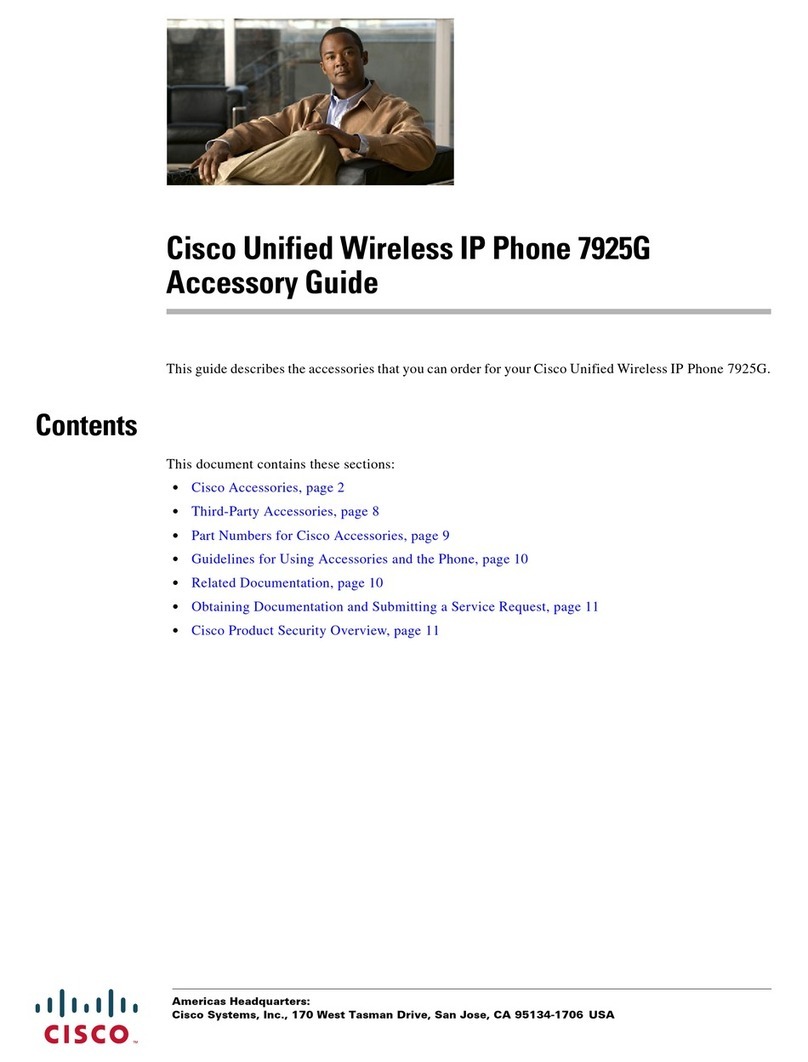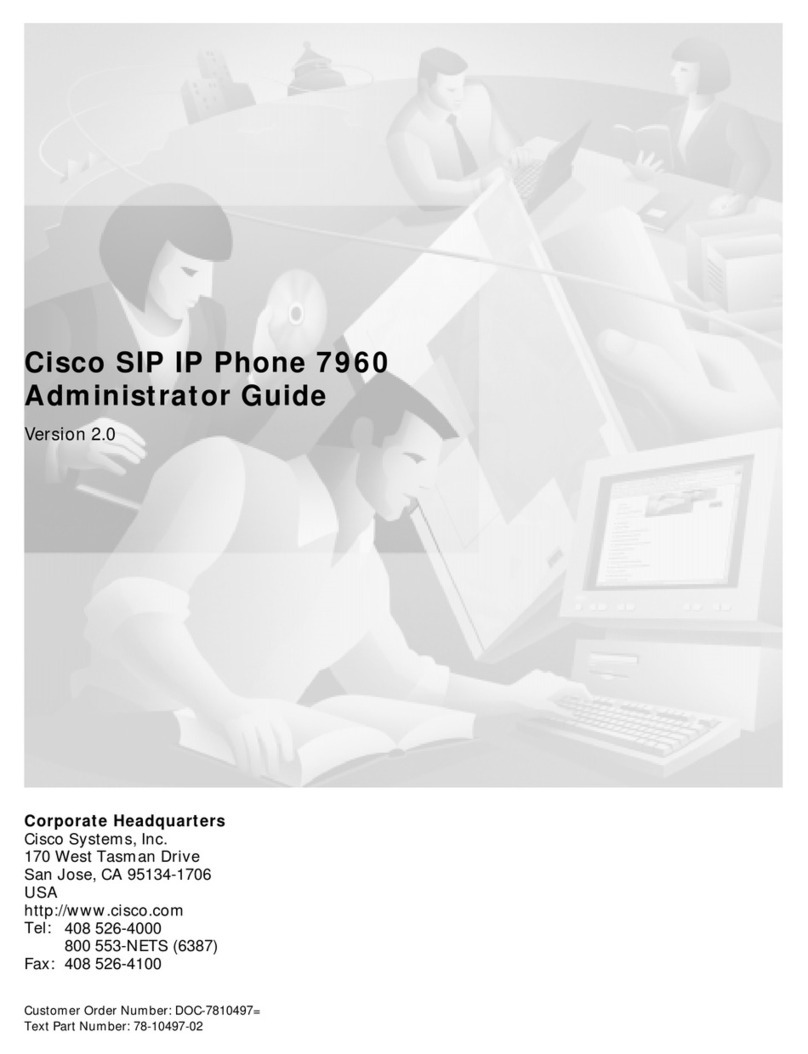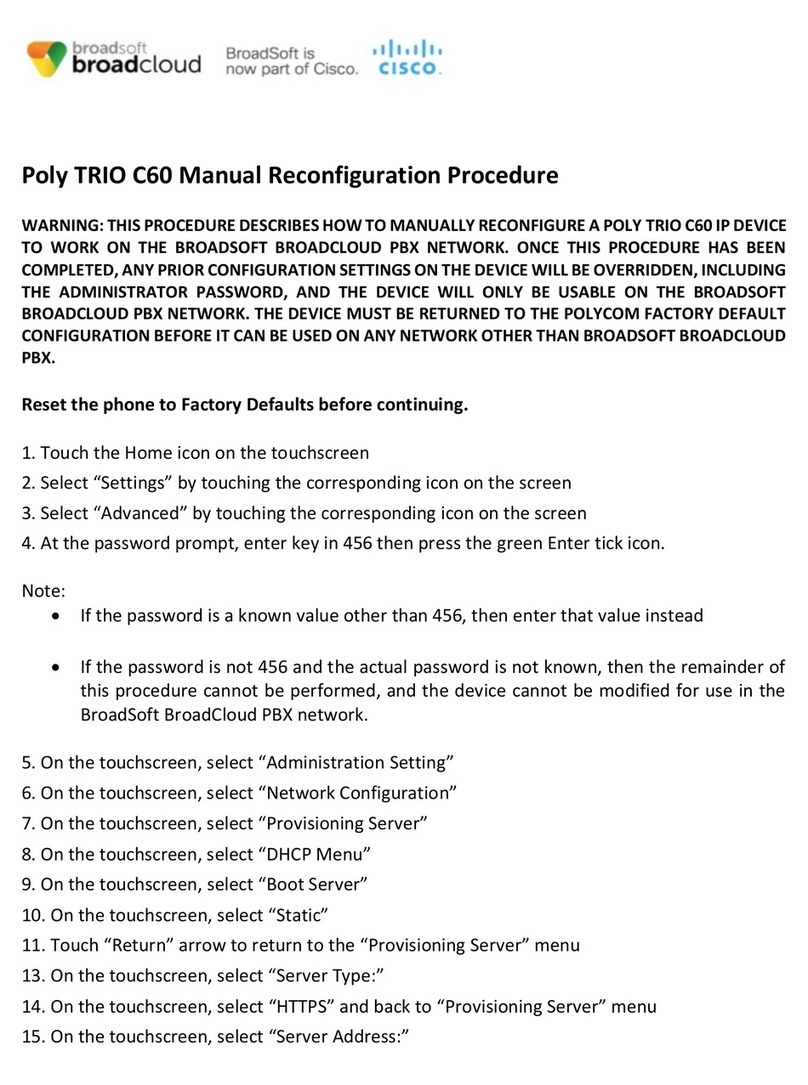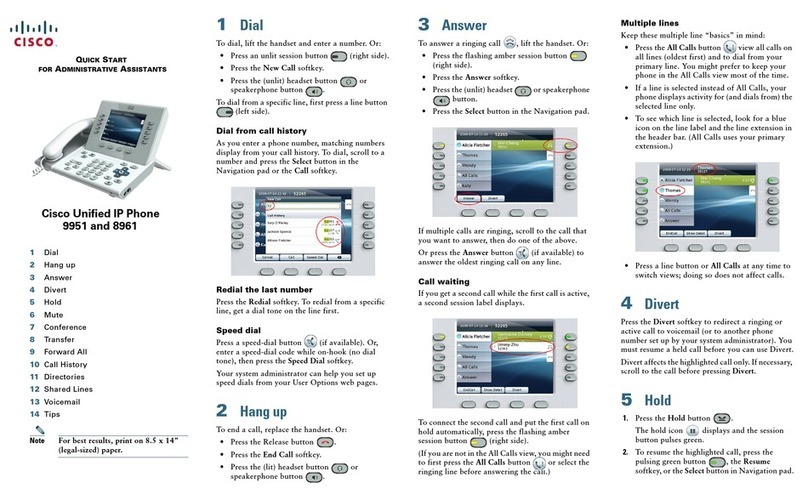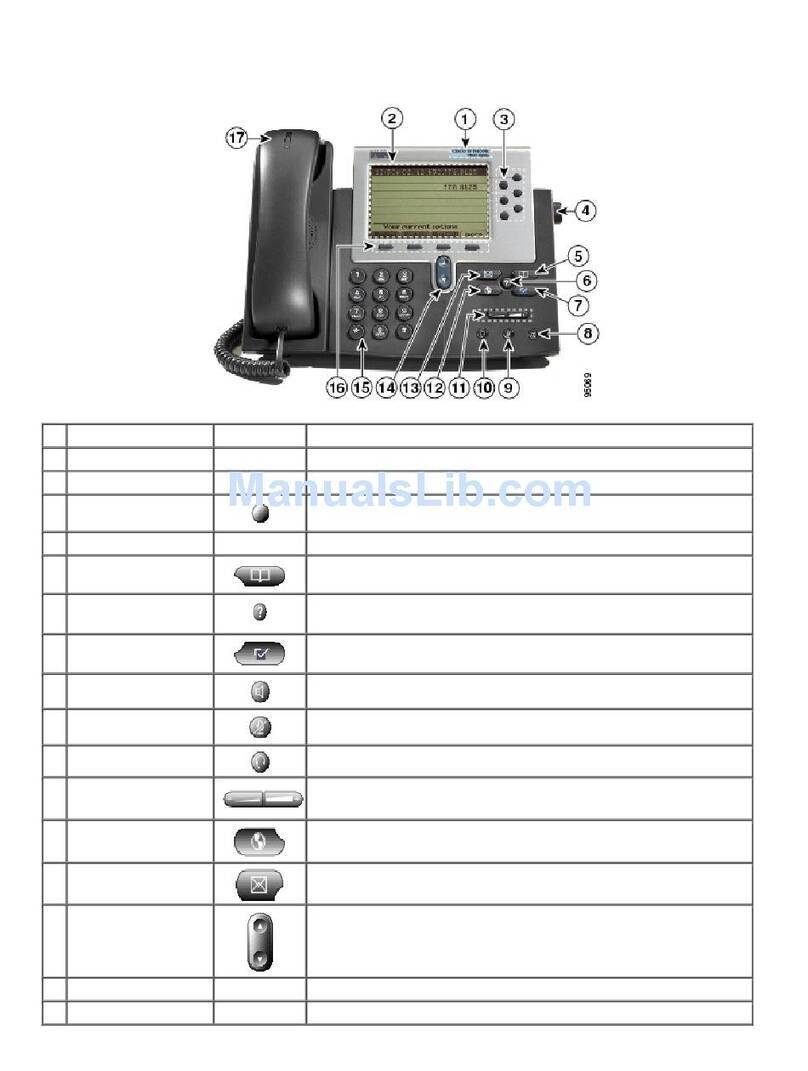Cisco IP Phone 7800 Series Multiplatform Phones Quick Start Guide
Ap ril 2017
Place a Call with a Headset
1. Plug in a headset.
2. Enter a number using the keypad.
3. Press Headset .
Place a Call with the Speakerphone
1. Enter a number using the keypad.
2. Press Speakerphone .
Mute Your Audio
1. Press Mute .
2. Press Mute again to turn mute off.
Listen to Voice Messages
Press Messages and follow the voice prompts. To
check messages for a specific line, press the line button
first.
Forward All Calls
1. Press the Forward softkey.
2. Dial the number that you want to forward to and press
the Call softkey.
3. When you return, press the Clr softkey.
Adjust the Volume in a Call
Press Volume up or down to adjust the
handset, headset, or speakerphone volume when the
phone is in use.
Adjust the Ringtone Volume
Press Volume up or down to adjust the
ringer volume when the phone is not in use.
Change Ringtone
1. Press Applications .
2. Select User preferences > Audio preferences > Ext
(n) - Ring tone, where n= extension number.
3. Scroll through the list of ringtones and press Play to
hear a sample.
4. Press Select and Set to save a selection.
5. Press Back to exit.
Adjust the Screen Contrast
1. Press Applications .
2. Select User preferences > Screen preferences >
Contrast level.
3. Press up to increase, or down to decrease, the
contrast.
4. Press Save.
Adjust the Screen Backlight (7821, 7841,
7861)
1. Press Applications .
2. Select User preferences > Screen preferences >
Backlight timer.
3. Press On or Off, or select a length of time for the
backlight to be on..
User Guide
View the full User Guide at http://www.cisco.com/c/en/us/
support/collaboration-endpoints/unified-ip-phone-7800-
series/products-user-guide-list.html.