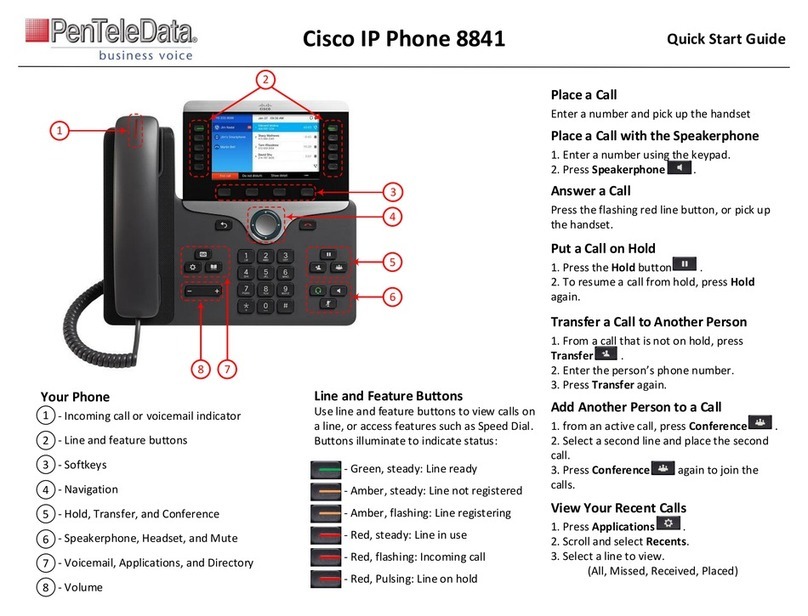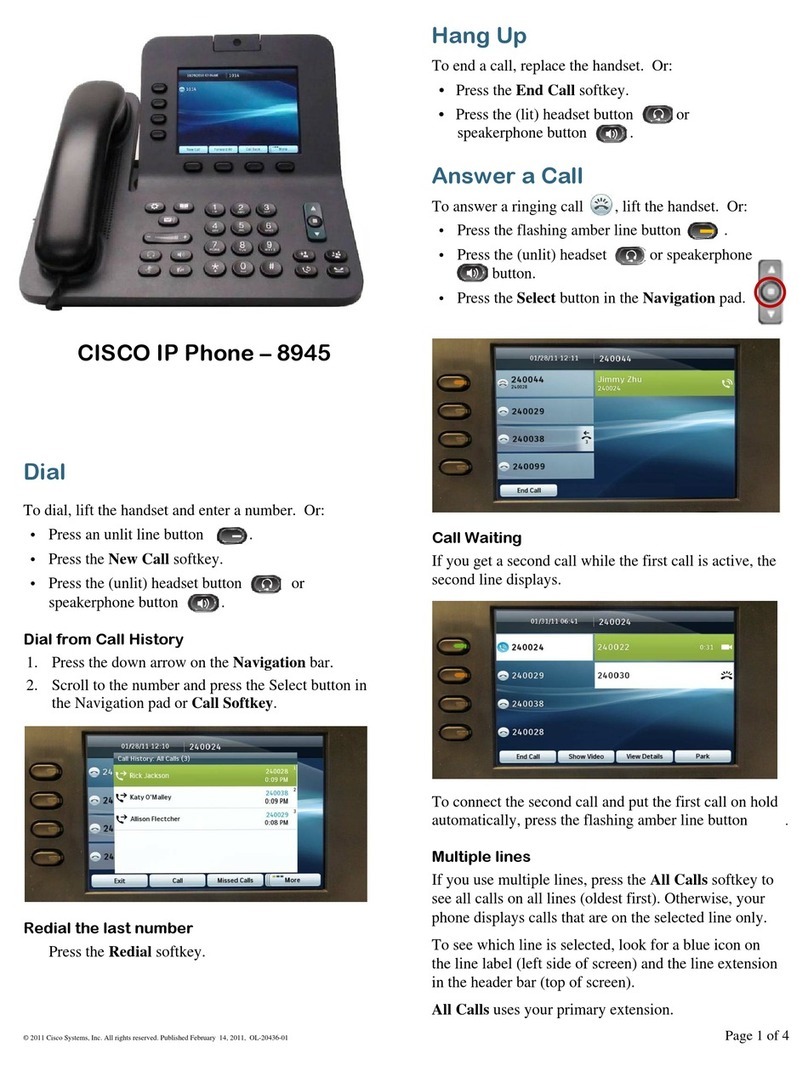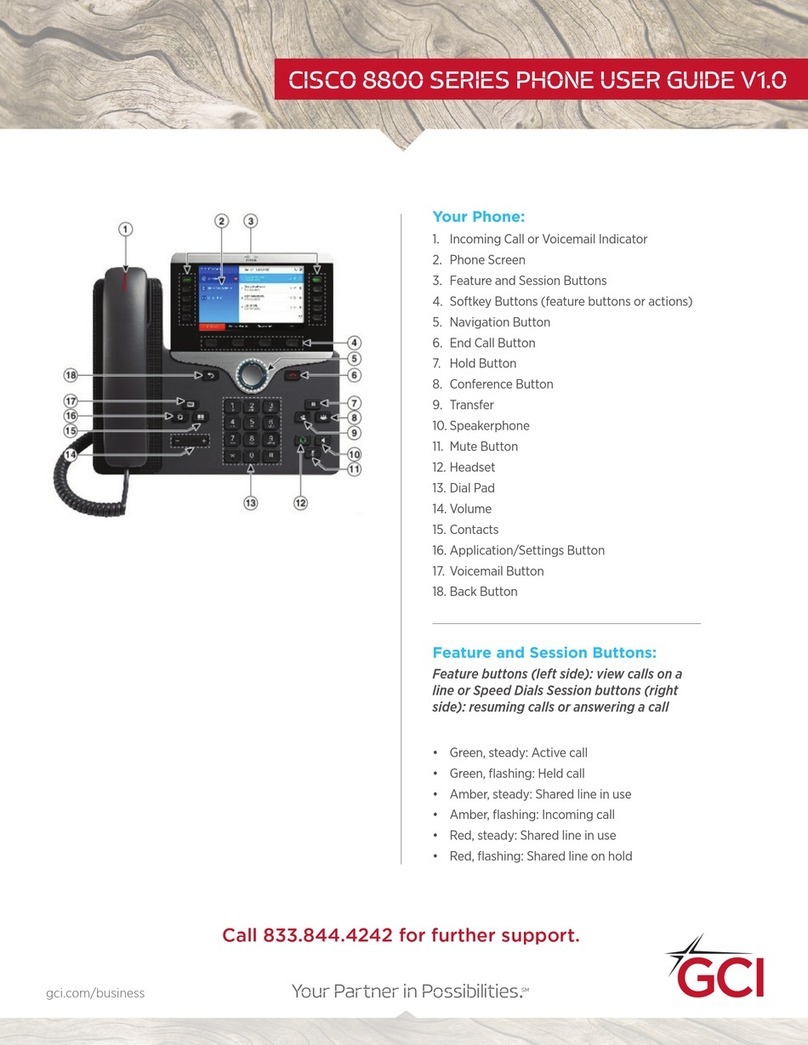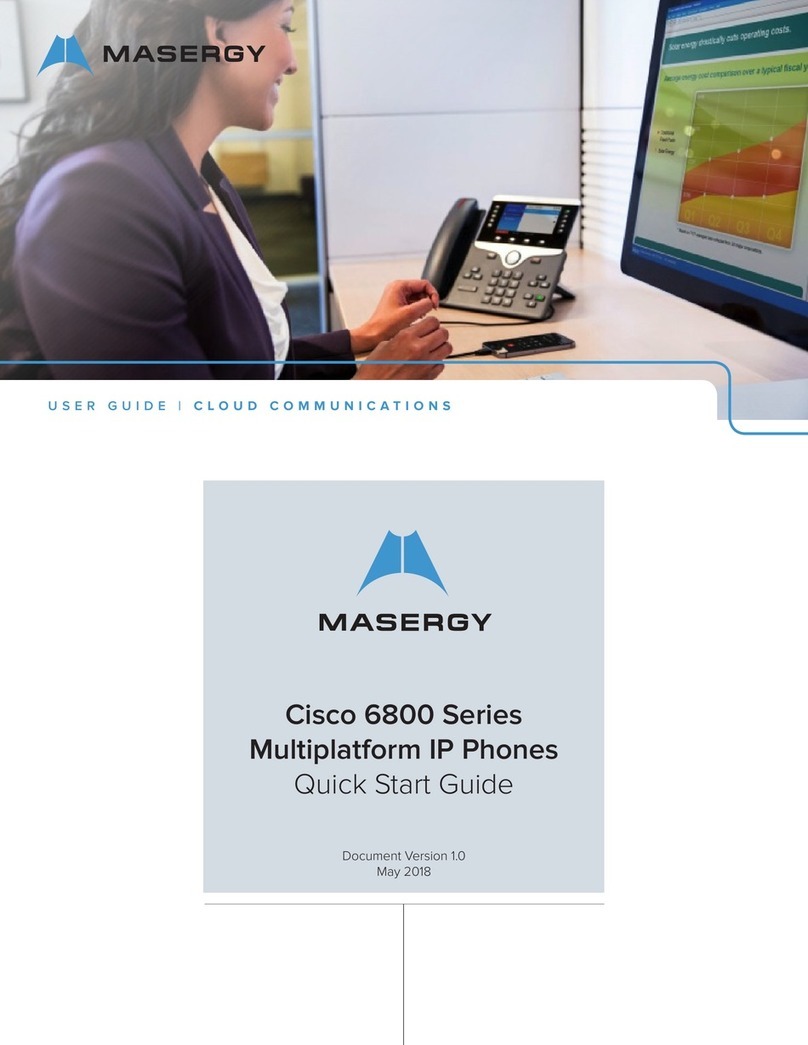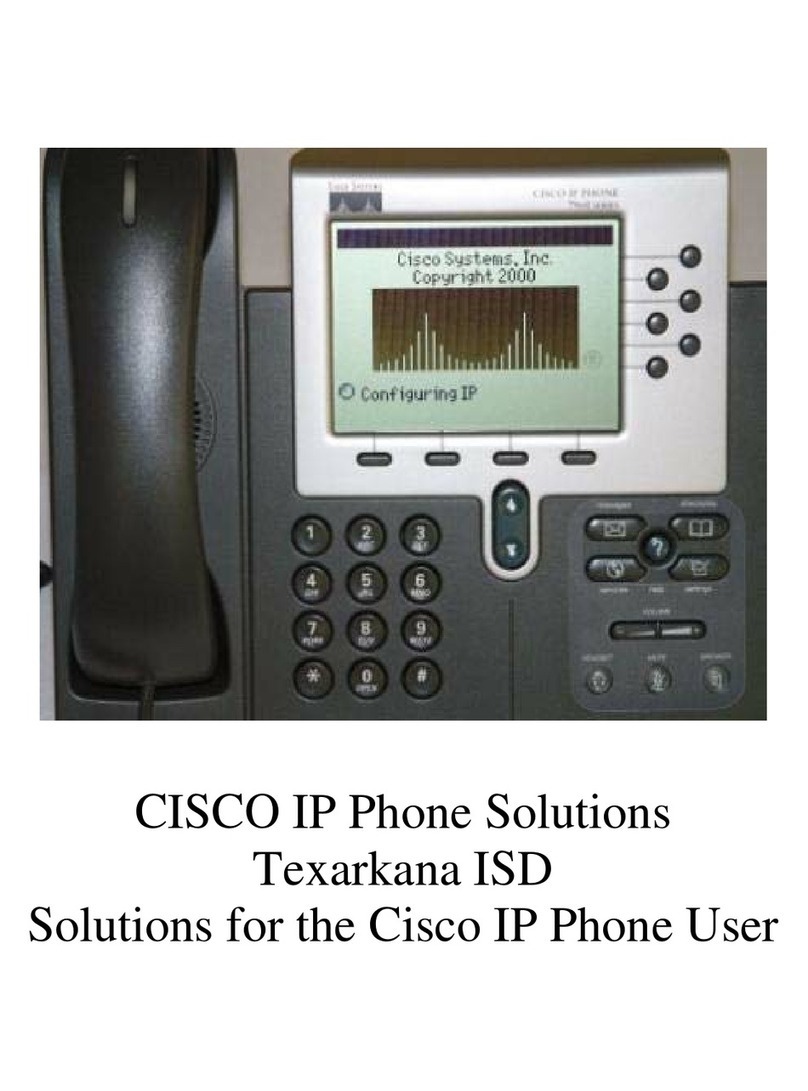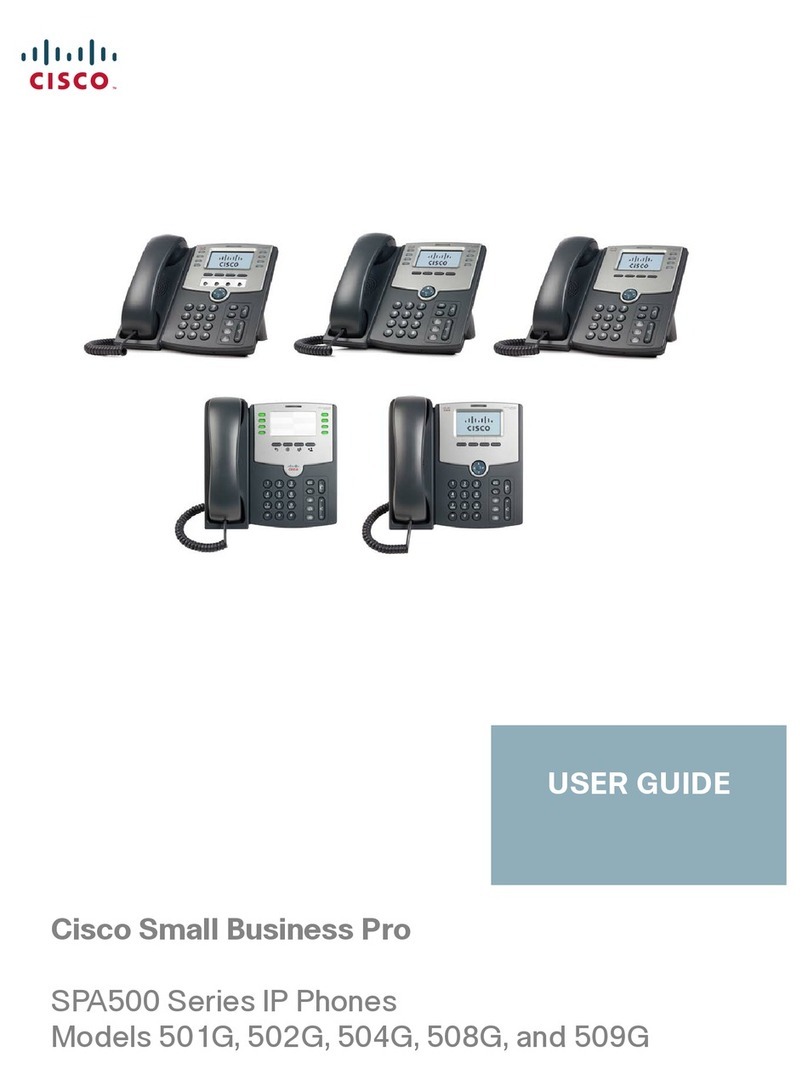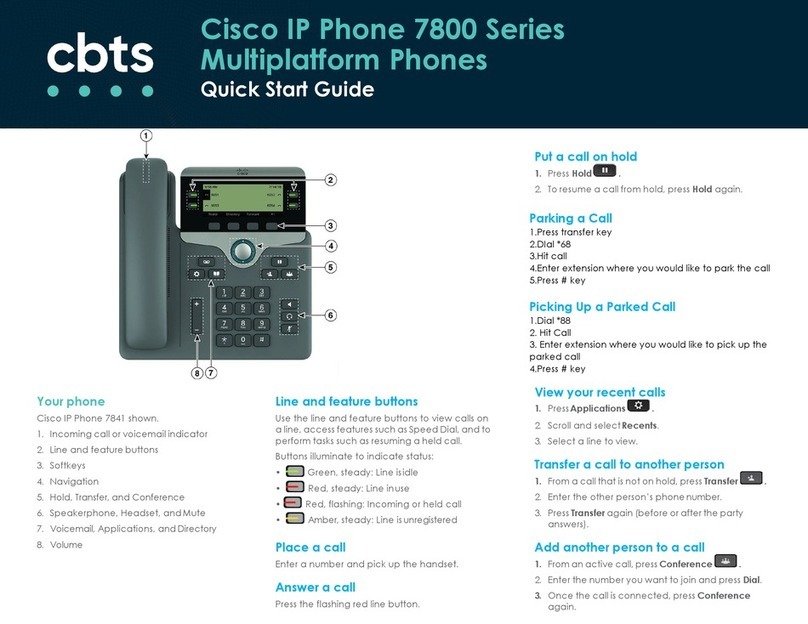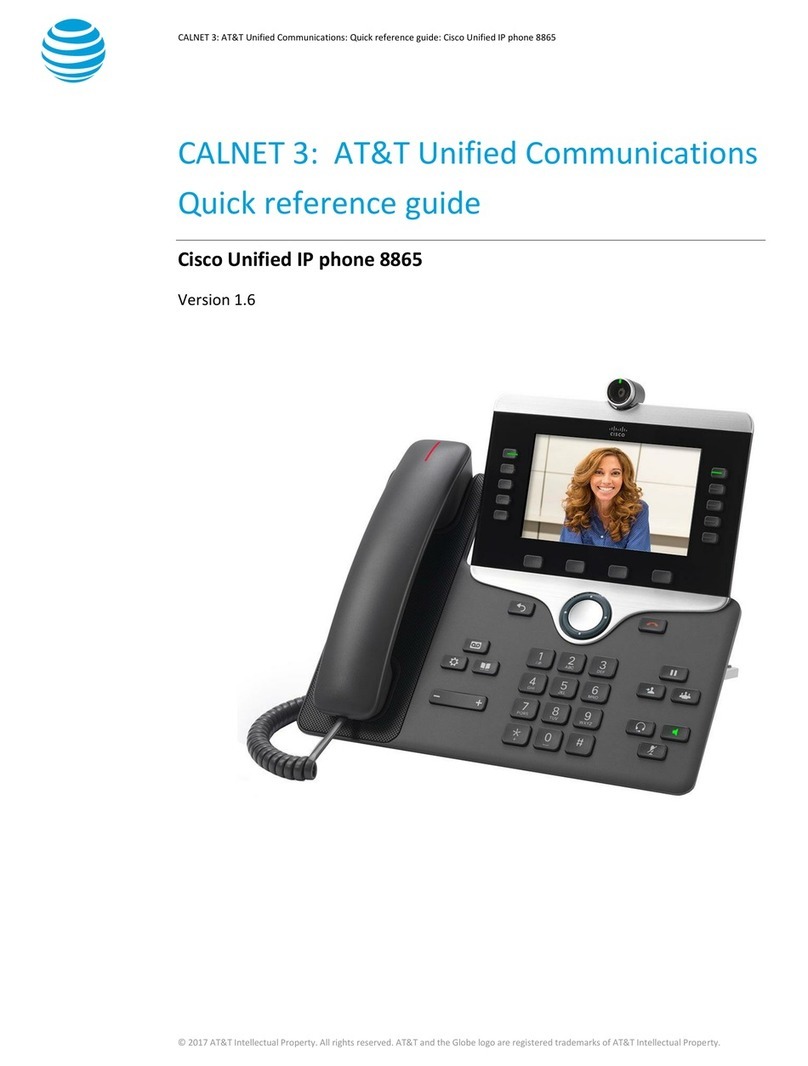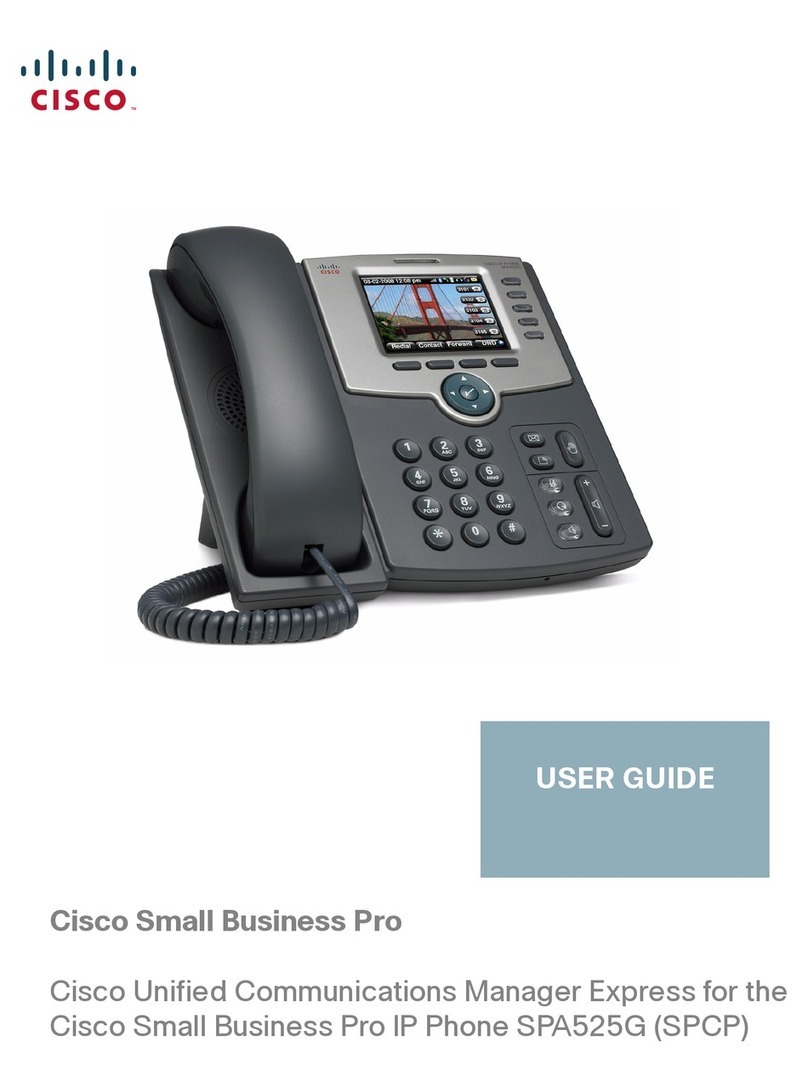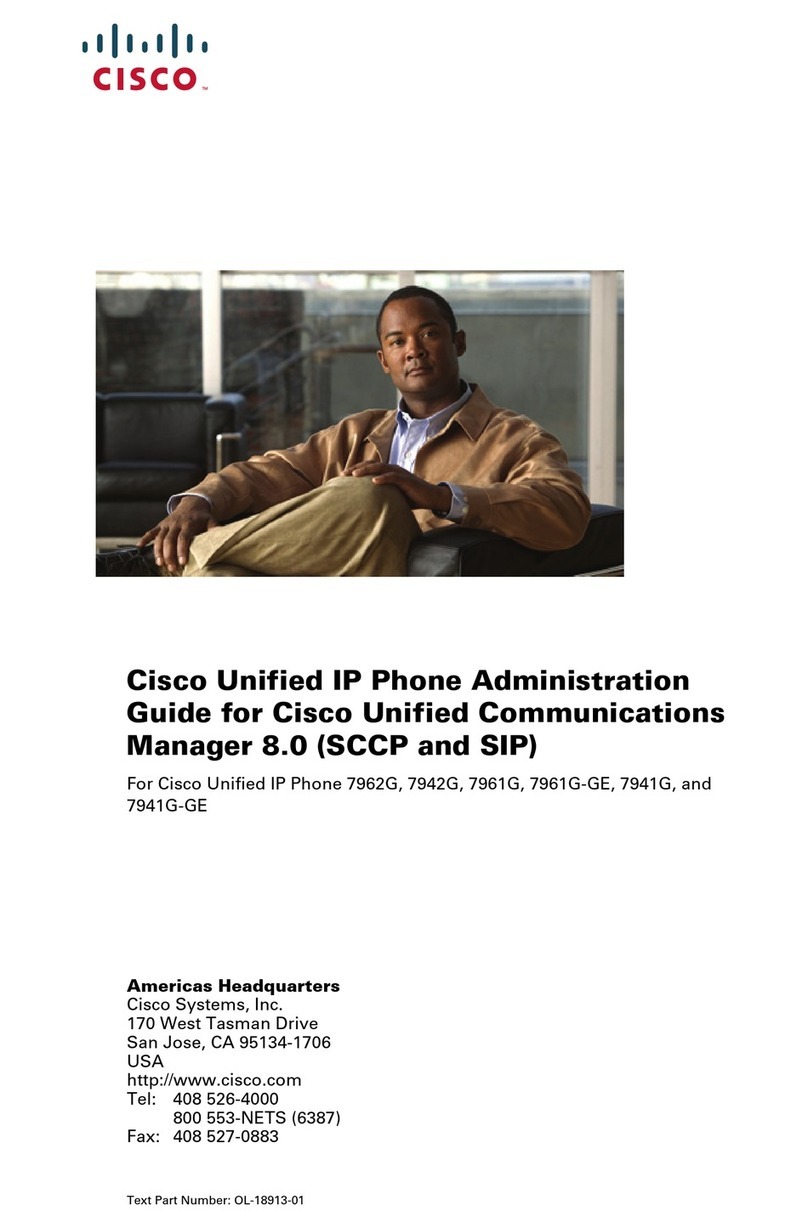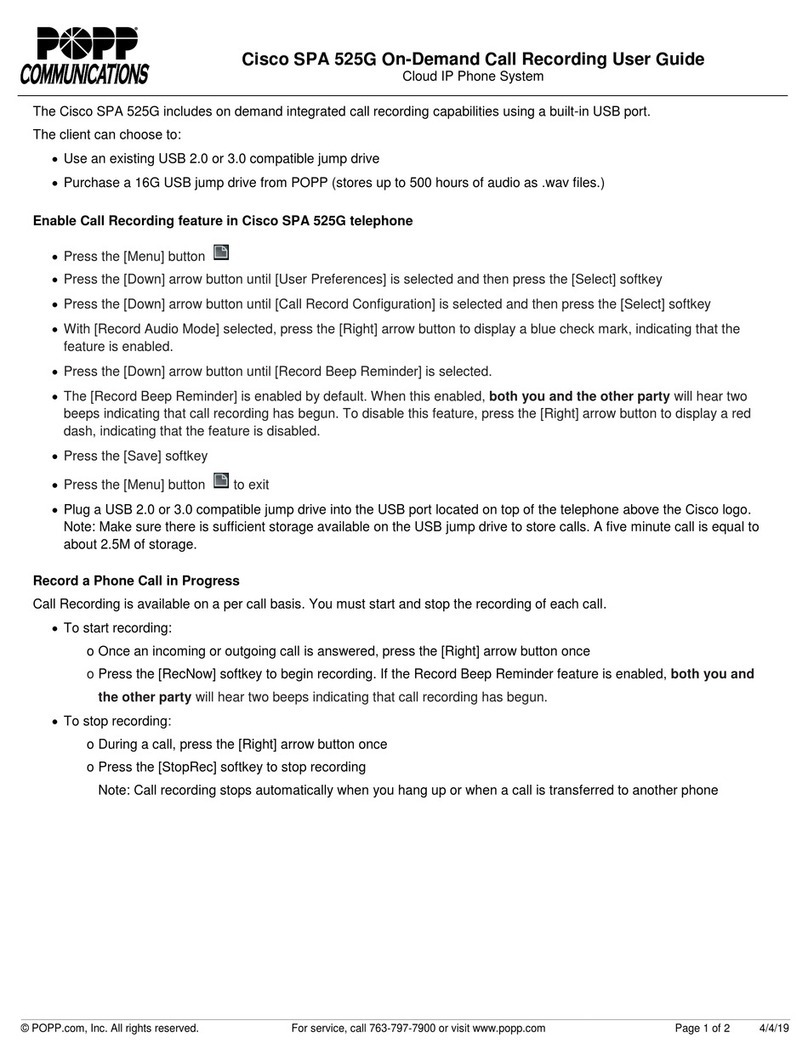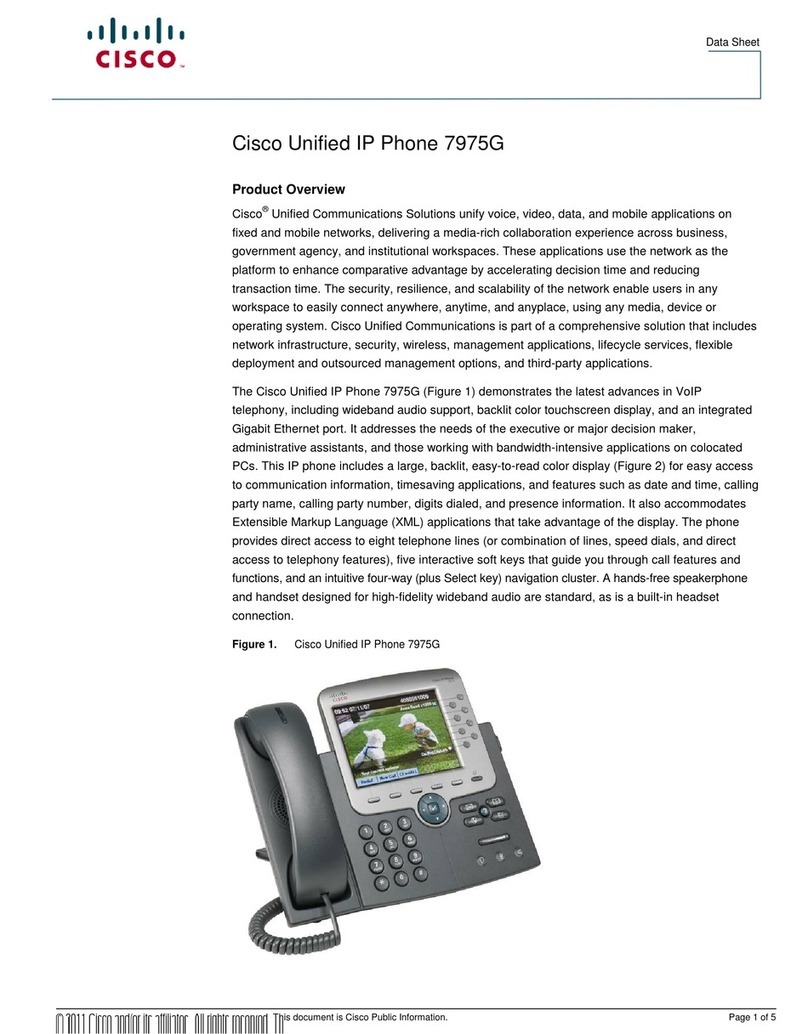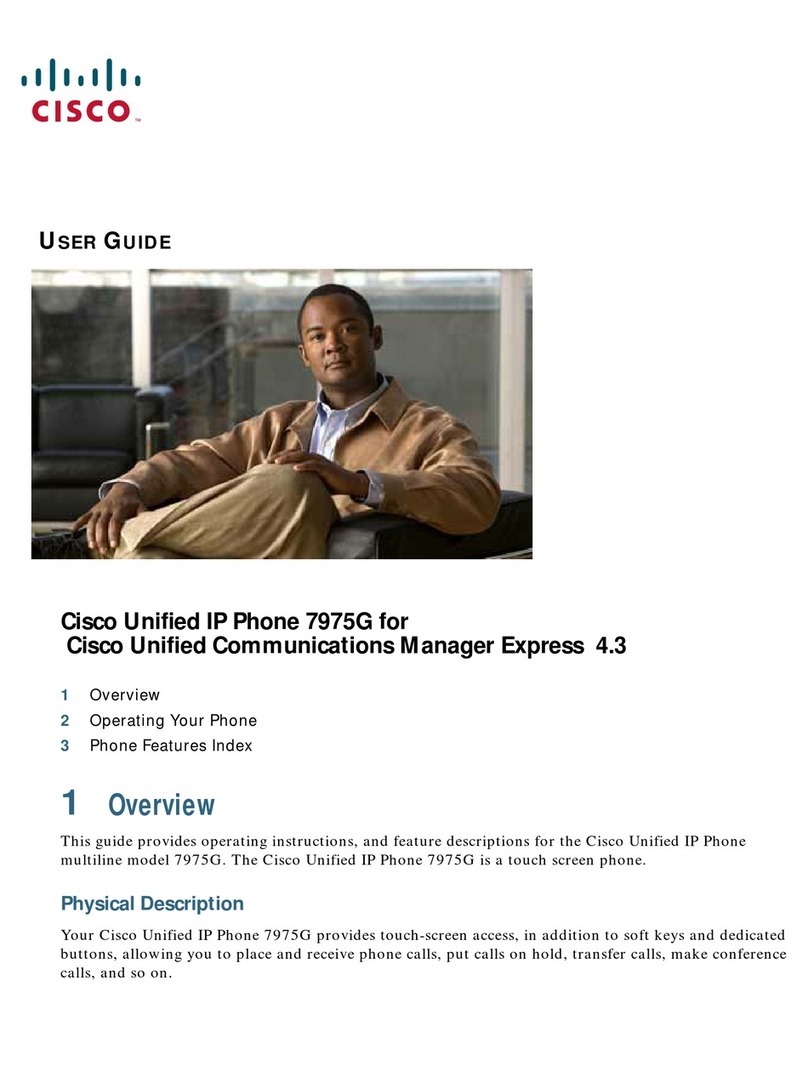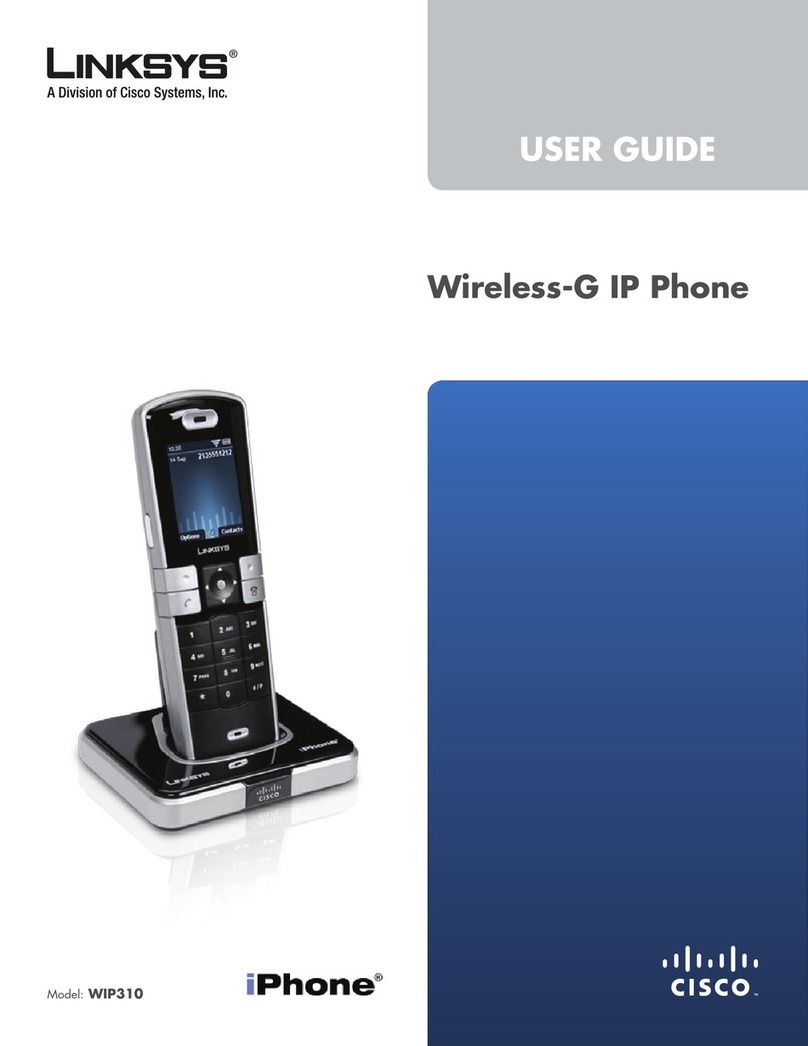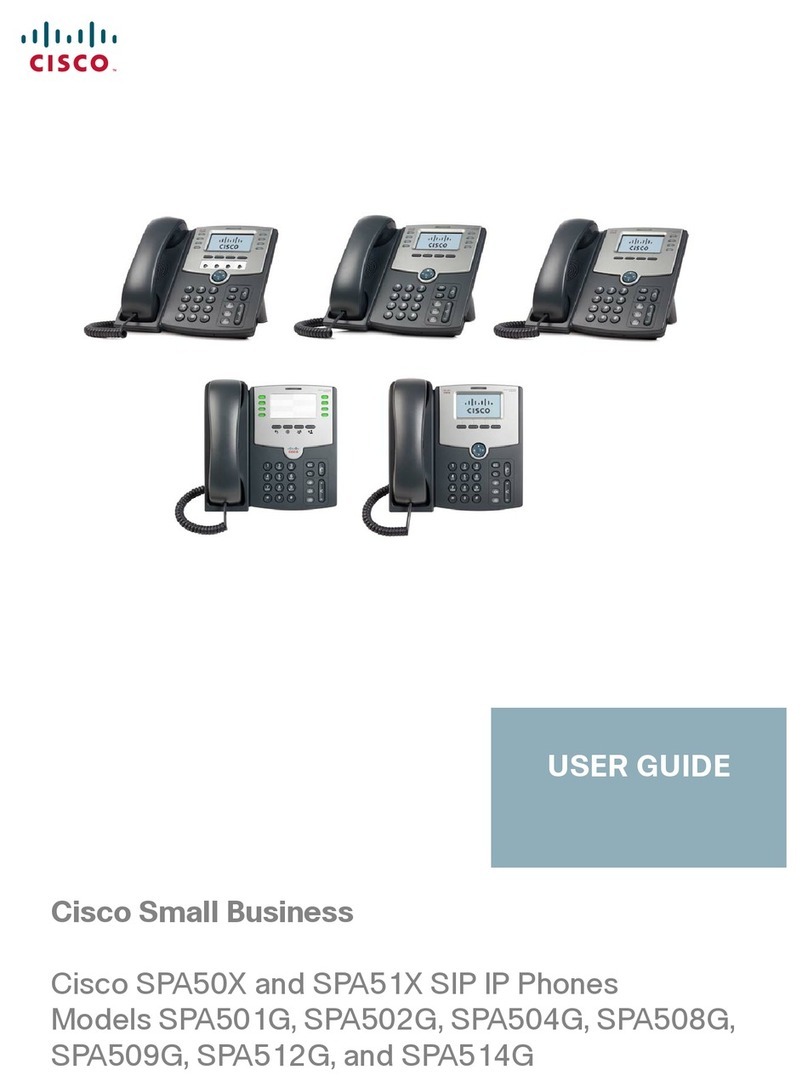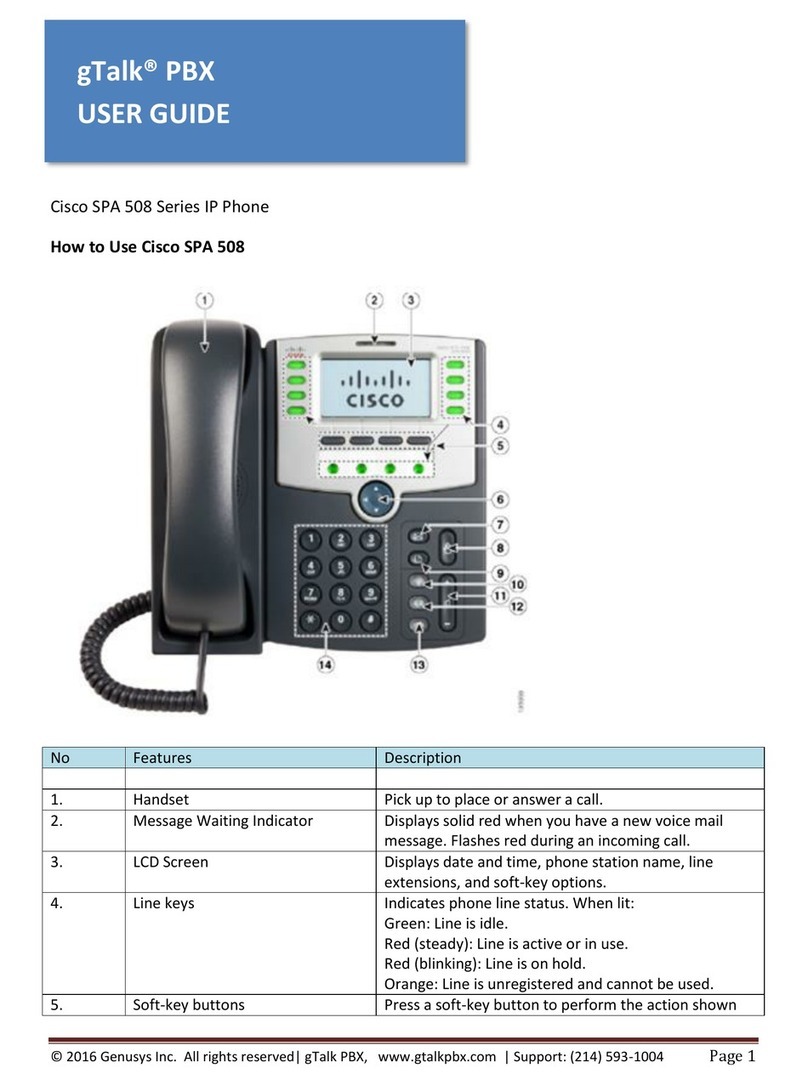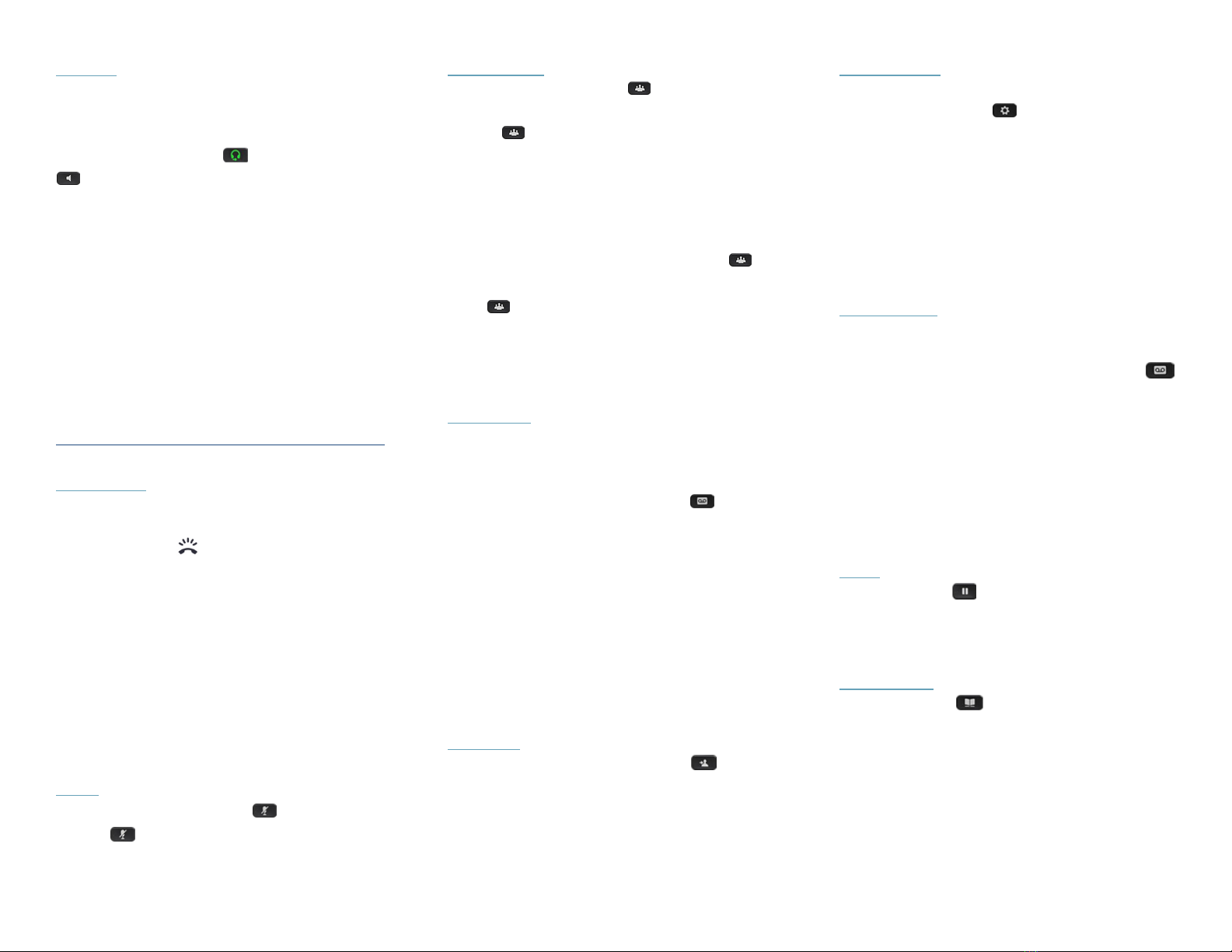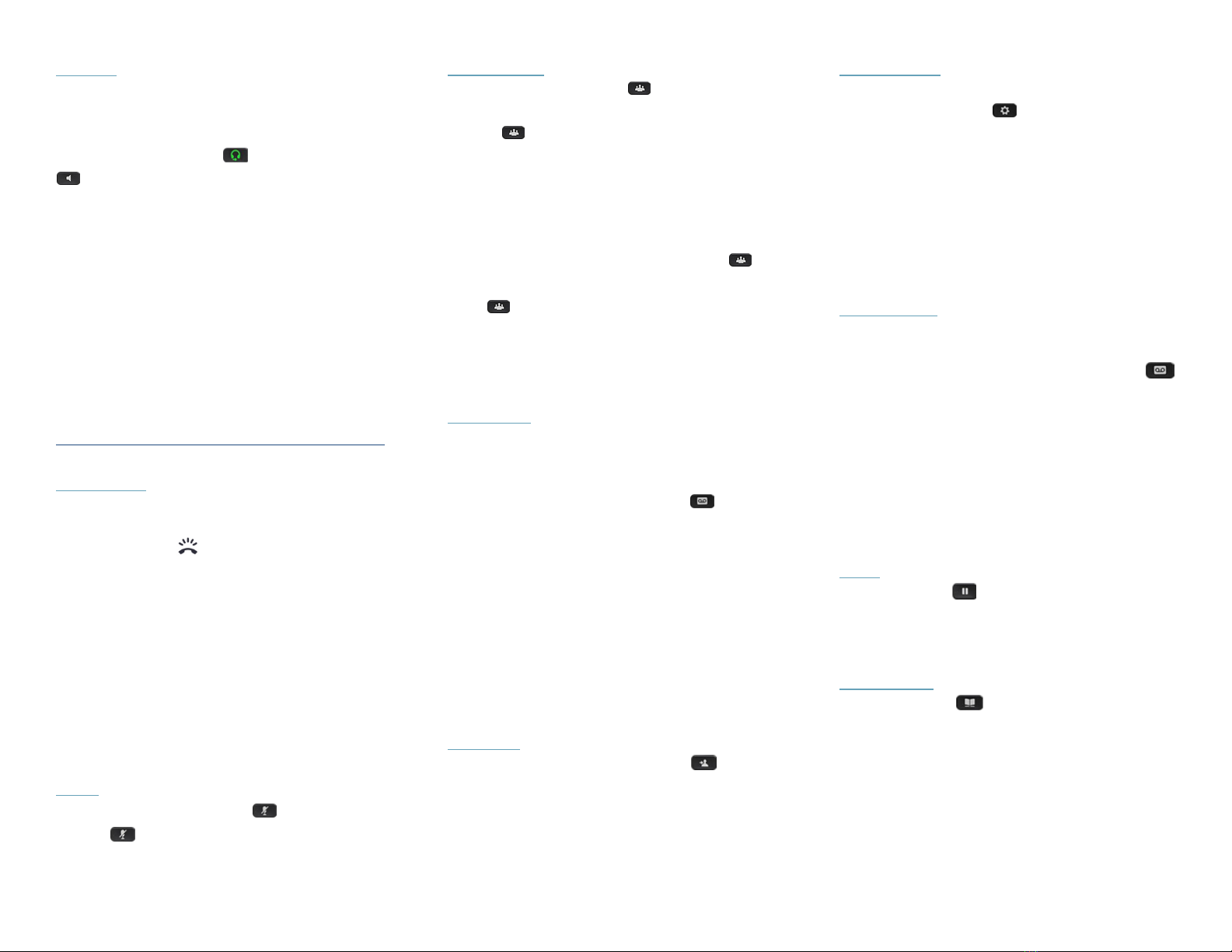
Dialing
1. Dial 9 for an outside line.
2. Enter your desired number.
3. Lift the handset or press either a line button, the
Call softkey, the headset , the speakerphone
, or the round Select button in the navigation
bar.
4. For speed dial enter the item number and press
the SpeedDial softkey. Or press the down arrow
on the Navigation bar when the phone is idle, then
scroll to a speed-dial item and press the Select
button in the navigation bar. You may also have
speed dials assigned to some buttons along the
right side of your phone.
Setting up Speed Dials:
To set up speed dials and customize other
features and settings, go to:
https://cucmprodpubvoip01.houstonisd.org/ucmuser/
Use your HISD login and password
Answering
New Call Indicators:
1. A flashing amber line button.
2. An animated and caller ID.
3. Flashing red light on the handset.
To answer the call, lift the handset. Or press the
flashing amber Session button, answer, the unlit
headset button, or the Speakerphone button.
Answering Multiple Lines: If you are talking on
the phone when you get another call, a message
appears on the phone screen. Press the flashing
amber line button to switch lines and press the
Session button to answer the second call. The first
call goes on hold automatically.
Mute
1. While on a call, press mute .
2. Press again to turn off the mute.
Conference
1. From an active call press .
2. Make a new call.
3. Press again. The phone displays
“Conference”.
4. Repeat steps to add more participants.
Join Calls: you can conference the active call with
the held calls either on the same line or across
lines.
1. From an active call, press conference .
2. Press active calls to select the held call, and
press again to create the conference.
View and Remove Participants: during a
conference, press show details. To remove a
participant, scroll to the participant and press
remove.
Voicemail
New Message Indicators:
1. Solid red light on your handset.
2. “New Voicemail” message on the screen.
Listen to Messages: Press messages and
follow the voice prompts. To check messages for a
specific line, press the line button first.
Setting up Voicemail:
1. Press messages.
2. Enter passcode 135246#.
3. Record your name.
4. Record your greeting (optional).
5. Replace the 135246# password with your own.
6. Follow the prompts until the system
indicates you have completed the process.
Transfer
1. From an active call, press transfer .
2. Enter the transfer number.
3. Press transfer again.
Call History
View Call History:
1. Press applications .
2. Scroll and select call history.
3. Select a line to view. The phone displays the
last 150 calls.
4. To view details on a call, press more, then
details.
View Missed Calls Only:
1. View your call history.
2. Press missed.
Forward All
1. To forward calls received on your primary line
to another number, press Forward all.
2. To forward all calls to a voicemail, press the
button.
3. Look for confirmation on your phone screen.
4. To cancel call forwarding, press Forward off.
To set up forwarding on a secondary line, press
the line button to select the line and press
Forward all.
To set up forwarding remotely, access your Self
Care Portal.
Hold
1. Press the hold button. The hold icon
appears and the line button flashes green.
2. To resume a call, press the flashing green line
button, resume, or hold.
Directories
1. Press contacts .
2. Scroll and select a directory.
3. Use your keypad to input search criteria.
4. Press Submit.
5. To dial, scroll to a listing and press Dial.