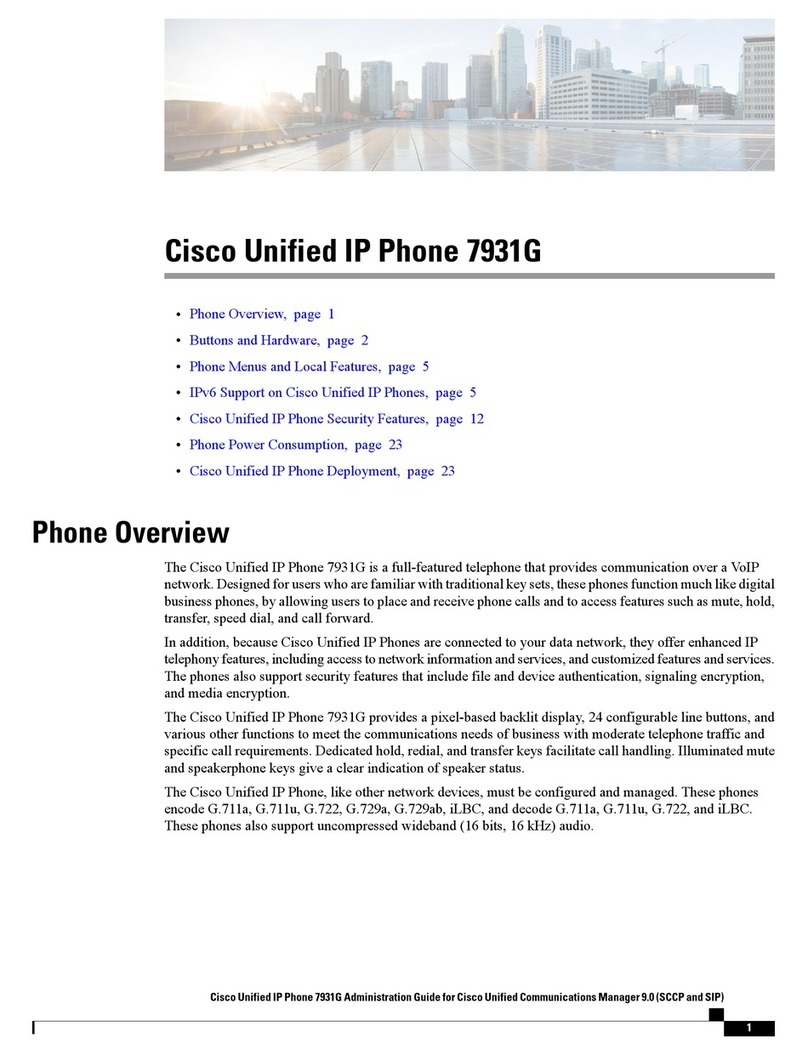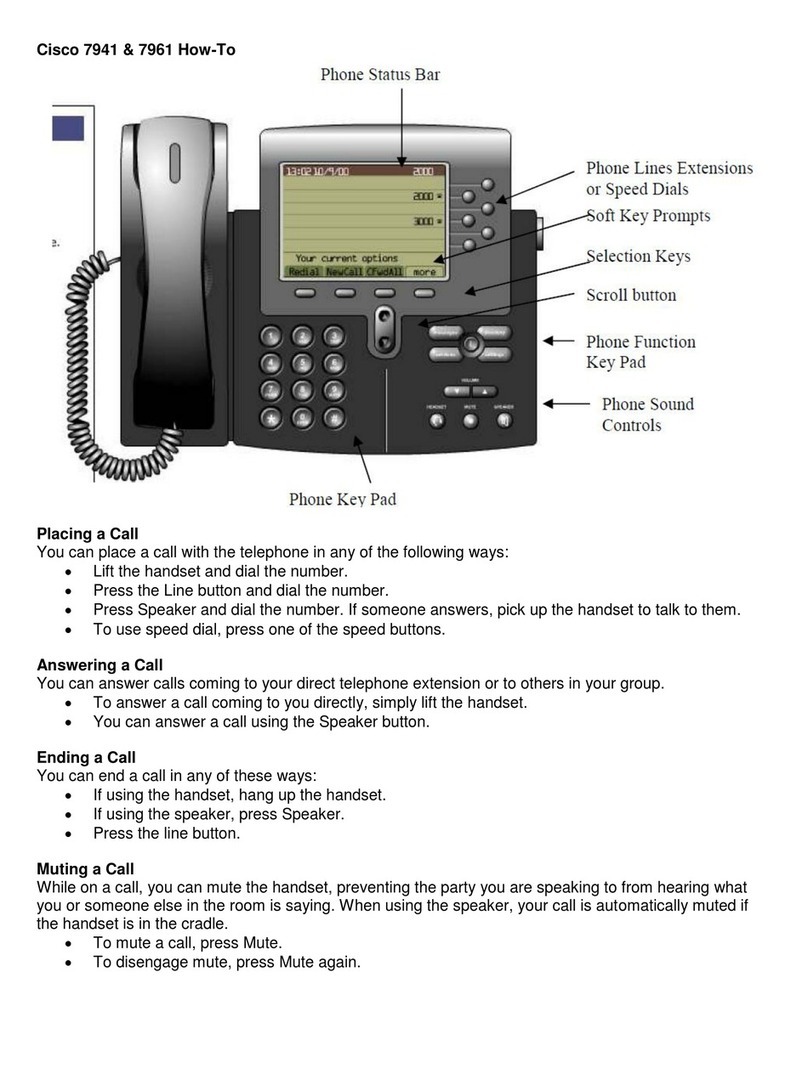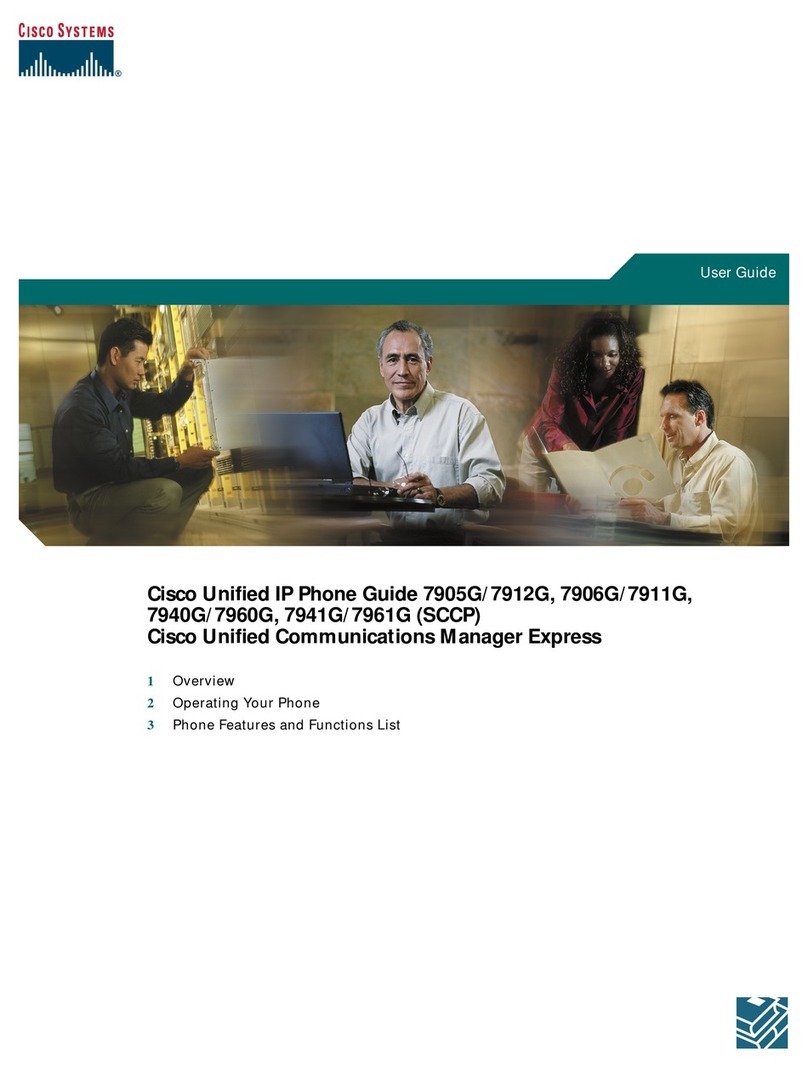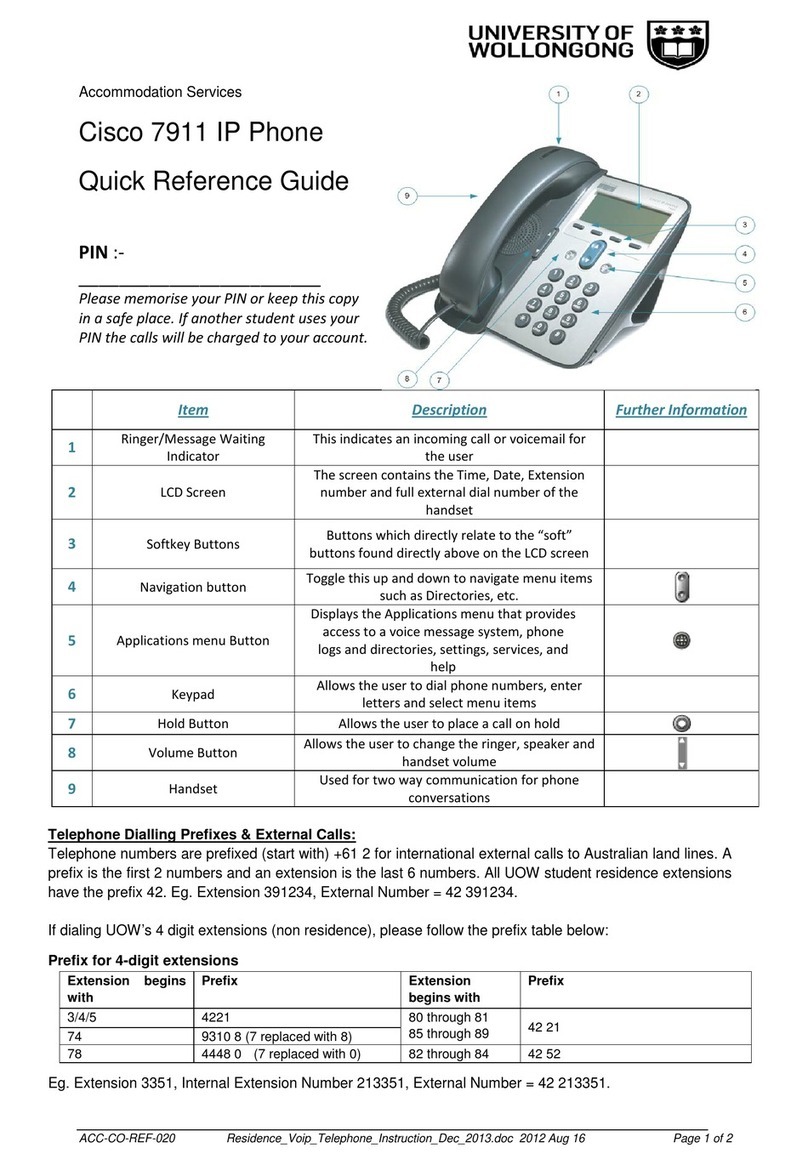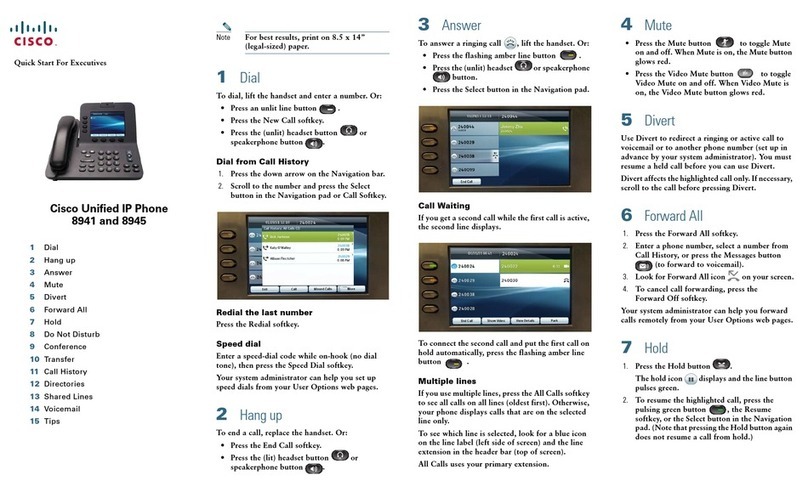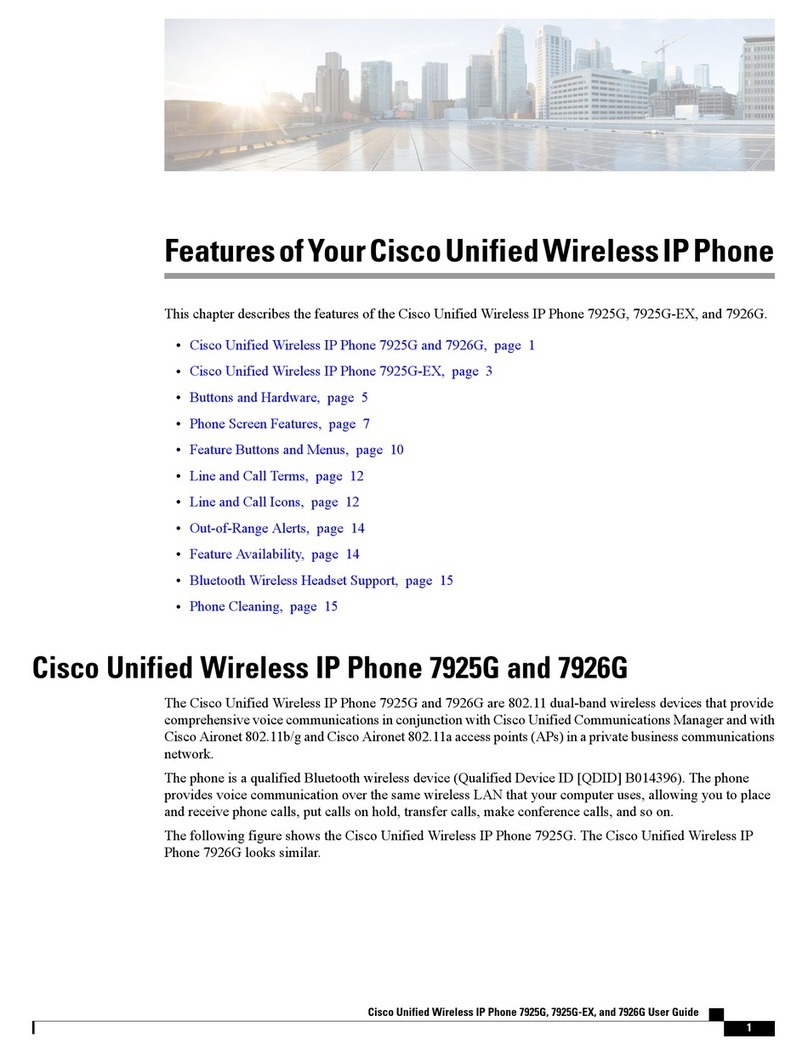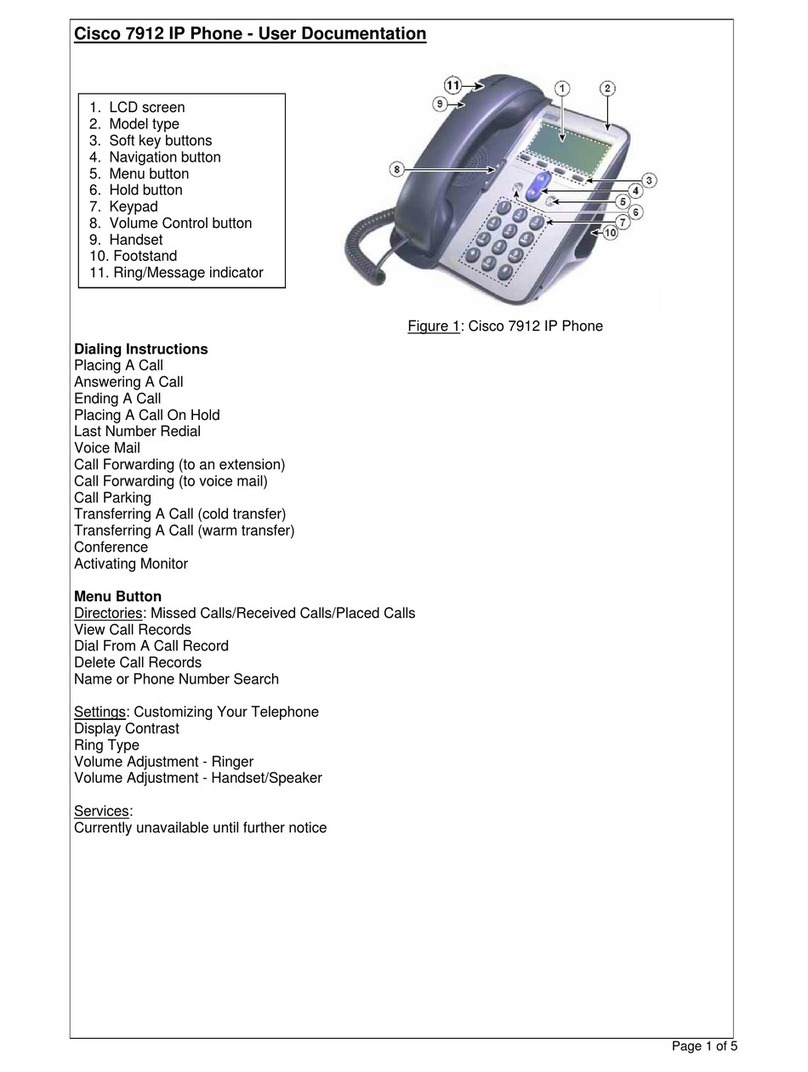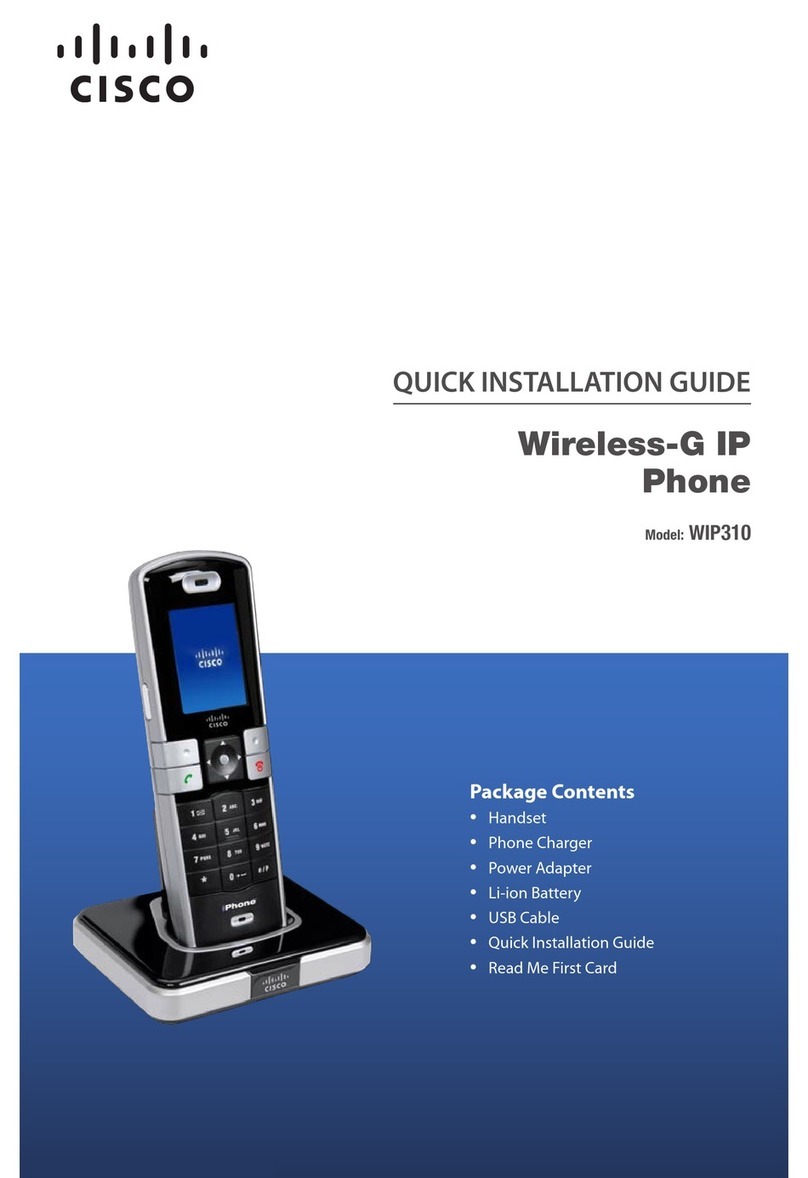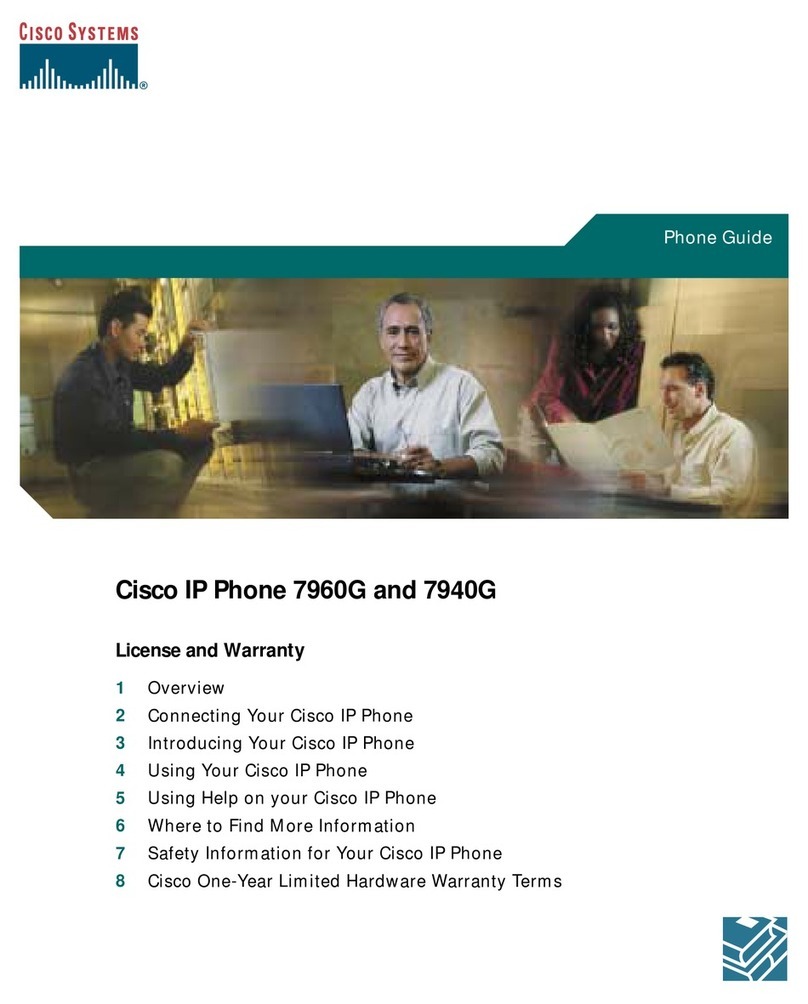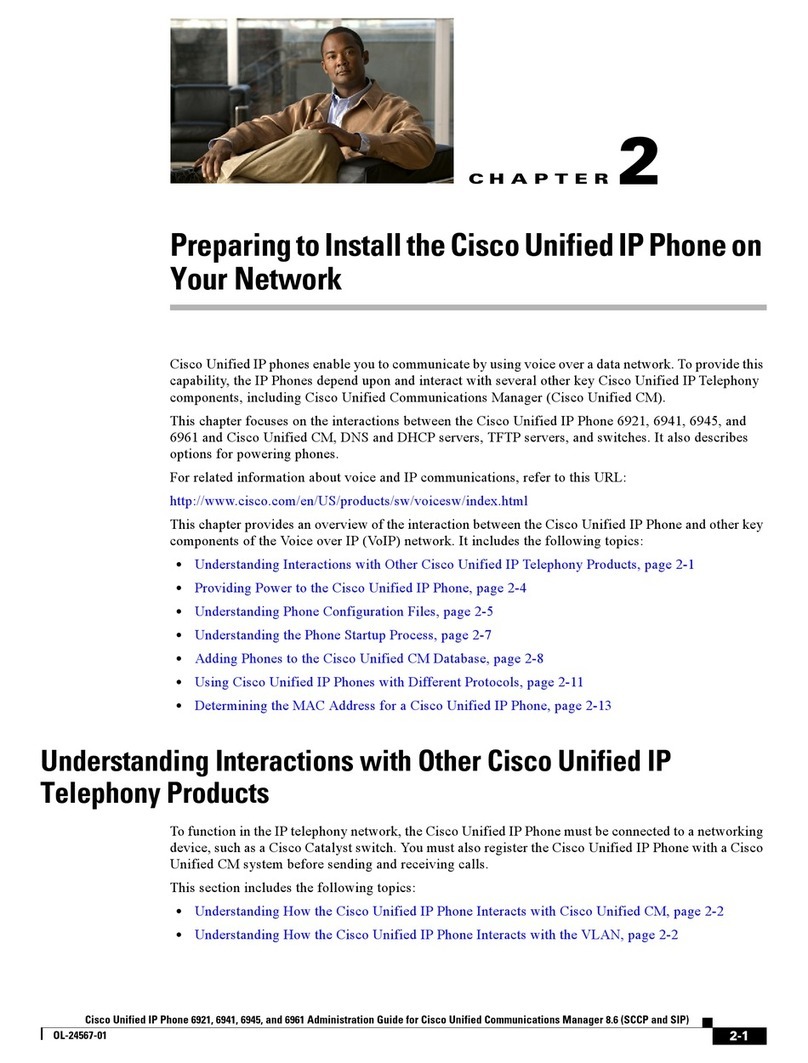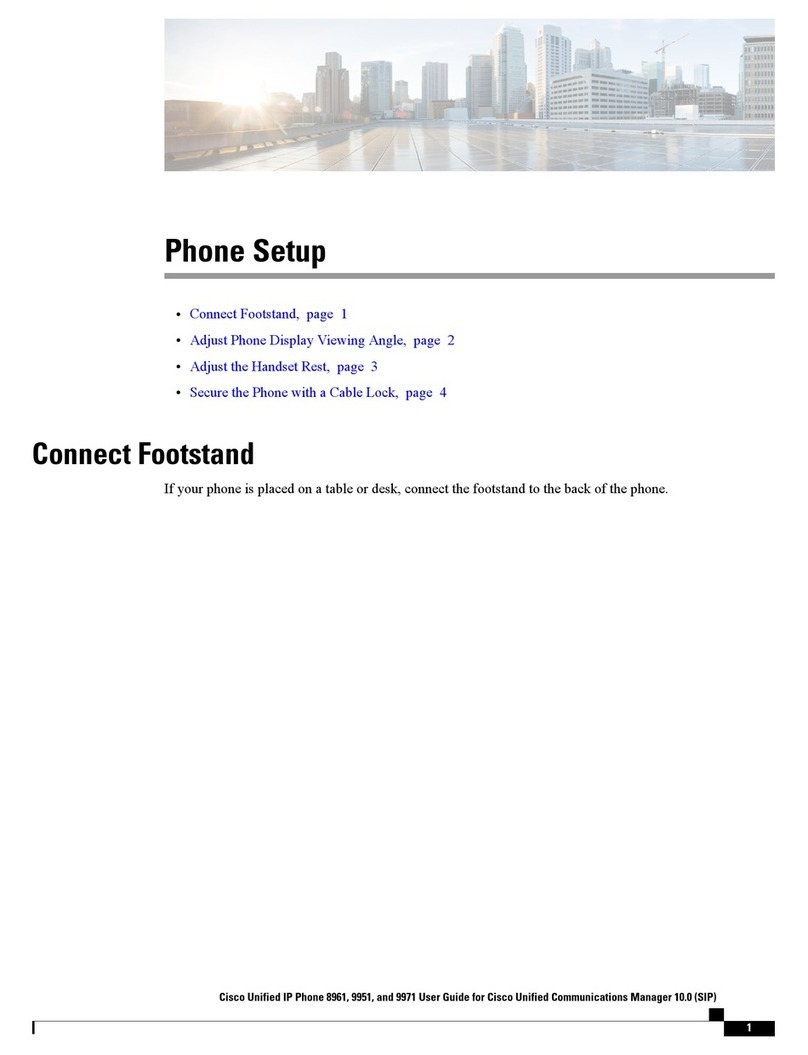1. To forward calls received on your primary line to
another number, press Fwd All.
2. Enter a phone number or press Messages to
forward all calls to voicemail.
3. Look for confirmation on your phone screen.
4. To cancel call forwarding, press Fwd Off.
CALL HISTORY
View Call History
1. Press the Applications button.
2. Select Call History. (Use the Navigation pad and
round Select button to scroll and select.)
3. Select a line to view.
Your phone displays the last 150 missed, placed, and
received calls.
4. To view details for a call, scroll to the call and
press the More softkey, then press Details.
5. To return to your call history, press the Back
Softkey.
To exit the Applications menu, press the Applications
button.
View Missed Calls
1. View your call history.
2. Select a line to view.
3. Press the Missed softkey.
View Placed Calls
Press the up arrow on the Navigation pad when the
phone is idle, with all menus closed.
Dial from Call History
1. View your call history, or navigate to your missed
or placed calls.
2. Scroll to a listing and lift the handset, or press a
line button, or Dial softkey, or the Select button.
1. Press Contacts.
2. Choose a directory.
3. Use your keypad to input search criteria.
4. Press Submit.
5. To dial, scroll to a listing and press Dial.
SHARED LINES
If you share a line with a coworker, the line button
indicates call activity on the shared line:
Flashing amber: There is an incoming call on the
shared line. You or your coworker can answer the
call.
Solid red line button: Your coworker is talking on
the shared line.
Flashing red line button: Your coworker put a call
on hold on the shared line. You or your coworker
can resume the call.
SETTINGS
Volume
The Volume bar is located to the left of the keypad.
To adjust the handset, headset, or speakerphone
volume, press the Volume bar when the phone is in
use.
To adjust the ringer volume, press the Volume bar
up or down.
To silence the phone when ringing, press the
Volume bar down one time. Pressing multiple
times lowers the ringer volume.
RINGTONE
1. Press Applications.
2. Choose Preferences > Ringtone.
3. (Optional) Select a line.
4. Scroll through the list of ringtones and press Play to
hear a sample.
5. Press Set and Apply to save a selection.
SCREEN CONTRAST
1. Press Applications.
2. Choose Preferences > Contrast.
3. Press the Navigation pad up or down to adjust the
contrast.
4. Press Save.
NAVIGATION
Where Are My Line Buttons?
Line buttons are located on both sides of the phone
screen.
Buttons that are not assigned to phone lines can be
used for speed-dials and other features.
How Do I Use the Touchscreen?
To select items, gently press or double-tap (as
needed) using your fingertip or a pencil eraser.
To scroll down a page, “flick” the last item up.
To disable the touchscreen for 60 seconds, press
and hold the Select button in the Navigation pad
until confirmation displays.
How Do I Silence My Ringing Phone?
Press the left side of the volume button one time
while the phone is ringing.
How Do I Change My Ringtone?
1. Select Applications > Preferences > Ringtone,
then select a line and press Edit.
2. Select a ringtone and press Play, then press Set.
What Does the Back Button Do?
Press the Back button to back out of applications and
menus.
TIPS
How Do I Use My Headset?
If you handle a lot of calls and wear a headset, keep
the headset button lit and use softkeys to go on- and
off-hook. Your headset serves as the primary audio
path instead of the speakerphone or handset.