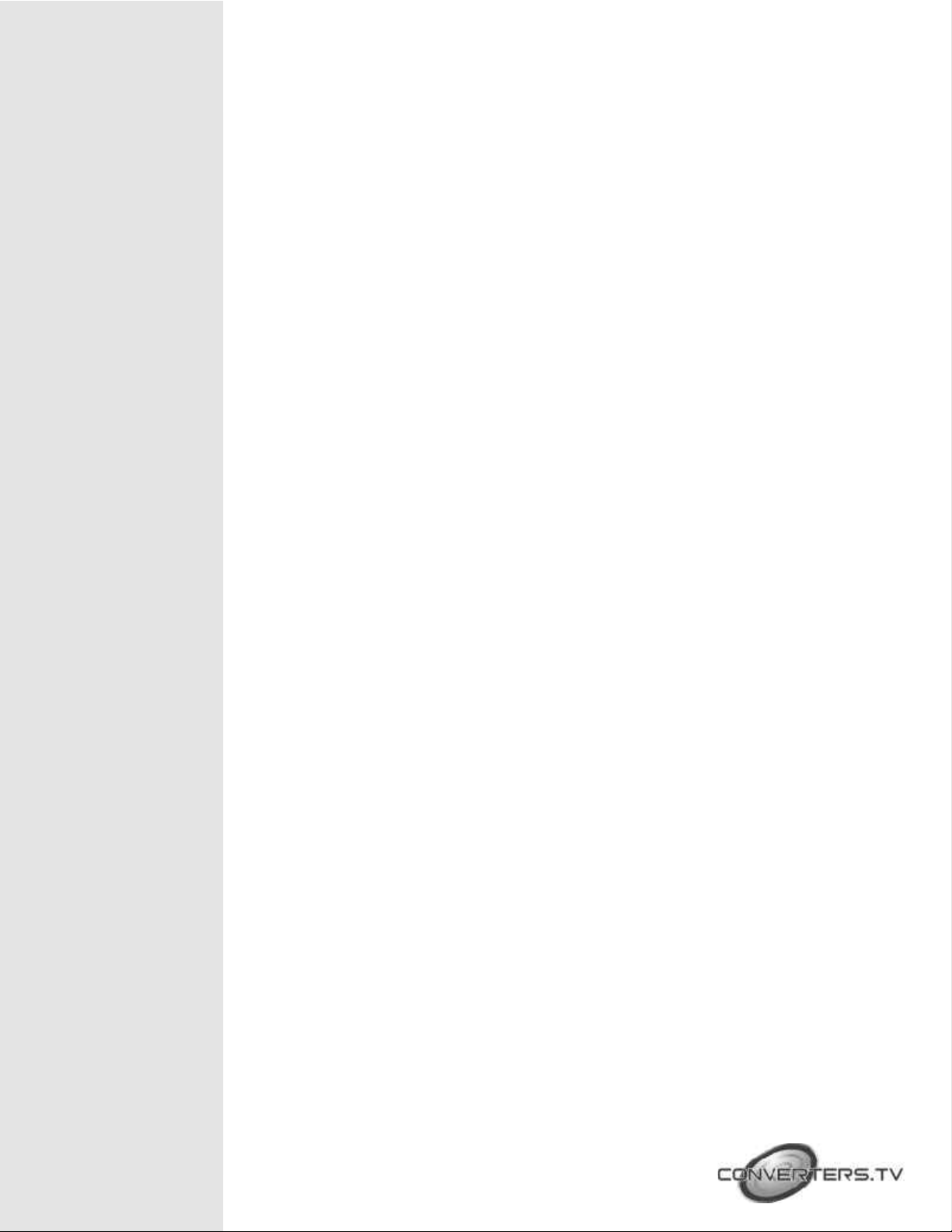Converters.TV 499 User manual
Other Converters.TV Media Converter manuals

Converters.TV
Converters.TV 327 User manual

Converters.TV
Converters.TV HDMI 1.3 User manual

Converters.TV
Converters.TV Ultimate XP User manual
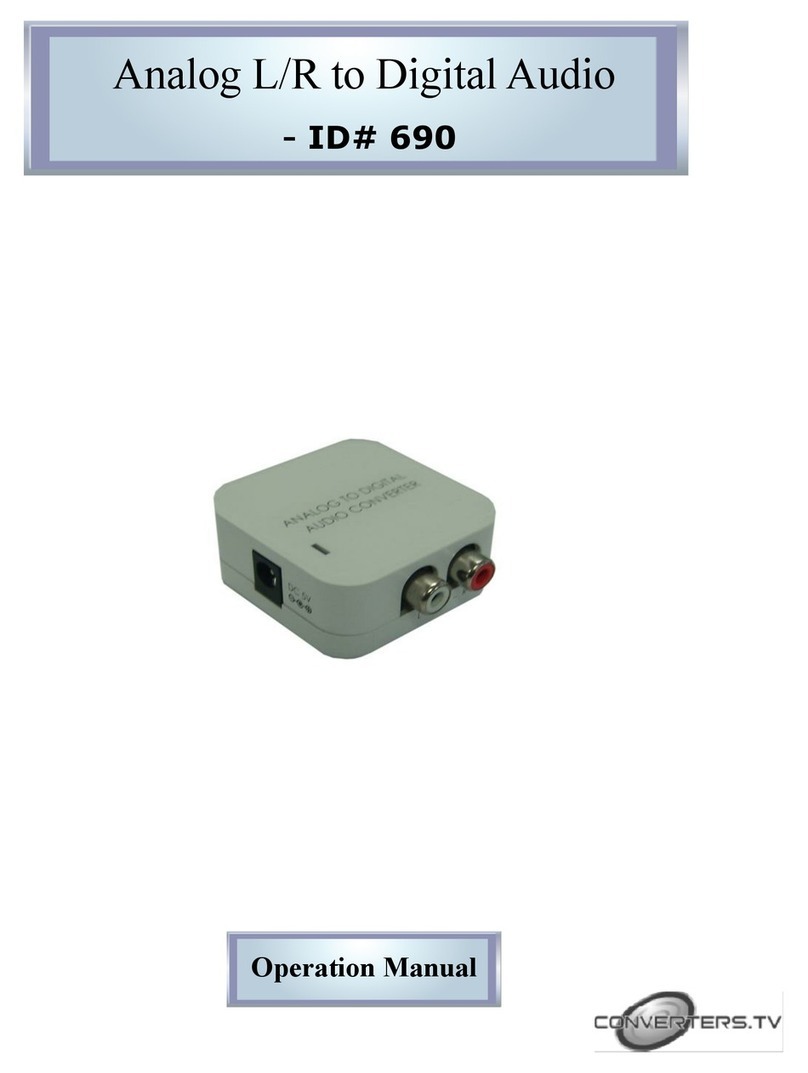
Converters.TV
Converters.TV 690 User manual

Converters.TV
Converters.TV 15155 User manual

Converters.TV
Converters.TV 15195 User manual

Converters.TV
Converters.TV 694 User manual

Converters.TV
Converters.TV 921 User manual
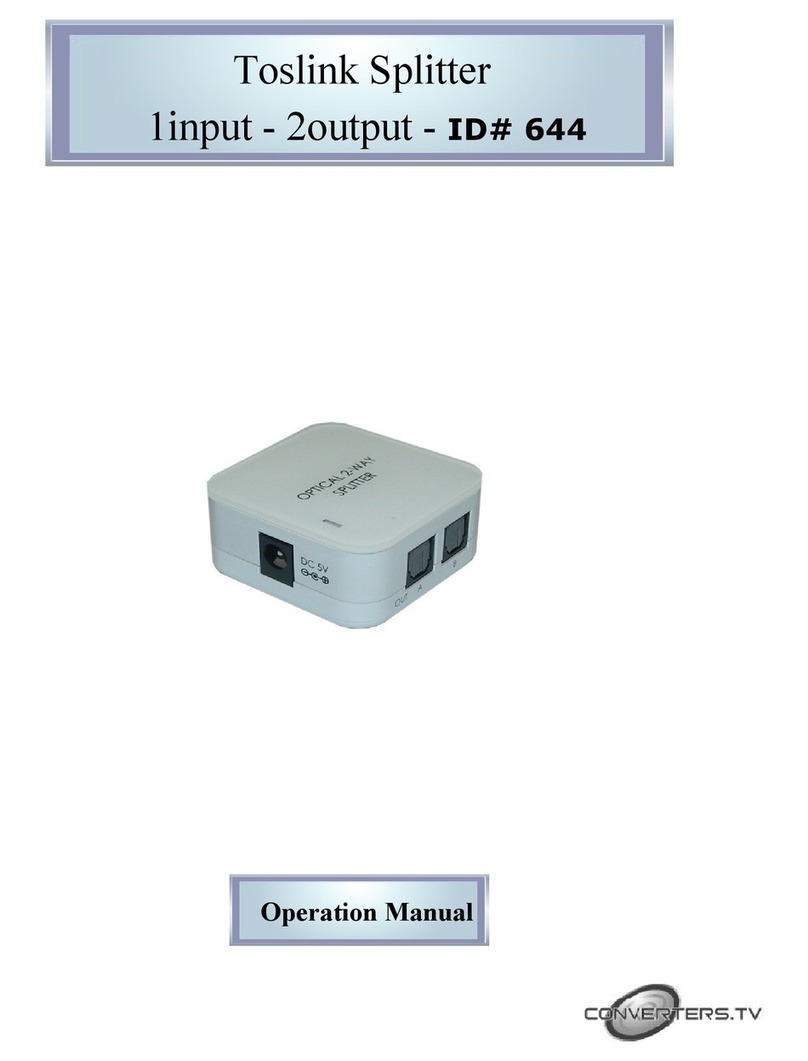
Converters.TV
Converters.TV 644 User manual

Converters.TV
Converters.TV Hand View III User manual

Converters.TV
Converters.TV HDMI HD 4K2K Scaler User manual

Converters.TV
Converters.TV 763 Installation manual

Converters.TV
Converters.TV 15385 User manual

Converters.TV
Converters.TV 15320 User manual

Converters.TV
Converters.TV CM-333 User manual

Converters.TV
Converters.TV 15372 User manual
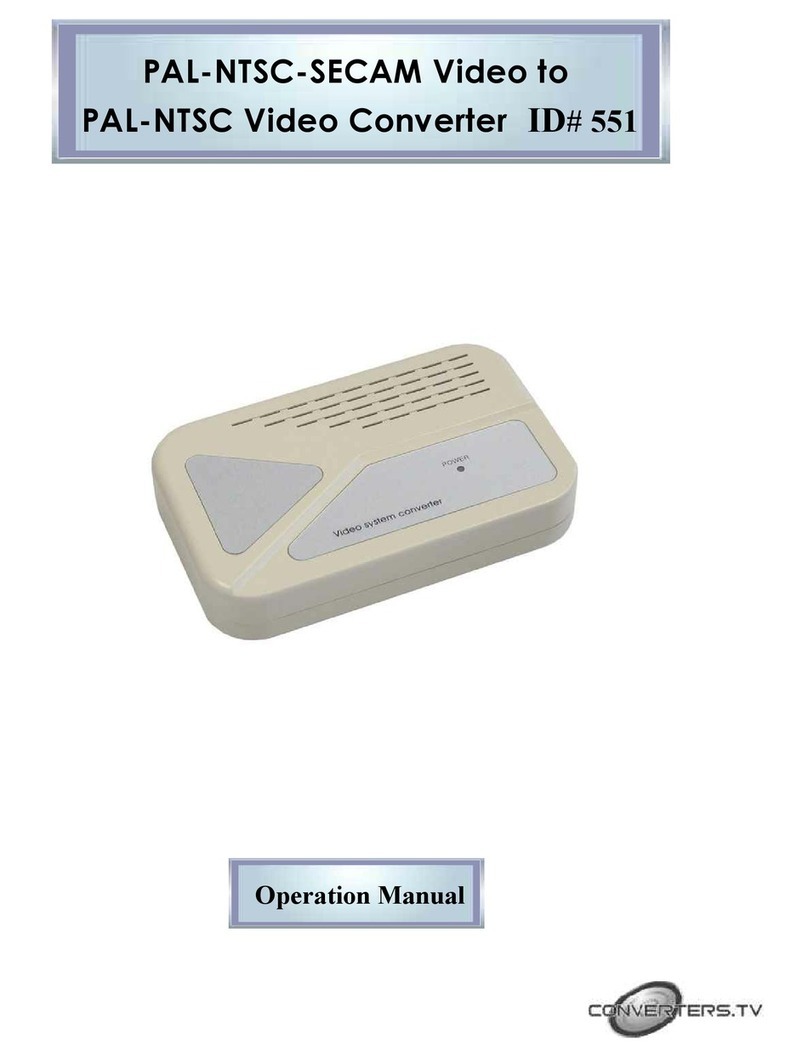
Converters.TV
Converters.TV 551 User manual

Converters.TV
Converters.TV 967 User manual

Converters.TV
Converters.TV 15342 User manual

Converters.TV
Converters.TV 731 User manual
Popular Media Converter manuals by other brands

H&B
H&B TX-100 Installation and instruction manual

Bolin Technology
Bolin Technology D Series user manual

IFM Electronic
IFM Electronic Efector 400 RN30 Series Device manual

GRASS VALLEY
GRASS VALLEY KUDOSPRO ULC2000 user manual

Linear Technology
Linear Technology DC1523A Demo Manual

Lika
Lika ROTAPULS I28 Series quick start guide

Weidmuller
Weidmuller IE-MC-VL Series Hardware installation guide

Optical Systems Design
Optical Systems Design OSD2139 Series Operator's manual

Tema Telecomunicazioni
Tema Telecomunicazioni AD615/S product manual

KTI Networks
KTI Networks KGC-352 Series installation guide

Gira
Gira 0588 Series operating instructions

Lika
Lika SFA-5000-FD user guide