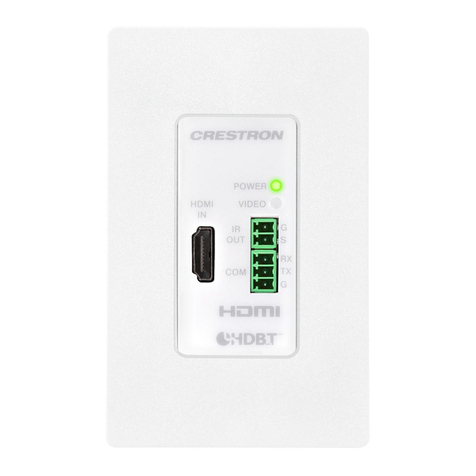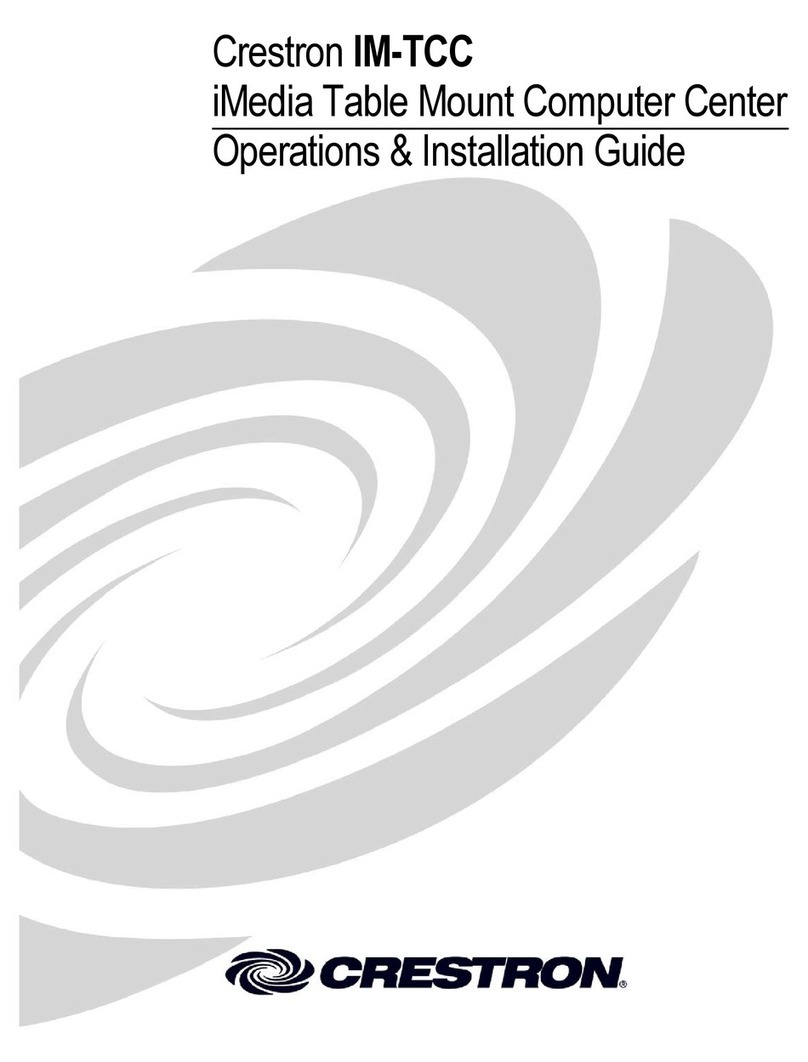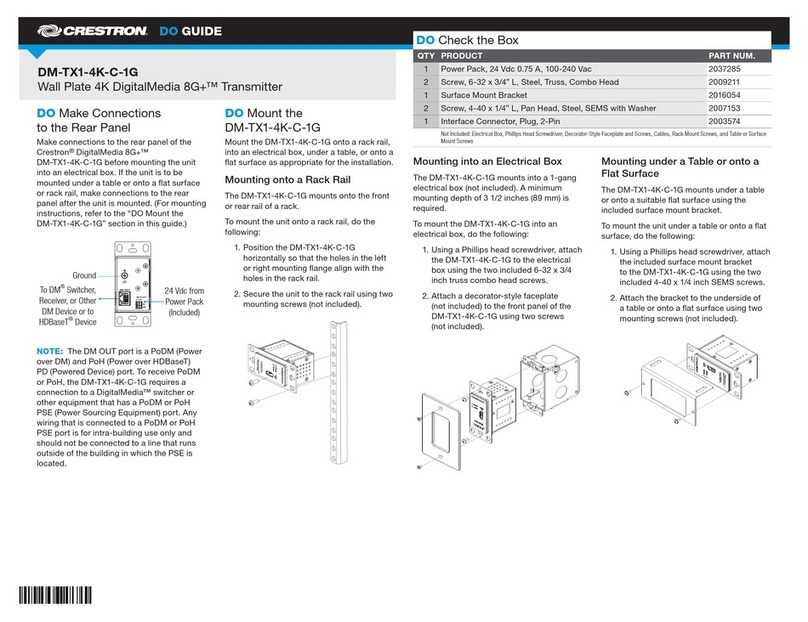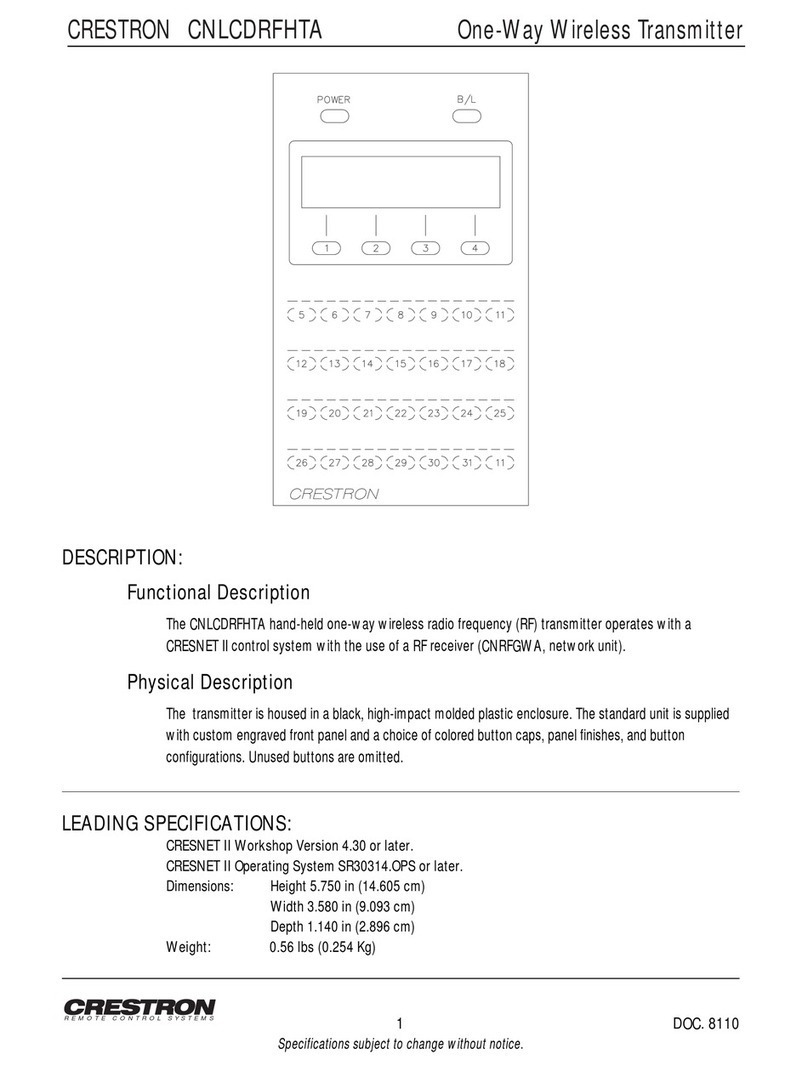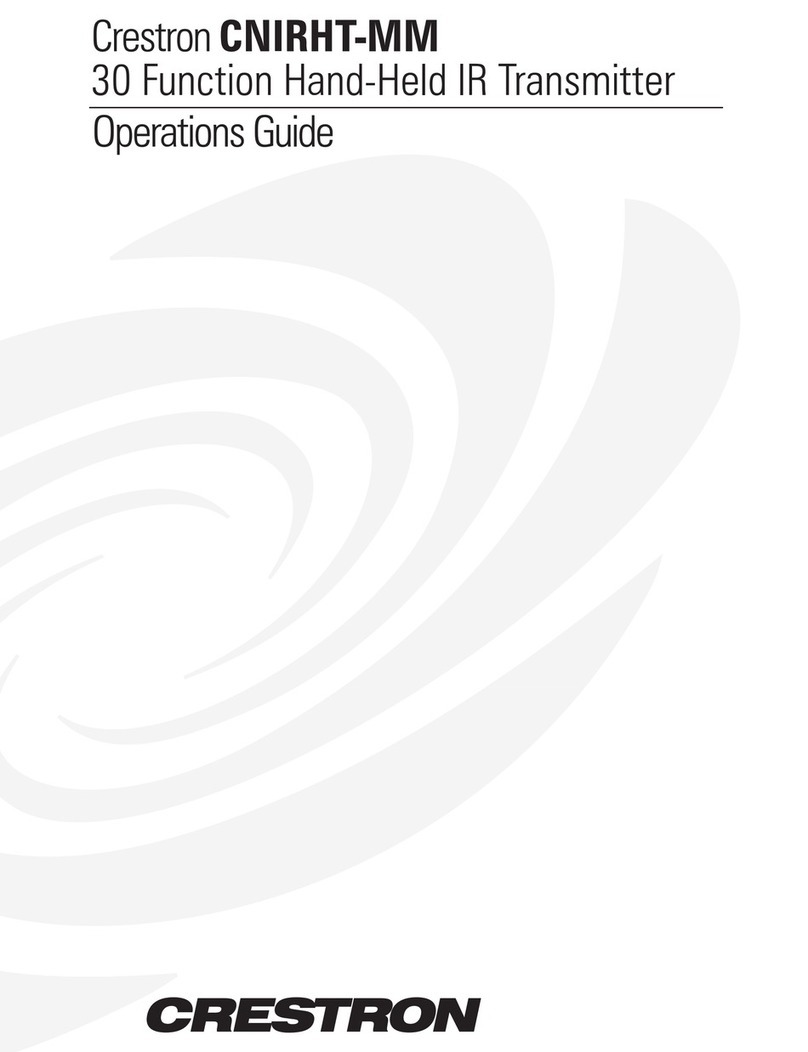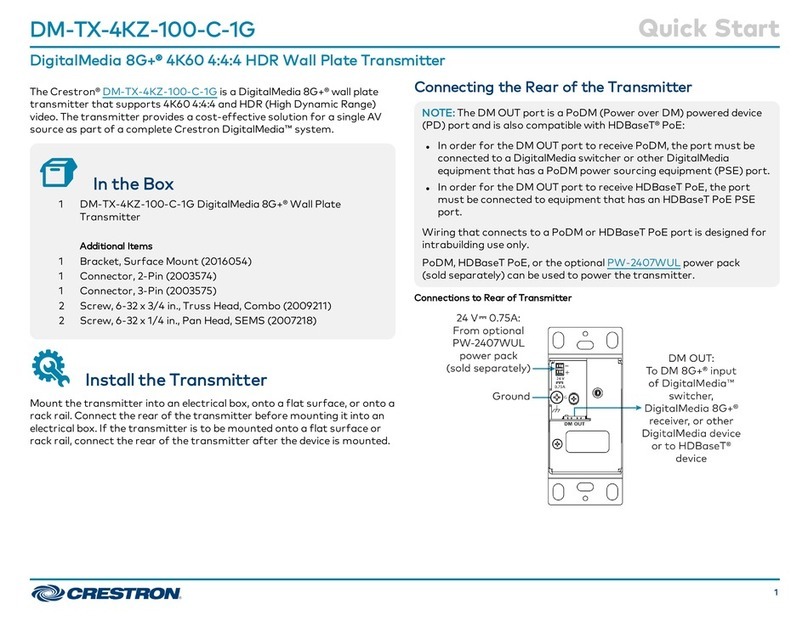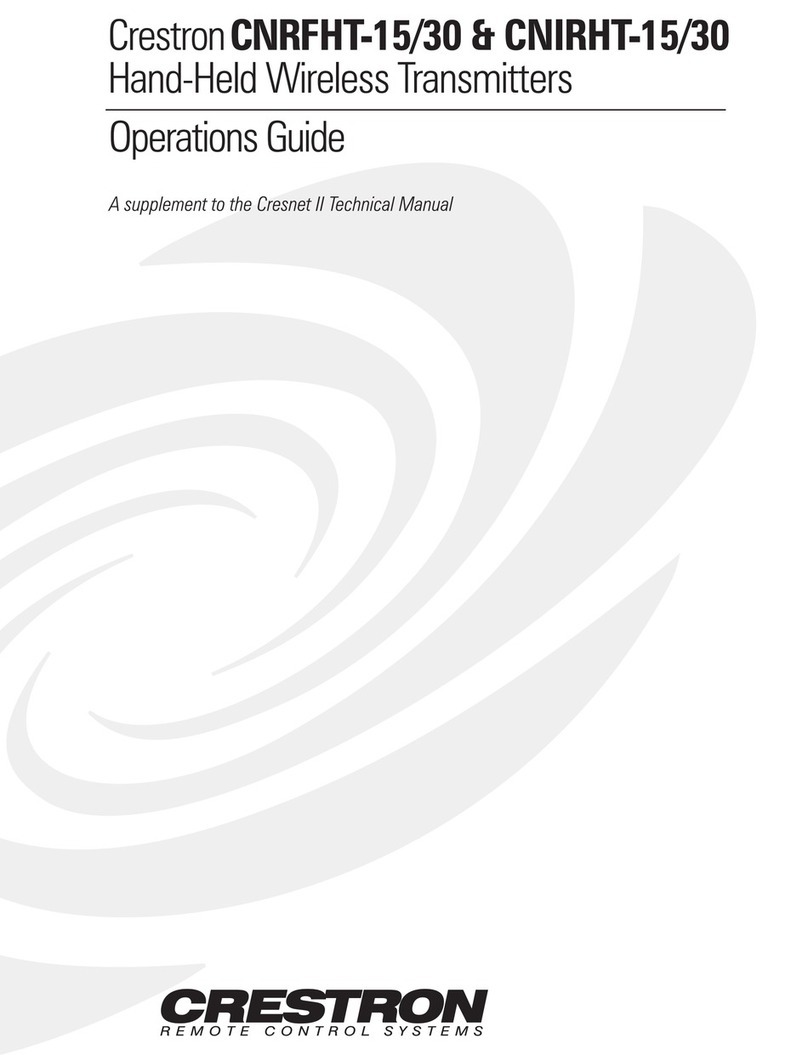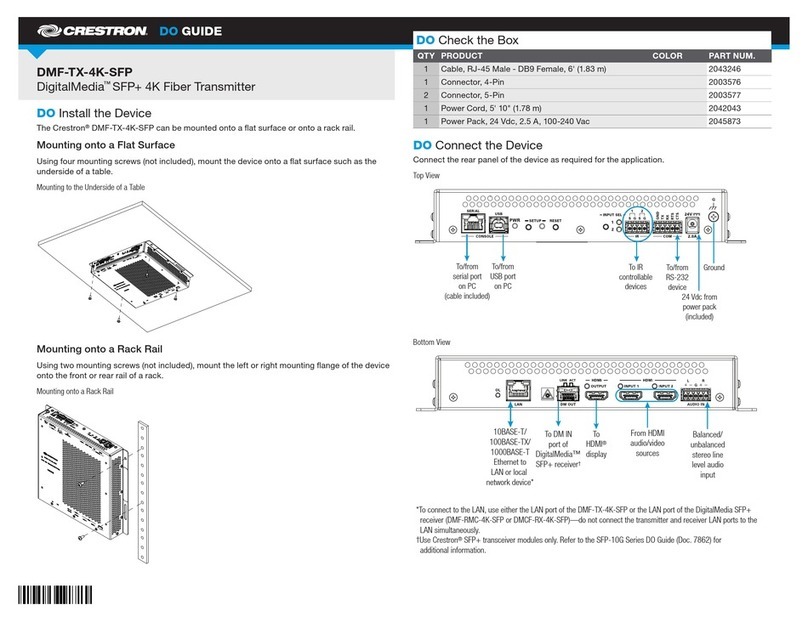DO GUIDE DOC. 7551C (2042252) 08.15
Specications subject to change without notice.
Mounting under a Table or onto a Flat Surface
The DM-TX-4K-100-C-1G mounts under a table or onto a
suitable at surface using the included surface mount bracket.
Using a Phillips head screwdriver, attach the included surface
mount bracket to the DM-TX-4K-100-C-1G using the two
included 6-32 x 1/4-inch SEMS screws. Then, attach the
bracket to the underside of a table or onto a at surface using
two mounting screws (not included). Refer to illustration .
Mounting under a Table or onto a Flat Surface
Mounting onto a Rack Rail
The DM-TX-4K-100-C-1G mounts onto the front or rear rail of
a rack. Position the DM-TX-4K-100-C-1G horizontally so that
the holes in the left or right mounting ange align with the holes
in the rack rail. Then, secure the unit to the rack rail using two
mounting screws (not included). Refer to illustration .
Mounting onto a Rack Rail
DO Make Connections to the Front Panel
Make connections to the front panel of the DM-TX-4K-100-C-1G
as required for the application.
HDMI IN: Connect to an HDMI®audio/video source.
IR OUT: Connect to the Crestron®IRP2 emitter probe (not
included) using the included 2-pin connector.1
COM: Connect to the device to be controlled using the
included 3-pin connector.1
Refer to illustration for sample front panel connections.
Sample Front Panel Connections
1. The IR OUT port and the COM (RS-232) port are enabled only when the
DM-TX-4K-100-C-1G connects to an Ethernet-enabled DigitalMedia receiver
or switcher that is addressable from a Crestron control system.
DO Learn More
Visit the website for additional information and
the latest rmware updates. To learn more about
this product, use a QR reader application on your
mobile device to scan the QR image.
Crestron Electronics
15 Volvo Drive, Rockleigh, NJ 07647
888.CRESTRON | www.crestron.com
As of the date of manufacture, the product has been tested and found to comply with specications for CE marking.
Federal Communications Commission (FCC) Compliance Statement
This device complies with part 15 of the FCC Rules. Operation is subject to the following two conditions:
(1) This device may not cause harmful interference, and (2) this device must accept any interference received, including interference
that may cause undesired operation.
CAUTION:Changes or modications not expressly approved by the manufacturer responsible for compliance could void the
user’s authority to operate the equipment.
NOTE: This equipment has been tested and found to comply with the limits for a Class B digital device, pursuant to part 15 of the
FCC Rules. These limits are designed to provide reasonable protection against harmful interference in a residential installation.
This equipment generates, uses and can radiate radio frequency energy and, if not installed and used in accordance with the
instructions, may cause harmful interference to radio communications. However, there is no guarantee that interference will not
occur in a particular installation.
If this equipment does cause harmful interference to radio or television reception, which can be determined by turning the
equipment off and on, the user is encouraged to try to correct the interference by one or more of the following measures:
• Reorient or relocate the receiving antenna.
• Increase the separation between the equipment and receiver.
• Connect the equipment into an outlet on a circuit different from that to which the receiver is connected.
• Consult the dealer or an experienced radio/TV technician for help.
Industry Canada (IC) Compliance Statement
CAN ICES-3(B)/NMB-3(B)
The specic patents that cover Crestron products are listed at patents.crestron.com. The product warranty can be found at www.crestron.com/warranty.
Certain Crestron products contain open source software. For specic information, please visit www.crestron.com/opensource.
Crestron, the Crestron logo, DigitalMedia, DigitalMedia 8G+, and DM 8G+ are either trademarks or registered trademarks of Crestron Electronics, Inc. in the United States and/or other countries.
Blu-ray is either a trademark or registered trademark of the Blu-ray Disc Association in the United States and/or other countries. HDBaseT and the HDBaseT Alliance logo are either trademarks
or registered trademarks of the HDBaseT Alliance in the United States and/or other countries. HDMI and the HDMI logo are either trademarks or registered trademarks of HDMI Licensing LLC in
the United States and/or other countries. Other trademarks, registered trademarks, and trade names may be used in this document to refer to either the entities claiming the marks and names
or their products. Crestron disclaims any proprietary interest in the marks and names of others. Crestron is not responsible for errors in typography or photography.
This document was written by the Technical Publications department at Crestron.
©2015 Crestron Electronics, Inc.
Blu-ray™
Player
IRP2 Emitter Probe