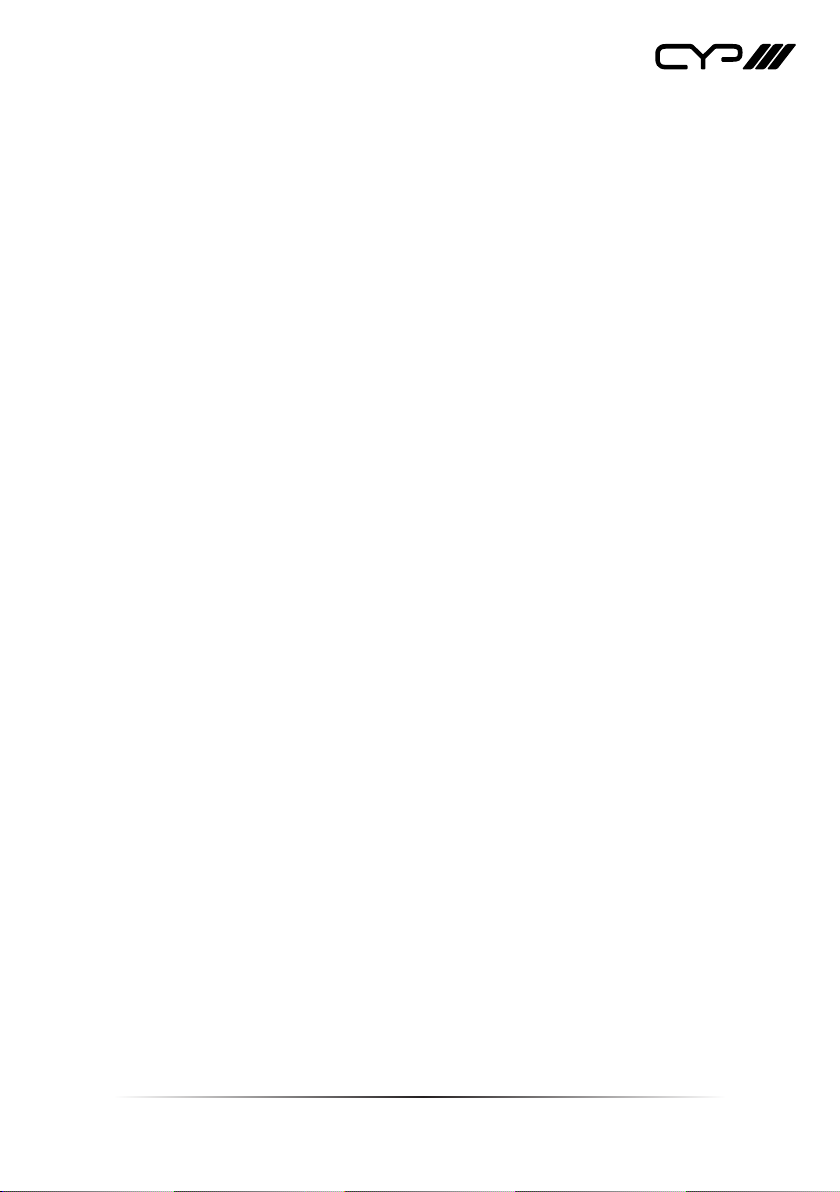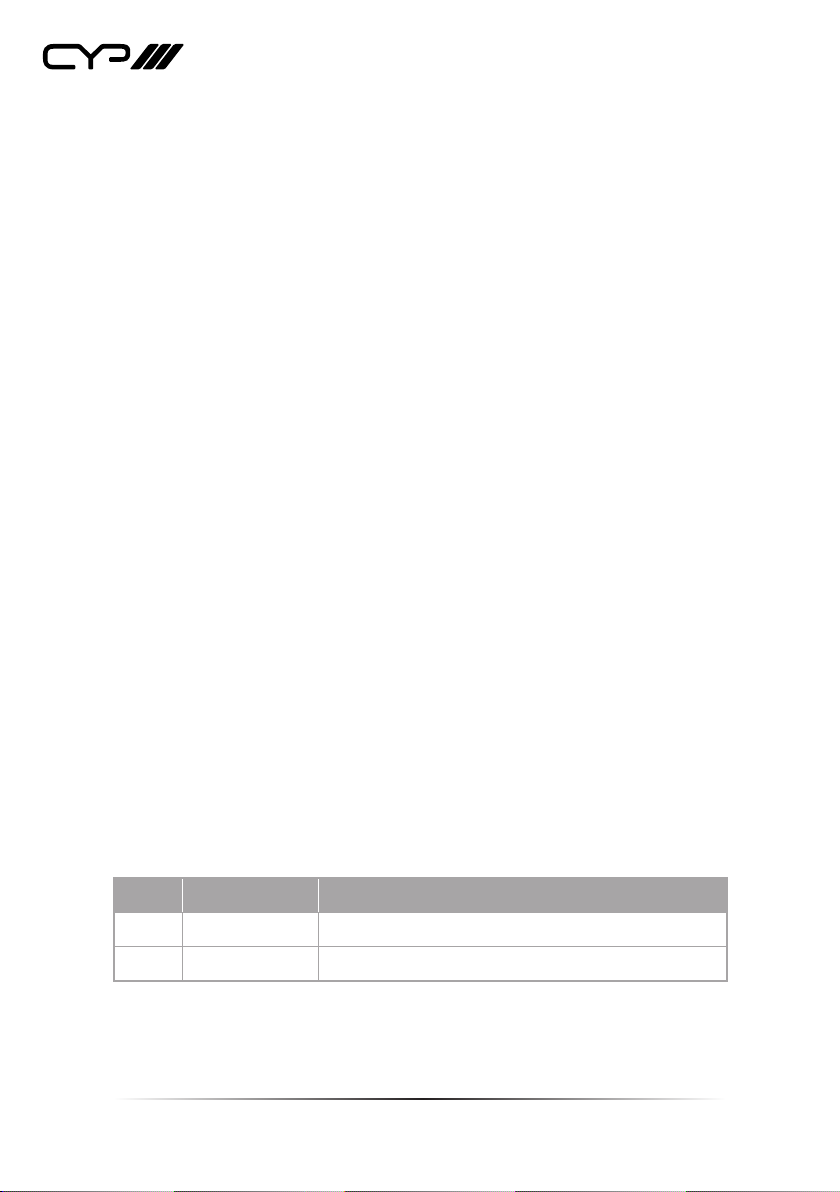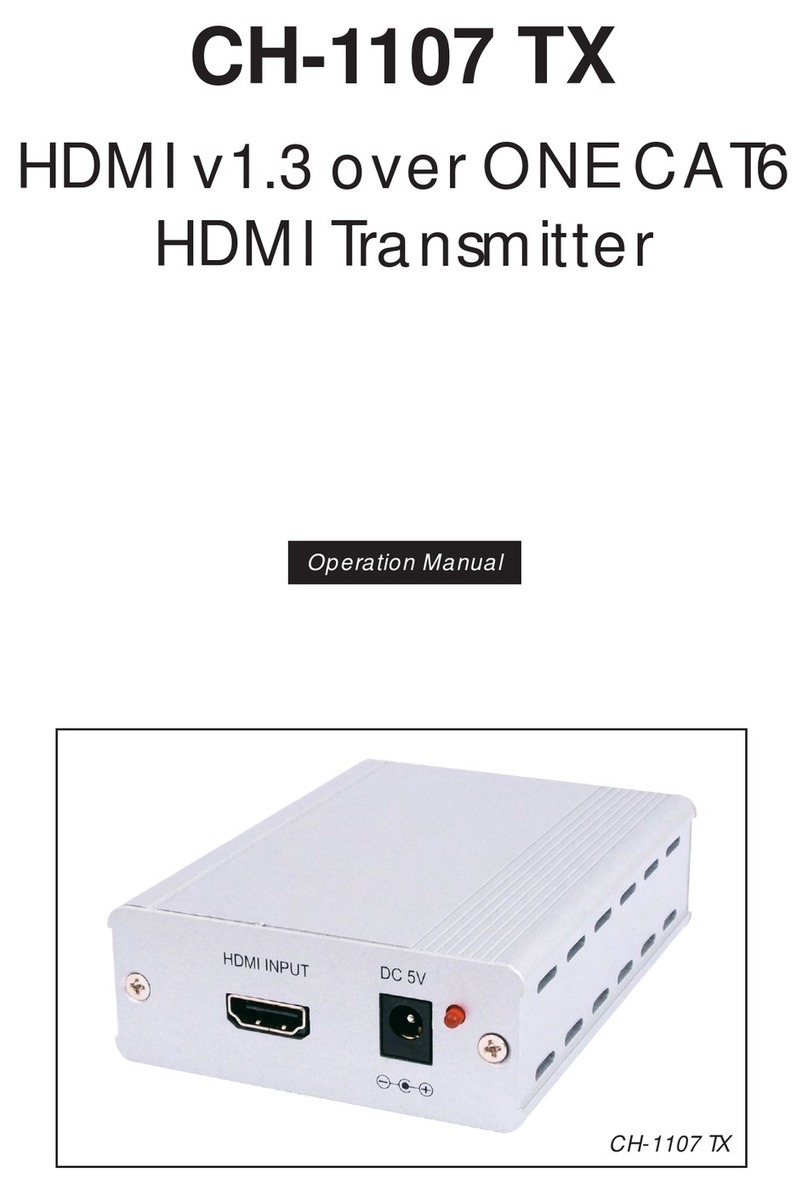CYP IP-A750TX User manual
Other CYP Transmitter manuals

CYP
CYP CSI-8H8CV2IR User manual

CYP
CYP PU-1103 User manual

CYP
CYP CH-2606TX User manual

CYP
CYP VEX-X1102T-B0C User manual

CYP
CYP CH-2527TXPL User manual

CYP
CYP PU-USB2-KIT User manual

CYP
CYP PUV-3090TX-UEA User manual

CYP
CYP IP-7000TX Installation manual

CYP
CYP CH-1602TXR User manual

CYP
CYP PUV-3050TX-UA User manual
Popular Transmitter manuals by other brands

Geo
Geo Web Pack quick start guide

Inovonics
Inovonics EchoStream EN1210W installation instructions

IKONNIK
IKONNIK KA-6 quick start guide

Rohde & Schwarz
Rohde & Schwarz SR8000 Series System manual

Audio Technica
Audio Technica UniPak ATW-T93 Installation and operation

NIVELCO
NIVELCO EasyTREK SCA-300 Series Programming manual