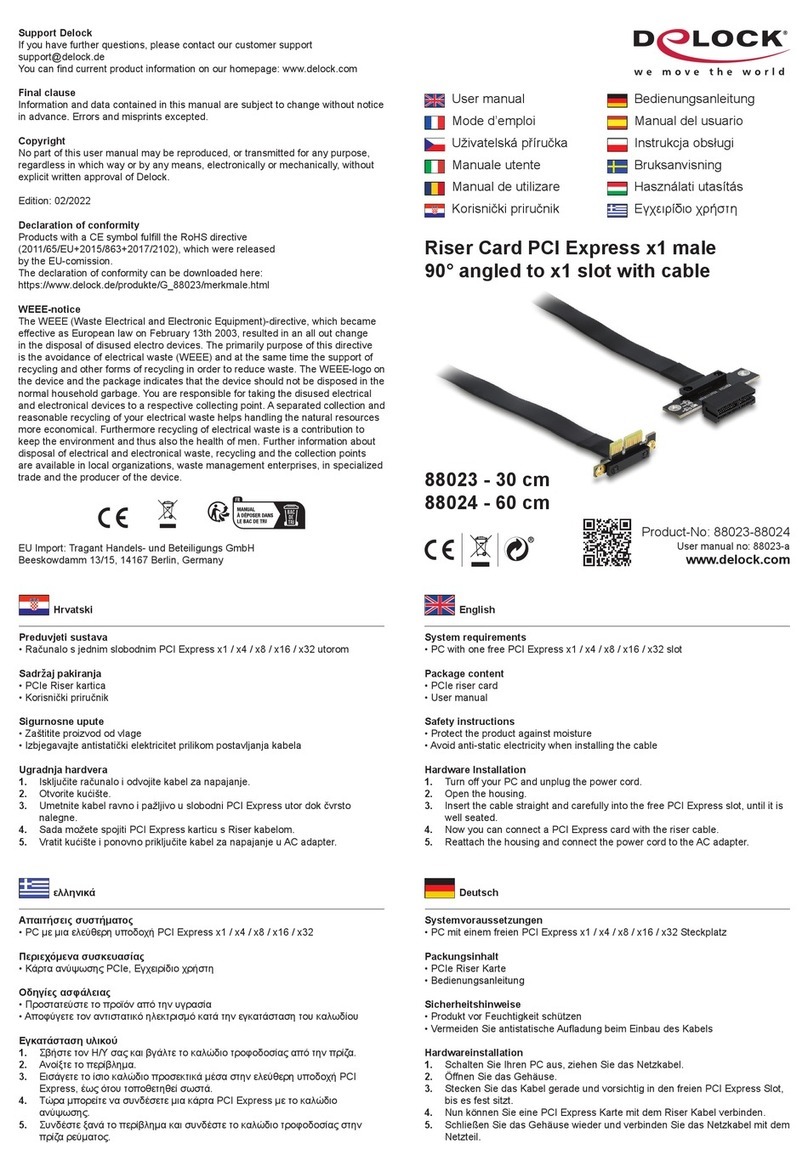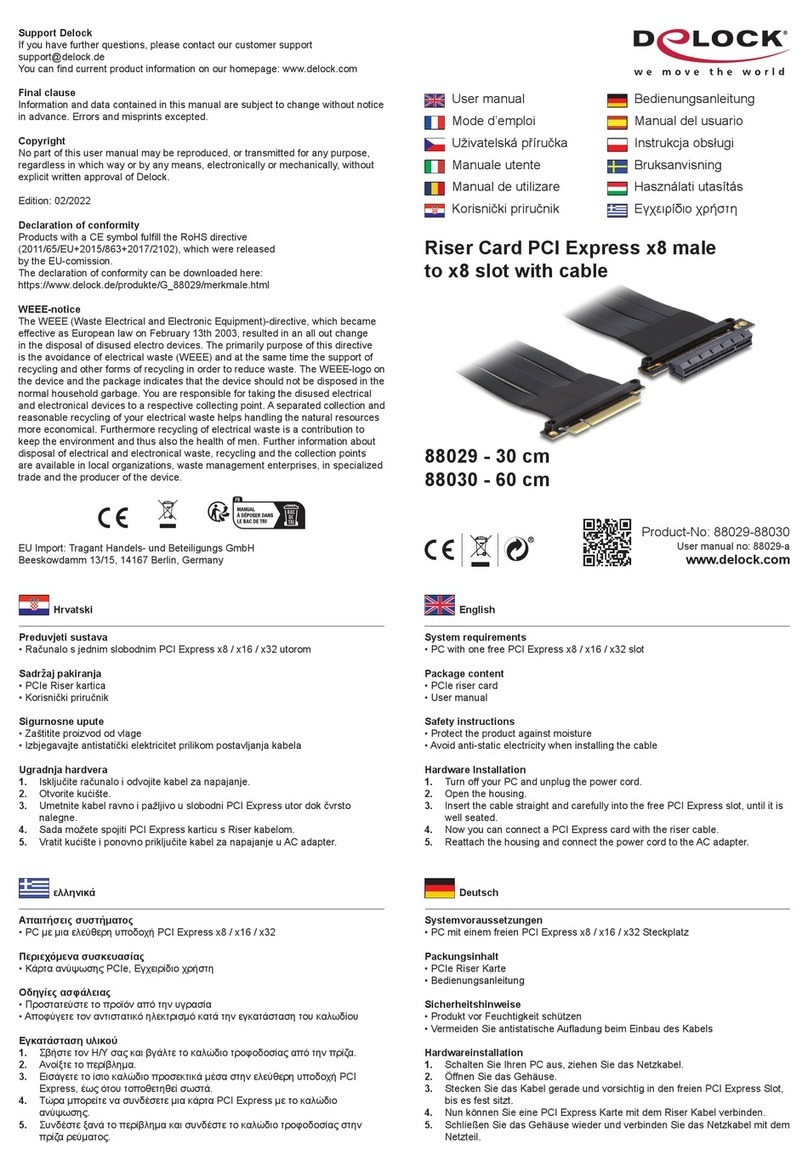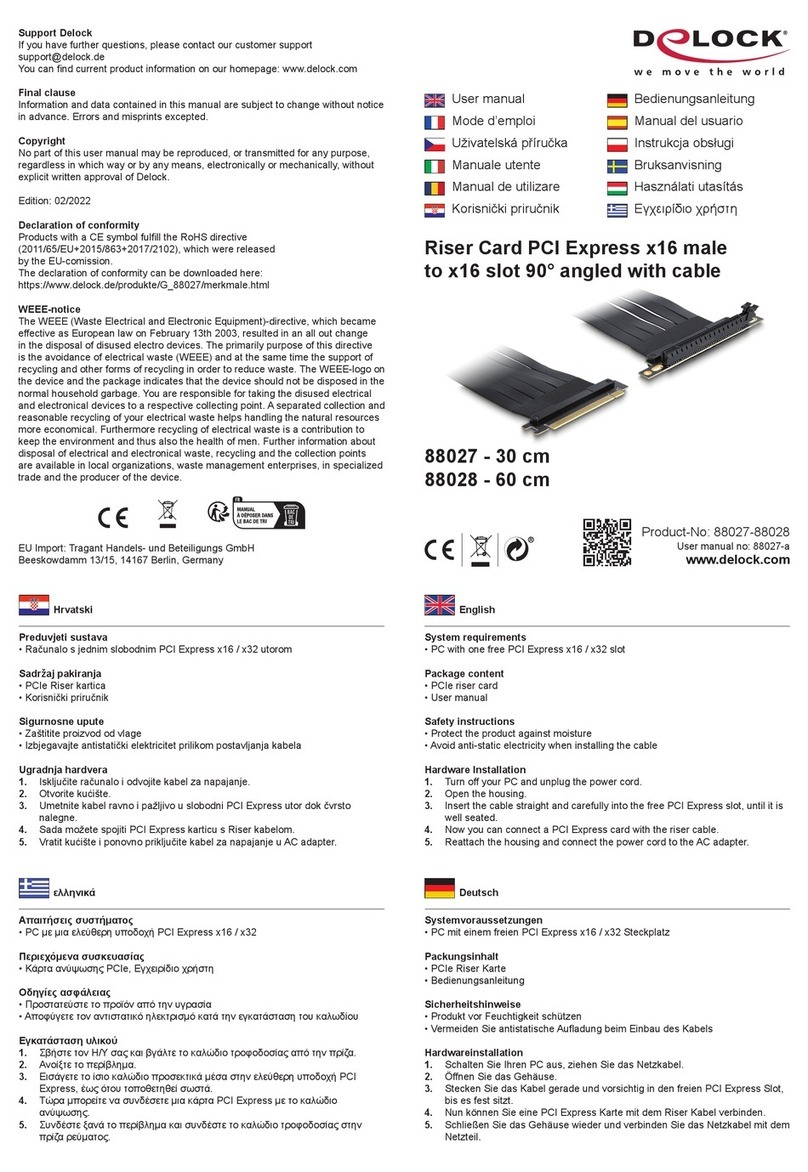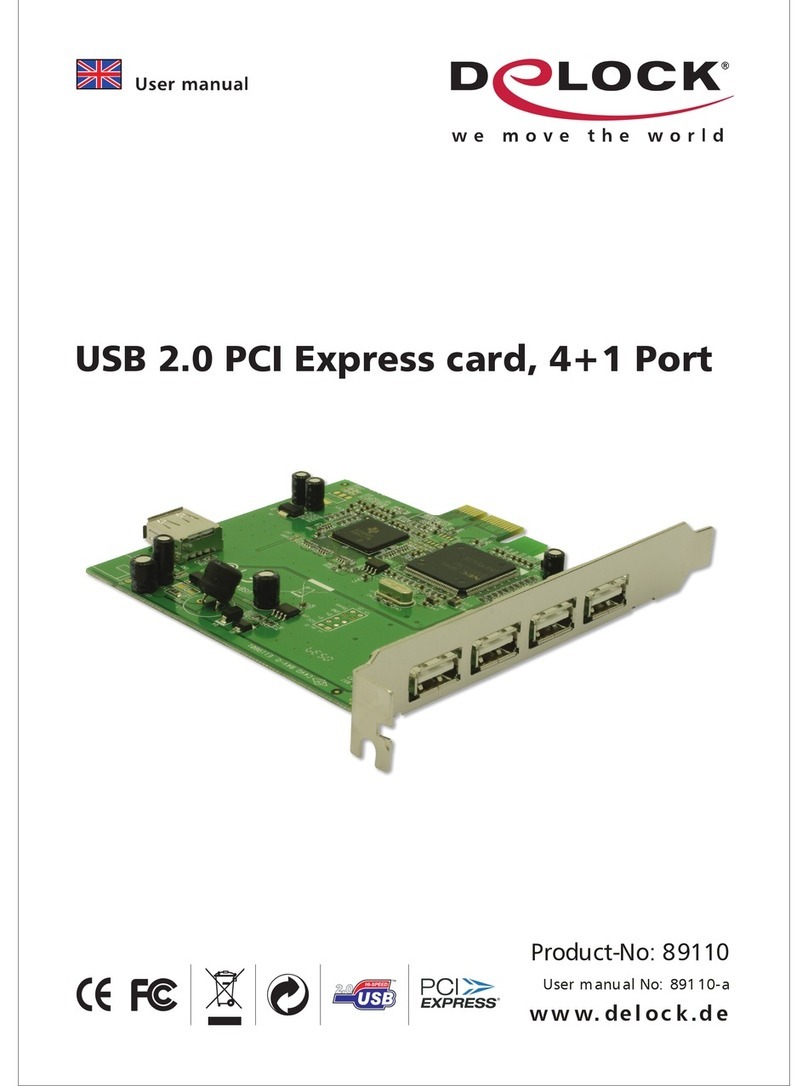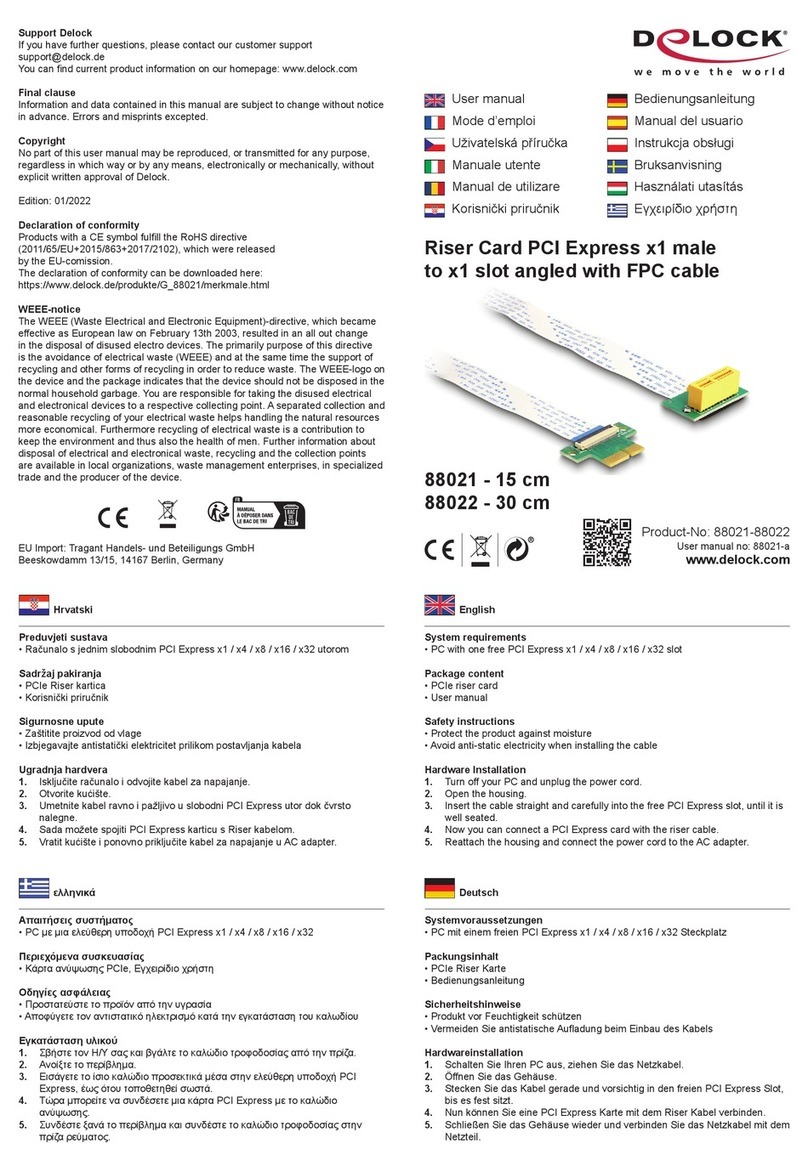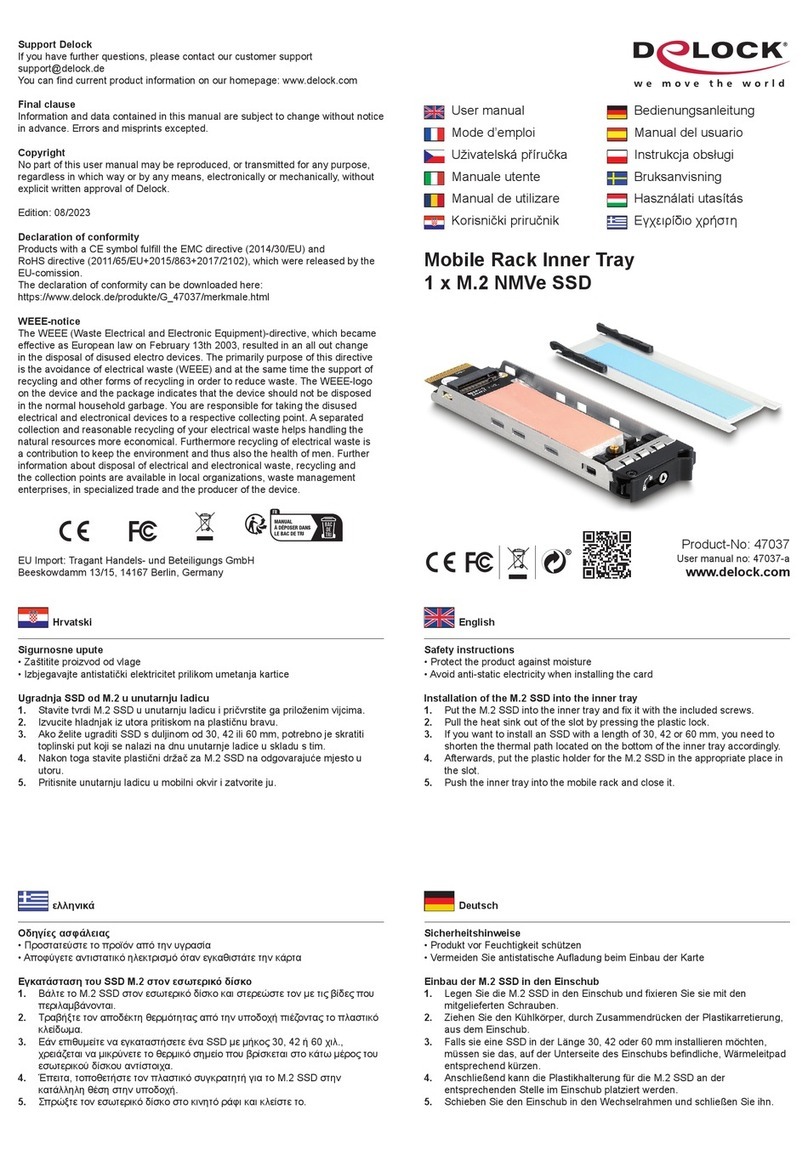Tehnički podaci
• Priključak:
1 x OCuLink SFF-8612, ženski
1 x PCI Express x4, V4.0
• Brzina prijenosa podataka do 64 Gbps
• Za pokretanje sustava, s izdanja UEFI 2.3.1
• Podržava NVM Express (NVMe) 1.2
Preduvjeti sustava
• Linux Kernel 3.12 ili noviji
• Windows 8.1/8.1-64/10/10-64/11
• Računalo s jednim slobodnim PCI Express x4 / x8 / x16 / x32 utorom
Sadržaj pakiranja
• PCI Express kartica
• Nosač niskog prola
• Korisnički priručnik
Sigurnosne upute
• Zaštitite proizvod od vlage
• Izbjegavajte antistatički elektricitet prilikom umetanja kartice
Ugradnja hardvera
1. Isključite računalo i odvojite kabel za napajanje.
2. Otvorite kućište.
3. Izvadite držač utora iz raspoloživog PCI Express utora.
4. Ravno i pažljivo umetnite karticu u slobodan PCI Express utor dok potpuno
ne sjedne na mjesto.
5. Vijkom pričvrstite karticu za kućište.
6. Upotrijebite dodatni kabel za spajanje kartice na SSD.
7. Vratit kućište i ponovno priključite kabel za napajanje u AC adapter.
8. Uključite vaše računalo.
Instalacija upravljačkog programa za NVMe
1. Ako najnoviji upravljački program za NVMe SSD pogon nije instaliran na
sustavu, potrebno ga je preuzeti i instalirati.
2. Nakon toga je potrebno ponovno pokrenuti sustav.
3. Sada možete koristiti PCIe karticu sa SSD pogonom.
Română
Magyar
Hrvatski
ελληνικά
Specicatii
• Conectori:
1 x OCuLink SFF-8612 mamă
1 x PCI Express x4, V4.0
• Rată de transfer a datelor de până la 64 Gbps
• Posibilitate de încărcare a sistemului, de la UEFI versiunea 2.3.1
• Acceptă NVM Express (NVMe) 1.2
Cerinte de sistem
• Linux Kernel 3.12 sau superior
• Windows 8.1/8.1-64/10/10-64/11
• PC cu slot PCI Express x4 / x8 / x16 / x32 liber
Pachetul contine
• Placă PCI Express
• Consolă minimalistă
• Manual de utilizare
Instrucţiuni de siguranţă
• Protejaţi produsul împotriva umidităţii
• Evitaţi electricitatea antistatică atunci când instalaţi cardul
Instalarea componentelor hardware
1. Închideţi PC-ul şi deconectaţi cablul de alimentare.
2. Deschideţi carcasa.
3. Scoateţi suportul de slot din slotul PCI Express disponibil.
4. Introduceţi cardul drept şi cu atenţie în slotul PCI Express liber până când
acesta se aă în poziţie.
5. Folosiţi un şurub pentru a ataşa cardul la carcasă.
6. Utilizați un cablu opțional pentru a conecta cardul la ex. un SSD.
7. Reataşaţi carcasa şi conectaţi cablul de alimentare la adaptorul de c.a.
8. Porniţi computerul.
Instalarea driverului pentru NVMe
1. Dacă în sistem nu este inclus cel mai recent driver pentru unitatea SSD
NVMe, trebuie să îl descărcați și să îl instalați.
2. După aceasta, trebuie să reporniți sistemul.
3. Acum puteți utiliza placa PCIe împreună cu unitatea SSD.
Műszaki adatok
• Csatlakozó:
1 x OCuLink SFF-8612 hüvely
1 x PCI Express x4, V4.0
• Akár 64 Gbps sebességű adatátvitel
• Indítható, UEFI 2.3.1 támogatással rendelkezik
• Támogatja a NVM Express (NVMe) 1.2 használatát
Rendszerkövetelmények
• Linux Kernel 3.12 vagy újabb
• Windows 8.1/8.1-64/10/10-64/11
• PC egy szabad PCI Express x4 / x8 / x16 / x32 illesztőhellyel
A csomag tartalma
• PCI Express kártya
• Kisméretű konzol
• Használati utasítás
Biztonsági óvintézkedések
• Óvja a terméket a nedvességtől.
• Kerülje az elektrosztatikus kisüléseket a kártya telepítése közben.
Hardvertelepítés
1. Kapcsolja ki a PC-t és húzza ki a hálózati tápkábelt.
2. Nyissa ki a számítógépházat.
3. Távolítsa el az illesztőhely tartóját a szabad PCI Express illesztőhelyről.
4. Egyenes helyzetben és óvatosan helyezze be a kártyát a szabad PCI Express
illesztőhelyre, majd nyomja le a kártyát, amíg a helyére nem illeszkedik.
5. Rögzítse egy csavarral a számítógép vázához.
6. Használjon opcionális kábelt a kártya pl. egy SSD-hez való
csatlakoztatásához.
7. Szerelje vissza a ház fedelét és csatlakoztassa a tápkábelt a tápegységhez.
8. Kapcsolja be a számítógépet.
Az NVMe illesztőprogramjának telepítése
1. Ha az NVMe SSD legújabb illesztőprogramja nem érhető el a rendszerén,
akkor töltse le és telepítse.
2. A telepítés után indítsa újra a rendszert.
3. Ezután elkezdheti használni a PCIe-kártyát az SSD-vel.
Χαρακτηριστικά
• Συνδετήρας:
1 x θηλυκό OCuLink SFF-8612
1 x PCI Express x4, V4.0
• Ρυθμός μεταφοράς δεδομένων της τάξης των 64 Gbps
• Με δυνατότητα εκκίνησης, από την έκδοση UEFI 2.3.1
• Υποστηρίζει NVM Express (NVMe) 1.2
Απαιτήσεις συστήματος
• Linux Kernel 3.12 ή νεότερο
• Windows 8.1/8.1-64/10/10-64/11
• PC με μια ελεύθερη υποδοχή PCI Express x4 / x8 / x16 / x32
Περιεχόμενα συσκευασίας
• Κάρτα PCI Express
• Βραχίονας χαμηλού προφίλ
• Εγχειρίδιο χρήστη
Οδηγίες ασφάλειας
• Προστατεύστε το προϊόν από την υγρασία
• Αποφύγετε αντιστατικό ηλεκτρισμό όταν εγκαθιστάτε την κάρτα
Εγκατάσταση υλικού
1. Σβήστε τον Η/Υ σας και βγάλτε το καλώδιο τροφοδοσίας από την πρίζα.
2. Ανοίξτε το περίβλημα.
3. Αφαιρέστε τον συγκρατητήρα υποδοχής από τη διαθέσιμη υποδοχή PCI
Express.
4. Εισάγετε την κάρτα απευθείας και προσεκτικά στην ελεύθερη υποδοχή PCI
Express, μέχρι να κάτσει καλά.
5. Χρησιμοποιήστε μία βίδα για να προσαρτήσετε την κάρτα στο περίβλημα.
6. Χρησιμοποιείστε ένα προαιρετικό καλώδιο για να συνδέσετε την κάρτα σε π.χ.
ένα SSD.
7. Συνδέστε ξανά το περίβλημα και συνδέστε το καλώδιο τροφοδοσίας στην
πρίζα ρεύματος.
8. Ενεργοποιήστε τον υπολογιστή σας.
Εγκατάσταση του προγράμματος οδήγησης για NVMe
1. Εάν το πιο πρόσφατο πρόγραμμα οδήγησης για δίσκους NVMe SSD
δεν περιλαμβάνεται στο σύστημά σας, πρέπει να το κατεβάσετε και να το
εγκαταστήσετε.
2. Έπειτα, θα χρειαστεί να επανεκκινήσετε το σύστημά σας.
3. Τώρα μπορείτε να χρησιμοποιήσετε την κάρτα PCIe με δίσκο SSD.