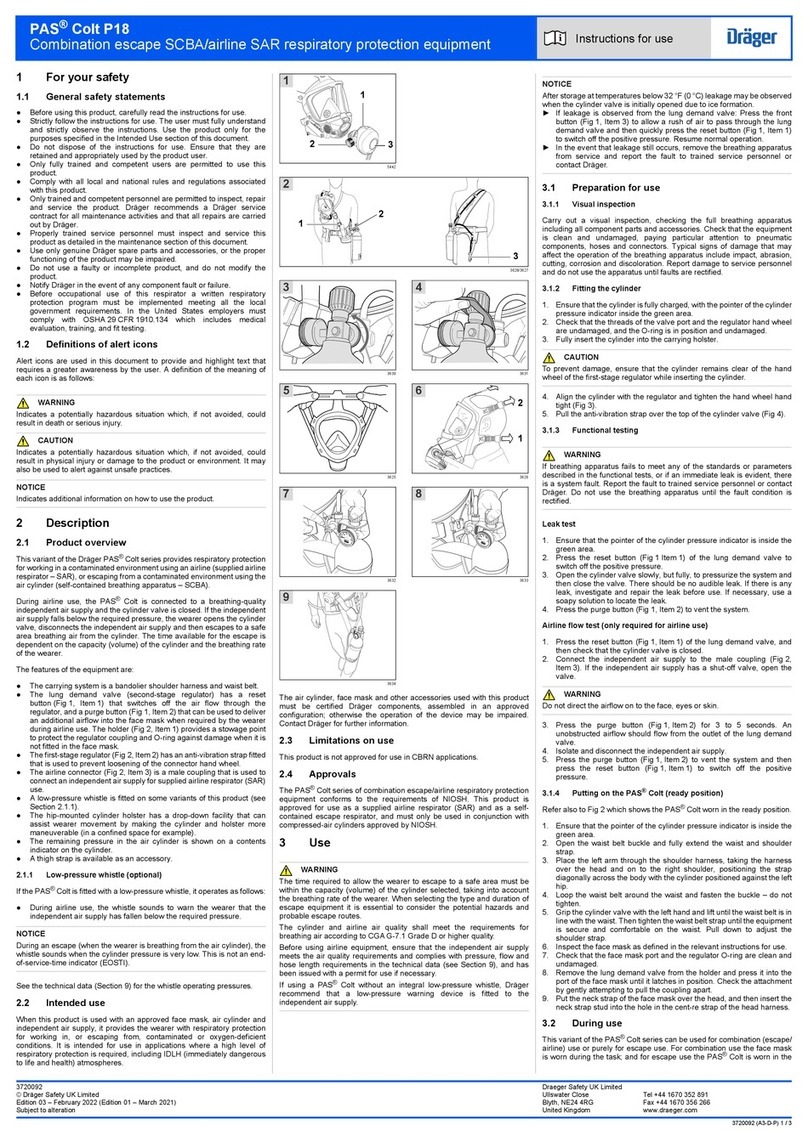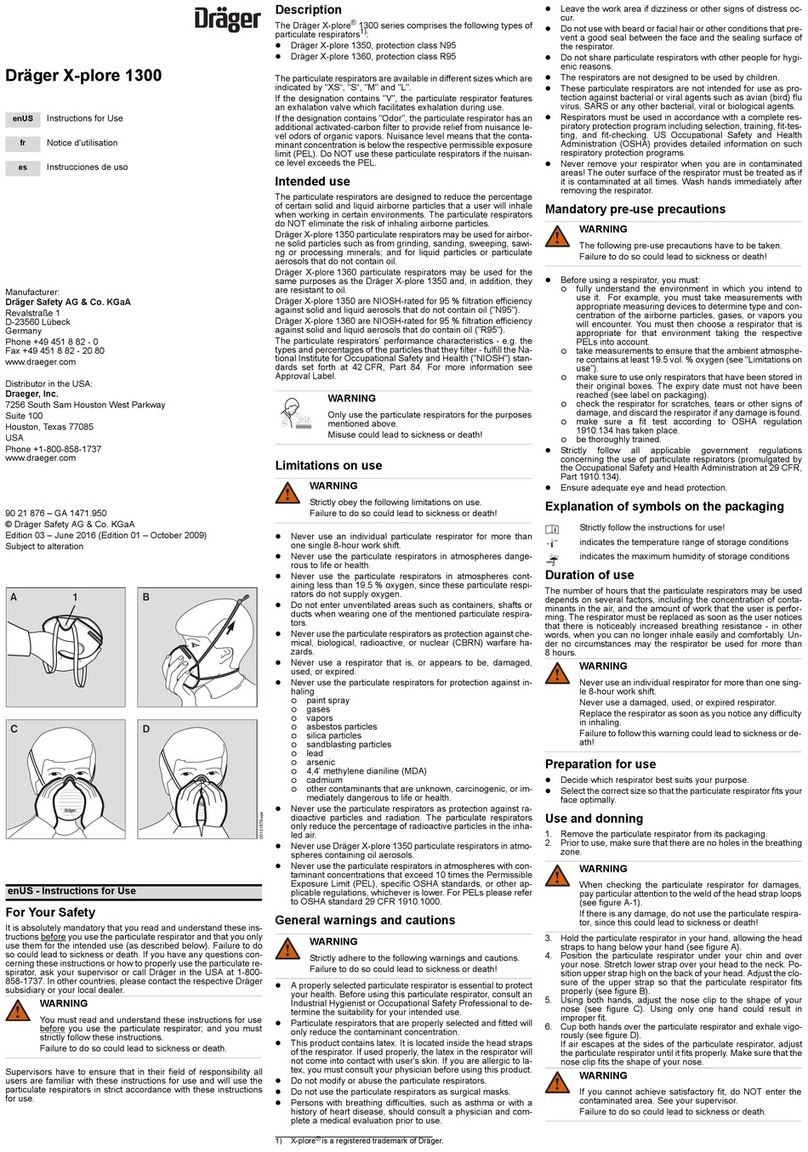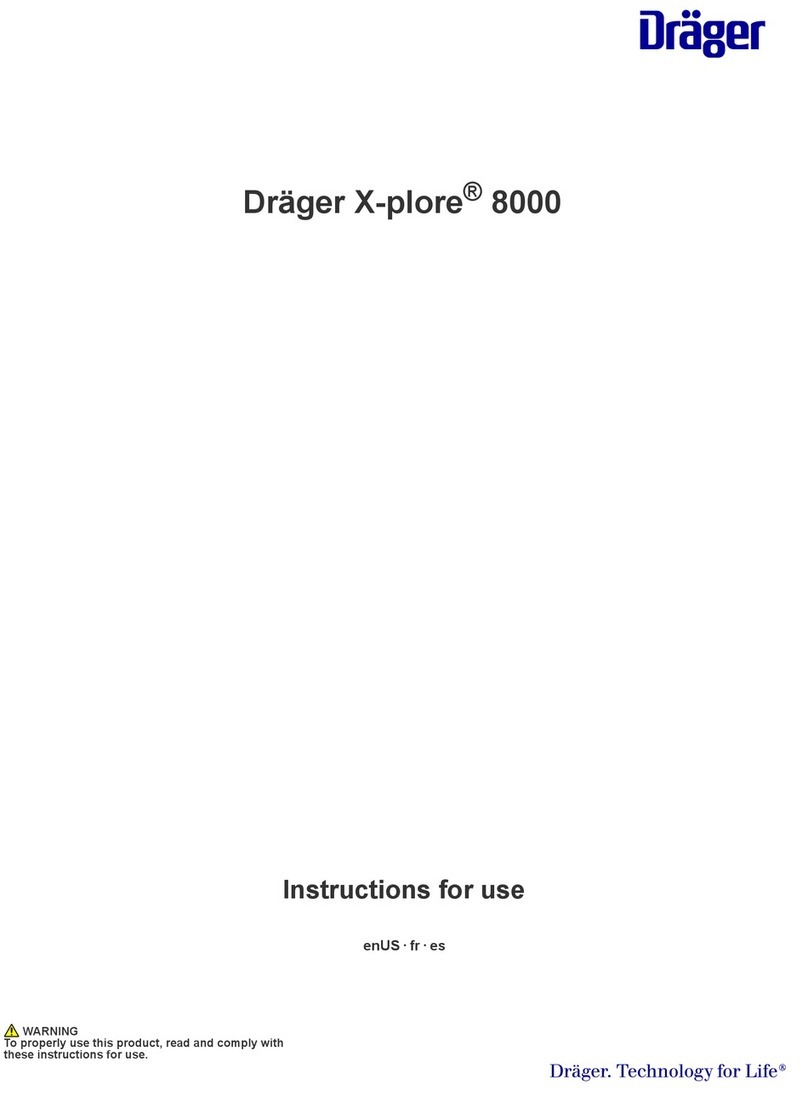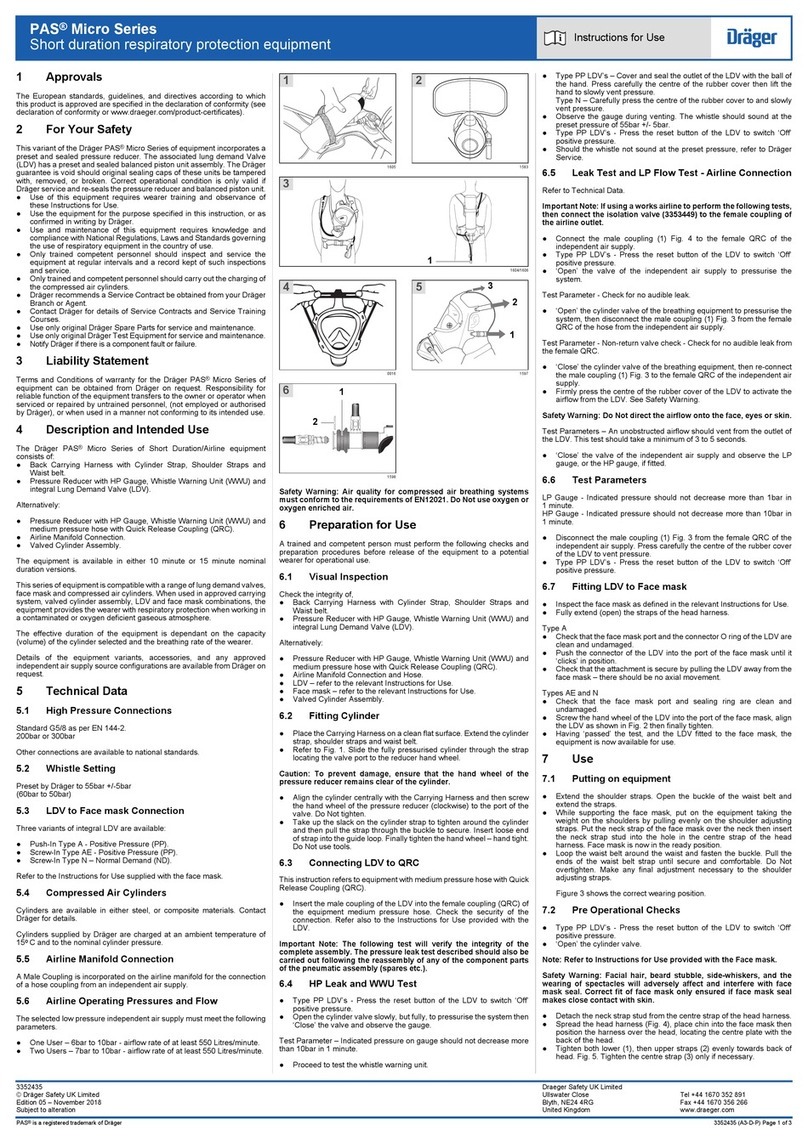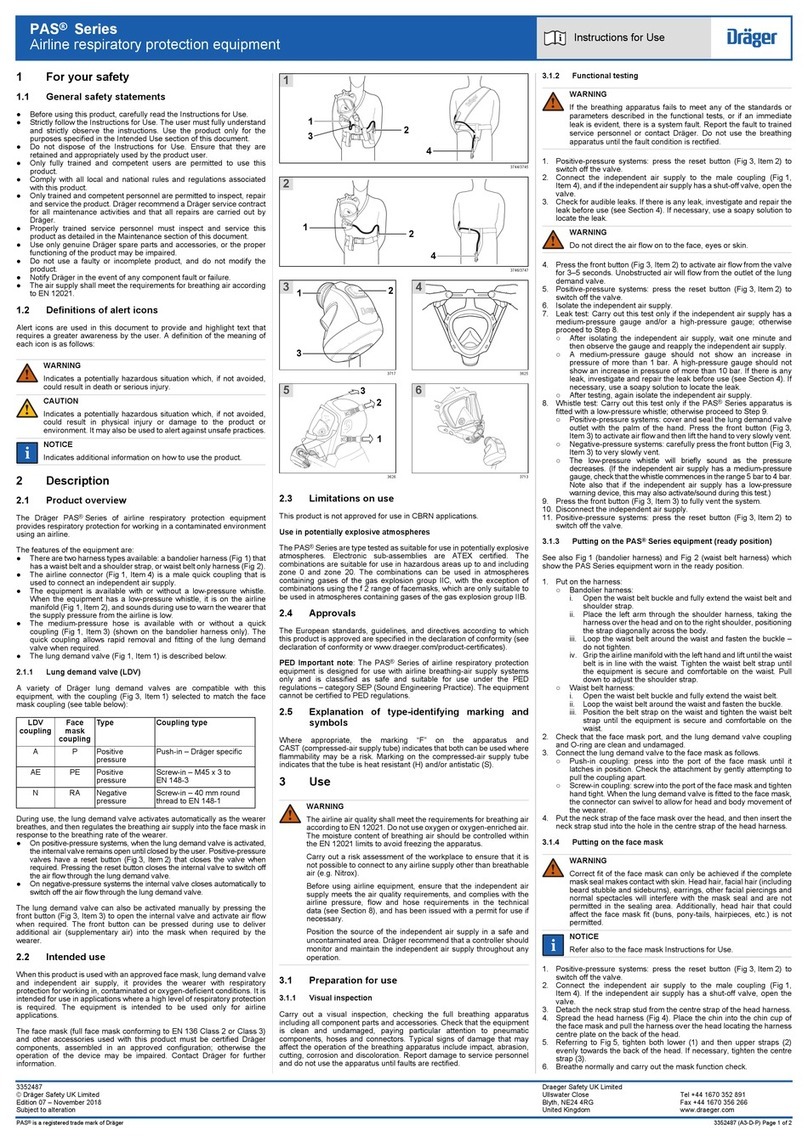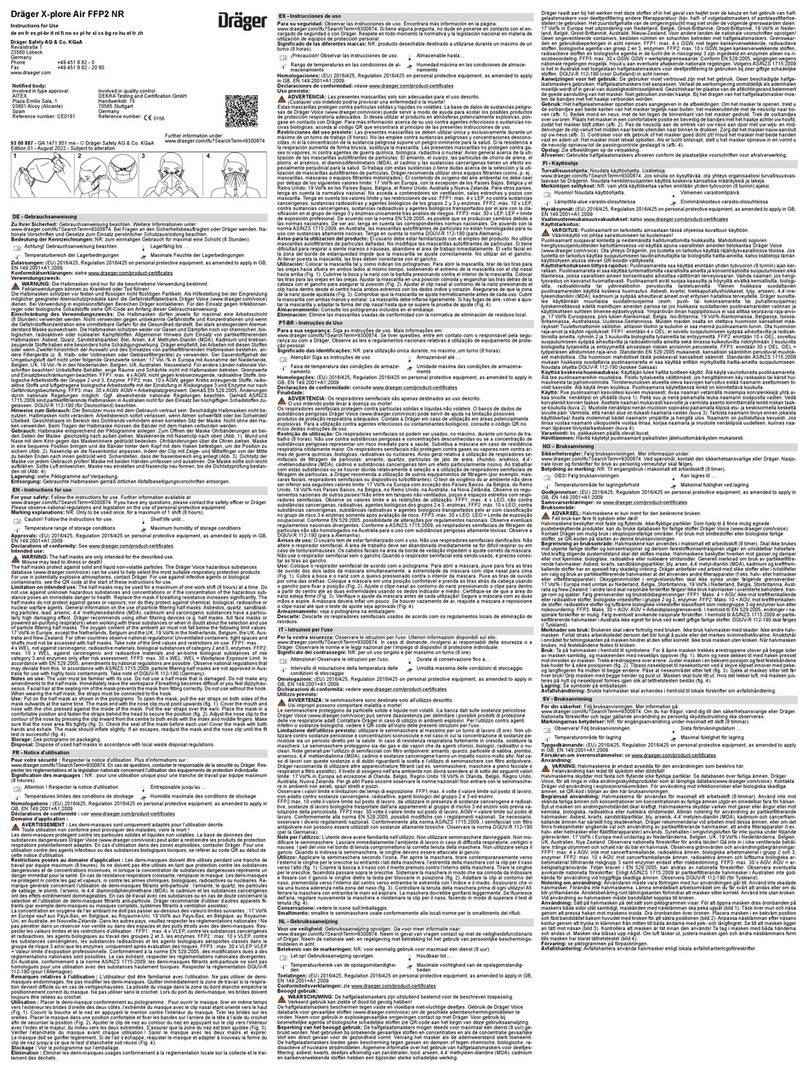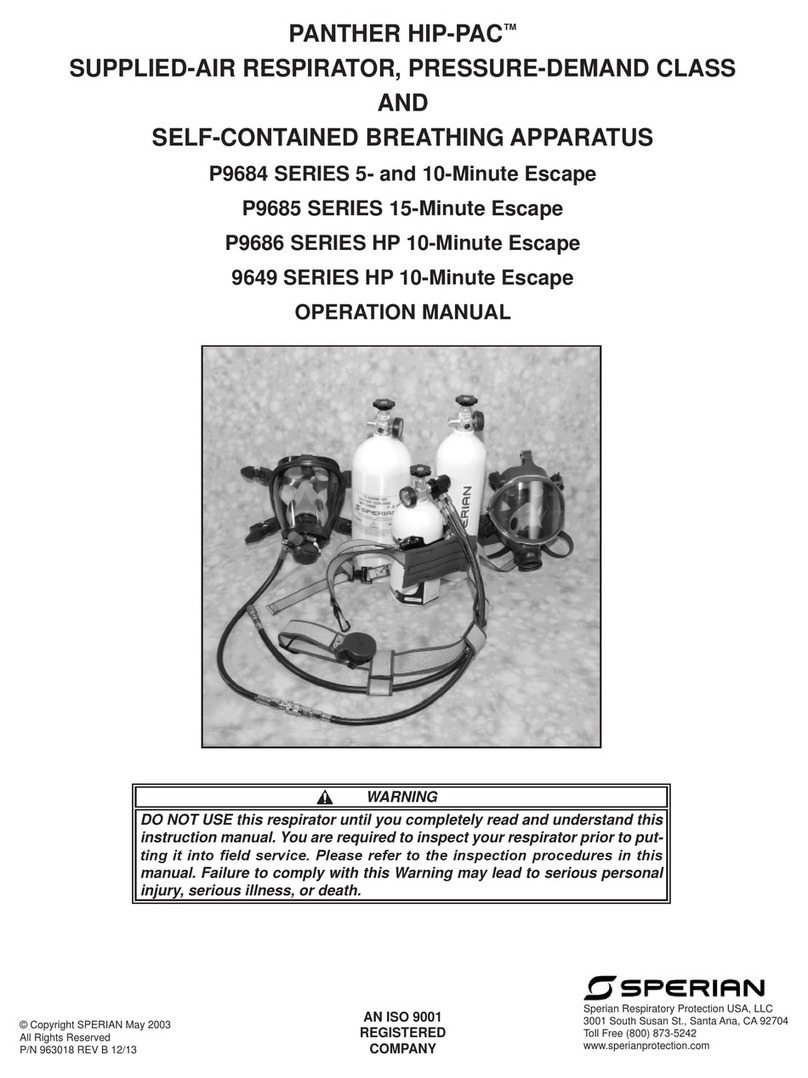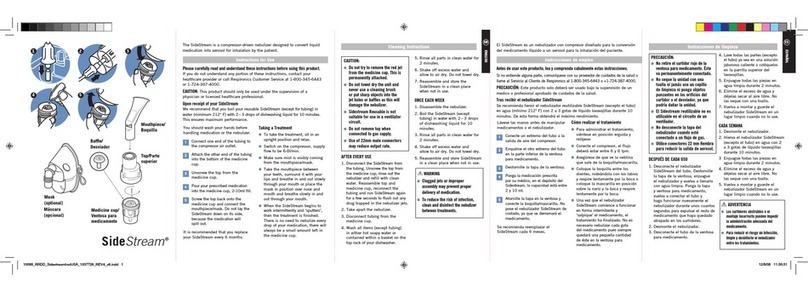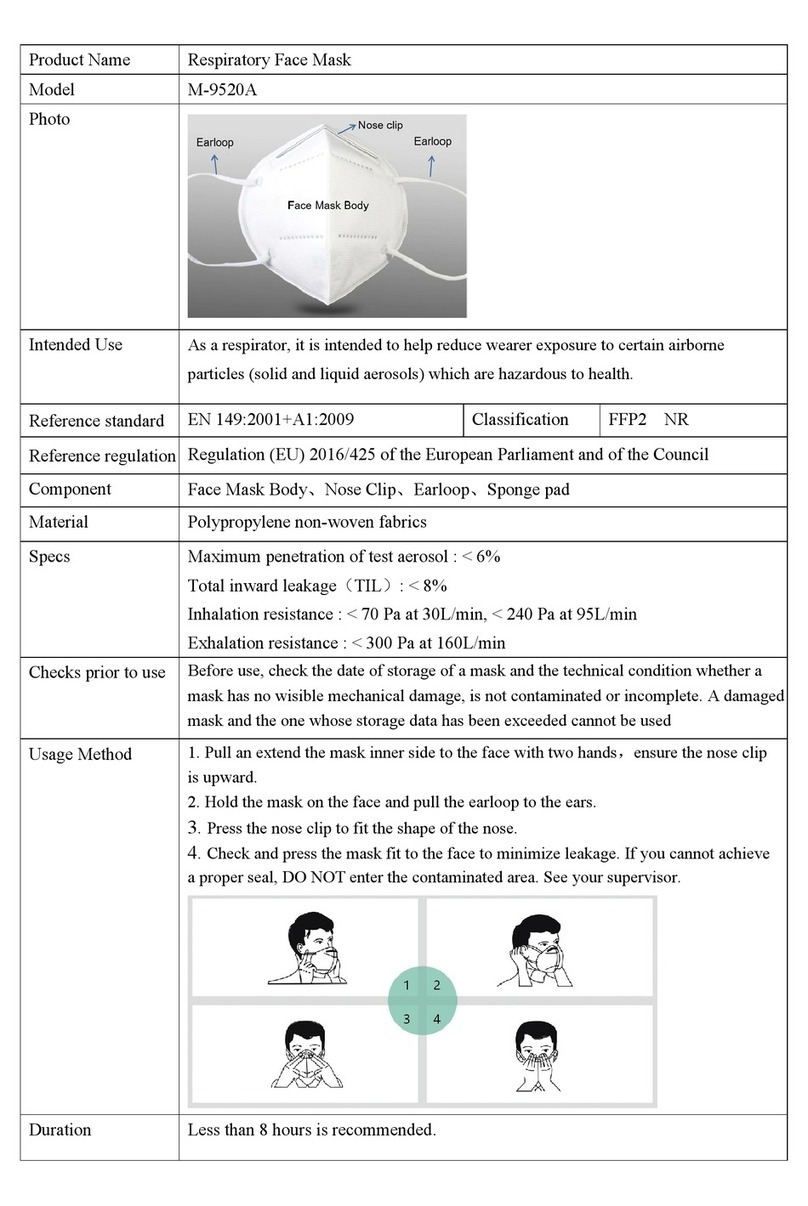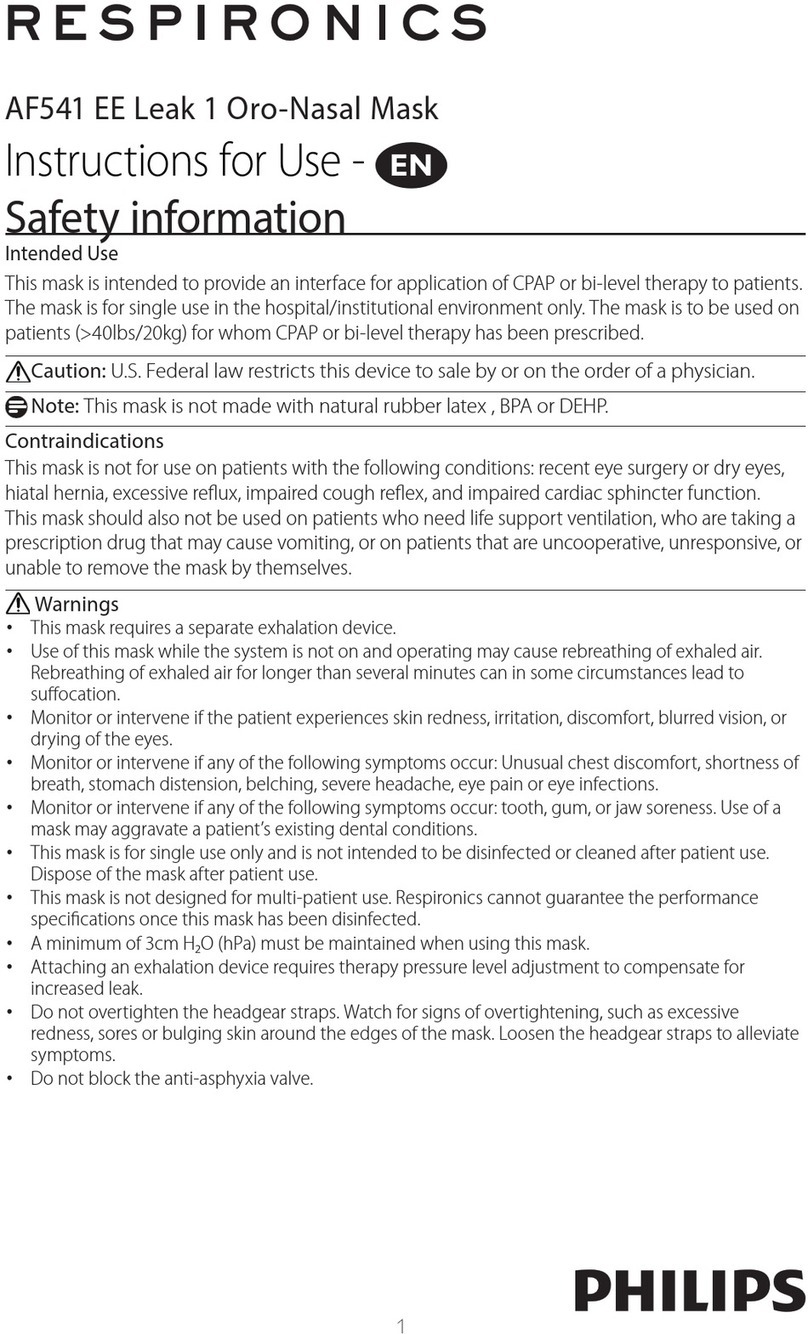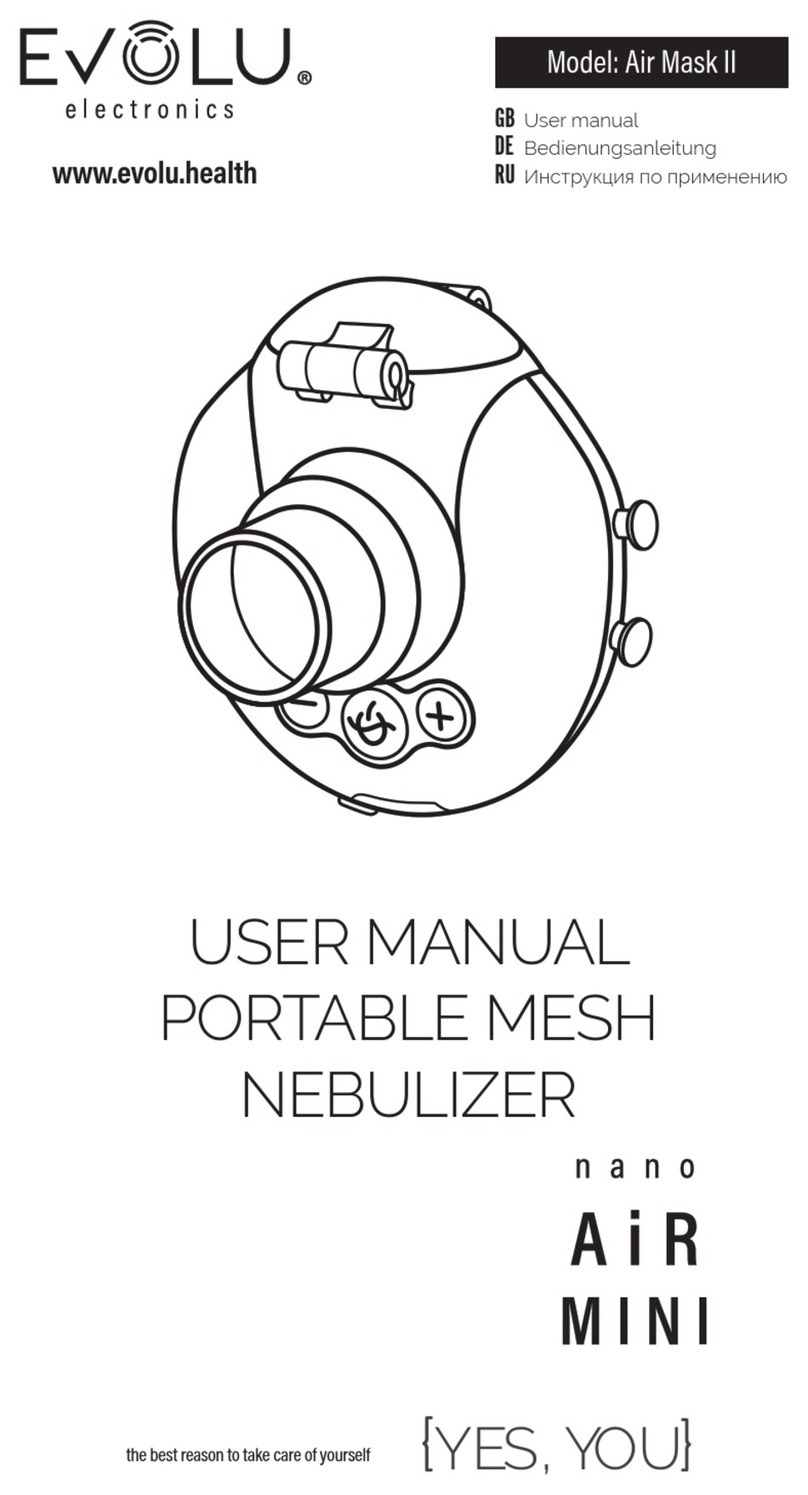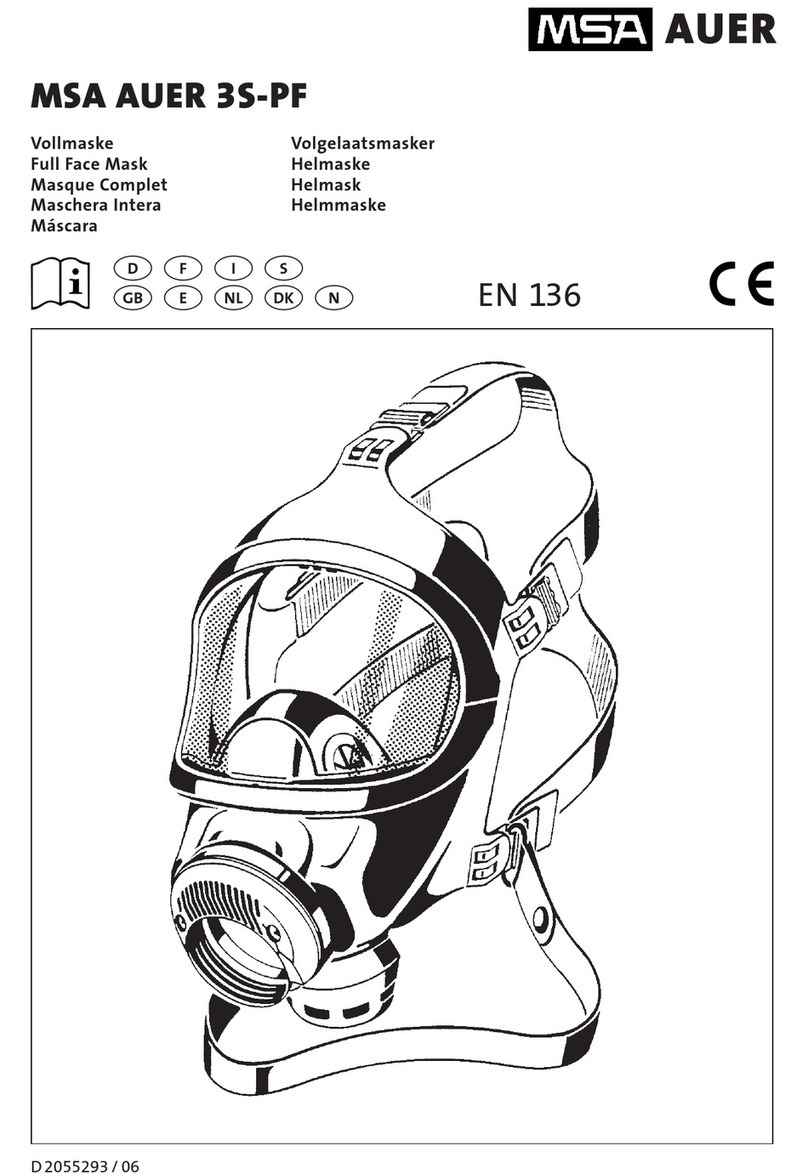14 15
Entering Data with the Magnetic Card Reader
a.) Hold the card so the magnetic stripe is facing the double line
symbol in the middle of the card reader (see illustration on page 6).
b.) Swipe the card through the card reader, keeping bottom of
card ush with bottom of card reader slot.
c.) A successful read is indicated by a beep, an unsuccessful read
by a red light on the card reader, and an error message on
the Casio.
Entering Data with the Virtual Keyboard
The virtual keyboard will appear when "No" is selected at the
"Do You Have An Operator ID Card To Swipe?" screen. Use
the stylus to enter the data when prompted. There is no need to
capitalize because the Cassiopeia® will capitalize all the data.
Do not use the "CAP" key on the virtual keyboard.
3.) Enter the operator's data according to the screens prompted:
Type Operator First Name, Then Press <NEXT> - Type Operator
Last Name, Then Press <NEXT> - Type Operator I.D. Then Press
<NEXT> - Select Operator Agency Then Press <NEXT>
All of the operator information is required.
4.) To edit the subject or operator data, press "Edit Sub." or "Edit
Op." or touch the line of data that needs to be changed (see
"Editing Operator or Subject Data", page 16) from the "Verify
Data" screen.
5.) If the data is correct, select "Data OK" from the touch screen.
If the data is correct, and you select "Data OK" from the Cassiopeia®
touch screen, the data will be sent to the Alcotest® 7410 Plus. If the data
is successfully transferred, the PDA will display "Remove 7410 from
the cradle and continue with test". A series of three beeps will sound
from the Alcotest® 7410 Plus indicating that the testing mode has been
initiated and that it can be removed from the cradle. The Alcotest®
7410 Plus will begin to warm up (see "Editing Operator or Subject
Data", page 16) and the "Choose Option" screen will appear on the
Cassiopeia® in preparation for the next subject.
Subject Data
1.) The Cassiopeia® will ask you if you have a Driver's License to swipe.
2.) Choosing "Yes" will prompt you to swipe the subject's driver's
license. There will also be an audible prompt to swipe the driver's
license. Choosing "No" will make the virtual keyboard appear.
Entering Data with the Magnetic Card Reader
a.) Hold the card so the magnetic stripe is facing the double line
symbol in the middle of the card reader (see illustration on page 6).
b.) Swipe the card through the card reader, keeping bottom of
card ush with bottom of card reader slot.
c.) A successful read is indicated by a beep, an unsuccessful read
by a red light on the card reader, and an error message on
the Casio.
Entering Data with the Virtual Keyboard
The virtual keyboard will appear when "No" is selected at the
"Do you have a driver's license to swipe?" screen.
Use the stylus to enter the data when prompted. Do not use the
"CAP" key on the virtual keyboard because the Cassiopeia® will
automatically capitalize all the data.
3.) Enter the subject's data according to the screens prompted:
Type Subject First Name, Then Press <NEXT> - Type Subject
Middle Name, Then Press <NEXT> - Type Subject Last Name,
Then Press <NEXT> - Type Subject DOB Then Press <NEXT> -
Type Subject License, Then Press <NEXT> - Type Two Letter
State, Press <NEXT> - Select Location of Arrest Then Press
<NEXT> - Select Violation -
The minimum subject data required for a test is the subject's rst
and last name.
Operator Data
1.) The Cassiopeia® will ask if you have an Operator's Card to swipe.
2.) Selecting "Yes" will prompt you to swipe the operator card.
There will also be an audible prompt to swipe the operator card.
Selecting "No" will make the virtual keyboard appear.