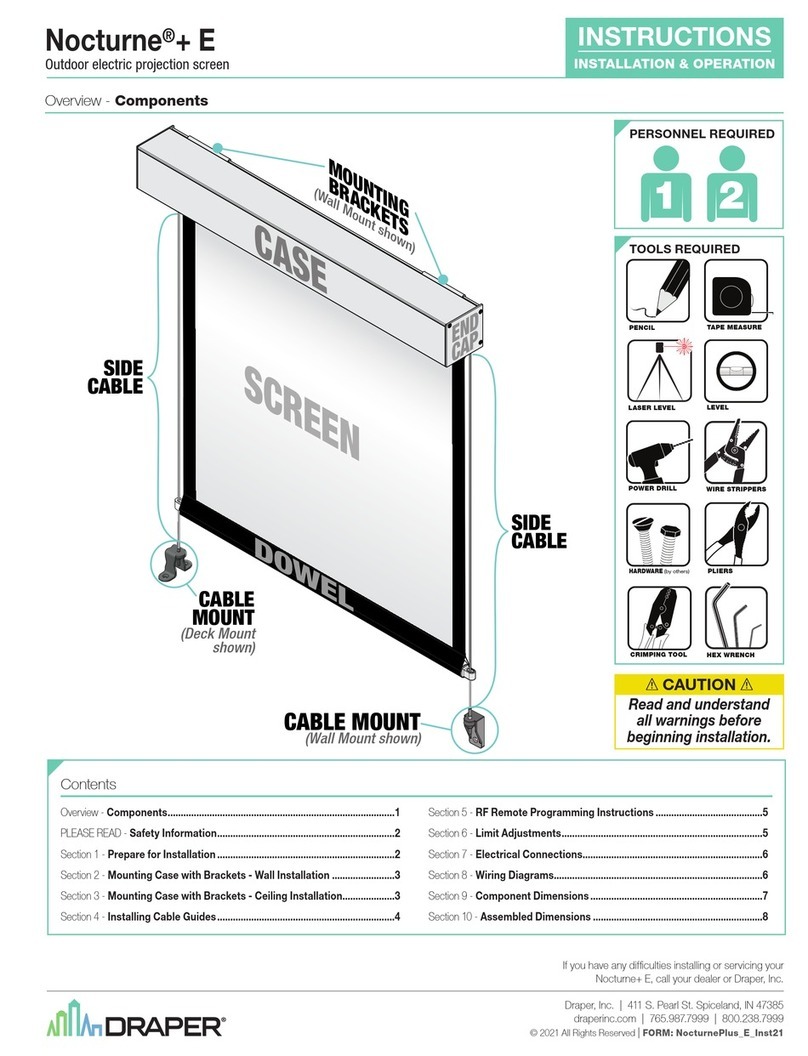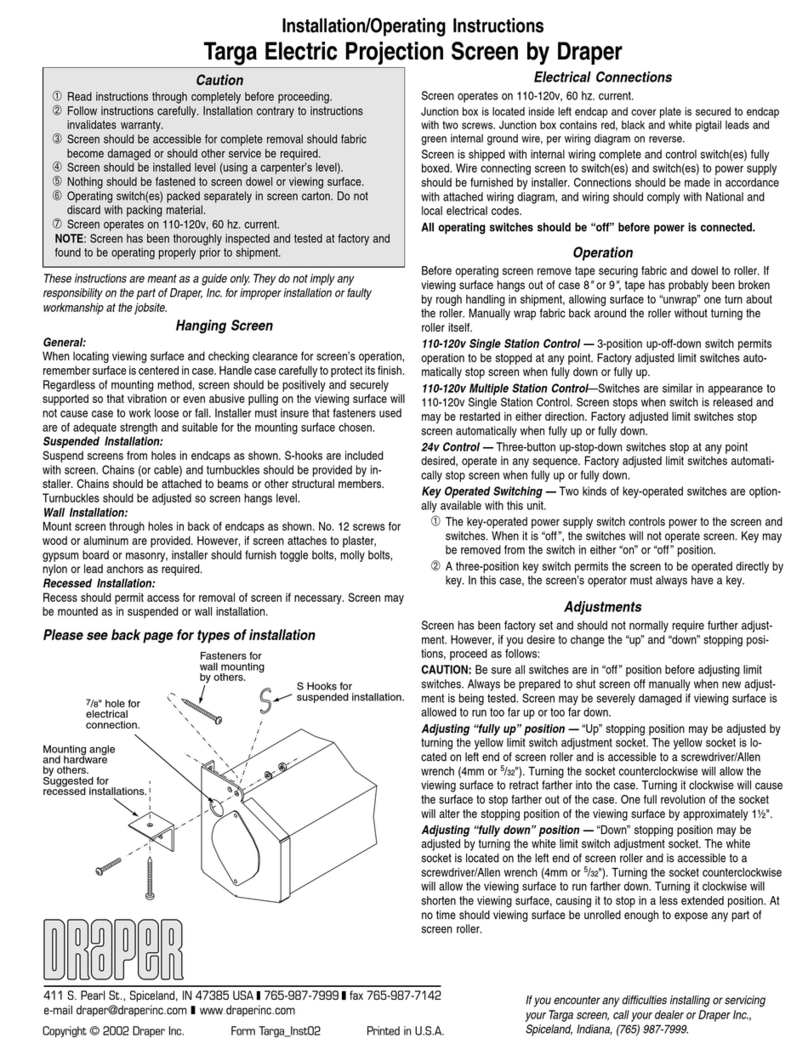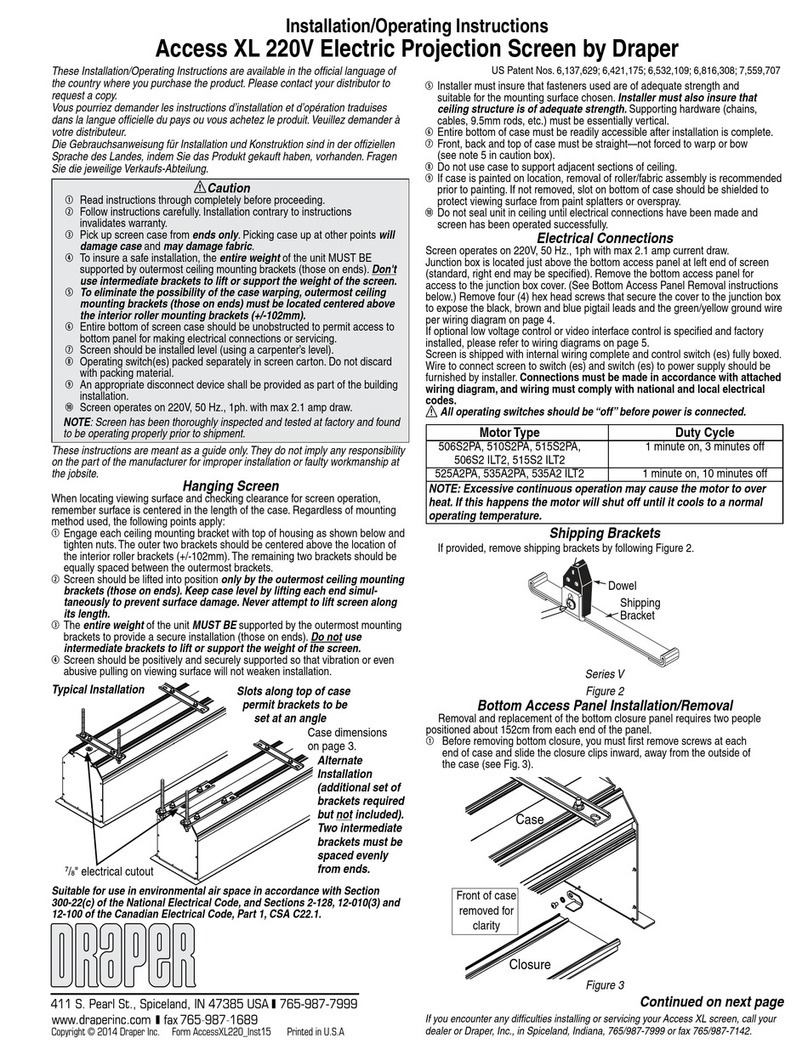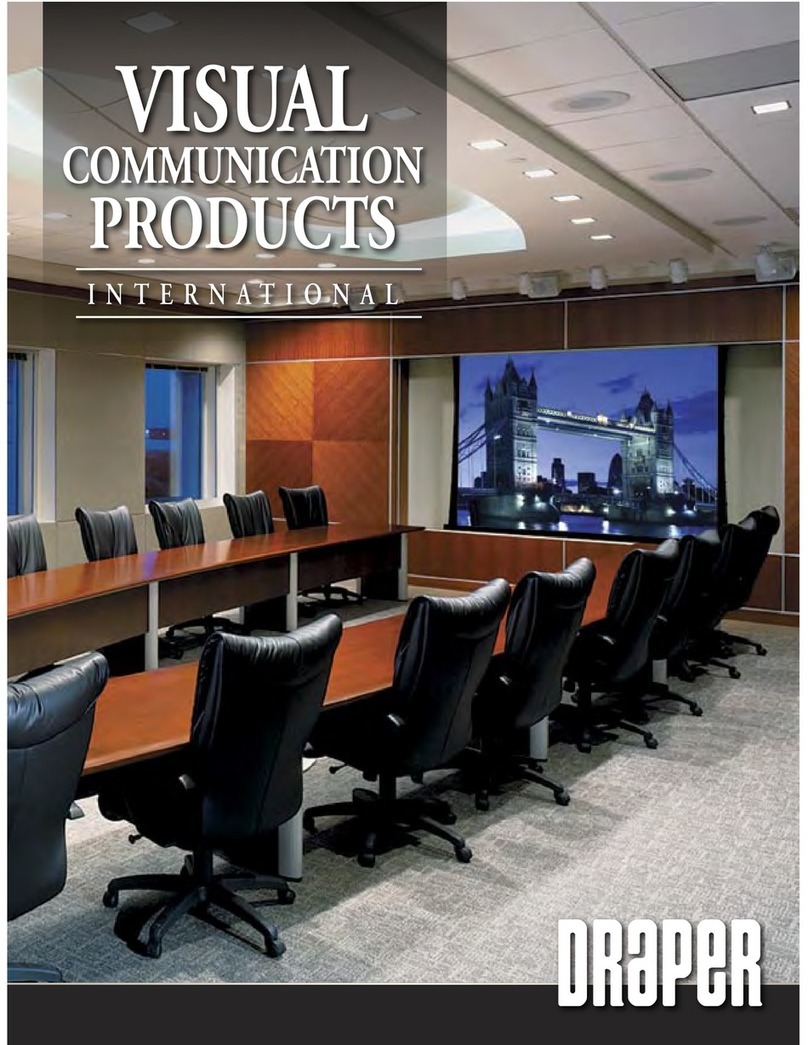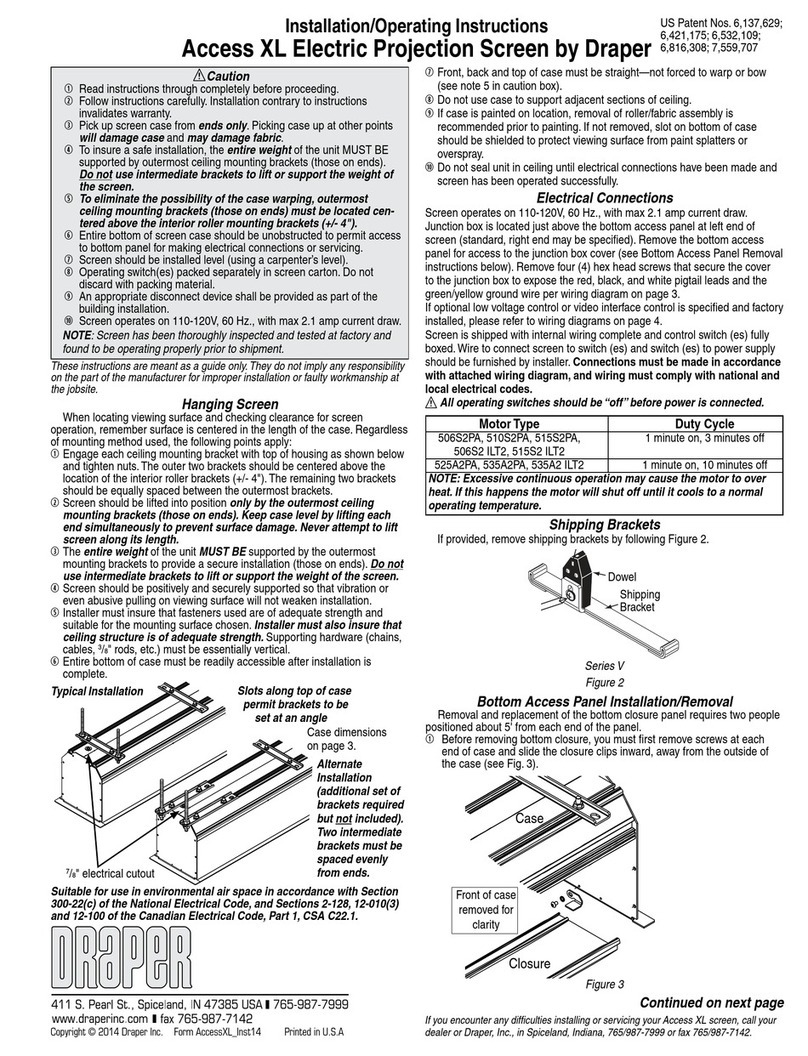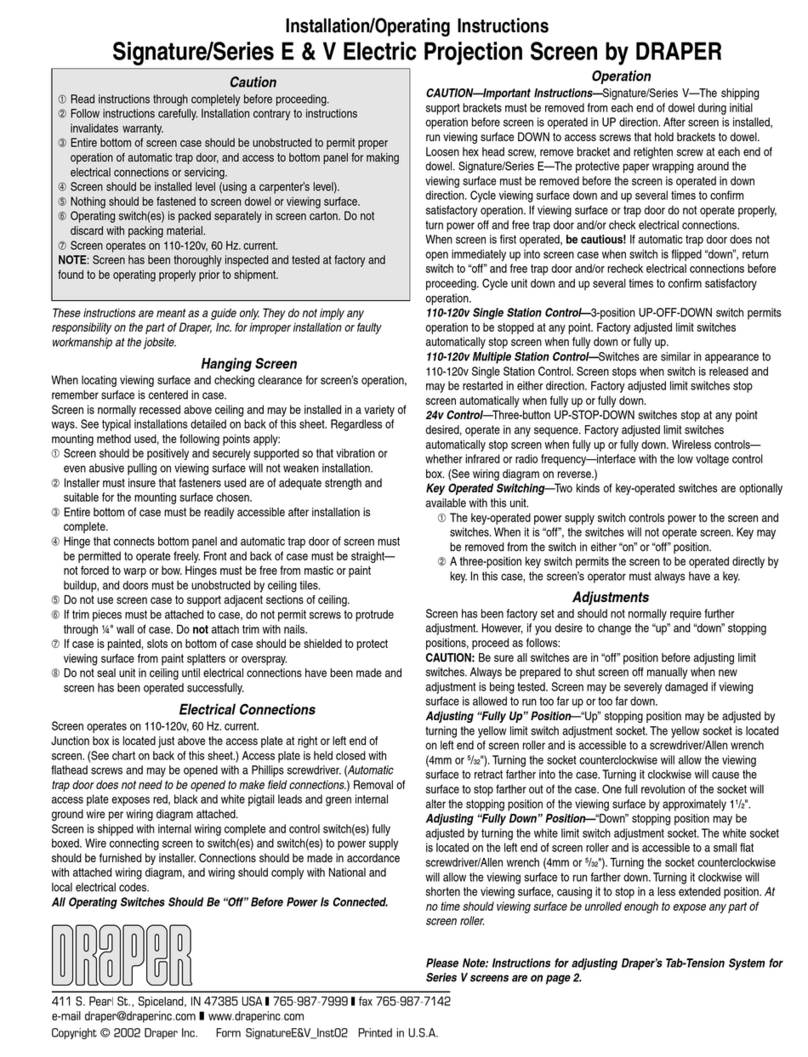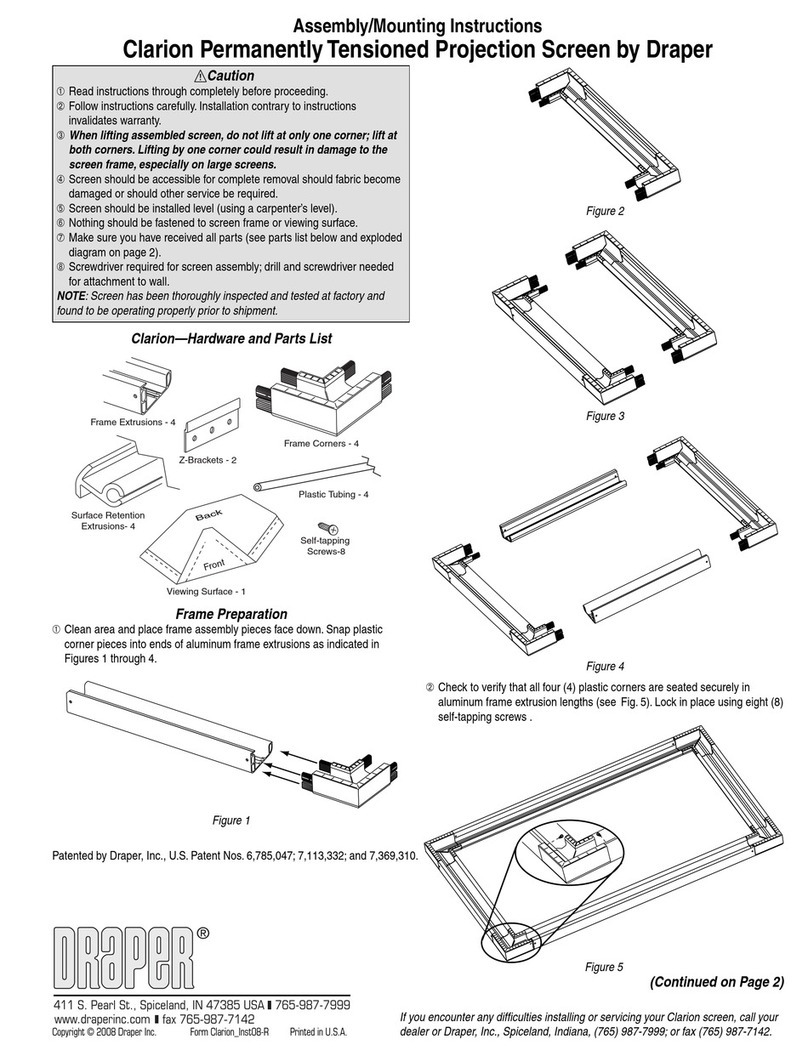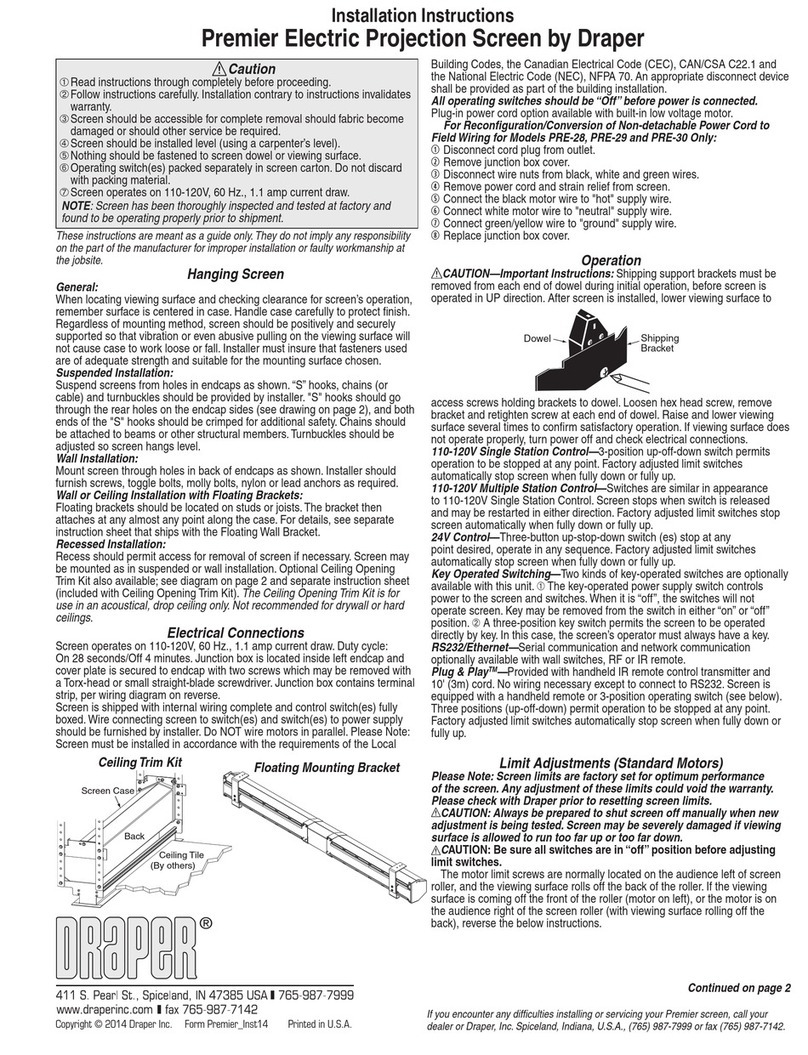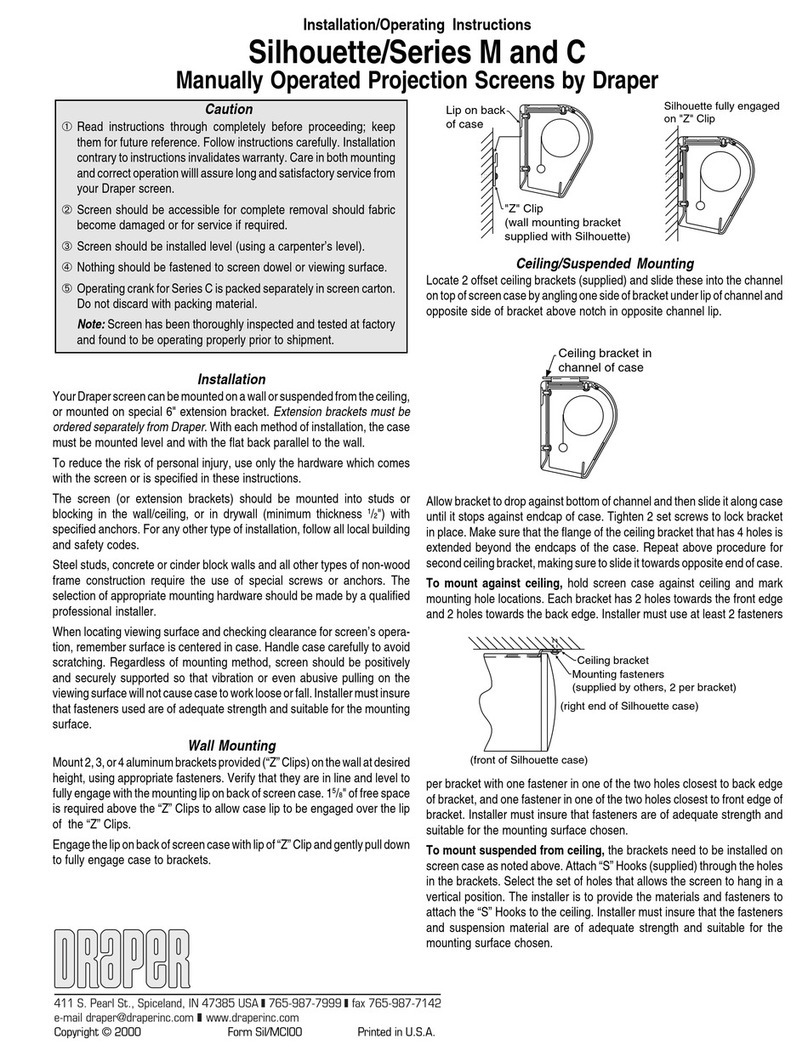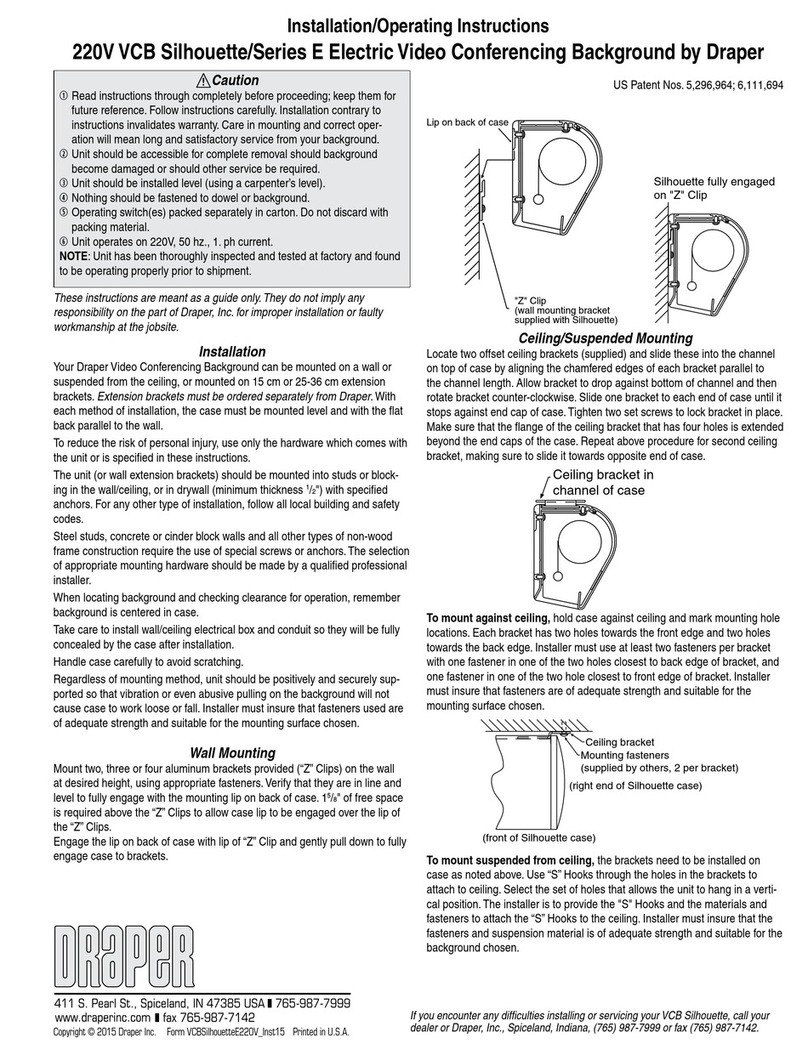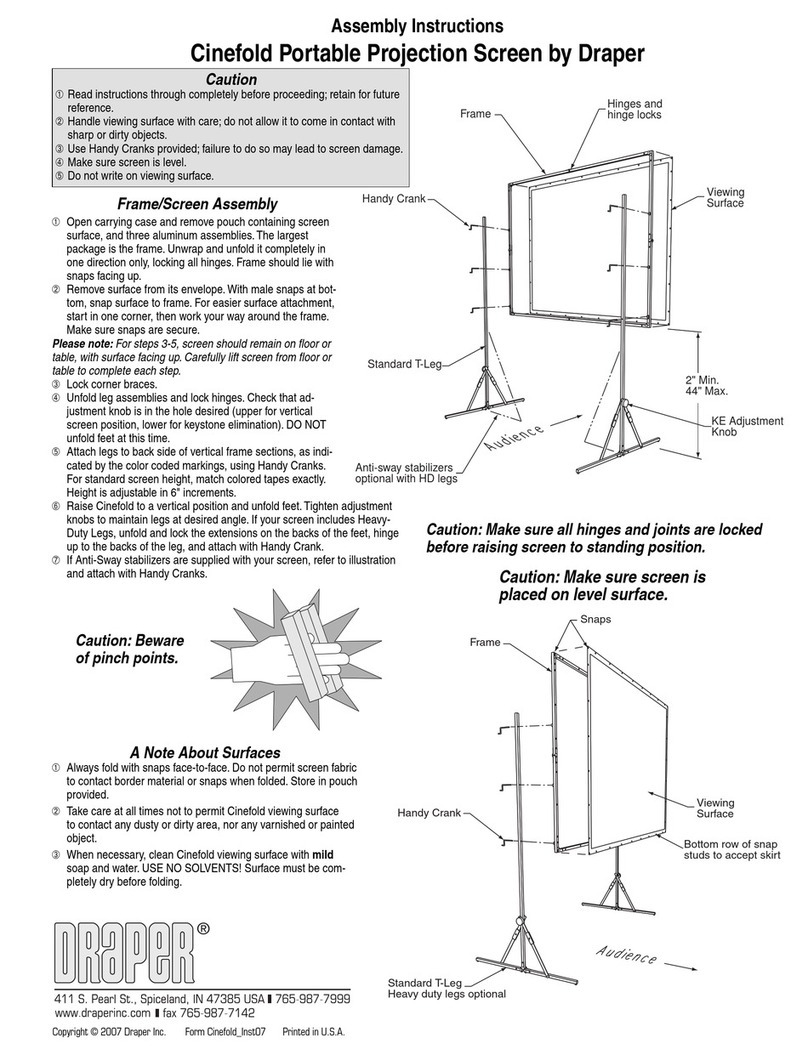Silhouette/Series E & V by Draper
Page 2 of 5
Removing Case Fascia
Caution: When removing or reattaching fascia, do not handle fascia
by unpainted ends.
Case fascia is removable to access roller assembly. To remove fascia, depress
outward the spring lip located inside lower front corner of screen case and
pull lower corner of fascia outward. Repeat this at right end of case. Support
fascia from center and rotate lower front edge upward approximately 40° to
disengage the Roll-Lok hinge at the top front of screen case. Fascia can now
be completely removed from case.
To install fascia, generally reverse instructions above making sure the Roll-
Lok hinge is completely engaged before rotating fascia down towards the
closed position. Depress spring clips outward, push lower corners of fascia
inward until lips of spring clips hook behind fascia.
Please Note: Be sure the clips are completely up against the ends of the
fascia.
Electrical Connections
Screen operates on 110-120V, 60 Hz., 1.1 amp current draw. Duty Cycle: ON
28 seconds/OFF 4 minutes.
Junction box is located at left end of screen. It is accessible through front
of screen case after fascia is removed (see instructions above for removing
fascia).
Electrical supply wires can enter through the back or top of case. For top
entry, remove plug from top conduit hole and snap plug into hole on back side
of case.
Junction box contains red, black, and white pigtail leads and green internal
ground wire per wiring diagram attached.
If optional low voltage control or video interface control is specified, please
refer to wiring diagrams on pages 4-5.
Wall or ceiling electrical box should be installed so as to be fully concealed by
screen case after installation.
Screen is shipped with internal wiring complete and control switch(es) fully
boxed. Wire to connect screen to switch(es) and switch(es) to power supply
should be furnished by installer. Please Note: Screen must be installed in
accordance with the requirements of the Local Building Codes, the Cana-
dian Electrical Code (CEC), CAN/CSA C22.1 and the National Electric Code
(NEC), NFPA 70. An appropriate disconnect device shall be provided as part
of the building installation.
All operating switches should be “off” before power is connected.
Plug-in power cord option available on units with built-in low voltage controller.
For Reconfiguration/Conversion of Non-detachable Power Cord to
Field Wiring for Models SLE-28, SLE-30, SLV-28 and SLV-30 Only:
1Disconnect cord plug from outlet.
2Remove junction box cover.
3Disconnect wire nut connections from black, white and green wires.
4Remove power cord and strain relief.
5Connect the black from motor to "hot" supply wire.
6Connect white wire from motor to "neutral" supply wire.
7Connect green/yellow ground to "ground" supply wire.
8Replace junction box cover.
Operation
Before operating screen, remove any shipping brackets or tape securing fab-
ric and dowel to the roller. If viewing surface hangs out of case 8" or 9", tape
has probably been broken by rough handling in shipment, allowing surface to
“unwrap” one turn off the roller. Manually wrap fabric back around the roller
without turning the roller itself.
When screen is first operated, be cautious! Cycle unit down and up several
times to confirm satisfactory operation.
110-120V SINGLE STATION CONTROL—3-position UP-OFF-DOWN switch
permits operation to be stopped at any point. Factory adjusted limit switches
automatically stop screen when fully down or fully up.
110-120V MULTIPLE STATION CONTROL—Switches are similar in ap-
pearance to 110-120V Single Station Control. Screen stops when switch
is released and may be restarted in either direction. Factory adjusted limit
switches stop screen automatically when fully down or fully up.
24V MULTIPLE STATION CONTROL—Three-button UP-STOP-DOWN
switches stop at any point desired, operate in any sequence. Factory adjusted
limit switches automatically stop screen when fully down or fully up.
110-120V & 12V VIDEO INTERFACE CONTROL—Allows screen to be con-
trolled by a trigger signal—when the signal comes on, the screen descends
automatically. Two versions: Model VIC115 integrates screen operation with
a DRAPER video projector lift or a video projector or tuner with a 110-120V
switch outlet. Model VIC12 interfaces with a 12V switch outlet. Both available
with an override switch (VIC–OS), permitting independent operation. VIC–OS
not available with factory installed VIC115 & VIC12.
KEY OPERATED SWITCHING—Two kinds of key-operated switches are
optionally available with this unit.
1The key-operated power supply switch controls power to the screen and
switches. When it is “off”, the switches will not operate screen.
Key may be removed from the switch in either “on” or “off” position.
2A three-position key switch permits the screen to be operated directly by
key. In this case, the screen’s operator must always have a key.
RS232/ETHERNET—Serial communication and network communication
optionally available with wall switches, RF or IR remote.
PLUG & PLAY
TM
—Provided with handheld IR remote control transmitter and
10' (3m) cord. No wiring necessary except to connect to RS232. Screen is
equipped with a handheld remote or 3-position operating switch (see below).
Three positions (up-off-down) permit operation to be stopped at any point.
Factory adjusted limit switches automatically stop screen when fully down or
fully up.
.draperinc.com (765) 987-7999
Extension Wall Brackets
6" or 10"-14" Extension Wall Brackets are needed to mount Silhouette
extended from wall. Wall Brackets are not supplied with screen and must be
ordered separately. Specify “Silhouette Extension Wall Brackets”.
1Mount the Wall Brackets to the wall, making sure they are level and verti-
cally plumb. Installer must insure fasteners (not included) are of adequate
strength and suitable for chosen mounting surface.
2Attach hanging bracket to wall bracket as shown.
3Attach (1) “Z” Clip and (1) Support Plate (supplied with screen) to hanging
bracket as shown.
4Engage the lip on back of screen case with lip of “Z” Clip and gently pull
down to fully engage case to brackets.
5Install hook bracket as shown making sure the two tabs of this bracket
hook over the case extrusion.
6Install #10-24 hex head screw through hook bracket, hanging bracket, and
support plate as shown.
Hook
Bracket
CB ¼"-20 x 1¾" Z Keg,
Flat Washer,
¼"-20 Nylock Nut
#10-24 x
7
/
8
"
Phillips Pan Head
Screw, Nylock Nut
#10-24 x ½"
Hex Head Screw
Z Clip
Wall
Bracket
Support
Plate
Hanging
Bracket
Caution: Do not remove the roller assembly from the case unless neces-
sary for repairs. If the roller assembly is removed, be sure motor is fully re-
seated in the bracket. If mounting style incorporates a retaining spring (left
below), be sure the retaining spring is reinstalled.