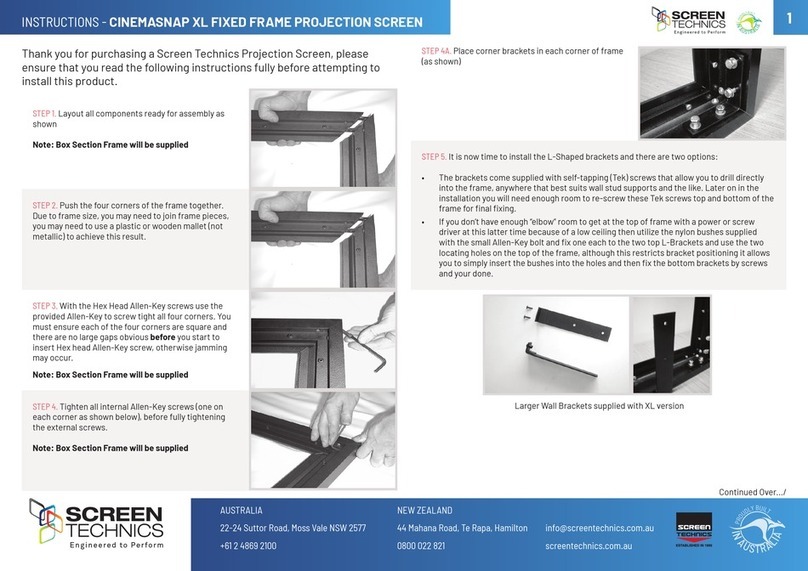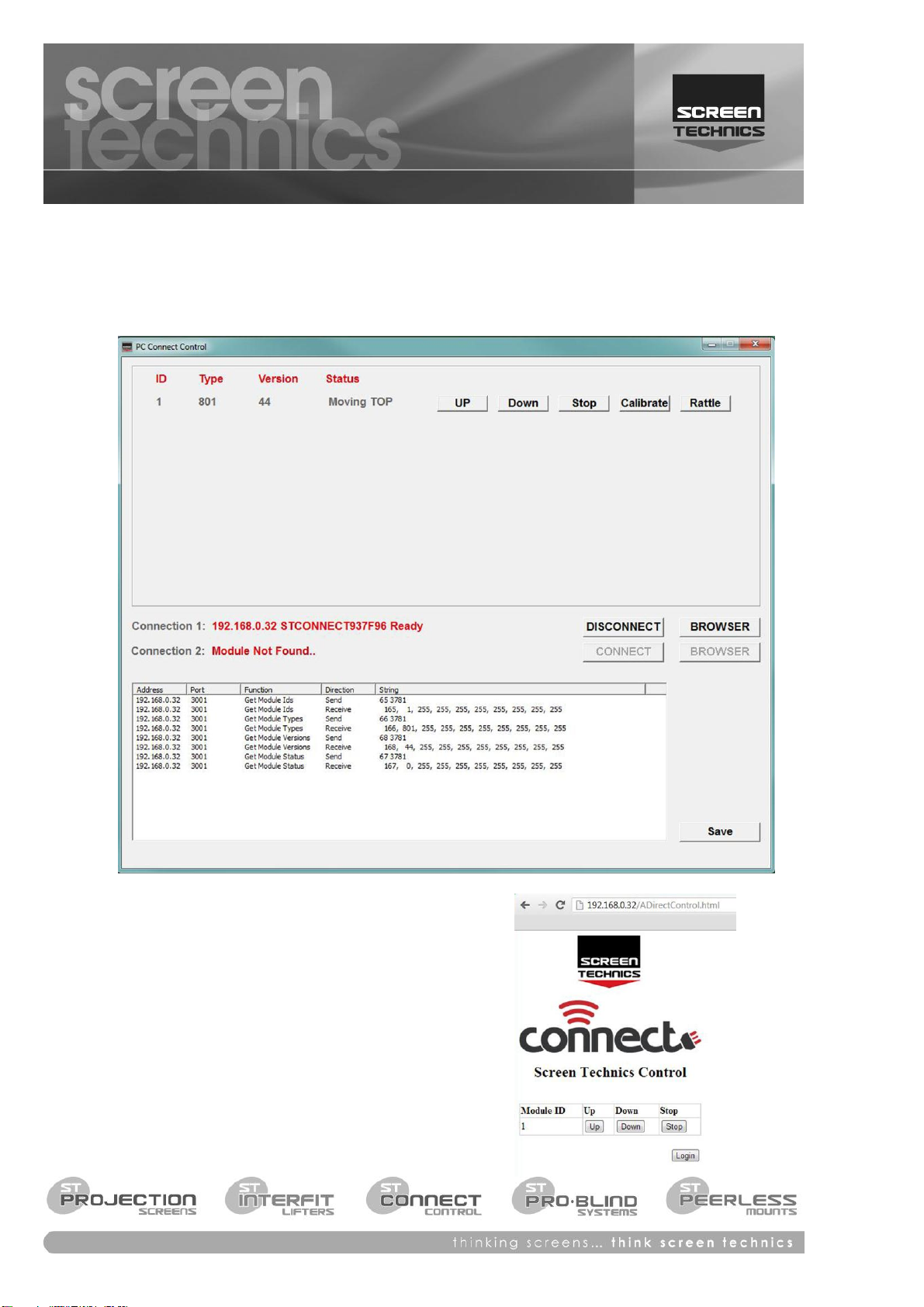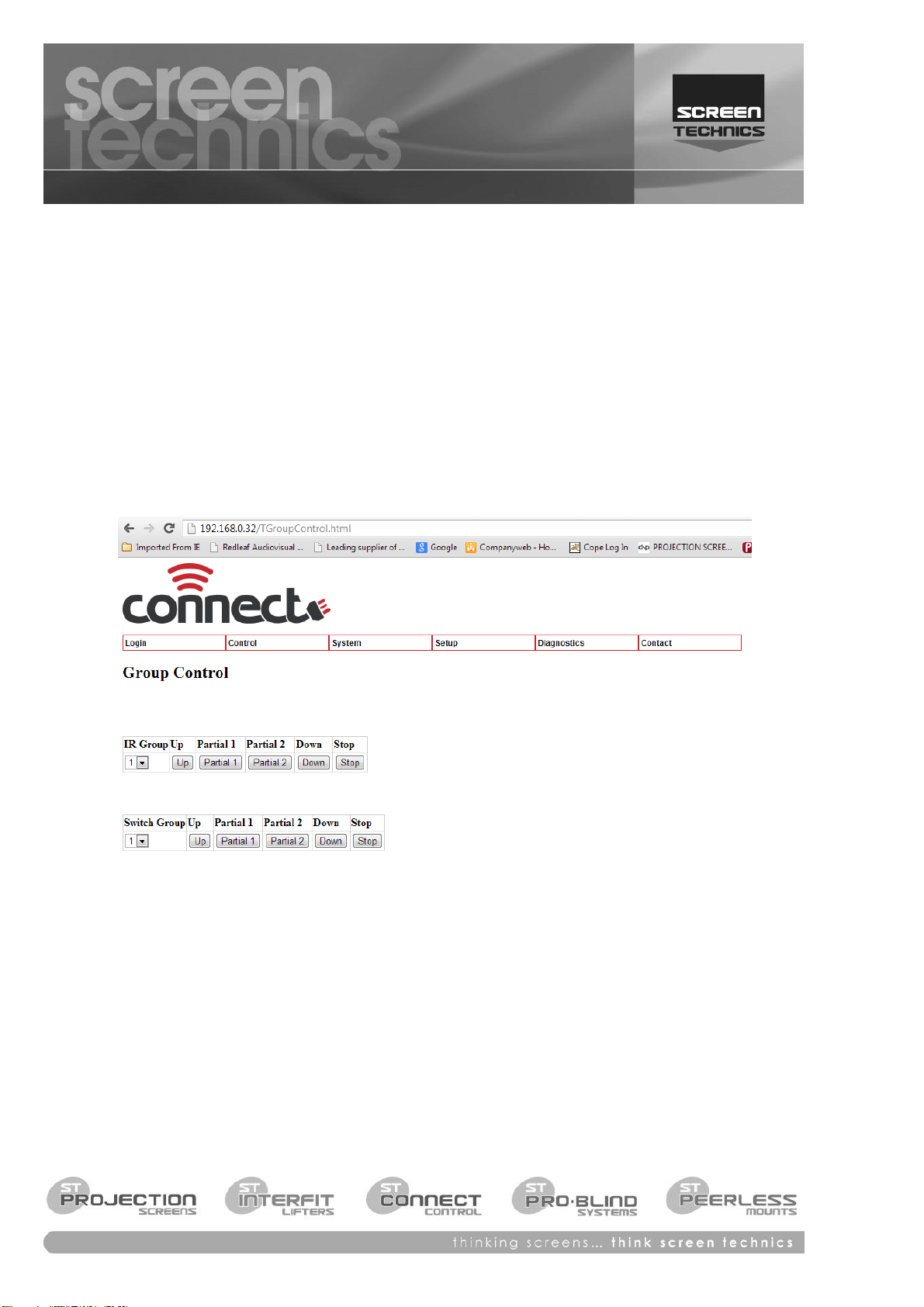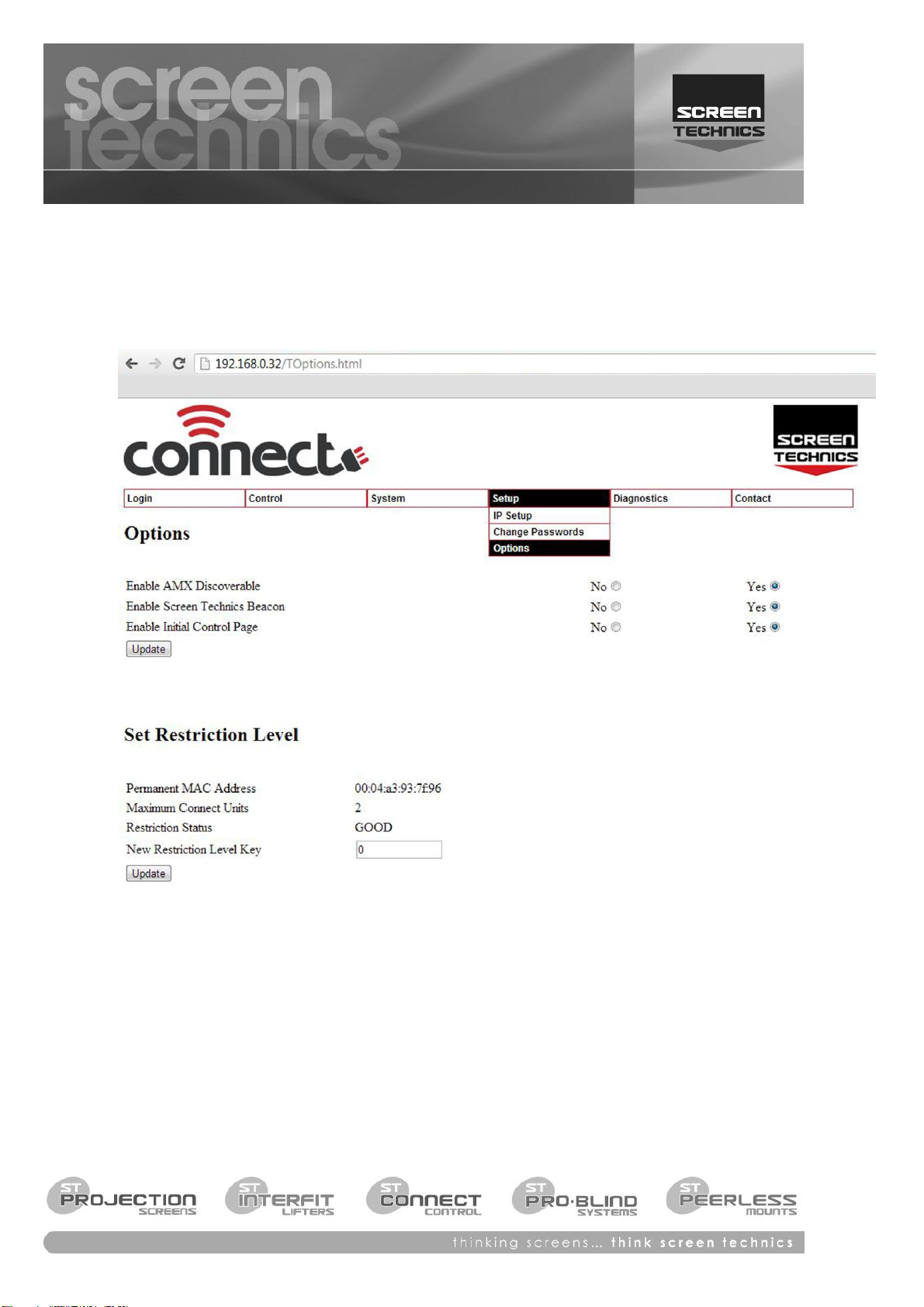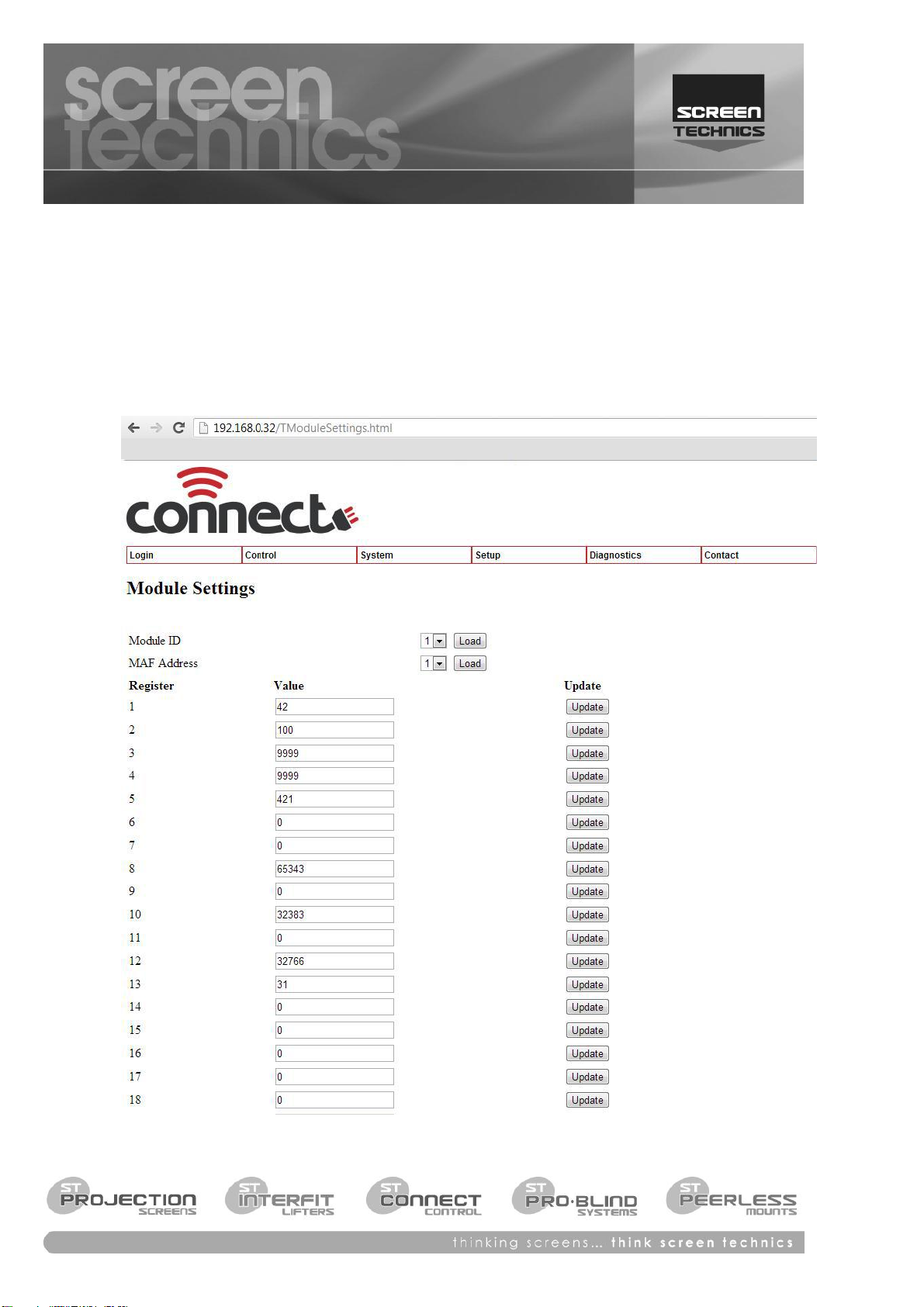Screen Technics ELECTRICINEMA User manual
Other Screen Technics Projection Screen manuals
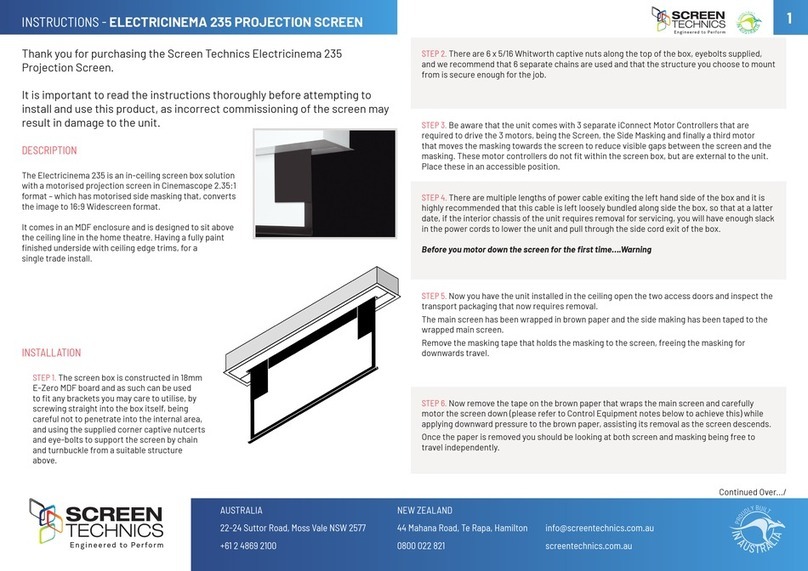
Screen Technics
Screen Technics ELECTRICINEMA 235 User manual

Screen Technics
Screen Technics CINEMAPRO User manual
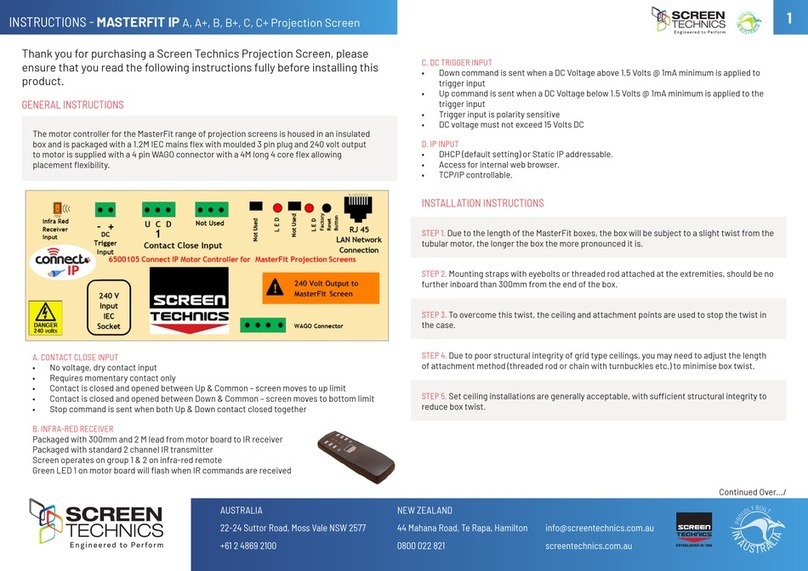
Screen Technics
Screen Technics MASTERFIT IP User manual
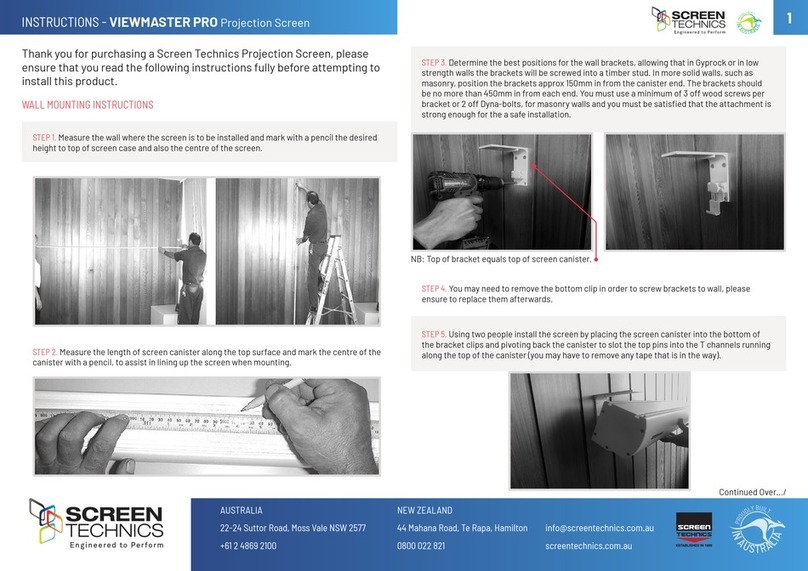
Screen Technics
Screen Technics ViewMaster Pro User manual
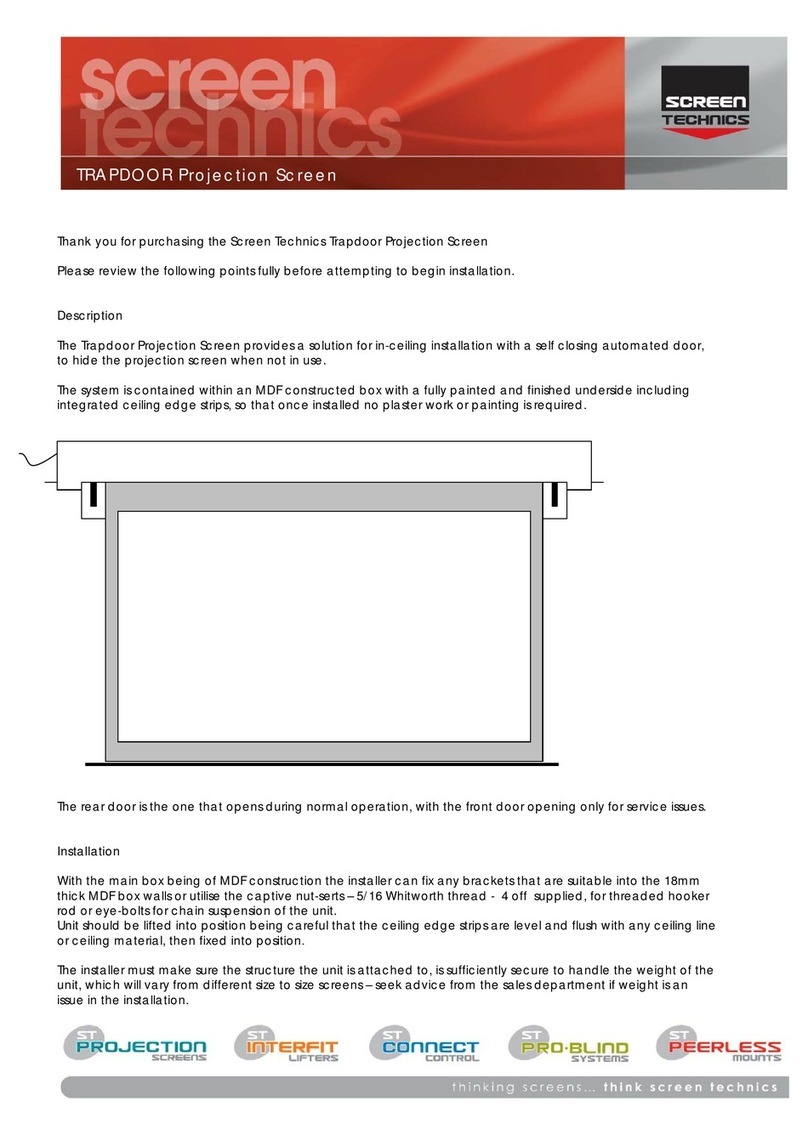
Screen Technics
Screen Technics TRAPDOOR User manual

Screen Technics
Screen Technics CINEMATECH User manual

Screen Technics
Screen Technics ELECTRICINEMA 235 Guide

Screen Technics
Screen Technics ELECTRICINEMA User manual

Screen Technics
Screen Technics ELECTRICINEMA A User manual

Screen Technics
Screen Technics ELECTRICINEMA User manual
Popular Projection Screen manuals by other brands

Draper
Draper E Series Installation & operating instructions

Elite Screens
Elite Screens Elite Tripod Series user guide

Laarhoven
Laarhoven Companion II General assembly instructions

Da-Lite
Da-Lite ExecutiveElectrol Instruction book

FONESTAR
FONESTAR PPTR-43100-FA quick start guide

Slide Clear
Slide Clear Varro XL installation instructions