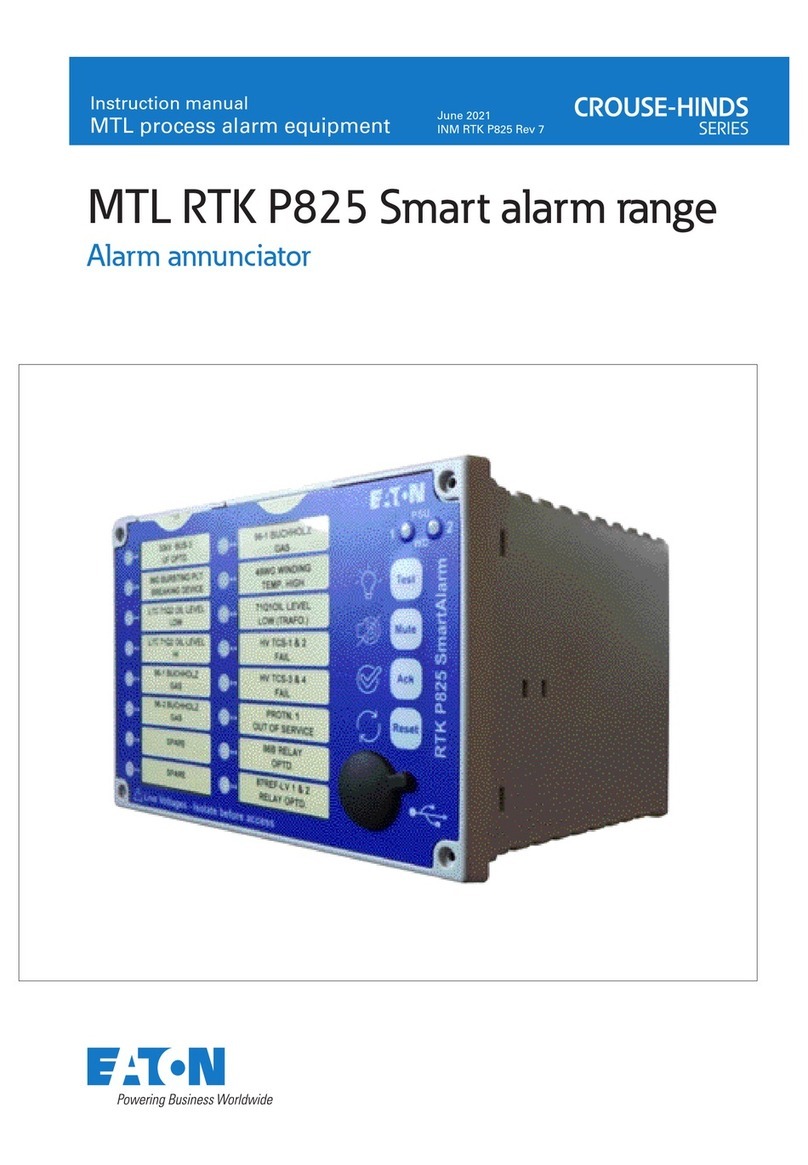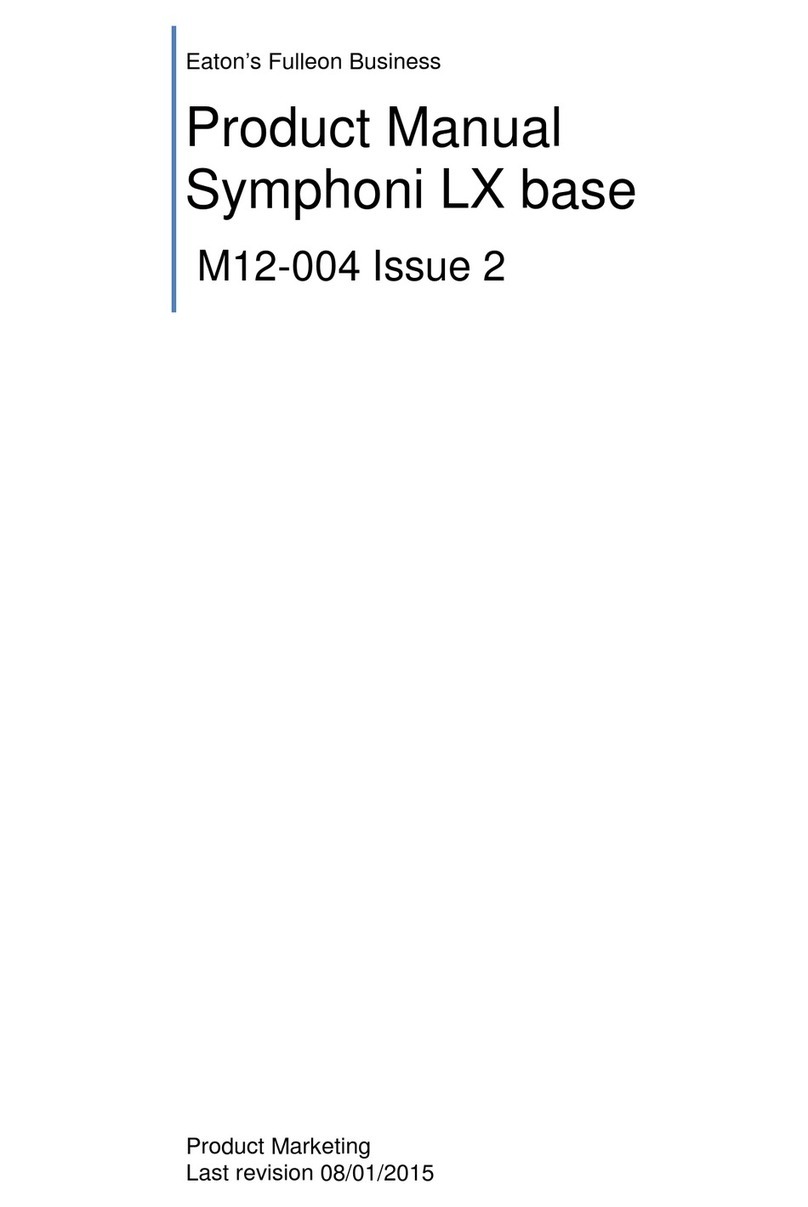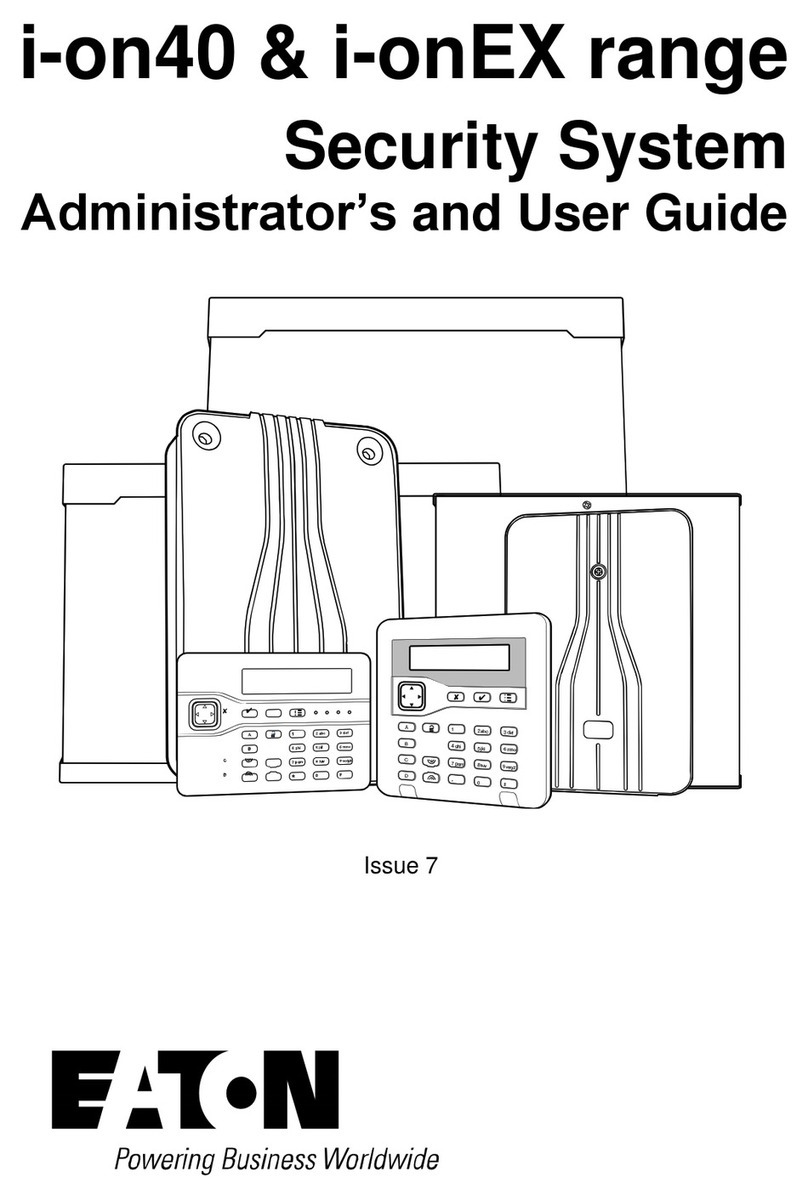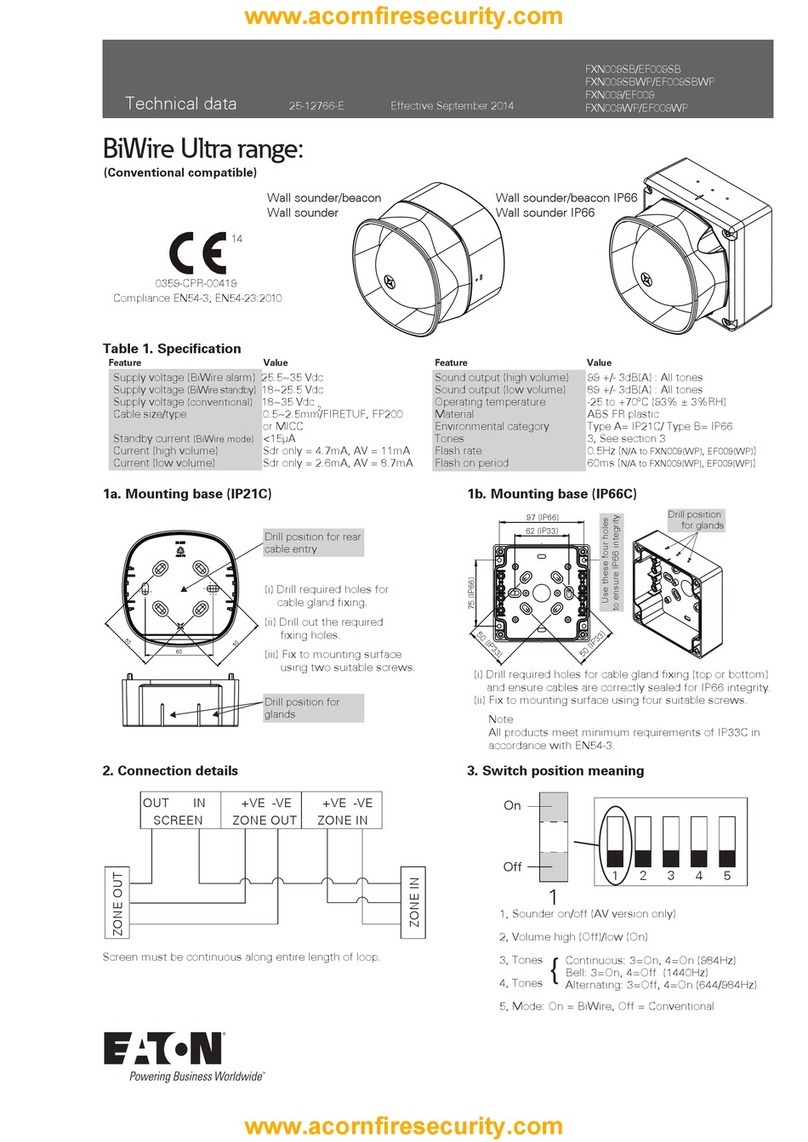Page iii
Contents
Compliance Statement ....................................................................... ii
Chapter 1: Introduction .......................................................... 1
About this manual...................................................................1
Other publications...................................................................1
About Users ...........................................................................2
User types........................................................................................2
User access codes .............................................................................4
Code lockouts ...................................................................................5
Installer access .................................................................................5
About part-setting and partitioned modes ...................................5
Part-setting mode .............................................................................5
Partitioned mode...............................................................................6
About the web interface ...........................................................7
Virtual Keypad ..................................................................................8
Chapter 2: Setting and Unsetting ............................................ 9
Introduction...........................................................................9
Using a keypad to set or unset the system ..................................9
Setting the system ............................................................................9
Quick-setting the system ................................................................. 12
Unsetting the system ....................................................................... 13
Using a two-way keyfob-style remote control.............................14
Operating the buttons...................................................................... 15
Setting from a two-way remote control .............................................. 15
Unsetting from a two-way remote control........................................... 15
Querying the set/unset status from a two-way remote control .............. 16
Starting a hold-up alarm from a two-way remote control ..................... 16
Using a one-way remote control ..............................................16
Setting from a one-way remote control .............................................. 17
Unsetting from a one-way remote control .......................................... 18
Using a one-way i-RK01 radio keypad ......................................18
Setting from an i-RK01 radio keypad ................................................. 18
Unsetting from an i-RK01 radio keypad.............................................. 19
Using a two-way KEY-RAS keypad ...........................................19
Setting from a KEY-RAS radio keypad ................................................ 19
Unsetting from a KEY-RAS radio keypad............................................. 20
Using the SecureConnect™ app ...............................................20
Chapter 3: Managing Alarms ................................................. 21
Alarm types and sounds......................................................... 21
Other alarm actions...............................................................22
Speech messages............................................................................ 23
Silencing, acknowledging and resetting alarms........................... 24
Installer resets ............................................................................... 25
Accidental alarms..................................................................26
Viewing alerts ......................................................................26
Chapter 4: User Menu Options............................................... 28
User Menu Map.....................................................................28