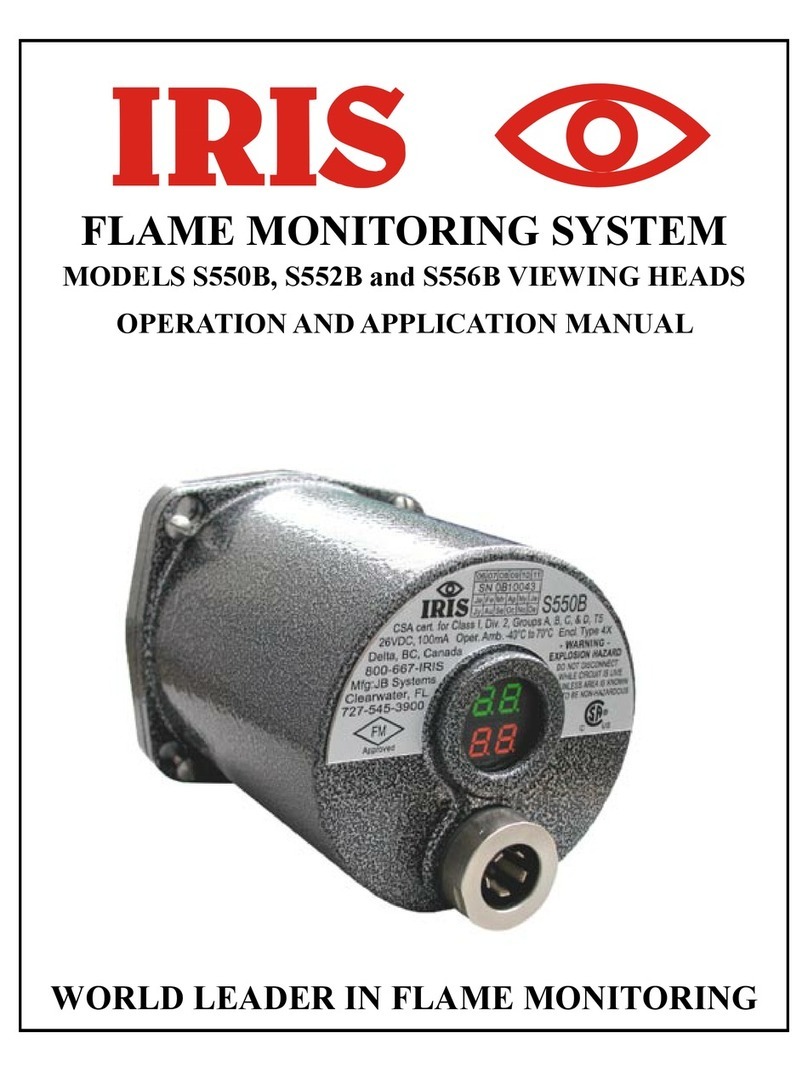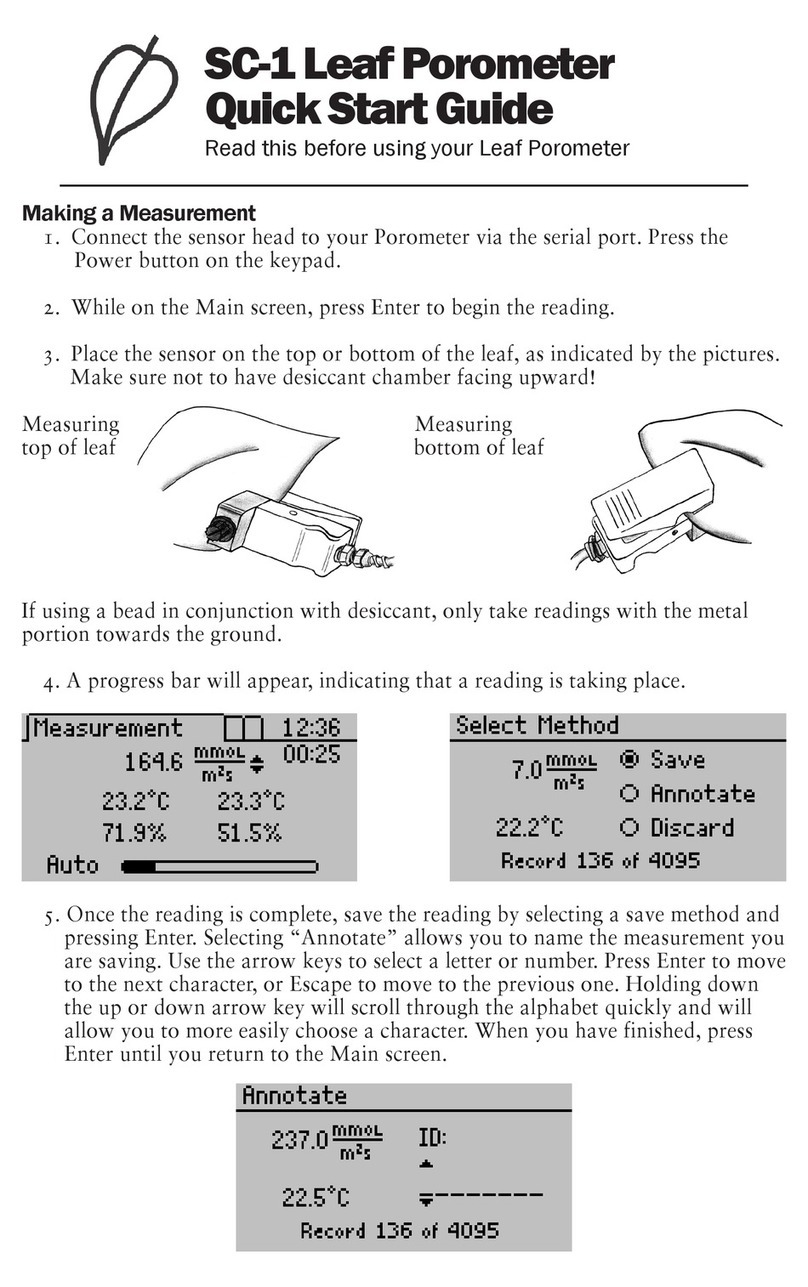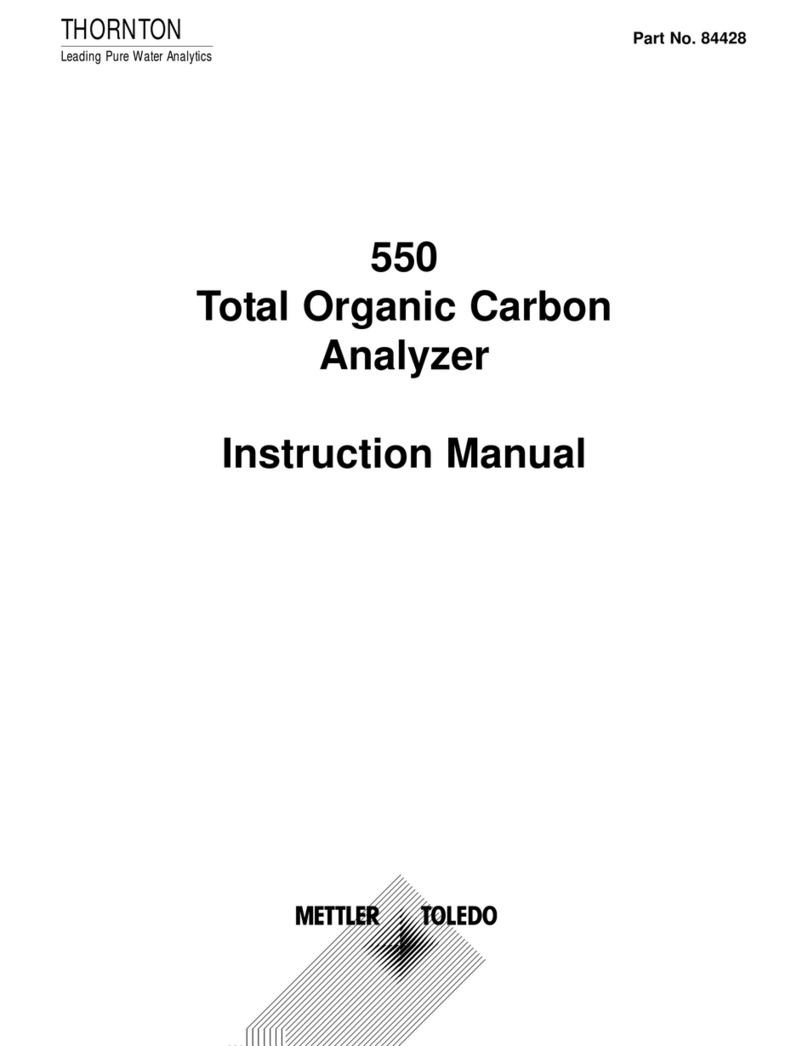ELTRA Thermostep TGA User manual

© Eltra GmbH, 42781 Haan, Retsch-Allee 1-5, Germany | 03.02.2016 Version 0000
Manual
Thermostep TGA
Translation

2
Copyright
© Copyright by
Eltra GmbH
Retsch-Allee 1-5
D-42781 Haan
Germany

3
Table of Contents
1Installation 6
2Step by step 13
3Troubleshooting 14
3.1 Disturbed communication with controller/ballance .......................................................................... 14
3.1.1 Controller ..................................................................................................................................... 14
3.1.2 Balance........................................................................................................................................ 14
3.1.3 Cover will not be opened automatically after initialization test .................................................... 14
3.2 Pedestal of the balance is disadjusted ............................................................................................ 14
3.3 Carousel can’t find home position ................................................................................................... 14
3.4 Carousel can’t find the right crucible position .................................................................................. 15
4Software help 17
5Minimum system requirements 17
6User interface 18
6.1 Login window................................................................................................................................... 19
6.2 Main window.................................................................................................................................... 21
6.2.1 Application window ...................................................................................................................... 22
6.2.2 Balance window........................................................................................................................... 25
6.2.3 Browser window........................................................................................................................... 26
6.2.4 Configuration window .................................................................................................................. 28
6.2.5 Controller window ........................................................................................................................ 30
6.2.6 Crucibles window......................................................................................................................... 31
6.2.7 Flow window ................................................................................................................................ 33
6.2.8 Graph window.............................................................................................................................. 33
6.2.9 Heater window............................................................................................................................. 35
6.2.10 Motor window............................................................................................................................... 36
6.2.11 Results window............................................................................................................................ 38
6.2.12 Status window.............................................................................................................................. 38
6.3 Edit ID window................................................................................................................................. 39
6.4 PID window...................................................................................................................................... 40
7How to use 41
7.1 Application ....................................................................................................................................... 41
7.2 Balance............................................................................................................................................ 46
7.3 Communications.............................................................................................................................. 48
7.4 Com-ports........................................................................................................................................ 48
7.5 Configuration ................................................................................................................................... 51
7.6 Crucibles.......................................................................................................................................... 53
7.7 Export............................................................................................................................................... 55
7.8 Formulas.......................................................................................................................................... 56
7.9 Graph............................................................................................................................................... 58
7.10 Heater.............................................................................................................................................. 59
7.11 ID ..................................................................................................................................................... 61
7.12 Import............................................................................................................................................... 63
7.13 Install................................................................................................................................................ 64
7.14 Layout.............................................................................................................................................. 65
7.15 Motor................................................................................................................................................ 66

4
7.16 Phases............................................................................................................................................. 67
7.17 Results............................................................................................................................................. 68
7.18 Translation....................................................................................................................................... 68
7.19 User rights........................................................................................................................................ 70
8Index 74

Installation
5

Installation
6
Pos: 1.1/ 0025Ü berschriften/ 1.Übers chriften/1 Installation @ 1\ mod_1254122277347 _9.docx @ 14618 @ 1@ 1
1 Installation
Pos: 1.2 /0010 ELTRA/ 0010 operating_instr uctions/Therm ostep/05 Installation/0 505M odul Installati ong uideT hermostep @ 8\ mod_1391772459 716_9.docx @ 588 90@ @ 1
1. Remove all packages and place the Thermostep (in following TGA) on a stable, plane,
dry and clean place. Please don’t place the TS at strong air movements, to avoid
unstable conditions at weighing (Please consider the pre-installation guide)
2. Place the computer and the monitor within reach of TGA.
3. Connect the TGA and the computer with the provided cables. The cables on the right side
of TGA are connected to the balance and controller board.
The balance should be connected to a serial interface - COM1 to COM 20.
The USB cable from the controller should be connected to an USB port at the PC (Follow
the steps described below). The communication ports settings have to be adjusted in the
device manager at the PC, see chapter “Software help”.
Fig.
1
: Loose the fixing screw and clap the controller board down
Fig.
2
: Connections at the backside A –USB Communication cable
A

Installation
7
Fig.
3
: Connections inside B –Serial balance cable
NOTE
Normally the cables are already connected inside the TGA)
4. Connect the gas pipes (compressed air, Nitrogen, Oxygen) with the provided tubes at the
backside of the TGA (consider the required parameters in pre-installation guide)
5. Attach the provided external fan with the provided tubes to the exit opening at the rear of
the TGA (label TGA) connect the other side (label OUT) to your exhausting system or to
outside. Connect the power cord of the fan into the power socket at the rear side of the
TGA (consider the in / out flow direction, see below)
6. Please pay attention that the main switch is positioned to zero, plug in the main plug to
your power supply (pay attention to the required voltage and current according to the
device label –pre-installation guide)
7. Switch TGA to position 1 and start the TGA software. After correct login (please follow the
“How to assign the COM ports” in the software help Window: Login the TGA starts an
initialization test automatically. If everything is connected correct (indicators in the Status
window) the cover will be opened automatically after finishing the initialization.
Note
No objects have to be placed on the cover of the TGA!
B

Installation
8
8. Remove package and filling of the internal space and place the balance pedestal on the
intended device at the lower heating element. Please note that the pedestal is positioned
nearly central and horizontally. If there is a strong displacement the balance has to be
adjusted, (see below).
Fig.
4
: Placement of the balance pedestal (inside furnace)
9. Place the provided crucible carousel (smaller holes) on the device, as well the lid
carousel when ordered.
10. Insert all the crucibles and lids to check their proper position to each other. Start in the
motor window the home position procedure to be sure that nothing is disturbed after

Installation
9
transportation.
When the crucible pos. 20 is not 100% over the balance pedestal, please readjust the
home position (please follow the procedure below)
Pos: 1.3 /0010 ELTRA/ 0010 operating_instr uctions/Thermost ep/05 Installation/0 515M odulH ome positio ns ettings @ 14\mo d_1453795323213_ 9.docx @ 97116 @ @ 1
Home position settings:
1. Start the TGA software
2. Enable the break/pause button
3. Open the furnace
4. Status of the sensors in controller window

Installation
10
5. Enable the calibration tic in the motor window
6. Introduce 800 in the calibration row, press Read and press Write to get the value enabled

Installation
11
7. Press Home
8. Carousel should move to position 20, the detecting screw head should pass the sensor
as shown below and stop in this position.
9. Check if the position of the crucible is perfect matching with the balance holder, by
pressing carousel down.

Installation
12
10. When it doesn’t match perfect, you can increase or decrease the adjustment of
800(example 820 or 780, the carousel stops as shown below, repeat the procedure until it
fits prefect.
11. When the carousel doesn’t stop at the home position screw head, please follow this point
in “Troubleshooting”.
12. TGA is now ready for starting an analysis. For information to start an analysis please read
“Step by step”.
13. If there are some problems at the installation of the TGA please read “Troubleshooting”.
Pos: 2/ 0010 ELTRA/------- Seitenumbruc h----------- @ 6\mod_13 68796429449_0.doc x@ 414 68@ @ 1
Increase
Decrease

Step by step
13
Pos: 3.1 /0025 Überschrift en/ELTRA 1. Überschrif ten1 Step by step Eltr a@ 8 \mod_1391770 626707_9.doc x@ 588 42 @ 1 @ 1
2 Step by step
Pos: 3.2 /0010 ELTRA/ 0010 operating_instr uctions/Thermost ep/10 Step by step guide/1 005 Modul Step by step Th ermostep @ 8\mod _1391782083182_9. docx @ 58902 @ @ 1
After finishing the initialization, the device is open and an analysis can be started by choosing
an application “Application window” and follow the displayed hints in the “Flow window”.
Beside the parameters set in the application, some default adjustments can be changed in the
“Configuration window“.
NOTE
The default values work always.
Pos: 4/ 0010 ELTRA/------- Seitenumbruc h----------- @ 6\mod_13 68796429449_0.doc x@ 414 68@ @ 1

Troubleshooting
14
Pos: 5.1/ 0025Ü berschriften/ELTR A 1.Ü berschriften/1 Troublesh ooting ELTRA @ 8\mod_139 1770915902_9.docx @ 5885 4@ 1 @ 1
3 Troubleshooting
Pos: 5.2 /0025 Überschrift en/ELTRA 1.1 Ü berschriften/11 Distur bed communicatio n withc ontroller/11 Distur bedc ommunication with co ntroller/ballance E LTRA @ 8\mod_1 391767387538_9. docx @ 58828 @ 2 @ 1
3.1 Disturbed communication with controller/ballance
Pos: 5.3 /0010 ELTRA/ 0010 operating_instr uctions/Thermost ep/15Tr oublesho oting/1505 Modul Distur bedc ommunication withcontrol ler/1505 Modul Dis turbedc ommunicati on with controller/b alance@ 8\mod_139176694 5034_9.docx @ 58816 @ 33@ 1
A disturbance of communication is indicated by a red indicator at form Status. Please note if red
indicator shows a disturbance with balance and/or controller!
•Check if cable connection at the computer is correct.
•Check settings of the communication ports. Shut down TGA software and start it new.
After enter your login codes press Manage, Accounts management is displayed. Here
you can check communication settings, which should correspond to computer settings.
Usually COM1 for controller and COM2 for balance is preset.
•Check cable connection at the interior of TGA.
3.1.1 Controller
Open the lower side panel at the left side of the device. After disconnecting ground cable
remove the panel and release the screw of the circuit board near the front site of TS, to hinge it
down. This should be done carefully not to damage the cable connections at the backside of the
circuit board. Check if the cable is connected correct at plug and screwed tightly. Afterwards
replace everything to initial state.
3.1.2 Balance
Open the lower side panel at the right side of the device. After disconnecting ground cable
remove the panel and check if cable is connected correct at the backside of the balance and
screwed tightly. Afterwards replace everything to initial state.
Pos: 5.4/ 0025Ü berschriften/ELTR A 1.1Ü berschriften/11 Cover will not be open eda utomatically afteri nitializatio ntest @ 8\m od_1391782788269 _9.docx @ 58951 @ 3@ 1
3.1.3 Cover will not be opened automatically after initialization test
Pos: 5.5 /0010 ELTRA/ 0010 operating_instr uctions/Therm ostep/15Tr oublesho oting/1510 Modul Co ver willn ot be opened automatic ally afteri nitialization t est @ 8\mod_139 1782499413_9.doc x@ 5 8914 @ @ 1
Check if compressed air line is connected correct to the TGA and if the pressure (about 4-5 bar)
is sufficient.
Pos: 5.6 /0025 Überschrift en/ELTRA 1.1 Übersc hriften/11 Pedestal ofthe bala nceis disadjusted @ 8\mod_1 391782730051_9. docx @ 58939 @ 2 @ 1
3.2 Pedestal of the balance is disadjusted
Pos: 5.7 /0010 ELTRA/ 0010 operating_instr uctions/Thermost ep/15Tr oublesho oting/1515 Modul Ped estal of the balance is disadjust ed @ 8\mod_139 1782574381_9. docx@ 5 8927 @ @ 1
Open the lower side panel at the left side of the device. After disconnecting ground cable
remove the panel and release the screw of the circuit board near the front side of TGA, to hinge
it down. This should be done carefully not to damage the cable connections at the backside of
the circuit board. Adjust the balance concentric to the opening in the lower heating element, by
loosening the base plate and moving it accordingly. The horizontal adjustment of the pedestal
can be done be adjusting the 3 fixing feet. After positioning the pedestal nearly central and
horizontal replace everything to the initial state.
Pos: 5.8 /0025 Überschrift en/ELTRA 1.1 Übersc hriften/11 Car ousel can’t fin d home position @ 14\mod_145 3800929865_9.doc x@ 97 164@ 2 @ 1
3.3 Carousel can’t find home position
Pos: 5.9 /0010 ELTRA/ 0010 operating_instr uctions/Thermost ep/15Tr oublesho oting/1520 Modul Ca nnot find home position @ 14\ mod_1453799 977336_9.docx @ 971 40@ @ 1
Open the lower side panel at the left side of the device. After disconnecting ground cable
remove the panel. When the carousel doesn’t stop at the home position screw head, check the
gap between sensor and screw head, should be lower than 0,5mm

Troubleshooting
15
When the carousel still doesn’t stop when passing the screw head, the connection to the board
is not given (plug, wire, and so on) or the sensor is defective and has to be replaced
CAUTION
Never unplug the sensors when the device is switched on, always turn the main switch to
position 0 (zero)
After replacing the sensor, please repeat the finding of home sensor position.
Pos: 5.10 /0025 Übersc hriften/ELTRA 1.1 Üb erschriften/11 C arousel can’t fi nd the right crucibl e position @ 1 4\mod_14538 01025712_9.docx @ 97176 @ 2 @ 1
3.4 Carousel can’t find the right crucible position
Pos: 5.11 /0010 ELTR A/0010 operating_i nstructions/Ther mostep/15 Troublesh ooting/1525 Modul cann ot findt he right crucible positi on @ 14\mod_14 53800127176_9.d ocx @ 97152 @ @1
Open the lower side panel at the left side of the device. After disconnecting ground cable
remove the panel.
When the crucible position sensor doesn’t react by every tooth of the pinion, check the gap
between sensor and pinion, should be lower than 0,5mm
You can follow the reaction of the sensor in the controller window /tick at motor moving
When the carousel still doesn’t react by every tooth (after adjusting the sensor) check the
connection to the board (plug, wire, and so on) or the sensor is defective and has to be
replaced.

Troubleshooting
16
CAUTION
Never unplug the sensors when the device is switched on turn always the main switch to
position 0 (zero)
Pos: 6/ 0010 ELTRA/------- Seitenumbruc h----------- @ 6\mod_13 68796429449_0.doc x@ 414 68@ @ 1

Software help
17
Pos: 7/ 0025 Überschrift en/ELTRA 1. Überschrif ten/1 Software help @ 8\ mod_139177 1805545_9.docx @ 58 866 @ 1@ 1
4 Software help
Pos: 8/ 0010 ELTRA/0 099 Geräteneutral/St andard Module Eltra/9 905 Standard Mod ulSoftw are help_TGA @ 8\m od_139177192 2327_9.docx @ 58878 @ @ 1
The following chapters describe the software of the analyzer.
Pos: 9.1/ 0025Ü berschriften/ELTR A 1.Ü berschriften/1 Minimu msyst emreq uirements @ 6\mod_1 369130551811_9.d ocx@ 416 68@ 1 @ 1
5 Minimum system requirements
Pos: 9.2/ 0010 ELTRA/0005 soft ware_help/Common/Mi nimum system requirements @ 14 \mod_145387805057 2_9.docx @ 97877 @ @1
Operation system
Windows XP SP3/Windows 7
Free HDD space
15 Mb*)
CPU
Intel Celeron 1 GHz or better
RAM
256 Mb or more
*) Additional disk space is required to store analysis data.
Additional software requirements
Before or after installing the software following components have to be installed as well:
•Net Framework (Client Profile) 4.0
•Adobe Acrobat Reader
Please refer to Help\readme.txt file for additional up-to-date information regarding requirements,
changes log, known issues and possible workarounds.

User interface
18
Pos: 9.3.1 /0025 Überschrifte n/ELTRA 1.Ü berschriften/1 User int erface@ 6\ mod_13714586 29015_9.docx @ 42870 @ 1 @ 1
6 User interface
Pos: 9.3.2 /0010 ELTRA/000 5softw are_help/Tga/User interf ace/User interface @ 7\mod_ 1383643244864_9.d ocx@ 5 1642@ @ 1
User interface consists of windows with controls. In next chapters every window function will be
explained.
There are numbers of controls which are used in almost every window:
•Buttons. Press to perform certain action. Buttons are referenced in the text by name
(text): Press Ok button. Mouse-over button will display a short help.
•Text. Text can be static or dynamic (when displaying values). Mouse-over will display an
additional info. Blinking red text is a sign of an error.
•Check-boxes. Their value can be toggled (checked or unchecked). Mouse-over will
display a short help.
•Edit controls. They are used to enter a value. Sometimes contains a drop-down list to
display a list of values to choose one from. Or they may only allow choosing (without
possibility to type it). Red colored text indicates an error (to example, when entering a
number).
- blinking error sign indicates a wrong action. Mouse over it will display a hint message about
what is wrong.
There are 3 types of windows:
•Main window. Cannot be moved or resized. Its position is configurable with special setting
in Configuration.
•Popup window. Will appears on top of other windows. Some of them can be resized.
•Child window. Layout will store location and size of such windows.
Popup and child windows caption can be double-clicked to maximize window and to restore its
size back.

User interface
19
Pos: 9.3.3 /0025 Überschrifte n/ELTRA 1.1Ü berschriften/11 Wi ndow:L ogin @ 7\mod_13836382 33981_9.docx @ 51631 @ 2 @ 1
6.1 Login window
Pos: 9.3.4 /0010 ELTRA/ 0005 software_hel p/Tga/User interfac e/Window: Login @ 7\ mod_1383637295 235_9.docx @ 51610 @ @ 1
This window is the first window that appears when starting software. Its purpose is to determine
User rights. It is also used to preconfigure software and to manage accounts.
Fig.
5
: Login window
Login
Account name
Password
Account password
EN
Current keyboard layout indicator
Caps Lock
Caps Lock status (displayed when ON)
Language
Choose interface language
Login
Continue to working
Manage
Manage accounts and Com ports
Pressing on either of the buttons will check login data first: name and/or password.
Manage
Manage accounts and com-ports.
Fig.
6
: Manage
1
2

User interface
20
Login
Currently logged user name
Controller
Enter or select controller com-port
Balance
Enter or select balance com-port
List (1)
List of accounts
Options (2)
Accounts options
Continue
Continue working
New
Create new account
Edit
Edit selected account (change password)
Delete
Delete selected account
List of accounts contains following information about account: name, level, name of user who
created account and date when account was modified last (to example, password changed).
Fig.
7
: New account
Name
Unique account name
Password
Password twice
Level
Account level
Ok
Confirm account creation
Cancel
Cancel
How to assign com-ports:
see chapter ”Com-ports”
Table of contents
Other ELTRA Measuring Instrument manuals

ELTRA
ELTRA CS-i User manual

ELTRA
ELTRA CS-2000 User manual

ELTRA
ELTRA ELEMENTRAC ONHp2 User manual

ELTRA
ELTRA CS-580A User manual

ELTRA
ELTRA CS-800 User manual

ELTRA
ELTRA CS-580A User manual

ELTRA
ELTRA CS-800 User manual

ELTRA
ELTRA ON-900 User manual

ELTRA
ELTRA ELEMENTRAC CS-i User manual

ELTRA
ELTRA CS-2000 User manual