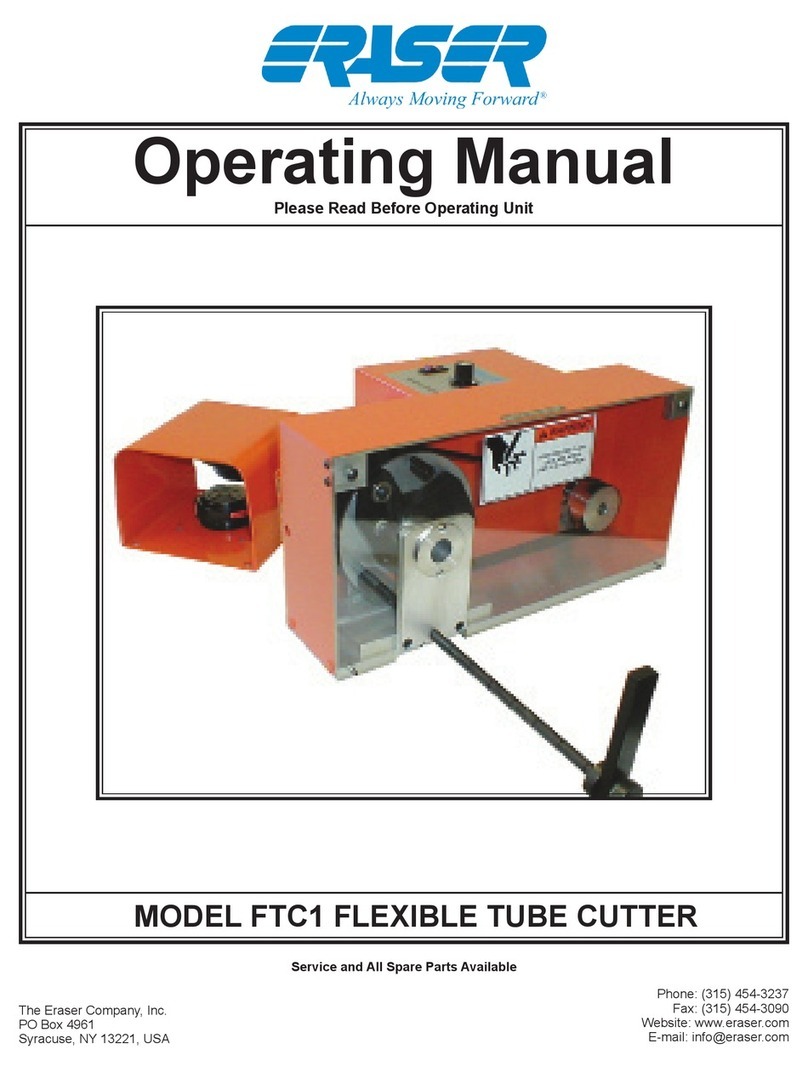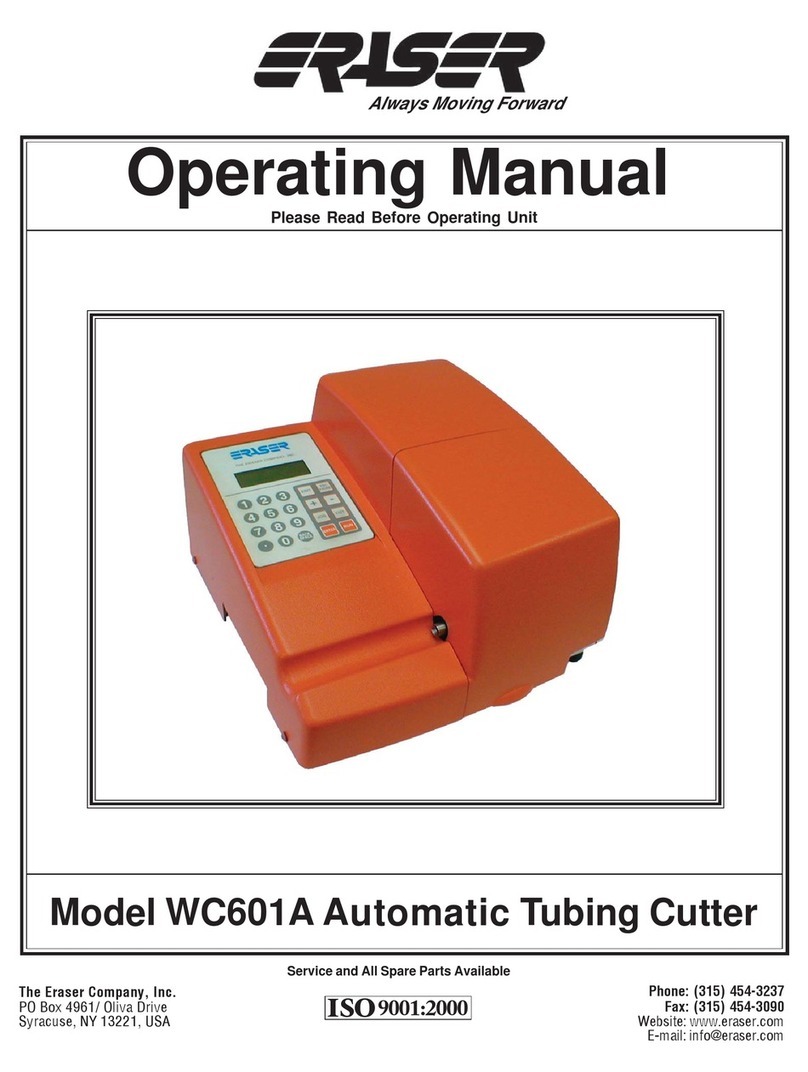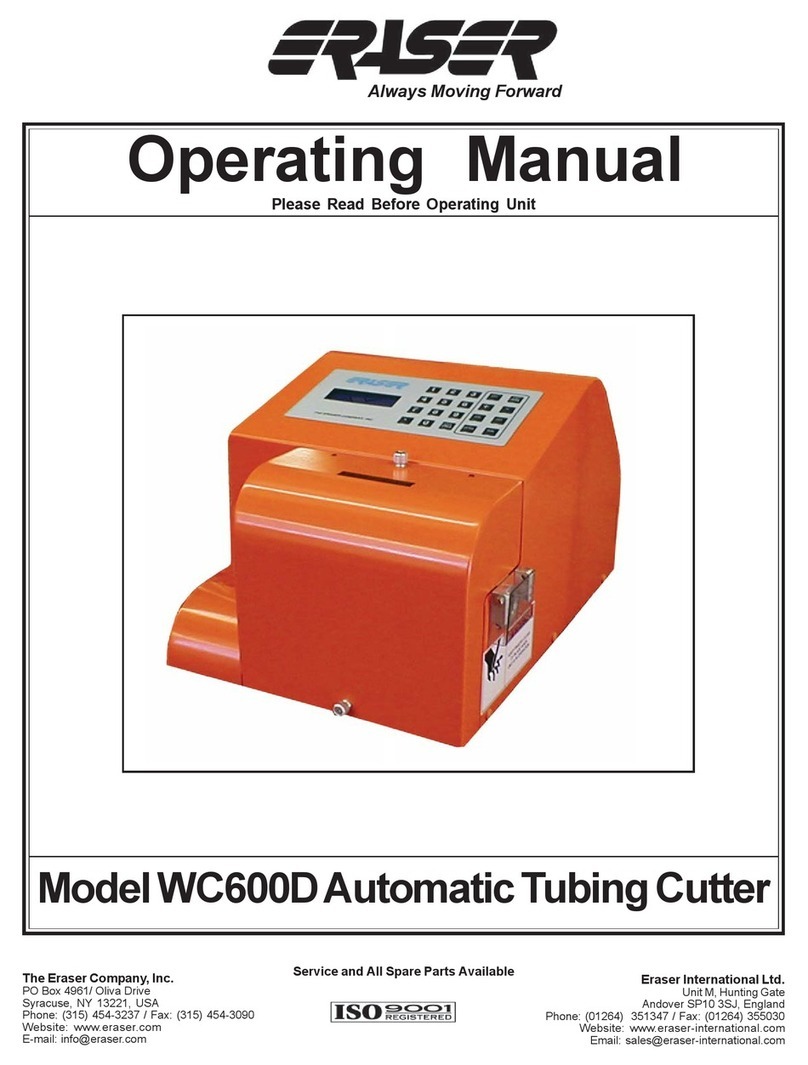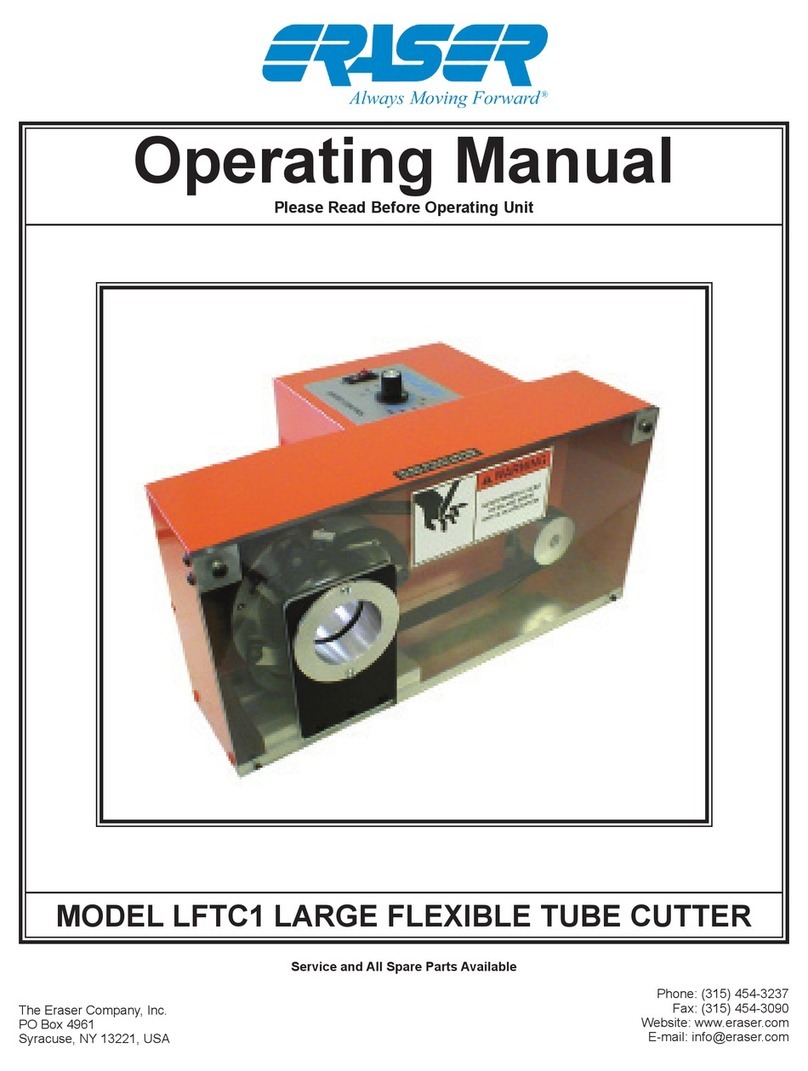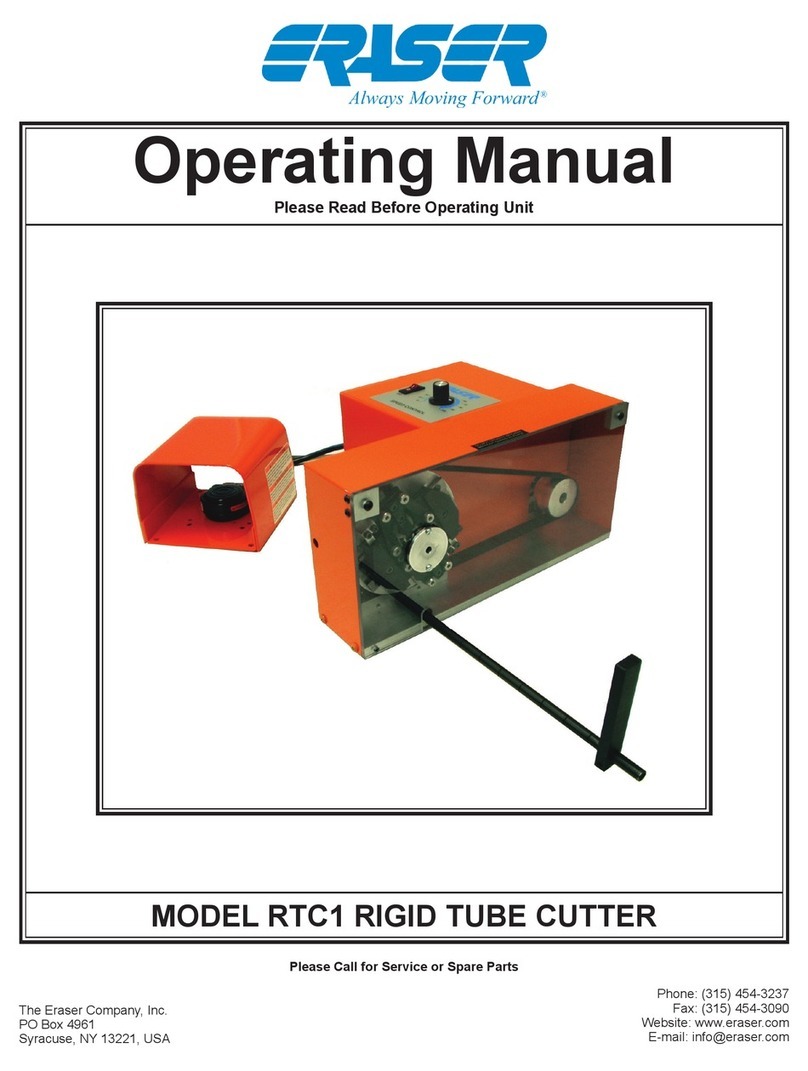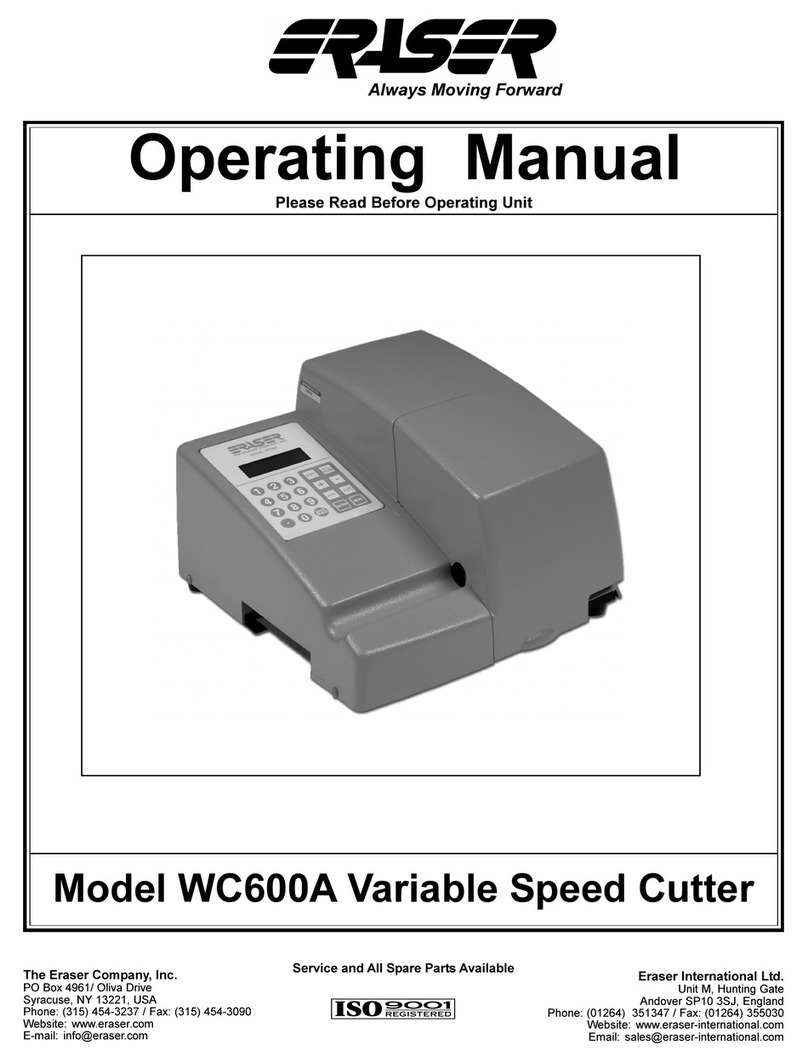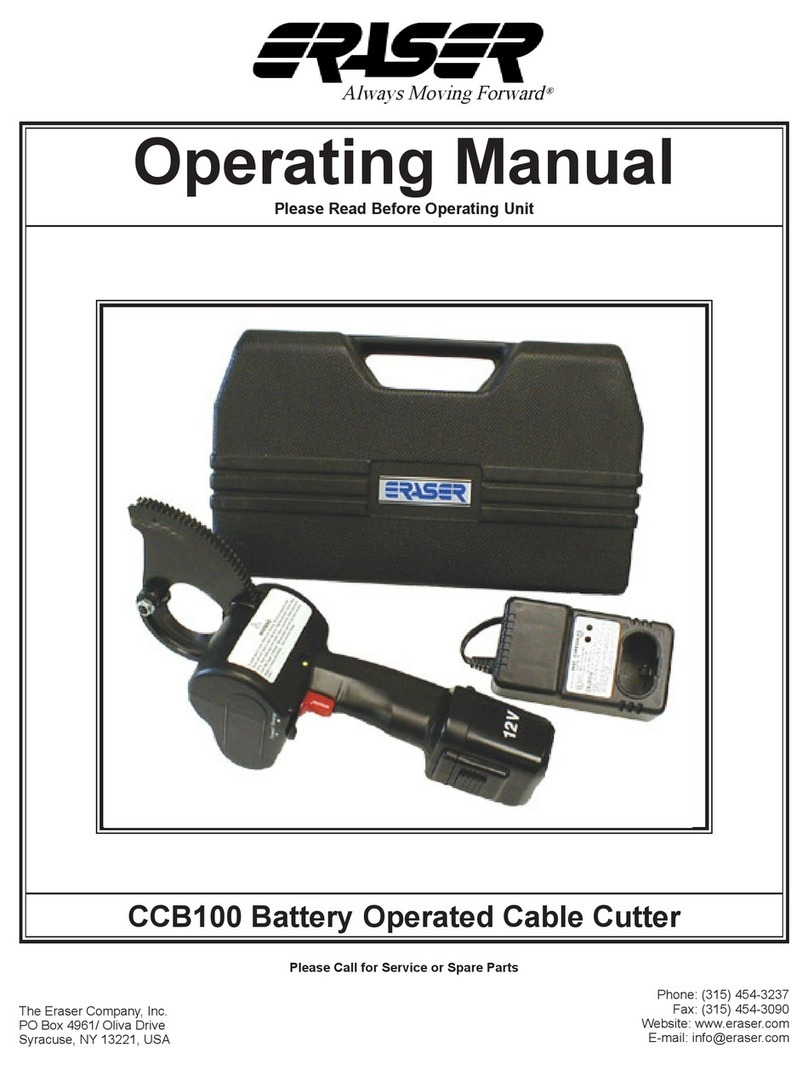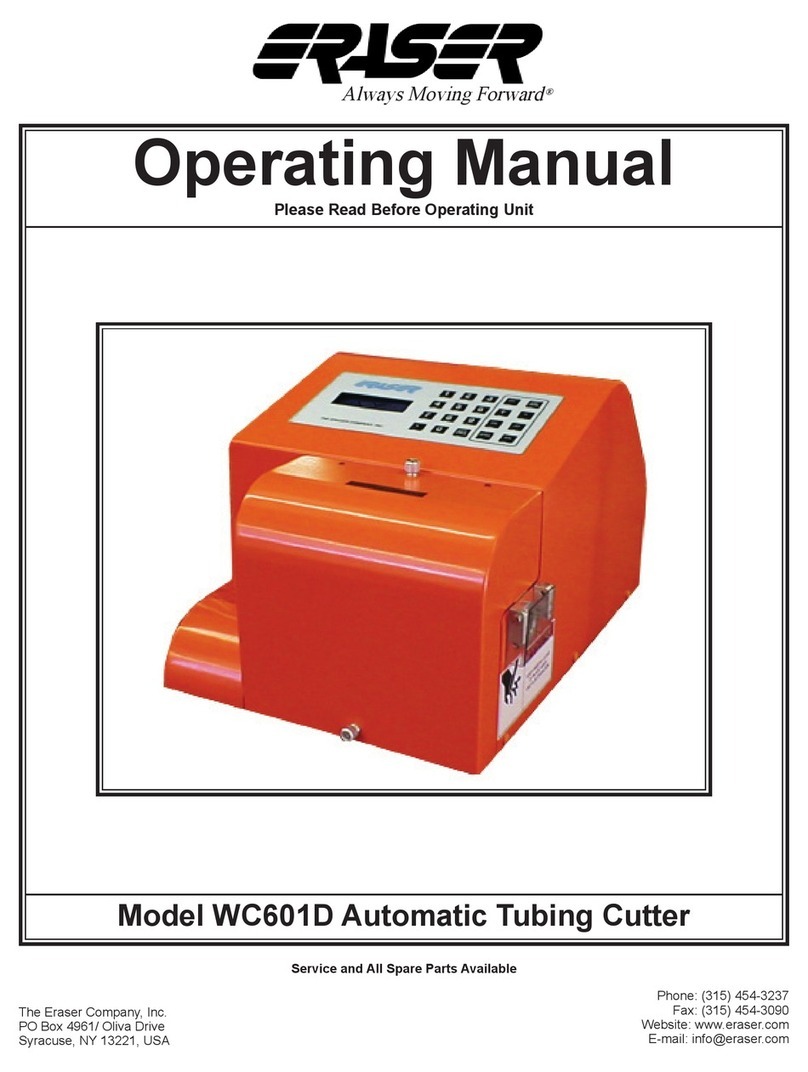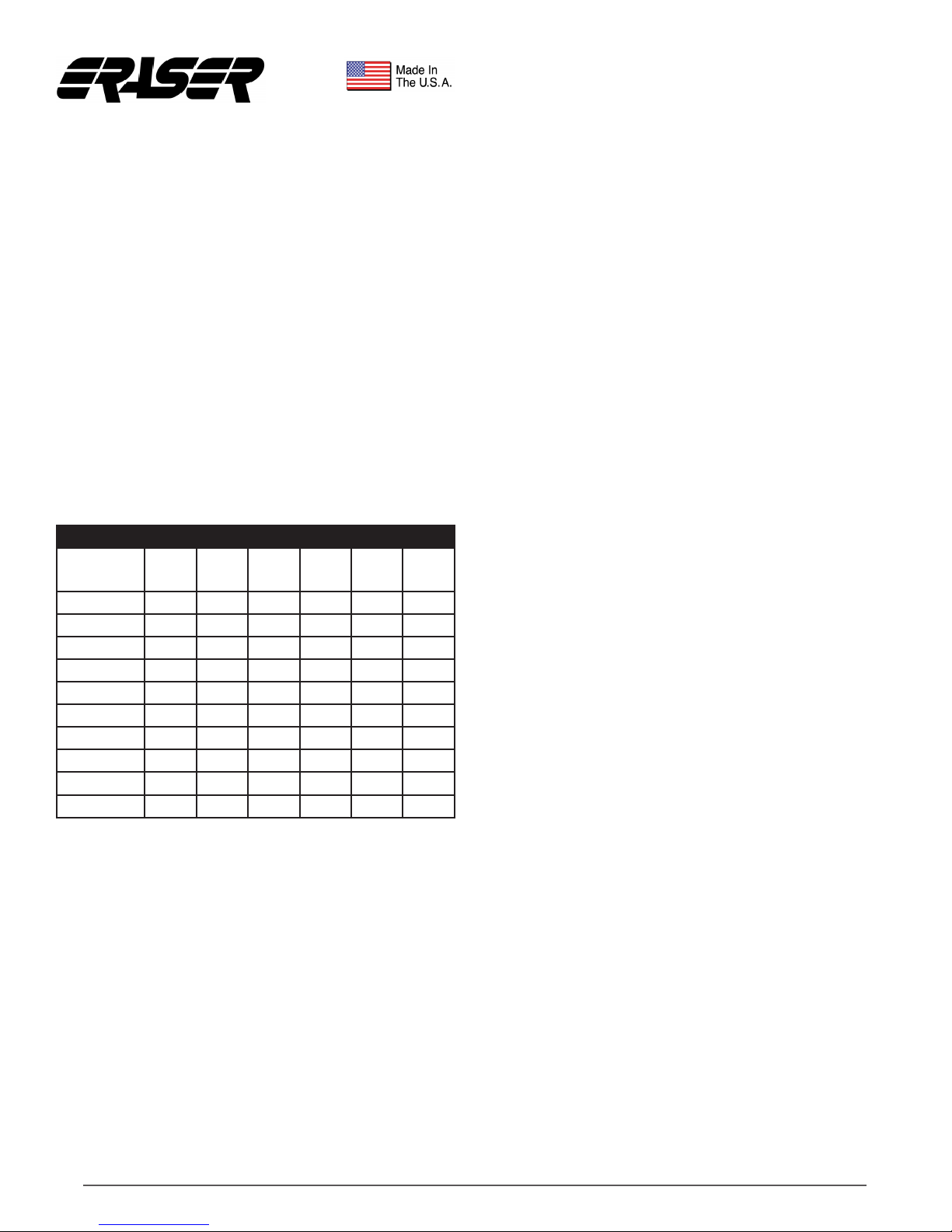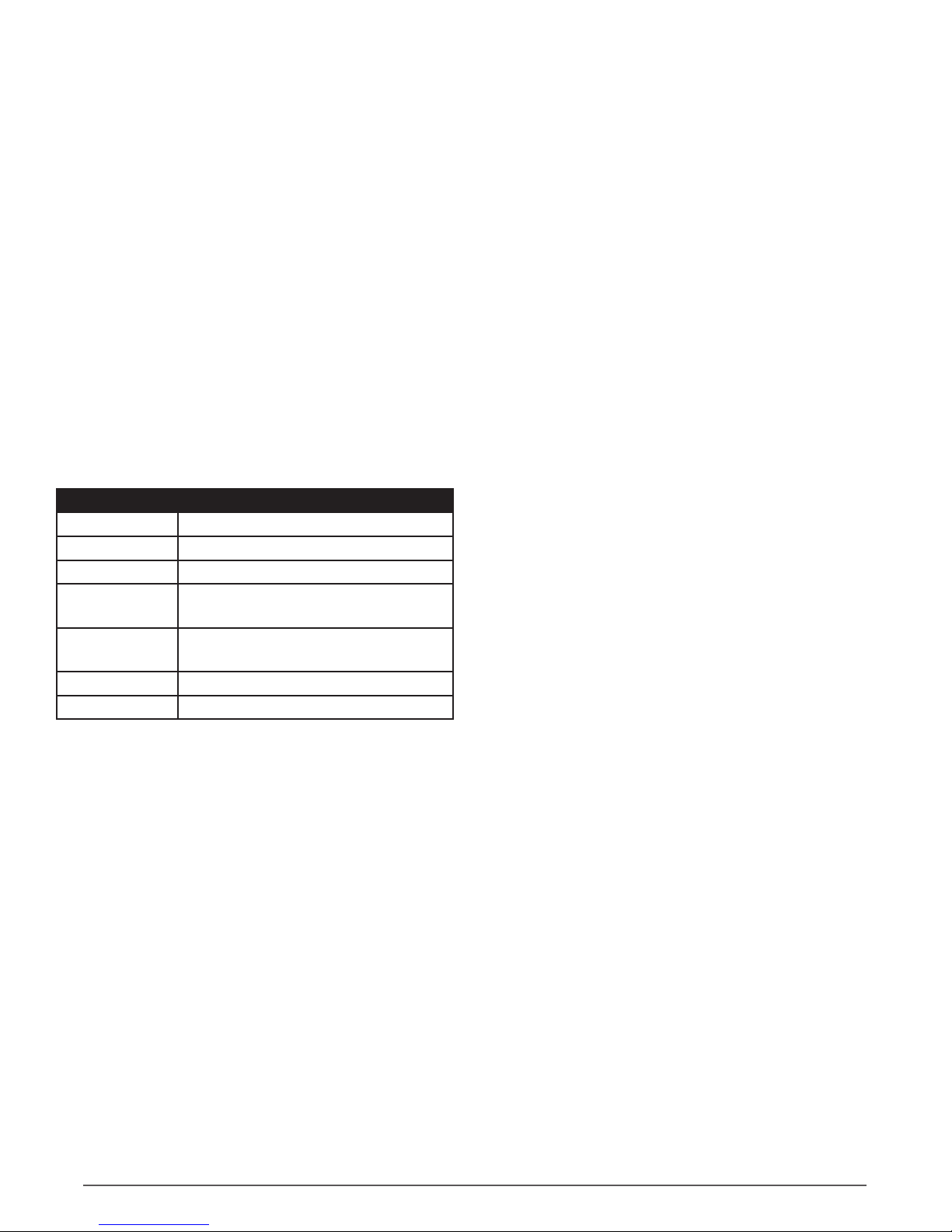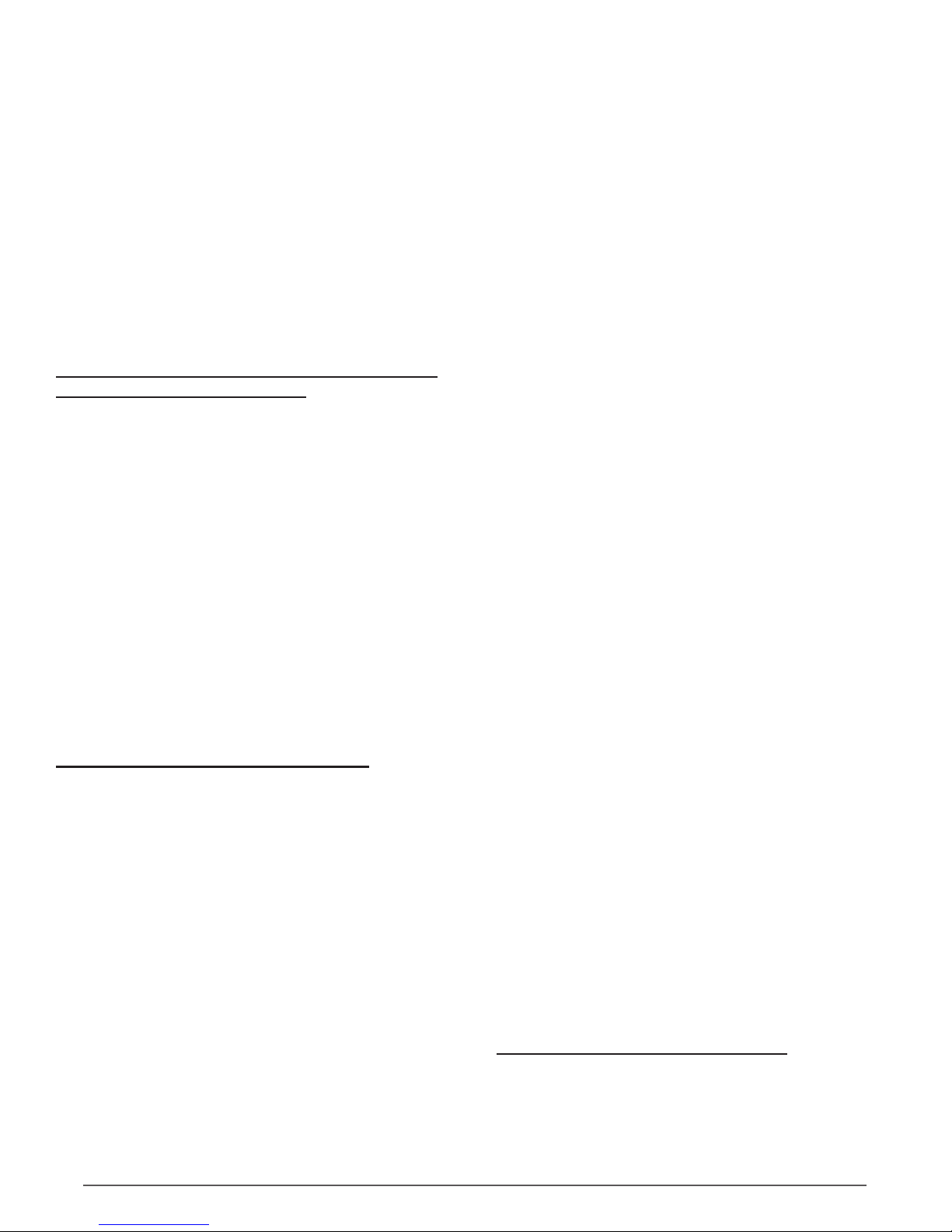p 5
Eraser Company Inc. • Syracuse, NY USA • Ph: 315-454-3237 • info@eraser.com • www.eraser.com • Fax 315-454-3090
ventilated open workspace. The unit is rated for
continuous use and is protected with two fuses
located in the IEC connector and two resetable
fuses located inside of the machine.
!CAUTION: Safety glasses or other suitable eye
protection should be worn when operating this unit.
OPERATION:
Turn the WC601A on using the I/O switch on the
back side of the unit. Open the cover of the unit by
pulling up on it gently to release the magnetic catch.
Most wire and tubing can be fed through the feed
belts by using the manual control keys located on
the keypad (the <JOG>, <+> and <-> keys). The
<+> key jogs the material through the machine and
the <-> key reverses this movement . Insert the
material through the entrance bushing to the feed
belts and press the <+> key. Press the <CUT> key
when the material has successfully been fed through
to the exit chute to eliminate the excess length on
the rst piece. Alternatively, if the material won’t feed
through the machine correctly, feed the material
into the entrance bushing and open the belt feed by
turning the adjusting knob counterclockwise. Feed
the material between the belts and through the
head and exit bushings of the WC601A. Clockwise
rotation of the belt feed tension knob will result in
more tension. Counterclockwise rotation will result
in less tension. If the material is slippery, more
tension may be applied to the belt feed by turning
the tension adjusting knob clockwise. Apply only
enough tension to transport the material reliably. Do
not over- tighten the belts. Over tightening the belts
may cause excessive drag in the transport bushings
and accelerate feed belt wear. The belts should
be adjusted by tightening them until the material
can no longer be pulled between the belts. More
belt pressure may be added if the cut lengths are
inconsistent. Once material has been fed through
the bushings and belt tension is set tighten the lock
nut (locking nut located underneath the belt feed
tension adjusting knob), close the cover. When
using the <JOG> key, this will place the controller
in Manual mode. When in the Manual mode, the
following indication comes to the display:
MANUAL PROCESS
LENGTH: 0.0
ABORT -ESC
The length indication increments or decrements
with regard to the motion induced by the <+>, <-> or
<JOG> keys. The indicator resets to zero when the
cut key is pressed. Press the <ESC/PAUSE> key
to return to the batch select screen. The unit now is
ready for programming.
PROGRAMMING:
START UP: When the unit is turned on, the splash
screen will display briey:
THE ERASER COMPANY
WC601A [rmwarerevisiondate]
The model number and the rmware revision date
are displayed in the third line.The main Batch Select
screen is displayed next:
DO ONE OF THESE: 0
0 FOR NO BATCH SAVE
ENTER EXISTING BATCH
NEXT NEW BATCH #1
The number on the rst line will be the last batch
run, or in this case, 0, since no processing has
occurred after power-up. A “batch” is a set of
parameters for a quantity of one length to be cut (i.e.
the units, the cut length, length correction, quantity
and feedrate). The number on the last line is the
next available batch that has not yet had parameters
stored (i.e. it is a clean memory location and is the
location of the next batch to be stored). The system
requires that batches be created in sequence, so
numbers higher than the number on the last line
will not be accepted. As batches are created, the
number on the last line will increase, until the current
maximum of 99 batches is reached.
Press the <ENTER> key to select the default batch
or type in a new number and press <ENTER>.
The line being edited will display a blinking cursor.
Parameters entered while using batch 0 are never
stored (i.e. the “0” batch is a “scratch pad” memory
location). Parameters for all other batches are stored,
so the next time that particular batch is called, those
parameters will be presented as defaults. If any
parameters are edited, the new edited values will
be stored for the next time that batch is entered. All
batches that have parameters stored can be edited
by entering the desired batch number.
MODEL WC601A AUTOMATIC WIRE & TUBING CUTTER