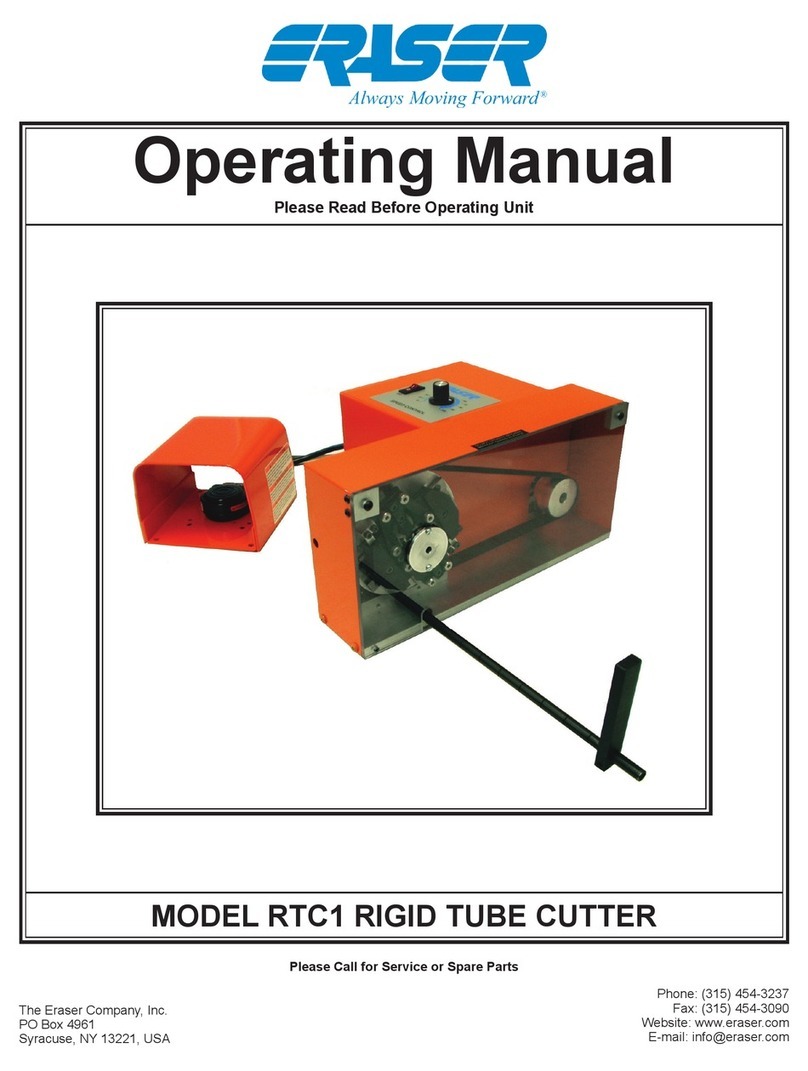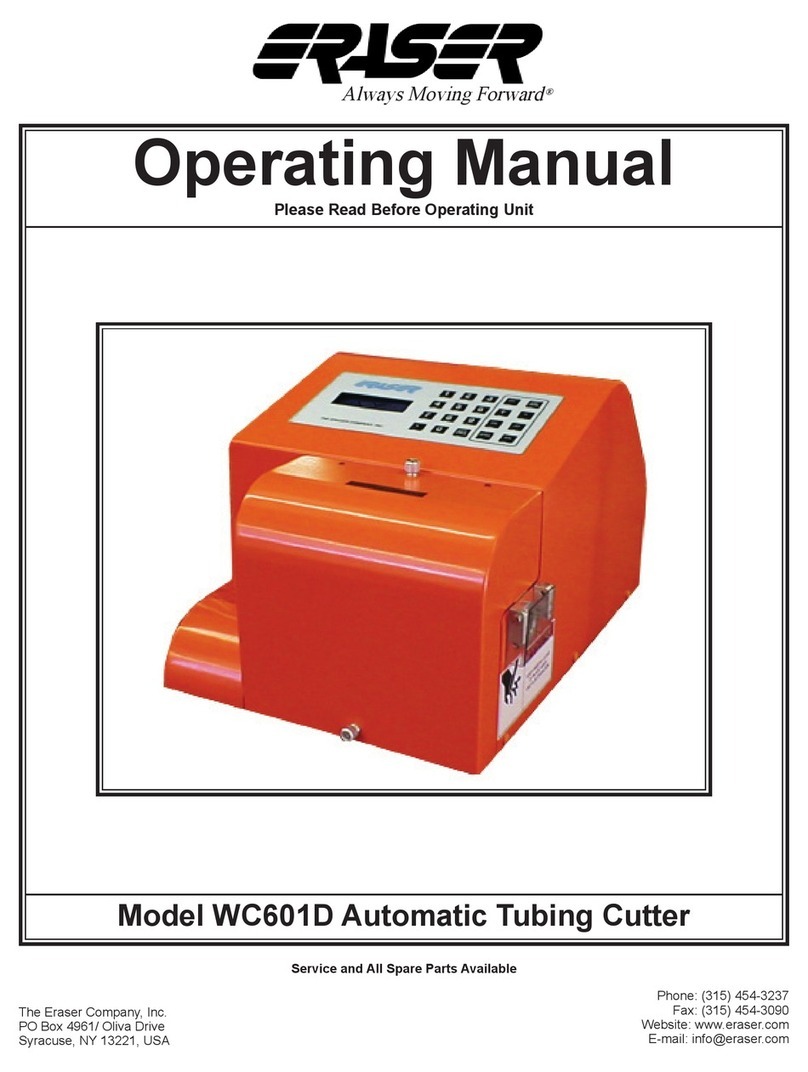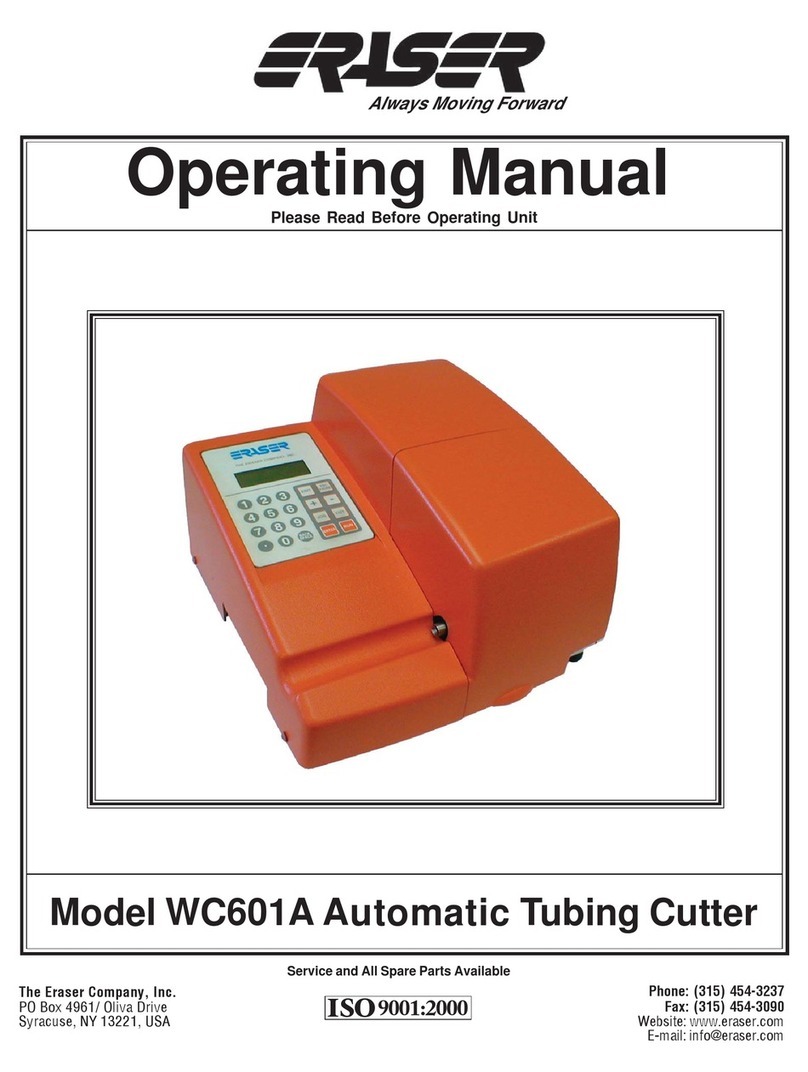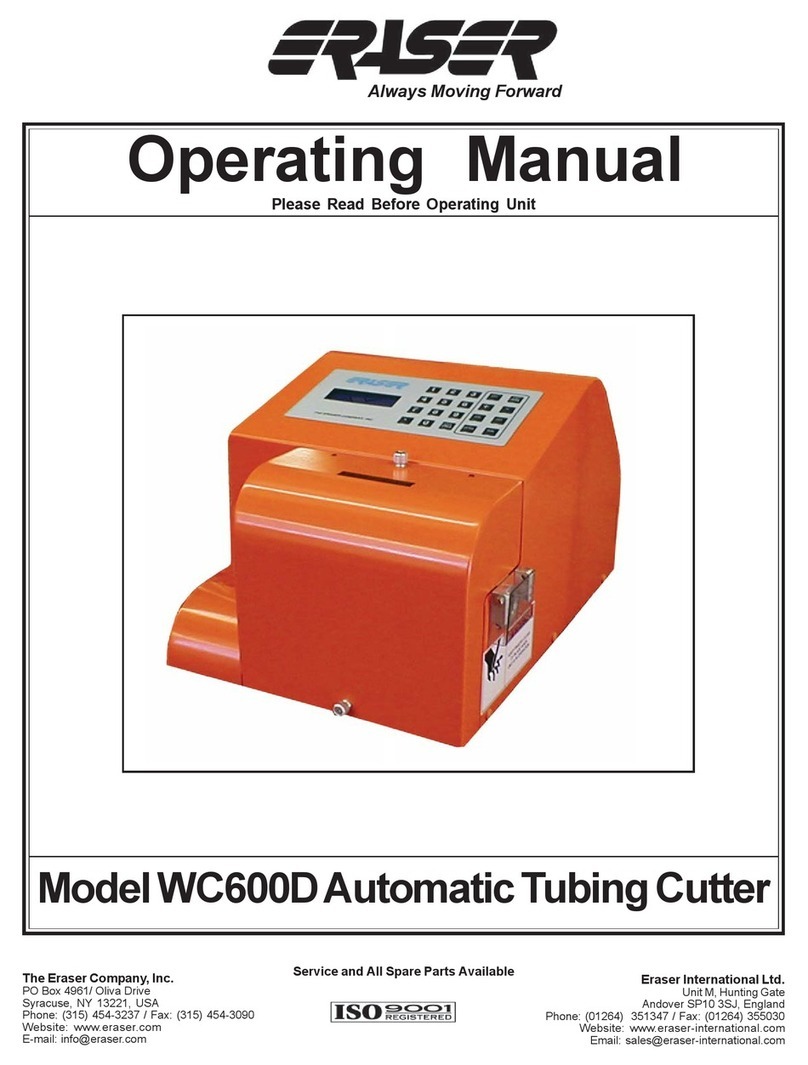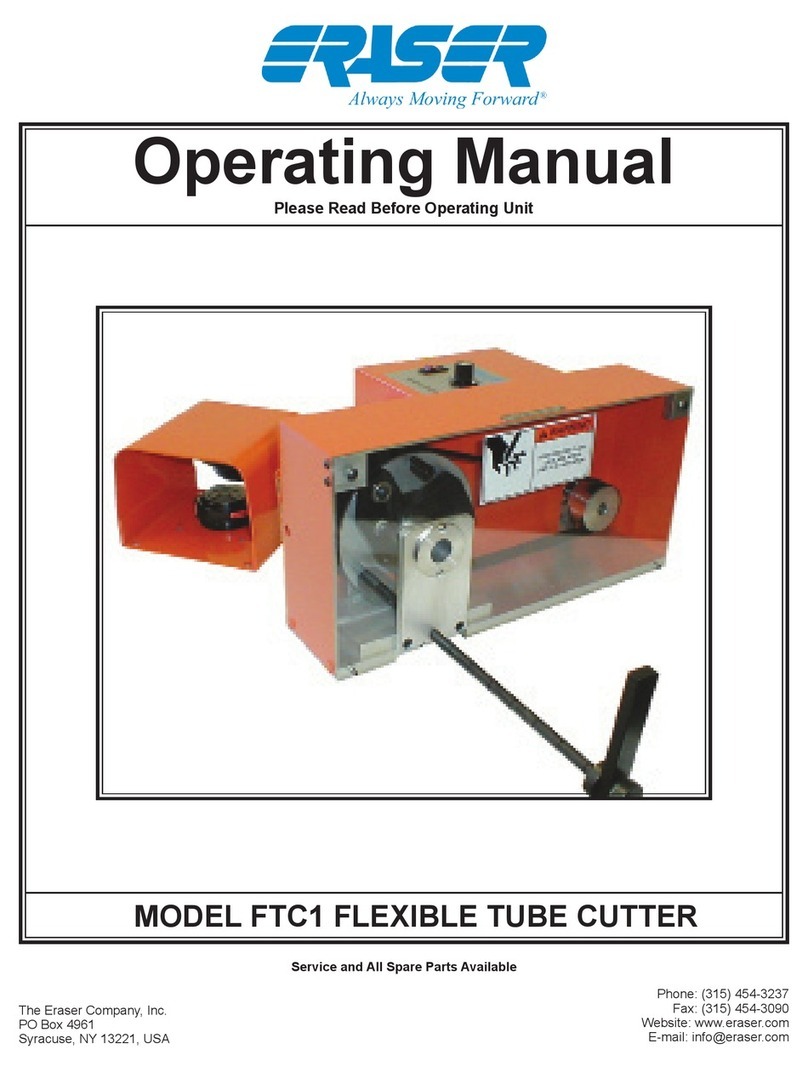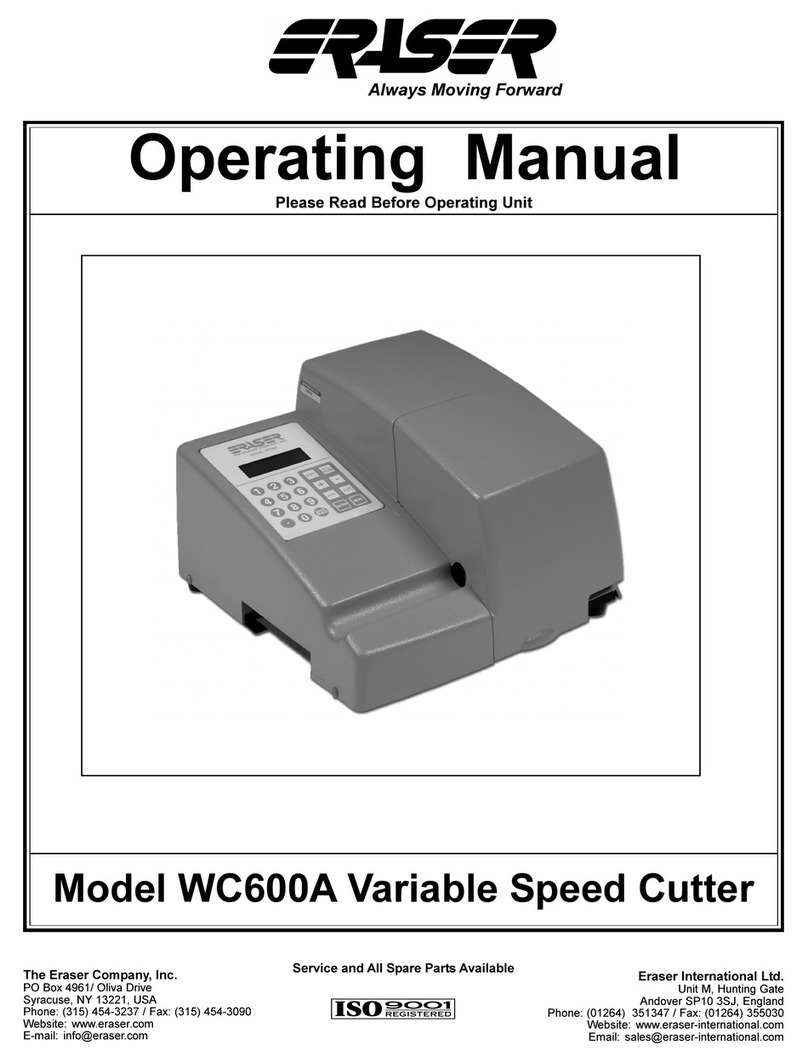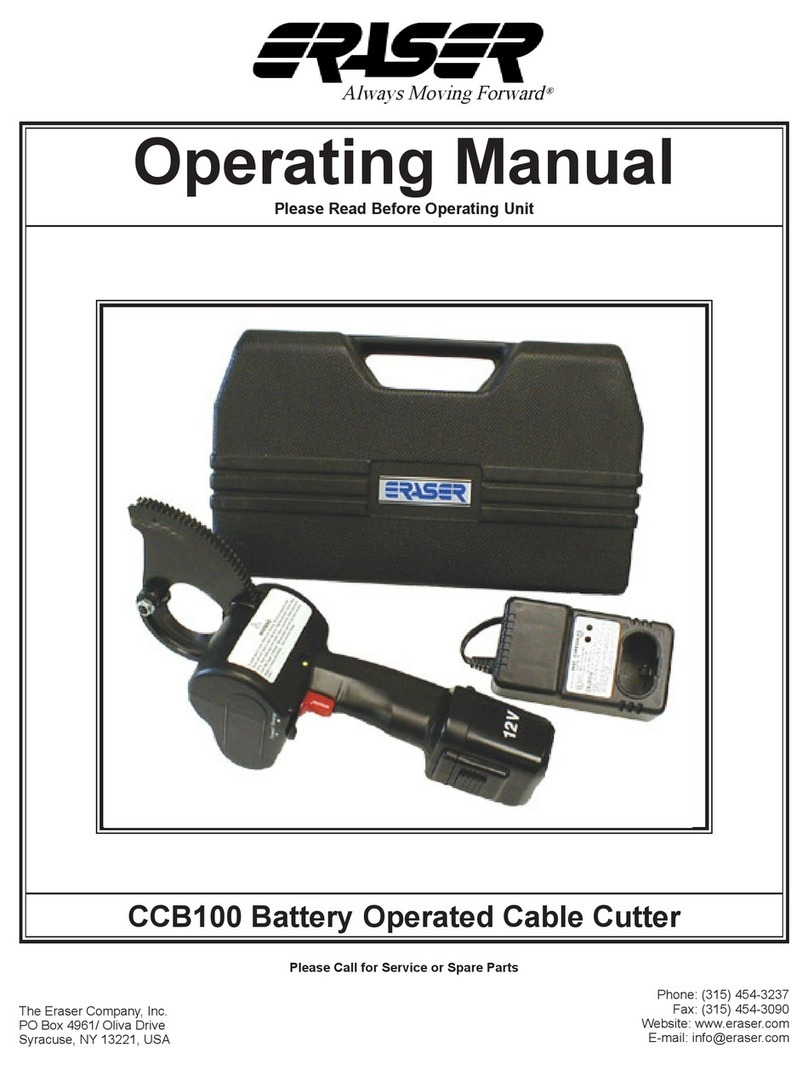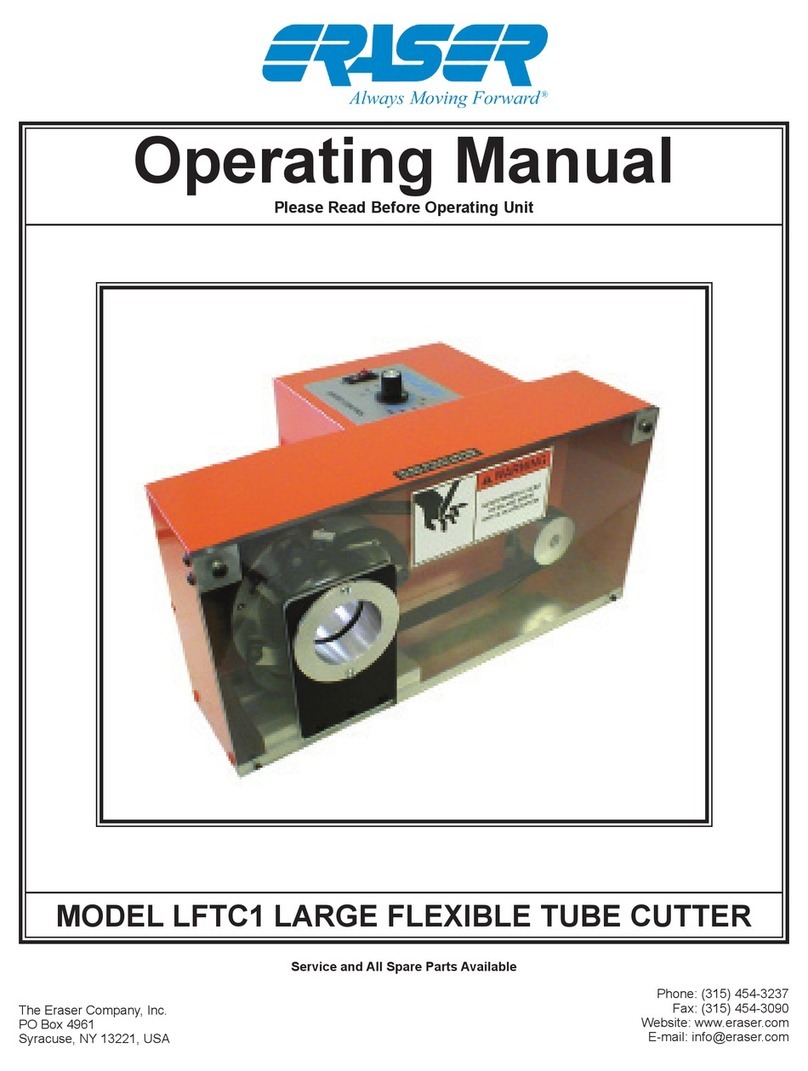MODEL WC601B ROTARY TUBING CUTTER
OPERATING INSTRUCTIONS
SET-UP:
The WC601B is supplied with one 3/32" Allen wrench, one
7/64" Allen wrench and one 5/64" Allen wrench.
CAUTION:
The WC601B blade is intended for use on soft flexible tubing.
However, some rigid tubing and some wire may be cut. The
blade is a very thin, sharp blade, and caution should be used
when handling it.
The WC601B is equipped with carrying handles on the sides
of the housing. Place the unit on a sturdy workbench with the
right corner of the exit opening even with the right corner of the
bench. Short and long cut lengths will drop out the side of the
exit bushing. Material collection bins can be placed to collect
the cut material as it exits the unit. If using the DE700 or any
other tensioning dereeler, place the dereeler to the left side
of the unit at least 24" from the entrance bushing in a straight
line, and align the lower pulley with the entrance bushing. If
using the DE700, refer to the operating manual for further set
up details.
BUSHING INSTALLATION:
To aid in bushing installation refer to the drawing. The unit
requires one set of custom guide bushings. There are three
guide bushings, the entrance, head (or middle) bushing, and
exit bushing. The entrance and exit bushings are the same
size, and the head (middle) bushing is longer. First install the
larger head bushing. Locate the chamfered side of the
bushing; this is the side that goes in first. Slide the bushing
in through the exit bushing mounting plate, past the blade.
Then slide the head bushing back toward the blade, without
hitting the blade. Manually close the blade and check that the
head bushing is not touching the blade. Tighten the head
bushing in place with set screw. Insert the exit bushing in
place with the chamfer facing out away from the blade.
Manually close the blade, position the exit bushing as close
to the blade as possible. Tighten exit bushing in place. Make
certain that the blade moves freely by manually closing the
blade. Reposition the bushings if necessary. Install the
entrance bushing (chamfer side out) making certain that it
does not interfere with the belts when they are in the fully
closed position. Keep the bushings as close as possible to
the blade without the cutting edge closing on to the bushing.
This will provide the squarest cut and allow the shortest
pieces of tubing to be run. Bushings that are not close to the
blade will allow jamming of short cut pieces.
Connect the power cord to the IEC connector, and plug the
unit into the appropriate power supply (either 115V 60Hz OR
230V 50/60Hz).
Place the material to be cut on the dereeler. Turn the
WC601B on using the I/O switch on the back side of the unit.
To open the front cover, lift the hinged cover that is magneti-
cally latched to the base. The display will read “cover open
system disabled” if the cover is open and if the unit is running.
Open the belt feed by turning the knurled belt feed adjusting
knob counter clockwise on the belt feed. Feed the tubing
through the entrance bushing, between the belts into the
head bushing and through the exit bushing. If the cover is
open, the material cannot be fed past the exit bushing, until
the cover is closed. To tighten the upper and lower belts,
simply turn belt adjusting knob clockwise. The belt roller
adjustment will prevent tubing from being compressed, but it
can also affect length. If the material is slippery, more tension
may be applied to the belt feed by turning the tension
adjusting knob clockwise. Apply only enough tension to
transport the material. Do not over-tighten the belts. Over
tightening the belts may cause the material to crush thus
creating excessive drag in the transport bushing. The belts
should be adjusted by tightening them until the material
(tubing) can no longer be pulled between the belts. More belt
pressure may be added if the cut lengths are inconsistent.
Once material has been fed through the bushings and belt
tension is set tighten the cork nut, close the cover and use
the JOG button to feed the material manually, and the CUT
button to cut it off. The unit now is ready for programming.
Note: The material can be fed manually as described above
or by jogging the material through the bushings. To feed with
the cover closed, press the JOG button to enter the manual
mode and press the JOG button again to jog the material
through the entrance/cut bushings. If the material does not
feed, it can be inserted with the guard open. If in the manual
mode, the unit can jog, rotate and cut the material. Press the
JOG or CUT keys to move or cut material.
PROGRAMMING:
START UP: When the unit is turned on, the controller will
report that it is initializing and display “The Eraser Co/
WC601B Kit”. The system will then automatically display the
batch screen:
Do one of these: 0 (Enter 1)
Enter 0 for no batch
Enter . for kit
Next new batch #__
The number on the first line will be the last batch run, or in this
case, 0, since this is the first run since the system was
powered up. A “batch” is a set of parameters for a quantity of
one length to be cut (i.e. the cut length, the feed rate, the cut
time, the cut speed, quantity and the unit of measure). The
number on the last line is the next available batch that has not
yet had parameters stored (clean memory location). The
system requires that batches be created in sequence, so
numbers higher than the number on the last line will not be
accepted. As batches are created, the number on the last line
will increase, until the current maximum of 99 batches is
reached.
Press ENTER to select the default, or type in a new number.
The line being edited will display a blinking cursor. If “0” is