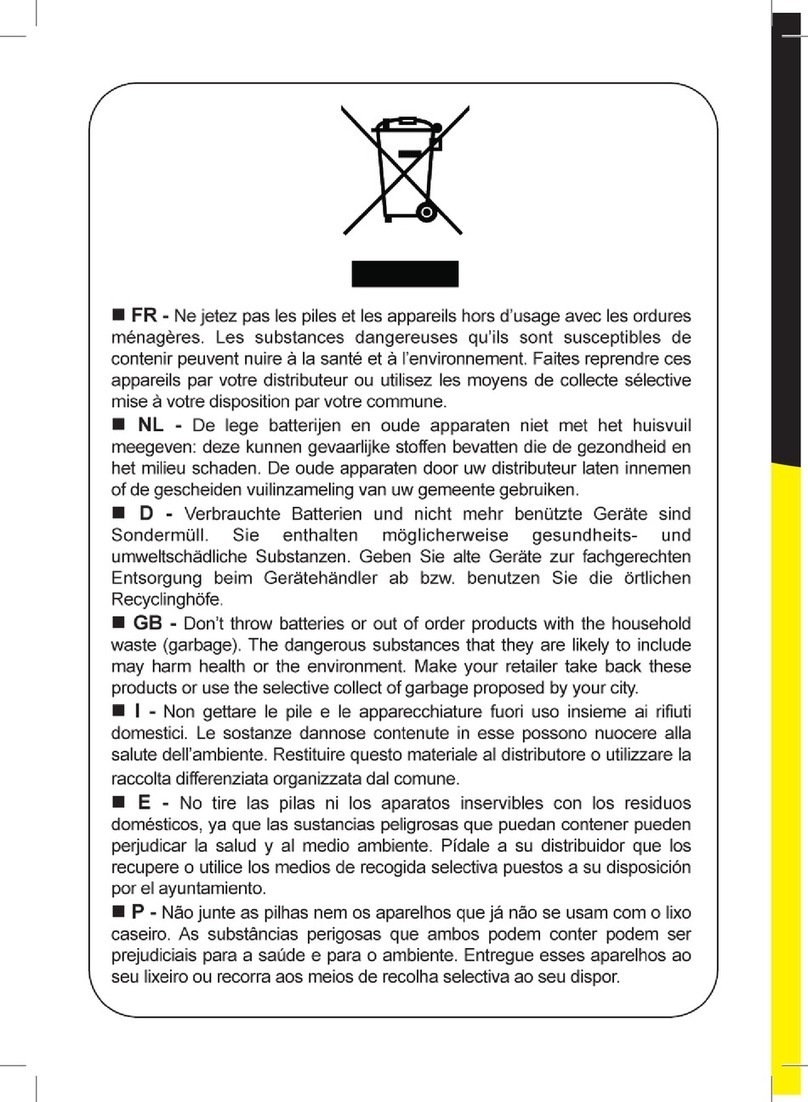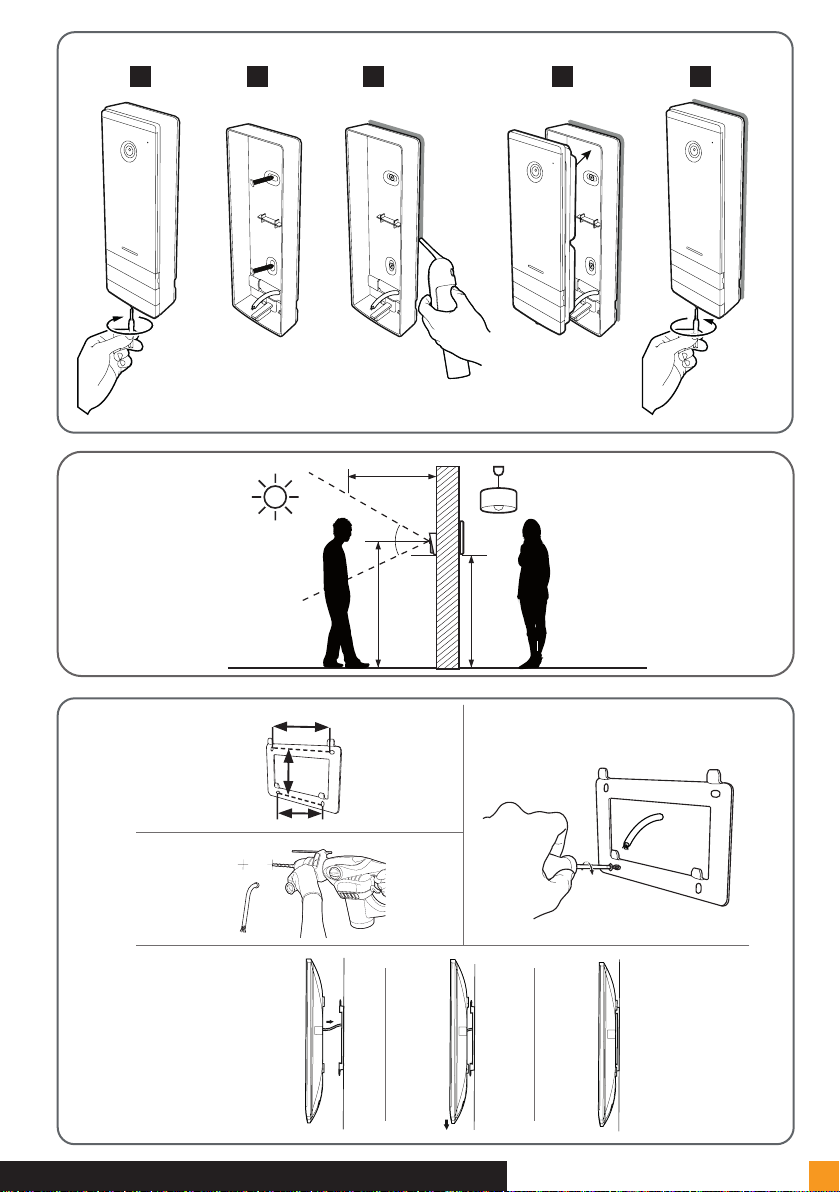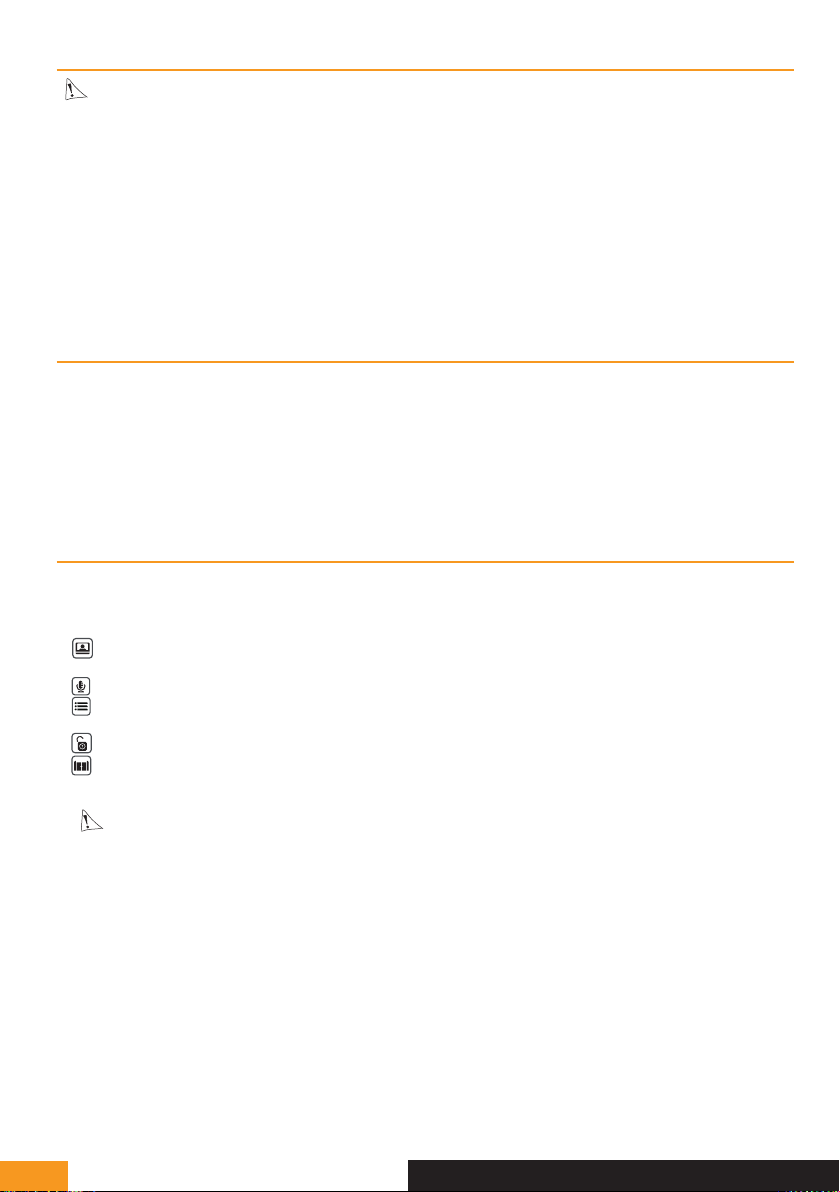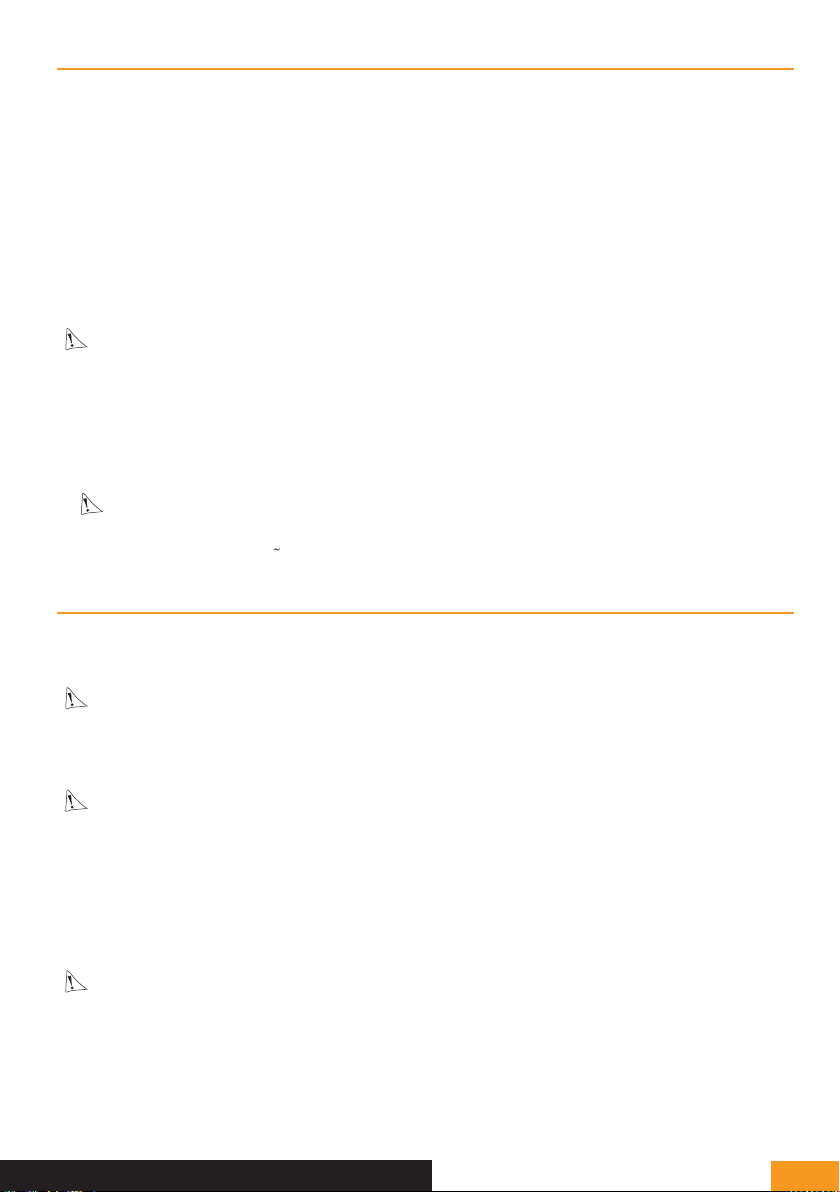EXTEL - CONNECT 2 - 720324
en - 2
1. SAFETY INSTRUCTIONS
Important!
•Please carefully read the user manual before installing or using this product.
• If you are installing this product for someone else, remember to leave the manual or a copy of it with the end
user.
Warning:
•The various items should only be disassembled by an authorised technician.
Safety precautions:
•To operate this system in complete safety, it is essential that the installers, users, and technicians follow all of the
safety procedures described in this manual.
•Specific warnings and warning symbols are given for items if necessary.
• The product must be set up according to the applicable standards in the country where it is installed (NF15-100 for
France).
2. DESCRIPTION (fig. 1)
1 Monitor 2 Wall bracket 3 Adapter plug 4 Intercom panel 5 Weather-proof shield
General
This videophone is composed of an interior response station with a screen and an exterior panel with an intercom and
camera, allowing the person inside to see and communicate with a visitor outside who rings the doorbell. The system
is easy to install, with only two wires needed for all functions: the doorbell, the video feed, the intercom, and the strike
plate and automated opening controls. For effective usage, please carefully read this instruction manual.
3. NOMENCLATURE
a. Monitor (fig. 2)
1. 7” (18 cm) colour screen.
2. Microphone.
3. Screen off: Viewing the camera from the intercom panel (surveillance mode).
Screen on: Navigation key (left or bottom arrow).
4. Call in progress: Answer the call. In surveillance mode: activate sound.
5. Screen off AND icon blinking: Access to images recorded during your absence.
Screen off AND icon off: Access to menu. In the menus: Confirmation key (OK).
6. Call in progress: Open electric strike plate. In the menus: Key to return to previous step.
7. Call in progress: Gate opening (dry contact). In the menus: Navigation key (right or top arrow).
8. Terminals to connect the two 15V adapter plug wires (adapter to be connected to equipment installed in compli-
ance with the applicable standards: NFC 15-100 for France).
Warning you must comply with polarity (red terminal: 15V and black ground terminal (GND))
9. Terminal for connecting the intercom panel.
b. Intercom panel (fig. 3)
1. CMOS camera lens.
2. IR LED for better visibility in the dark (light not visible to the naked eye).
3. Speaker: allows the person inside to be heard outside.
4. Light-up name holder (automatic name holder backlighting in response to light level). To change the label in the
name holder, carefully lift the plastic protector with a small screwdriver and slide out the label.
5. Microphone: allows the visitor to communicate with the person inside.
6. Screws for wall-mounting.
7. Call button: when a person presses this button, the doorbell rings inside. The screen and the camera are activated.
8. Dawn-to-dusk cell (controls the IR lighting and the name holder lighting in the dark).
9. Terminal to connect the wires from the monitor and the door openers.