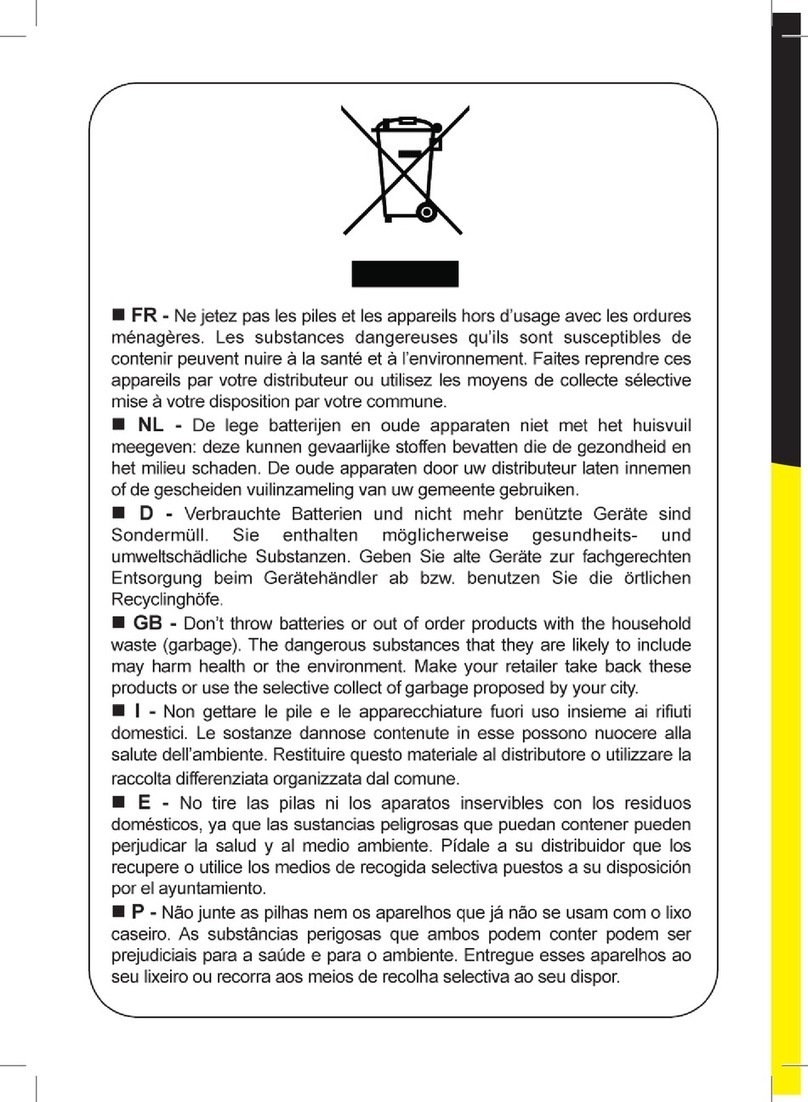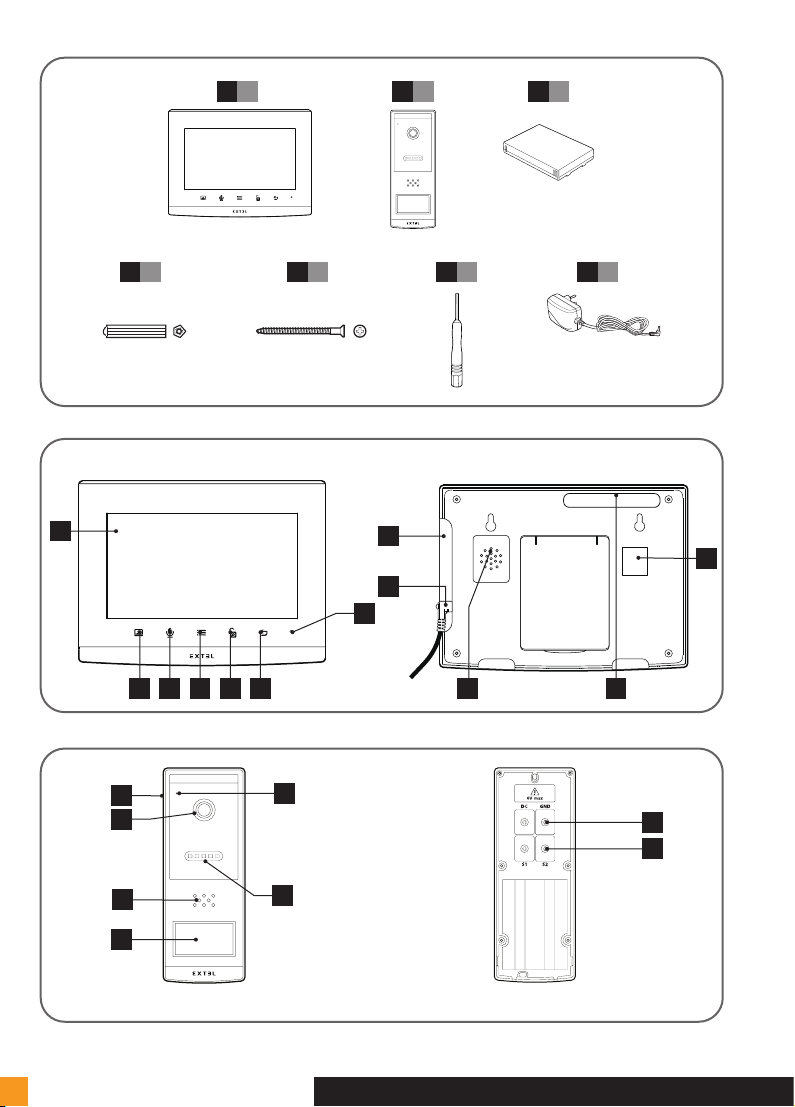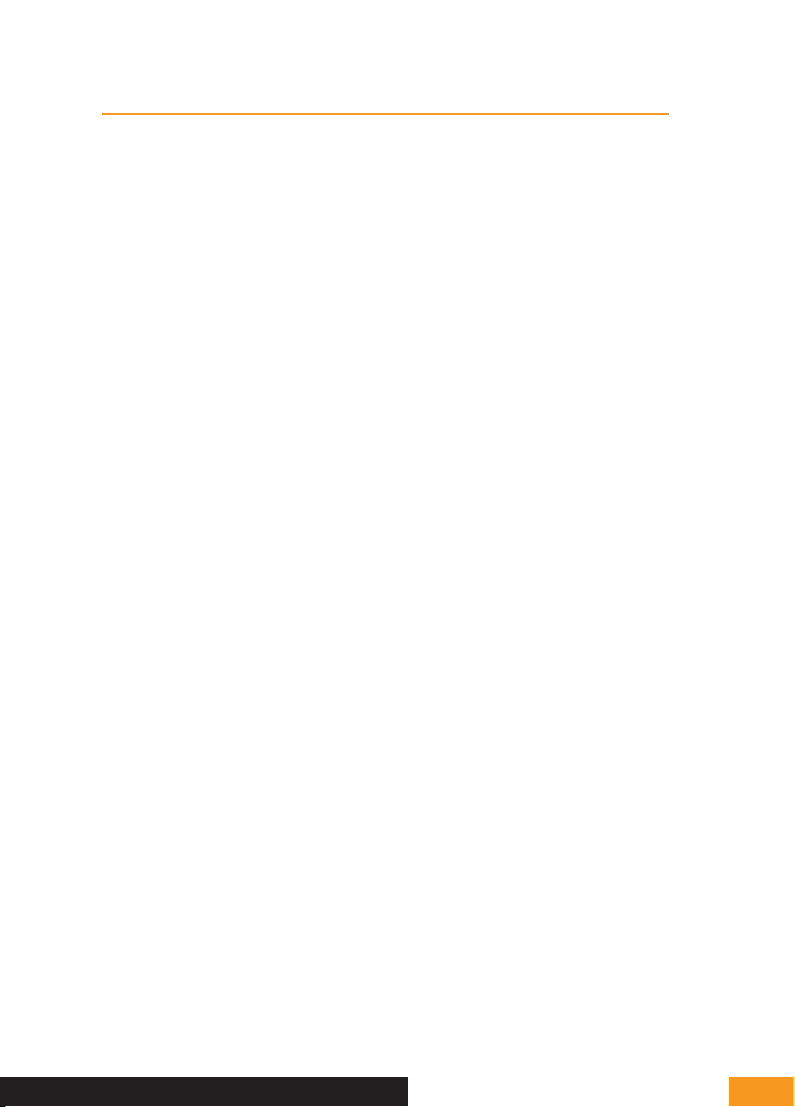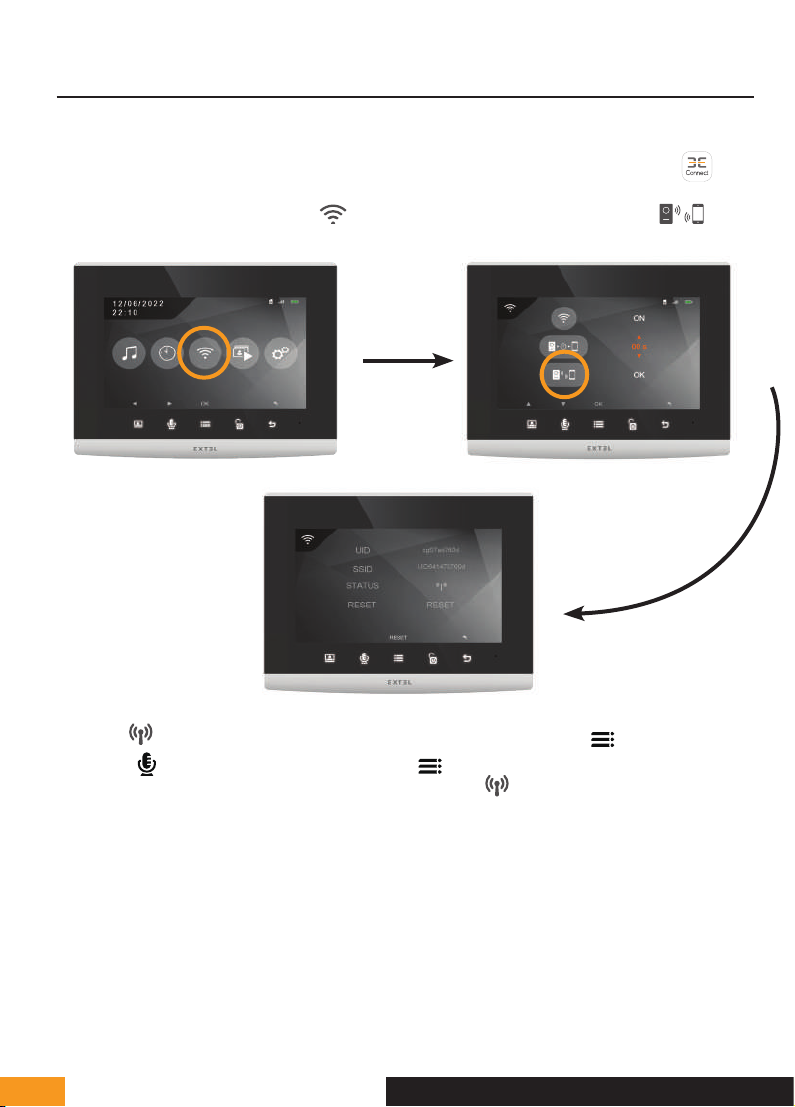EXTEL - WAVE 2 - 720321 en - 3
D - INSTALLATION
1 - WIRING
• The wiring diagrams can be found in:
- Fig6: Generic diagram
- Fig 7: Connection diagram of the intercom panel to the optional power supply, electric strike plate and gate
motor drive
• You can connect and use the control of an automated gate or an electric strike with your intercom panel. The
electric strike must have a mechanical memory and its wiring requires an external power supply (not included).
2 - INSTALLING THE INTERCOM PANEL
- Fig6 . Assembly
1. Loosen the screw at the bottom of the intercom panel to remove the front cover
Warning:
- Use the tool provided to unscrew the intercom panel, do not unscrew the intercom panel screw by hand: the
screw does not have to be removed to remove the intercom panel cover
- When you unscrew the screw (anti-clockwise), the screw goes in instead of coming out: this is normal. Unscrew
to fully retract the screw and release the front cover of the intercom panel.
2. Screw the intercom panel to the wall as recommended in Fig. 4.
3. If you want to connect the control of an electric strike plate or an automated gate, connect the wires according
to the wiring diagram (Fig 7 )
Important:
• The maximum distance between the intercom panel and the electric strike plate or electric lock is 50 m
maximum. The wire size to be used is 0.75 mm².
• The use of a 12 V/1.1 A max. electric strike plate with WECA mechanical memory (Extel reference 109021
or 109031 or reference 150011).
• The product has been tested and approved with Thomson, Extel and Avidsen gate motors, which can be
found at maisonic.fr
3 - BUTTON FUNCTIONS
The Extel Wave 2 videophone is controlled through touch-sensitive keys. The button functions vary depending on the
menu accessed. The icons at the bottom of the screen help guide you as to their use.
1 2 3 4 5
1
Screen off: Intercom panel preview
Menu: left arrow or up arrow
Call in progress: takes a photo
2
During communication: Starts/ends a call
In monitoring mode: initiates communication
Menu: right arrow or down arrow