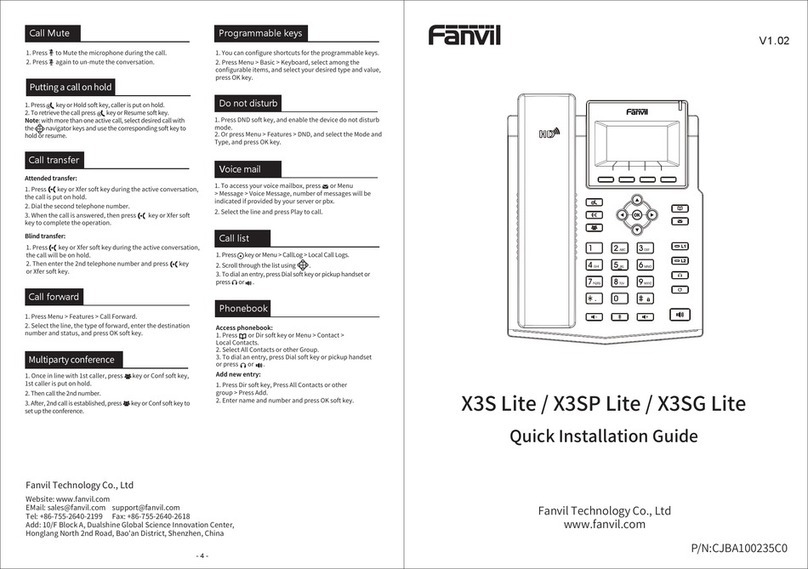Screen icon
Packaging list
Keys features
Installation the device
Bracket installation
Connecting to the Device
Please connect power adapter, network,
PC, headset, and foot switch to the
corresponding ports as described in
below picture.
Configuration
Configuration via Phone
1.Press Menu > 3 Setting > 2 Advanced
Settings(Default password 123)
2.Select Network: To configure the
Network Settings (DHCP/Static/PPPoE)
3. Select Accounts: To configure enable the
account, fill the SIP server address, port,
user name, password etc.
- 2 - - -3
Stand Power Adapter
(X2P or X2CP is Optional)
Ethernet Cord Quick Installation
Headset
bracket
New VM Messages
Received
call
Dialed call
In headset
mode
Internet is
connected
Missed call(s)
Soft keys
In idle mode: ringer off
In communication mode:
mute/un-mute a call
Hold key, Hold/Resume the call
Auto answer key, Enabled/disable
auto answer
Headset key, Activate/deactivate
Headset
In idle mode or during ringing: increase or
decrease ringer volume
In communication: increase or decrease
earpiece, headset or hands-free volume
In the menu interface: Left and right navigation
keys
In idle mode: Switch the ringing and the call
volume status
In the menu interface: Down navigation key
Long press to lock keypad.
Enter PIN to unlock keypad (default 123)
X2P or X2C or X2CP
Mute activated
Call is on hold
Configuration via Web
1. Get the IP address from the phone:
Press Menu > 1 Status > 2 IP.
2. Login: Input the IP address in the web
browser. The PC and phone should be in
the same IP address segment(The default
username and password are both 'admin'.)
3. Configure: Select network/Account etc,
and fill the relevant content.
Language setting
Making a call
1.Press Menu key > 3 Settings > 1 Basic
Settings > 7 Language.
2.Select the desired language and press
Save soft key.
1. enter the phone number Pre-dialing:
and press
2. press ,and enter the Direct dialing:
phone number.
3. enter phone number and pressHeadset:
or vice versa.
Accepting a call
Putting a call on hold
1.With a headset: or step on the
foot switch.
1.Press key or Hold soft key, caller is
put on hold.
2.To retrieve the call press key or
Resume soft key.
Note: with more than one active call,
select desired call with the key and
use the corresponding soft key to hold
or resume.
Keypad
locked
Ringer off
Internet is
disconnected
Auto-answering
activated
ACall Forward
activated
DND
activated
① Power port: connect the power adapter.
② PC port: the network port connect to the
computer.
③ Network port: connecting local area
network or internet.
④ Foot switch port: connecting foot switch.
⑤ Headset port: connect headset.
⑥ Monitor port: connection monitoring
headset (no microphone)
DC 5V
PC Internet Foot switch
①
② ③ ④
⑤
⑥
Headset
Monitor headset