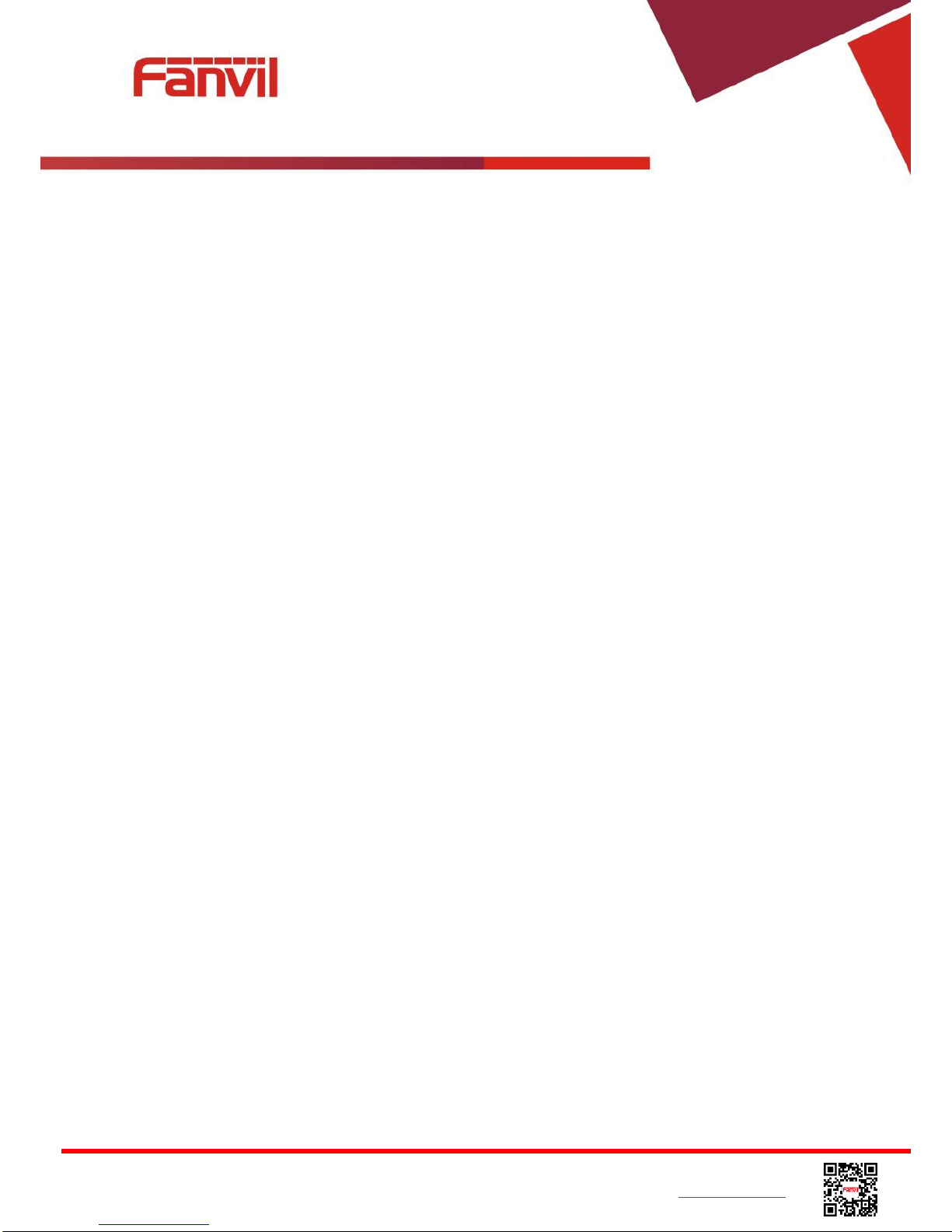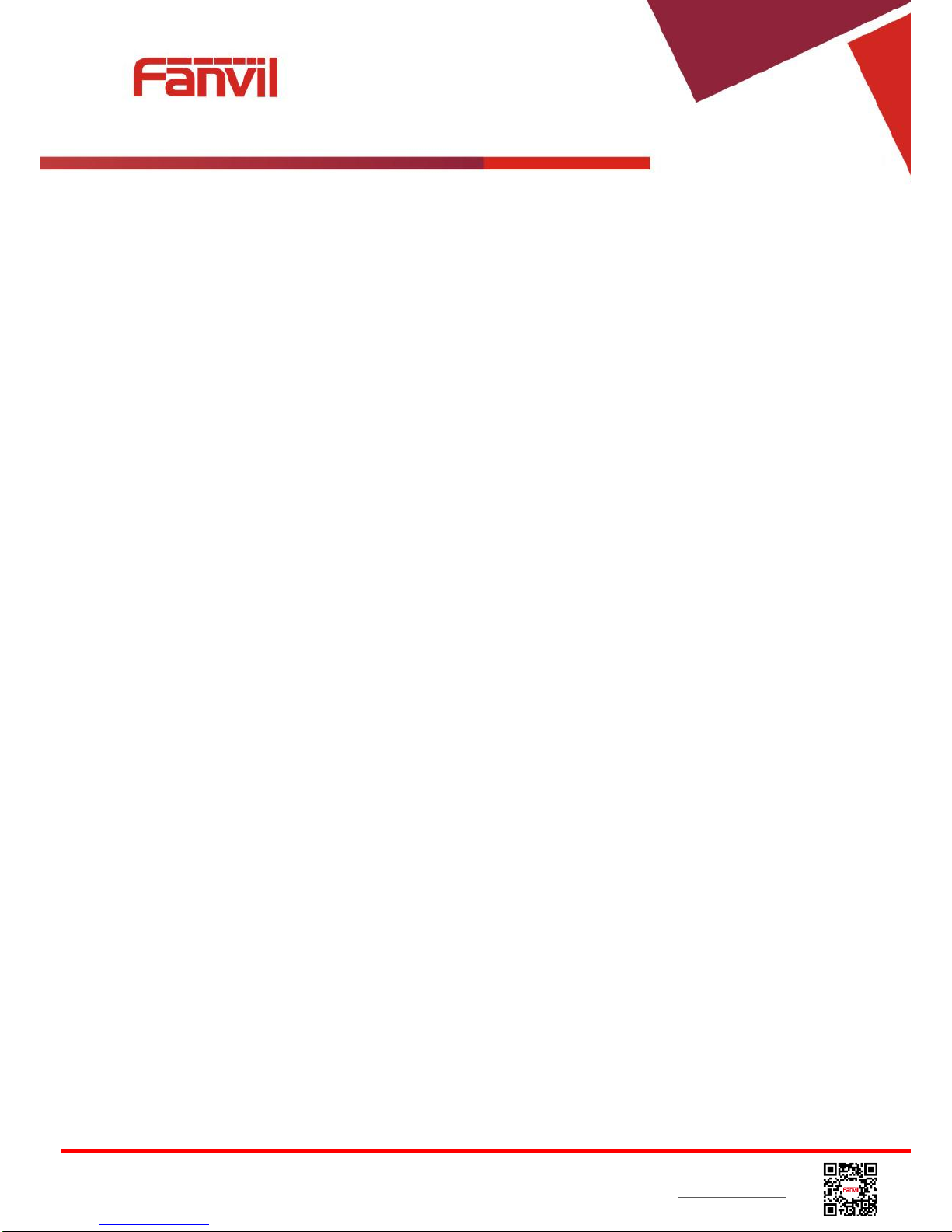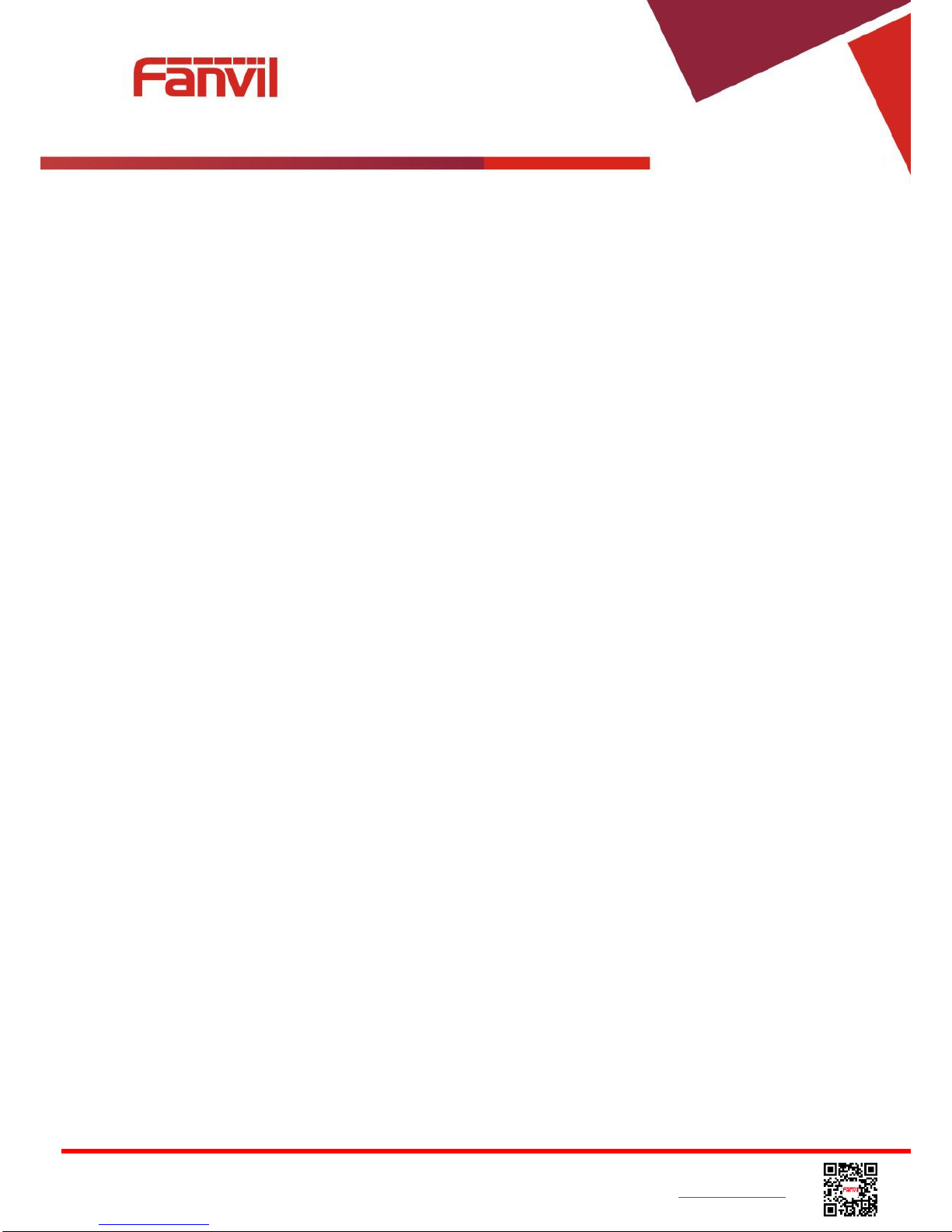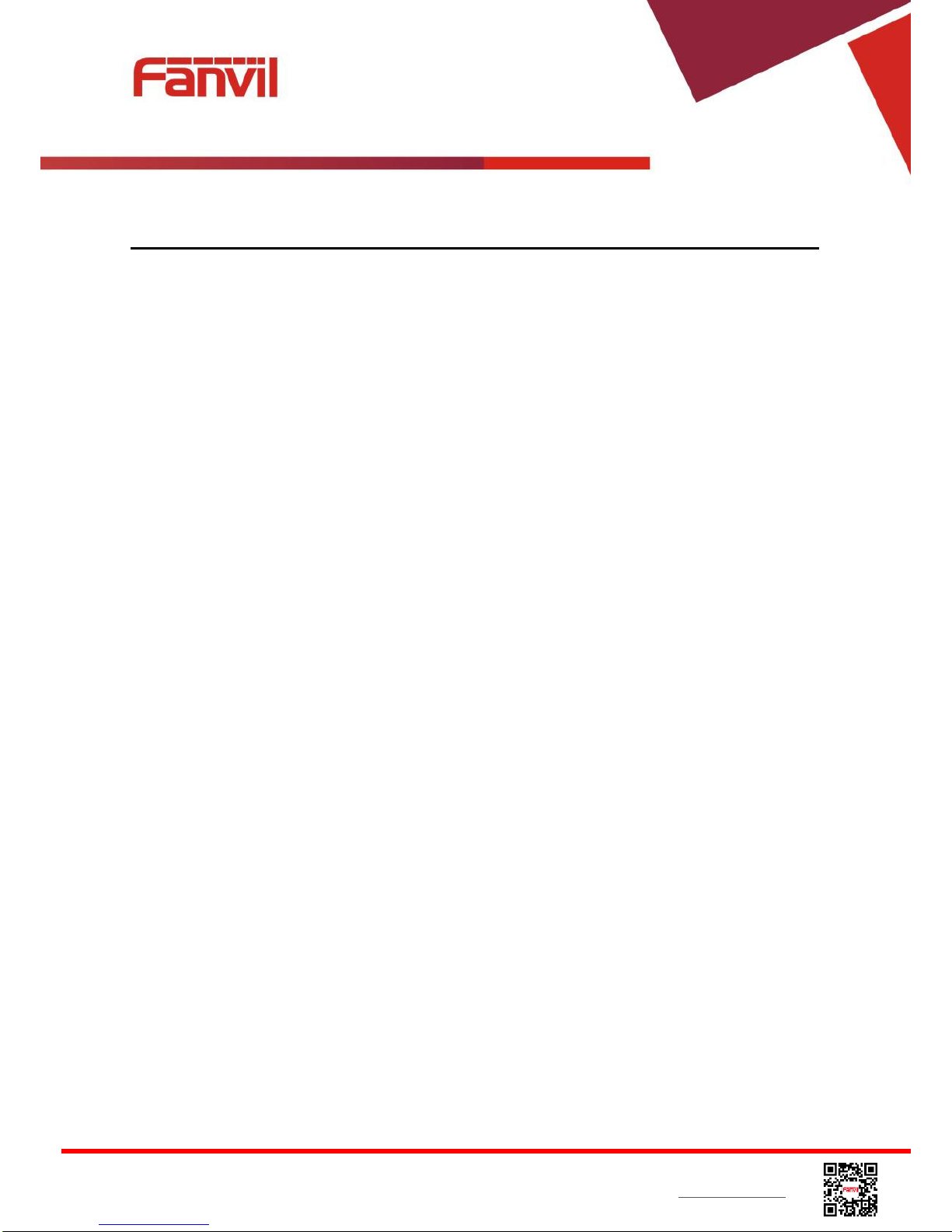Fanvil Technology Co., Ltd
HQ Add: Level 3, Block A, Gaoxinqi Building,Anhua Industrial Park, Qianjin 1 Road, 35th District, Bao'An, Shenzhen, 518101 P.R. China
Tel: +86-755-2640-2199 Fax: +86-755-2640-2618 Email: sales@fanvil.com support@fanvil.com Beijing Tel:+86-10-5753-6809
Suzhou Tel: +86-512-6592-0605 SEATel: +60-3-512-21997
6.9 DSS LCD Configuration........................................................................................................... 43
7Phone Settings ...................................................................................................................................45
7.1 Adjust Audio Volume............................................................................................................... 45
7.2 Set Ring Tone Volume and Type.............................................................................................. 45
7.3 Adjust LCD Contrast................................................................................................................ 45
7.4 Set Device Time/Date...............................................................................................................46
7.5 Reboot the Device..................................................................................................................... 47
7.6 Reset to Factory Default........................................................................................................... 47
8Web Portal.........................................................................................................................................48
8.1 Web Portal Authentication........................................................................................................48
8.2 Web Call...................................................................................................................................48
8.3 SYSTEM / Information ............................................................................................................49
8.4 SYSTEM / Account..................................................................................................................49
8.5 SYSTEM / Configurations........................................................................................................50
8.6 SYSTEM / Upgrade.................................................................................................................. 50
8.7 SYSTEM / Auto Provision....................................................................................................... 50
8.8 SYSTEM / Tools ...................................................................................................................... 50
8.9 NETWORK / Basic .................................................................................................................. 50
8.10 NETWORK / Advanced...........................................................................................................50
8.11 NETWORK / VPN ................................................................................................................... 51
8.12 LINES / SIP..............................................................................................................................51
8.13 LINES / Dial Peer.....................................................................................................................56
8.14 LINES / Dial Plan.....................................................................................................................59
8.15 LINES / Global Settings........................................................................................................... 60
8.16 PHONE / Features ....................................................................................................................60
8.17 PHONE / Audio........................................................................................................................64
8.18 PHONE / MCAST....................................................................................................................65
8.19 PHONE / Time/Date.................................................................................................................66
8.20 PHONE / Advanced.................................................................................................................. 67
8.21 PHONEBOOK / Contacts......................................................................................................... 67
8.22 PHONEBOOK / Cloud Phonebook..........................................................................................68
8.23 PHONEBOOK / Blacklist ........................................................................................................69
8.24 PHONEBOOK / Advanced ...................................................................................................... 69
8.25 CALL LOGS ............................................................................................................................69