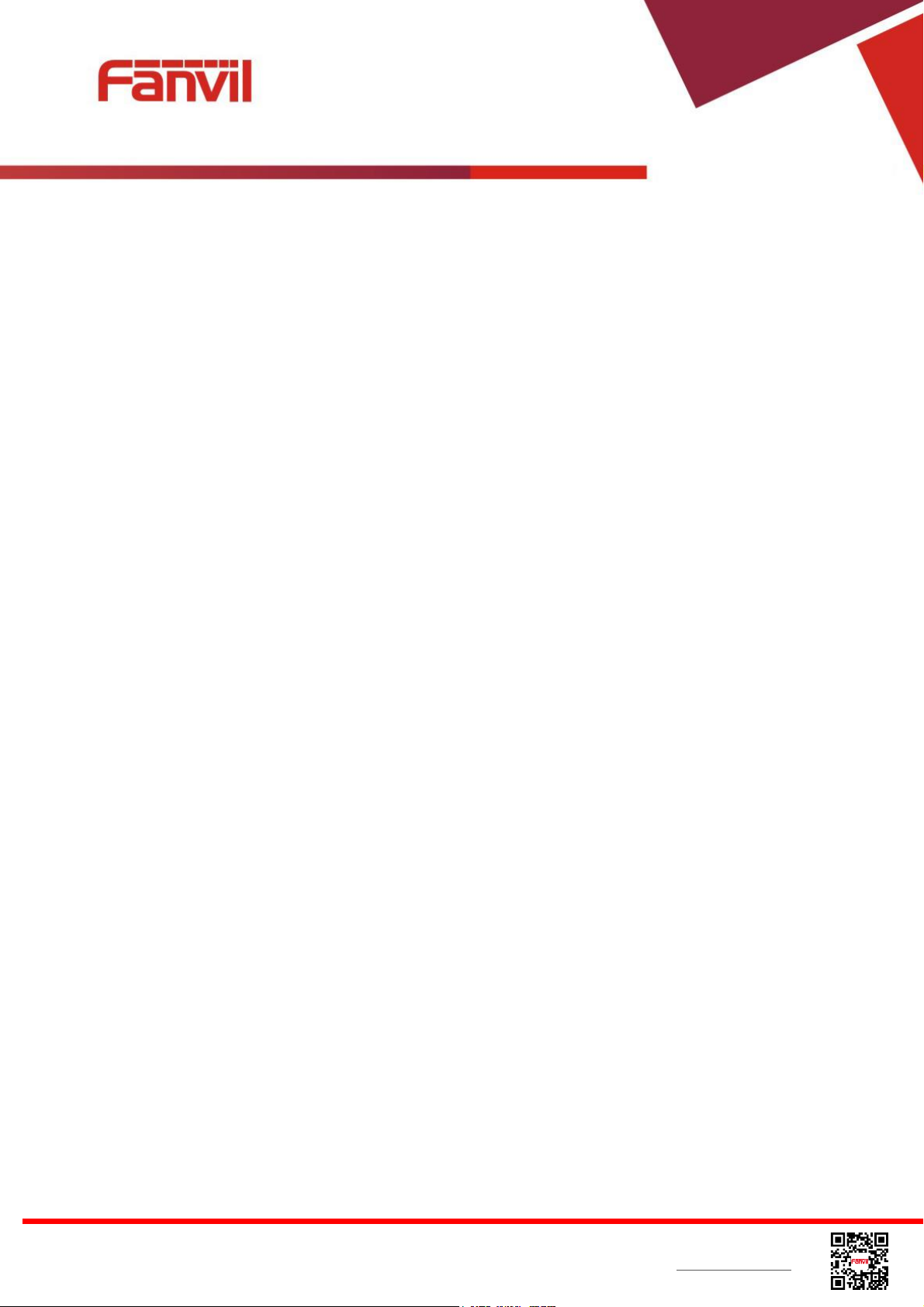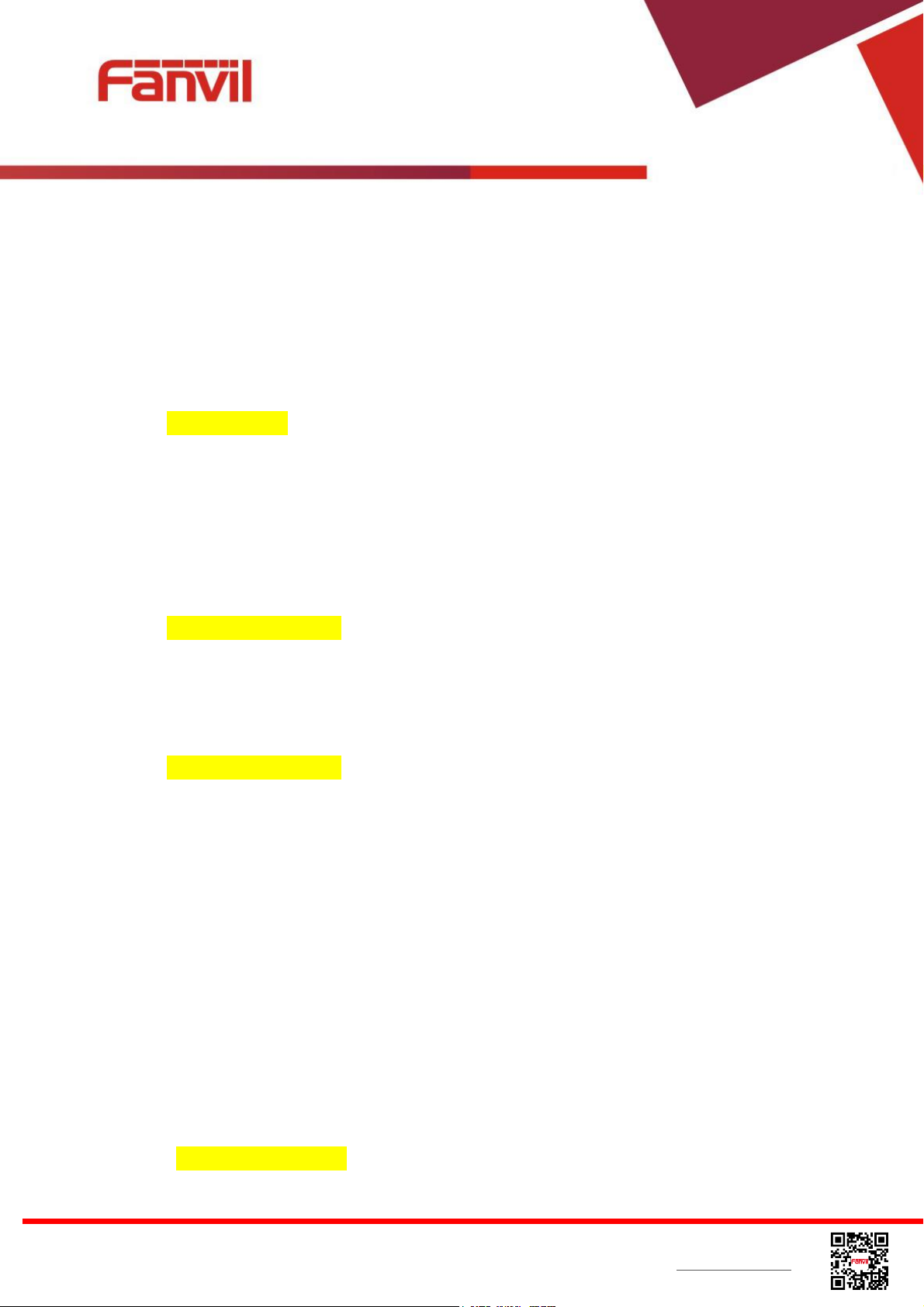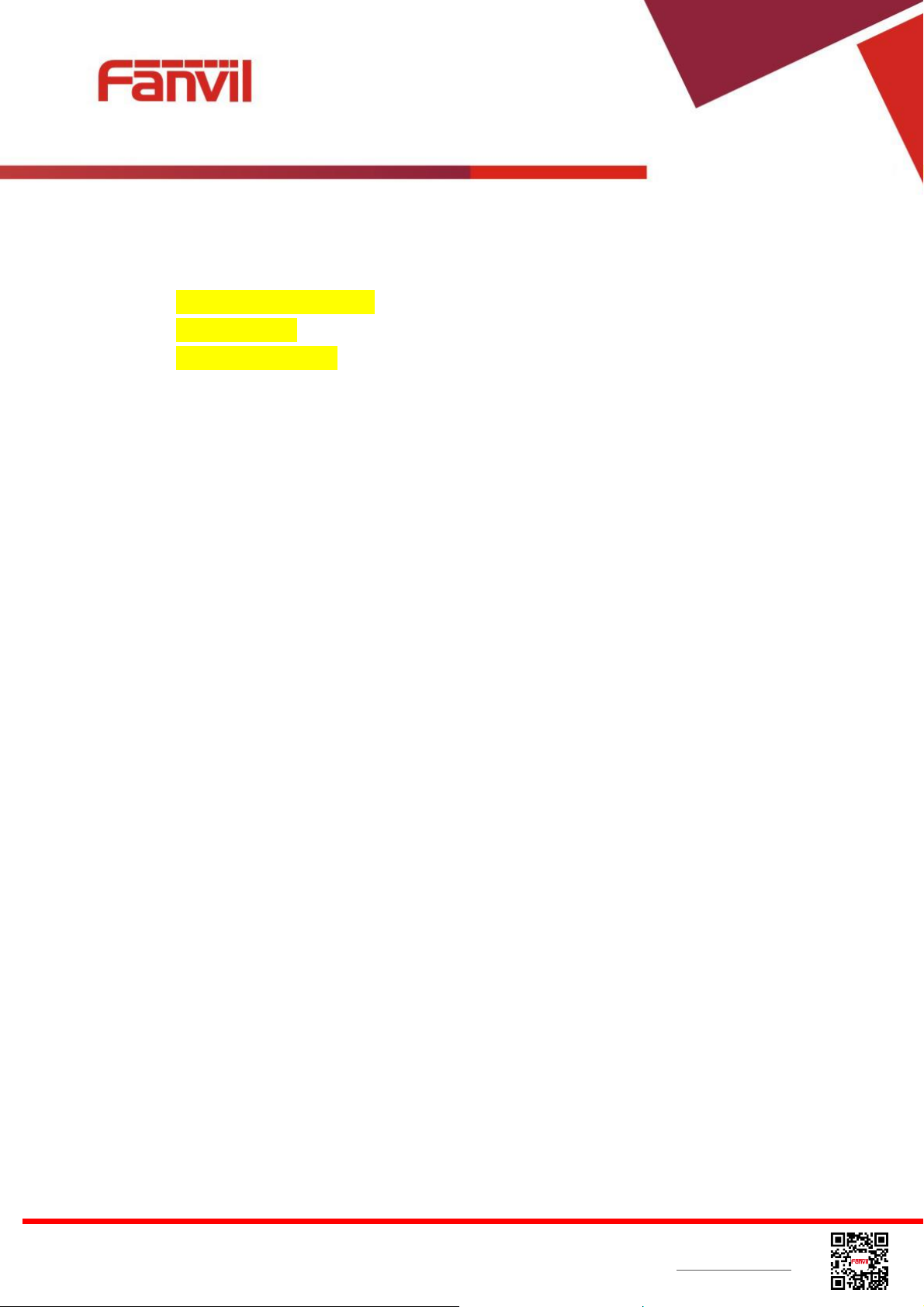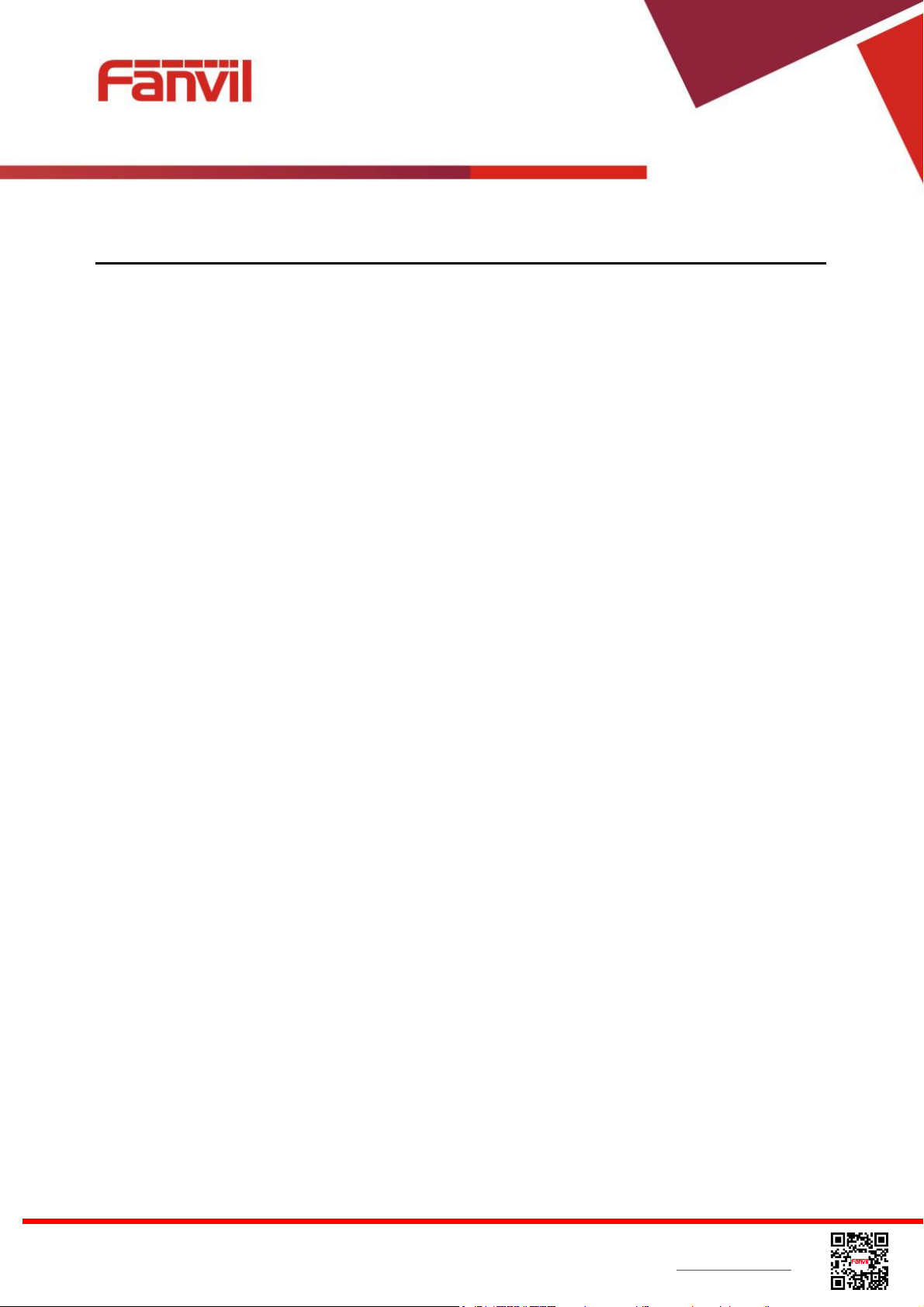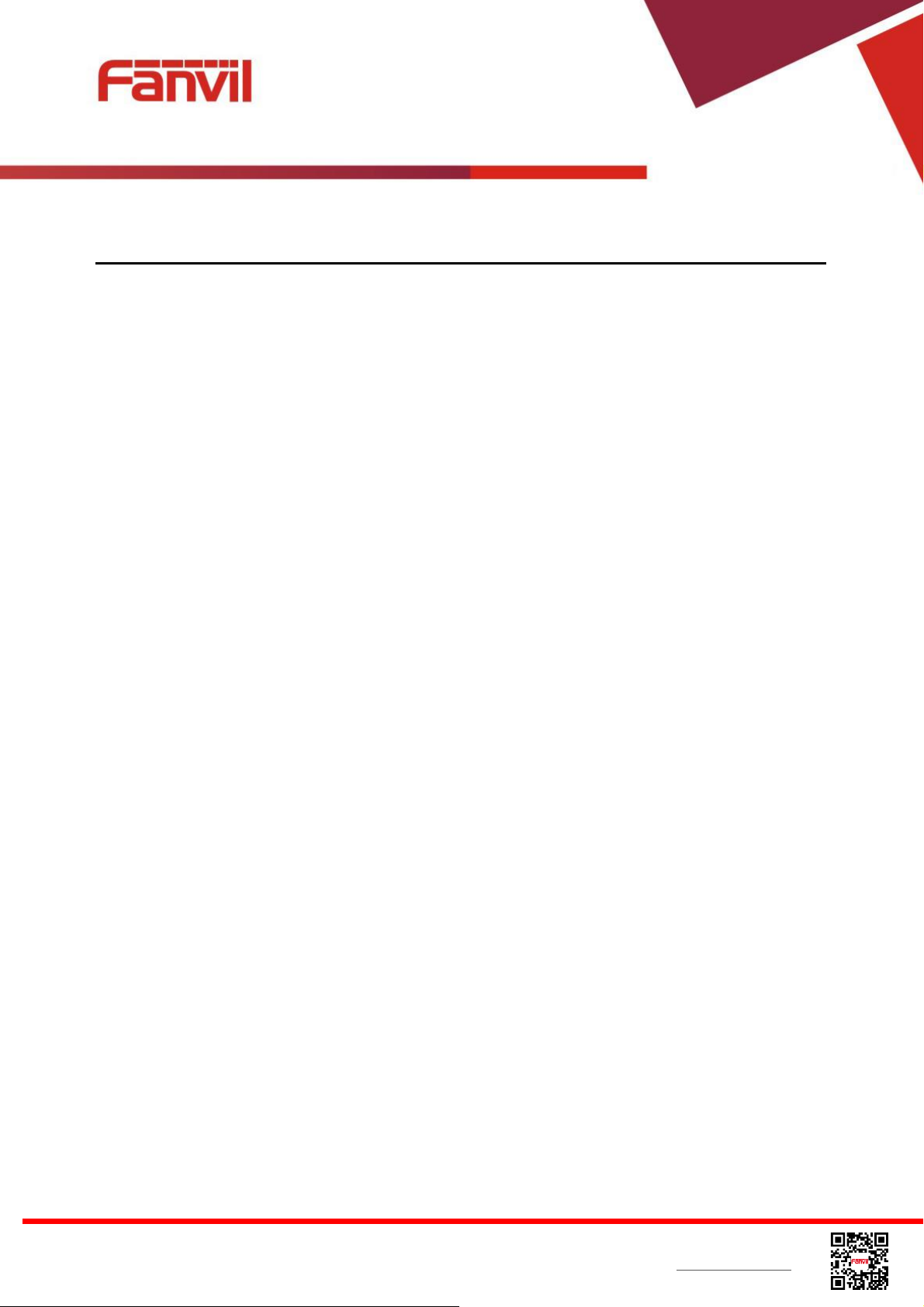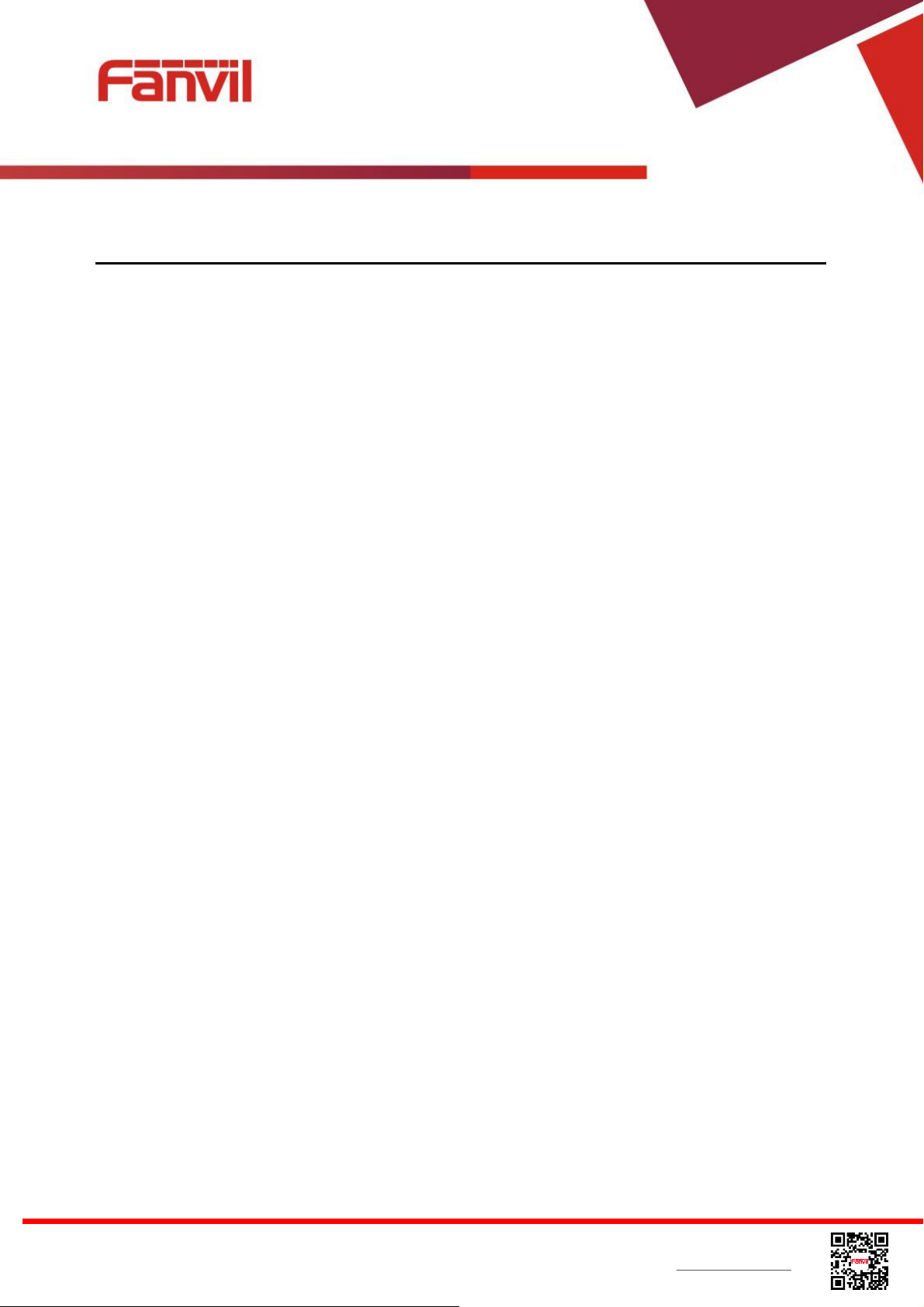Fanvil Technology Co., Ltd
HQ Add: Level 3, Block A, Gaoxinqi Building,Anhua Industrial Park, Qianjin 1 Road, 35th District, Bao'An, Shenzhen, 518101 P.R. China
Tel: +86-755-2640-2199 Fax: +86-755-2640-2618 Email: sales@fanvil.com support@fanvil.com Beijing Tel:+86-10-5753-6809
Suzhou Tel: +86-512-6592-0605 SEATel: +60-3-512-21997
6.9 DSS LCD Configuration....................................................................................................................43
7 Phone Settings................................................................................................................................................45
7.1 Adjust Audio Volume ........................................................................................................................45
7.2 Set Ring Tone Volume and Type.......................................................................................................45
7.3 Adjust LCD Contrast..........................................................................................................................45
7.4 Set Device Time/Date ........................................................................................................................46
7.5 Set Device Language..........................................................................................................................47
7.6 Bluetooth Headset ..............................................................................................................................47
7.7 Reboot the Device..............................................................................................................................47
7.8 Reset to Factory Default.....................................................................................................................48
8 Web Portal......................................................................................................................................................49
8.1 Web Portal Authentication.................................................................................................................49
8.2 SYSTEM / Information......................................................................................................................49
8.3 SYSTEM / Account............................................................................................................................49
8.4 SYSTEM / Configurations.................................................................................................................50
8.5 SYSTEM / Upgrade ...........................................................................................................................50
8.6 SYSTEM / Auto Provision.................................................................................................................50
8.7 SYSTEM / Tools................................................................................................................................51
8.8 NETWORK / Basic............................................................................................................................51
8.9 NETWORK / Service Port.................................................................................................................51
8.10 NETWORK / Adcanced...................................................................................................................51
8.11 NETWORK / VPN...........................................................................................................................52
8.12 LINES / SIP .....................................................................................................................................52
8.13 LINES / Dial Plan............................................................................................................................57
8.14 LINES / Register Settings................................................................................................................60
8.15 PHONE / Features............................................................................................................................60
8.16 PHONE / Audio ...............................................................................................................................64
8.17 PHONE / MCAST............................................................................................................................65
8.18 PHONE / Action Url........................................................................................................................65
8.19 PHONE / Time/Date........................................................................................................................66
8.20 PHONE / Advanced.........................................................................................................................67
8.21 PHONEBOOK / Contacts................................................................................................................67
8.22 PHONEBOOK / Cloud Phonebook .................................................................................................68
8.23 PHONEBOOK / Blacklist................................................................................................................69