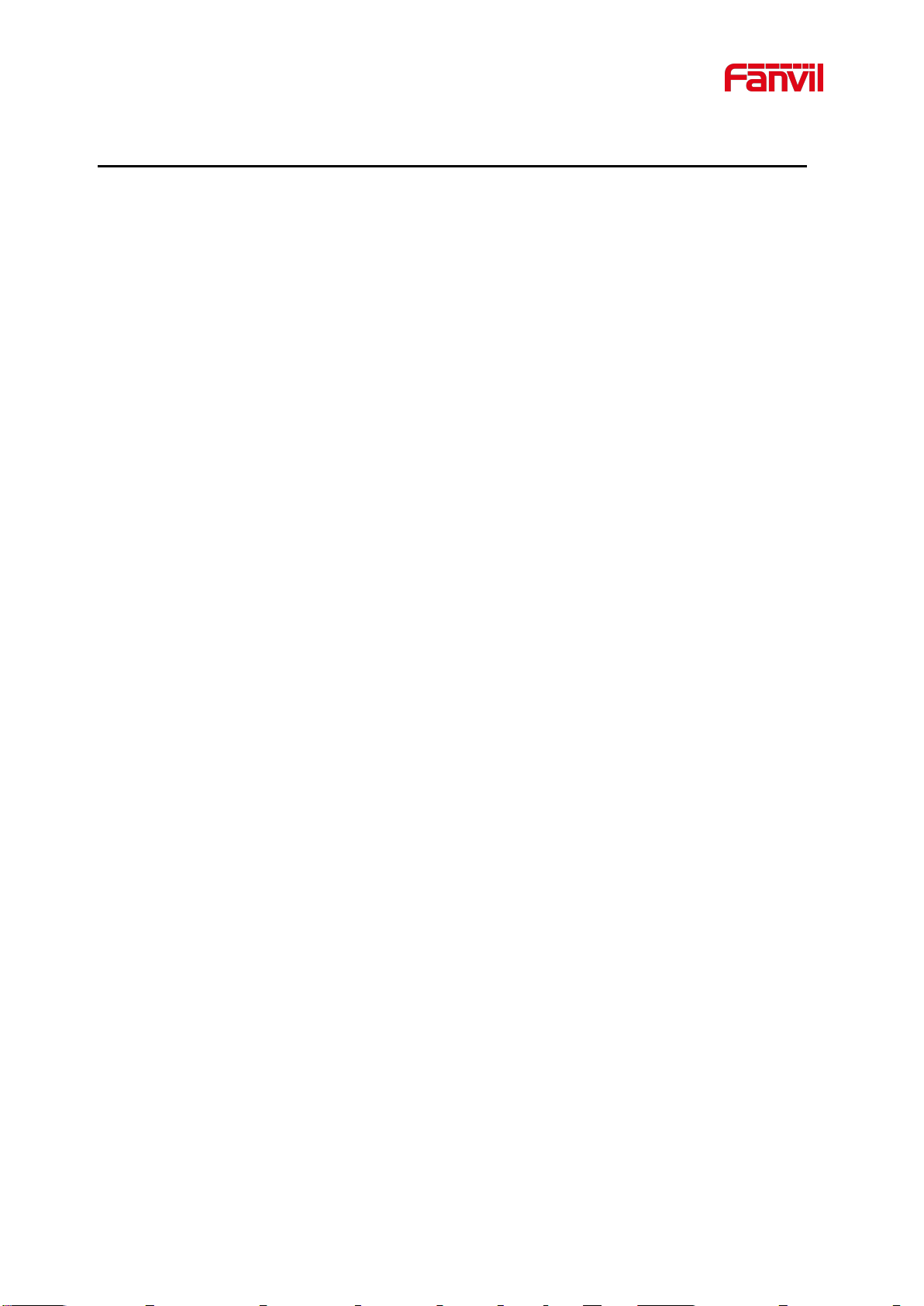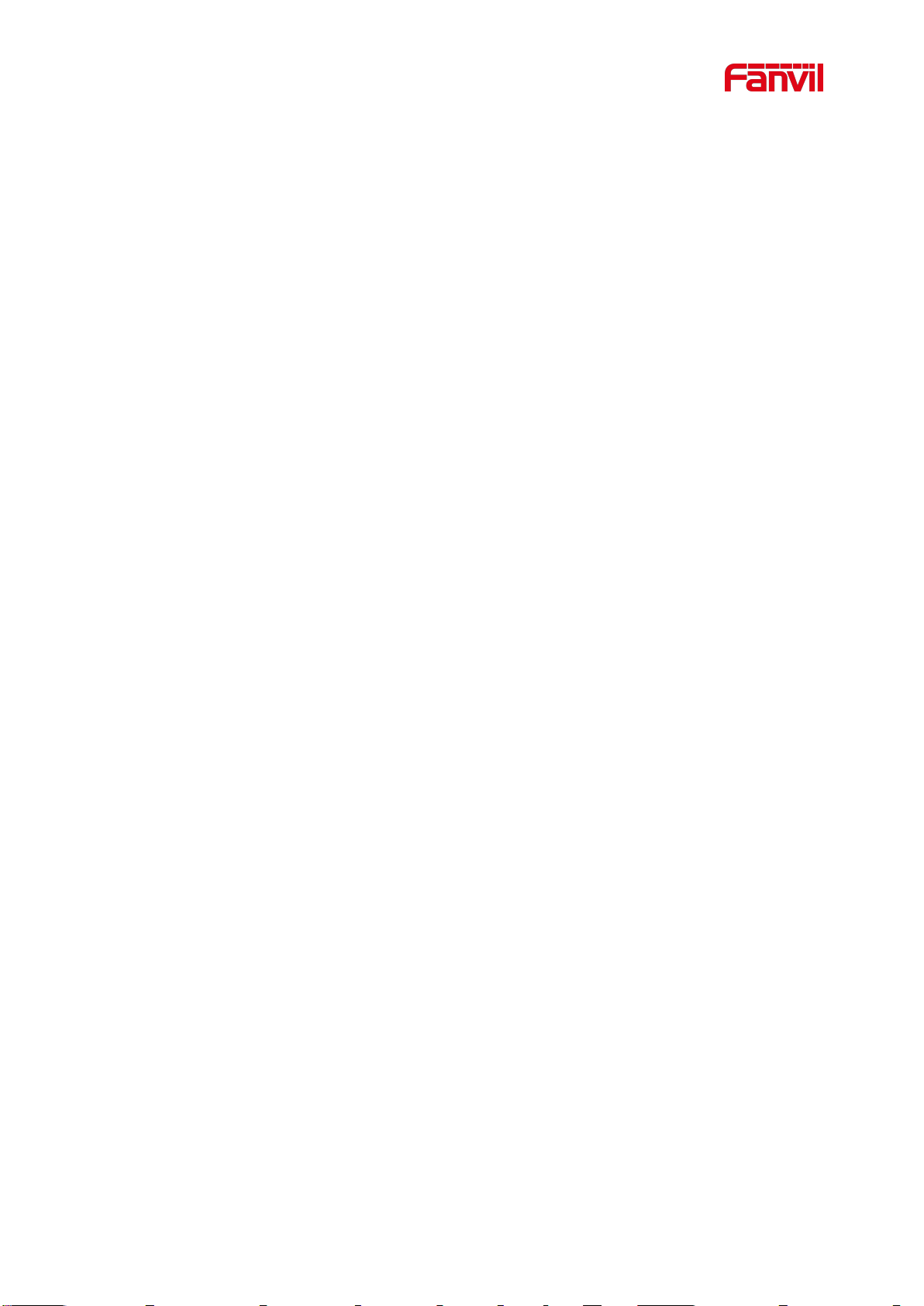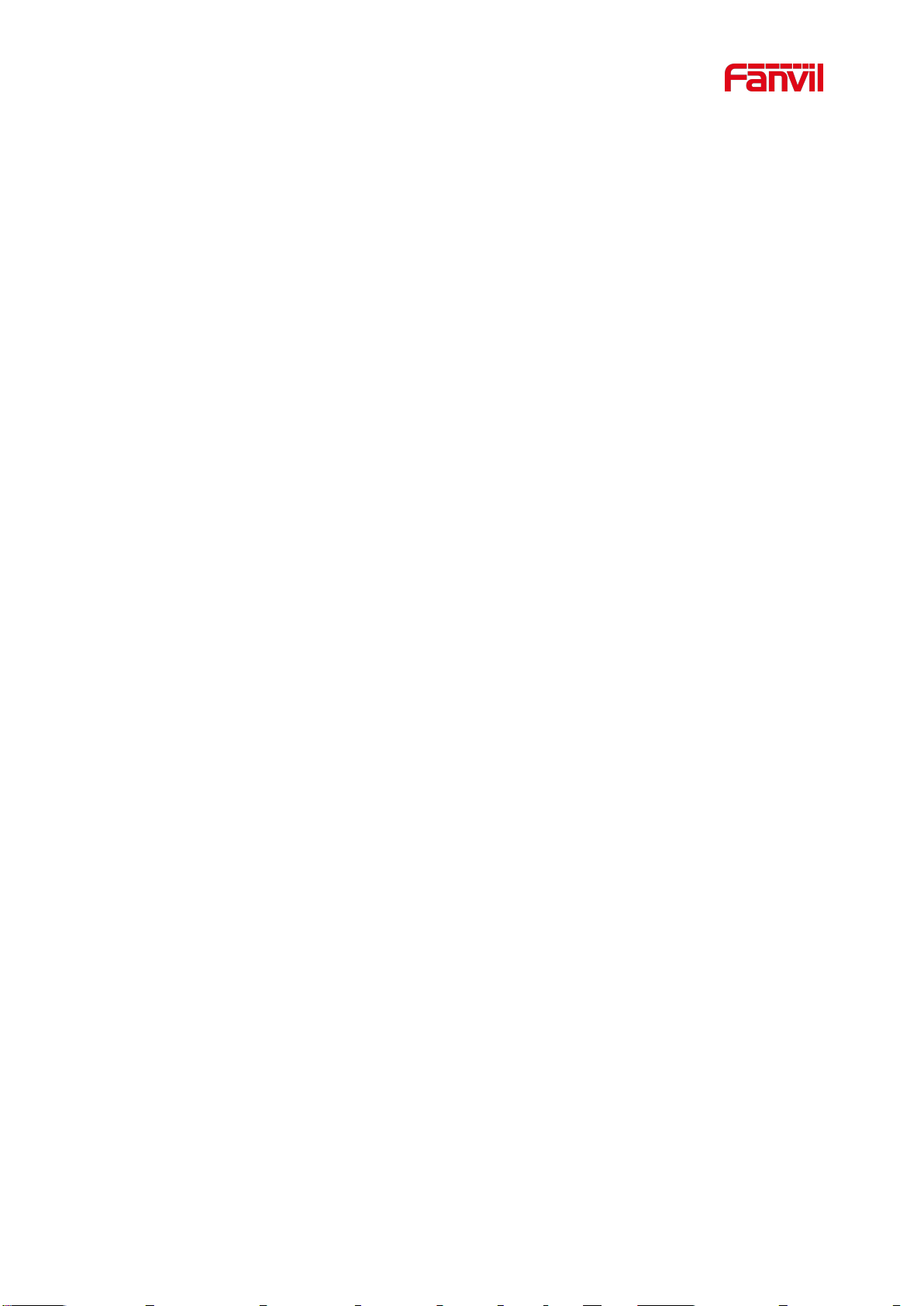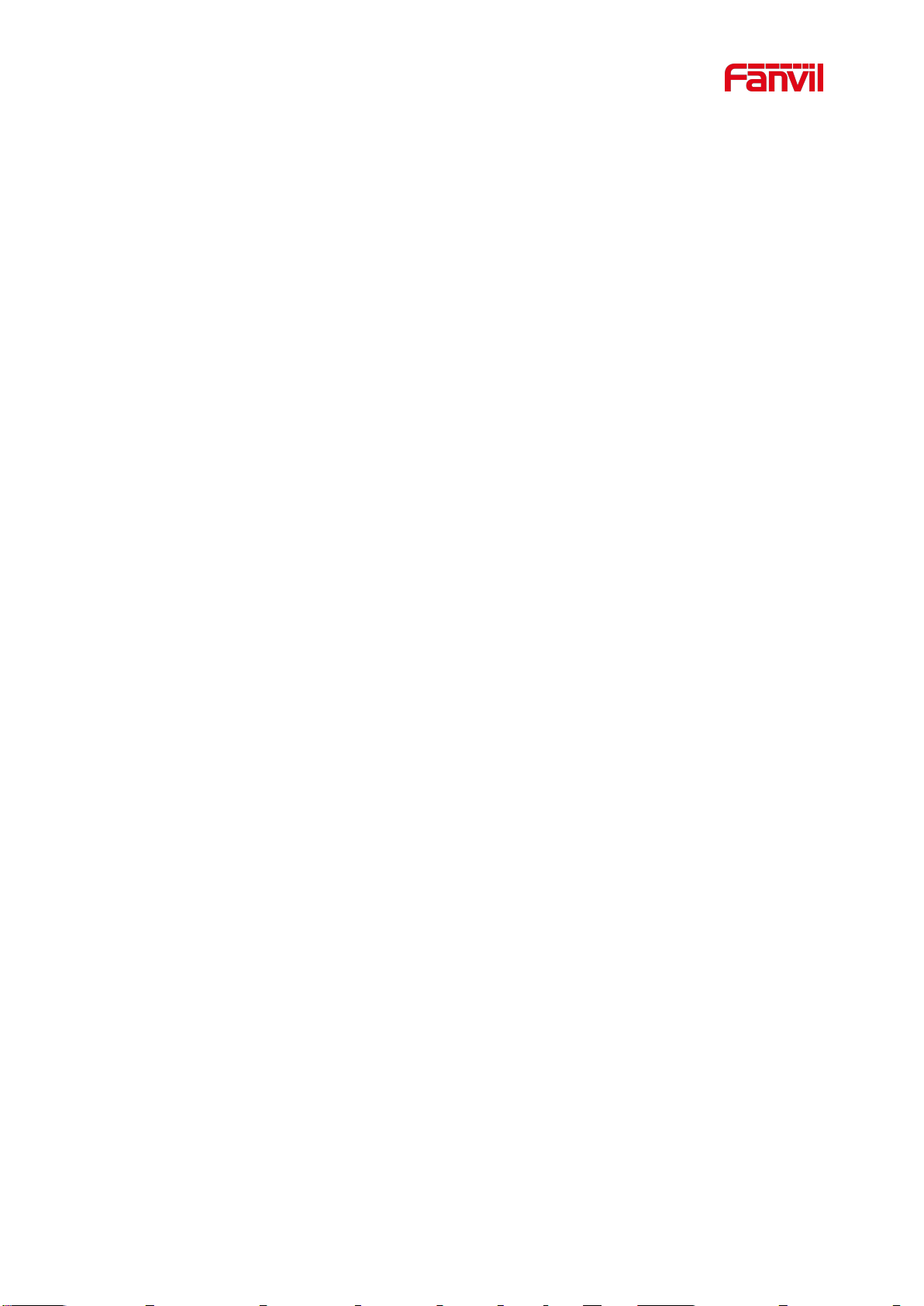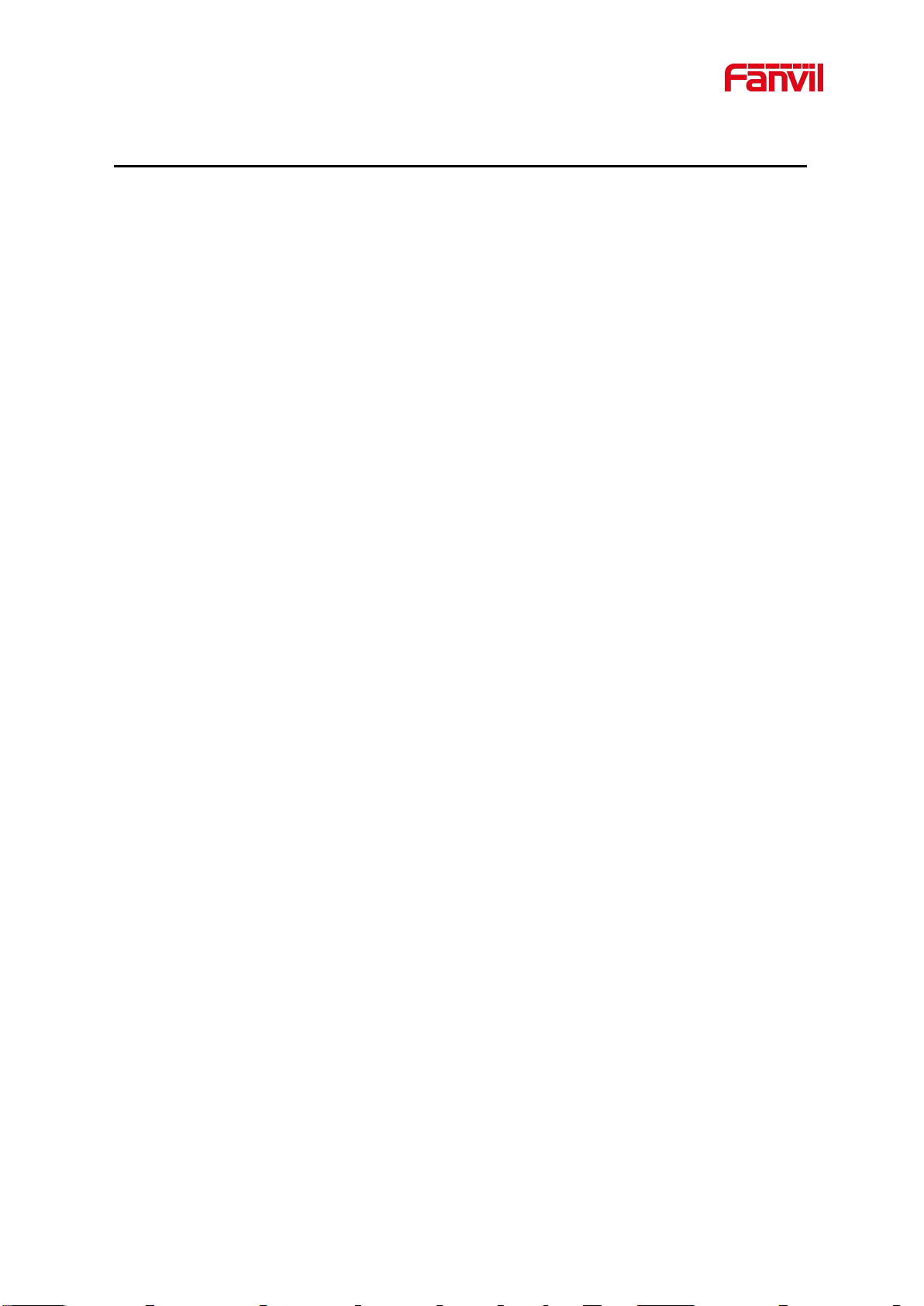9.5 Dial-up Query........................................................................................................................................30
9.6 Auto-Answering....................................................................................................................................30
9.7 Callback.................................................................................................................................................32
9.8 Mute...................................................................................................................................................... 33
9.8.1 Mute the Call............................................................................................................................... 33
9.8.2 Ringing Mute...............................................................................................................................34
9.9 Call Hold/Resume................................................................................................................................. 35
9.10 DND.................................................................................................................................................... 35
9.11 Call Forward........................................................................................................................................38
9.12 Call Transfer........................................................................................................................................40
9.12.1 Blind transfer........................................................................................................................... 40
9.12.2 Semi-Attended transfer......................................................................................................... 41
9.12.3 Attended transfer....................................................................................................................41
9.13 Call Waiting........................................................................................................................................ 42
9.14 Conference.......................................................................................................................................... 43
9.14.1 Local Conference...................................................................................................................... 43
9.14.2 Network Conference................................................................................................................. 45
9.15 Call Park..............................................................................................................................................45
9.16 Pick Up................................................................................................................................................47
9.17 Anonymous Call..................................................................................................................................48
9.17.1 Anonymous Call....................................................................................................................... 48
9.17.2 Ban Anonymous Call................................................................................................................49
9.18 Hotline.................................................................................................................................................50
9.19 Emergency Call...................................................................................................................................51
10 Advance Function.......................................................................................................................................... 53
10.1 BLF (Busy Lamp Field)......................................................................................................................53
10.1.1 Configure the BLF Functionality..............................................................................................53
10.1.2 Use the BLF Function...............................................................................................................54
10.2 BLF List.............................................................................................................................................. 55
10.3 Record................................................................................................................................................. 56
10.3.1 Local Record(USB flash disk).............................................................................................57
10.3.2 Server Record............................................................................................................................58
10.3.3 SIP INFO Record...................................................................................................................... 58
10.4 Agent................................................................................................................................................... 59
10.5 Intercom.............................................................................................................................................. 61
10.6 MCAST............................................................................................................................................... 62
10.7 SCA(Shared Call Appearance)......................................................................................................63
10.8 Message...............................................................................................................................................66