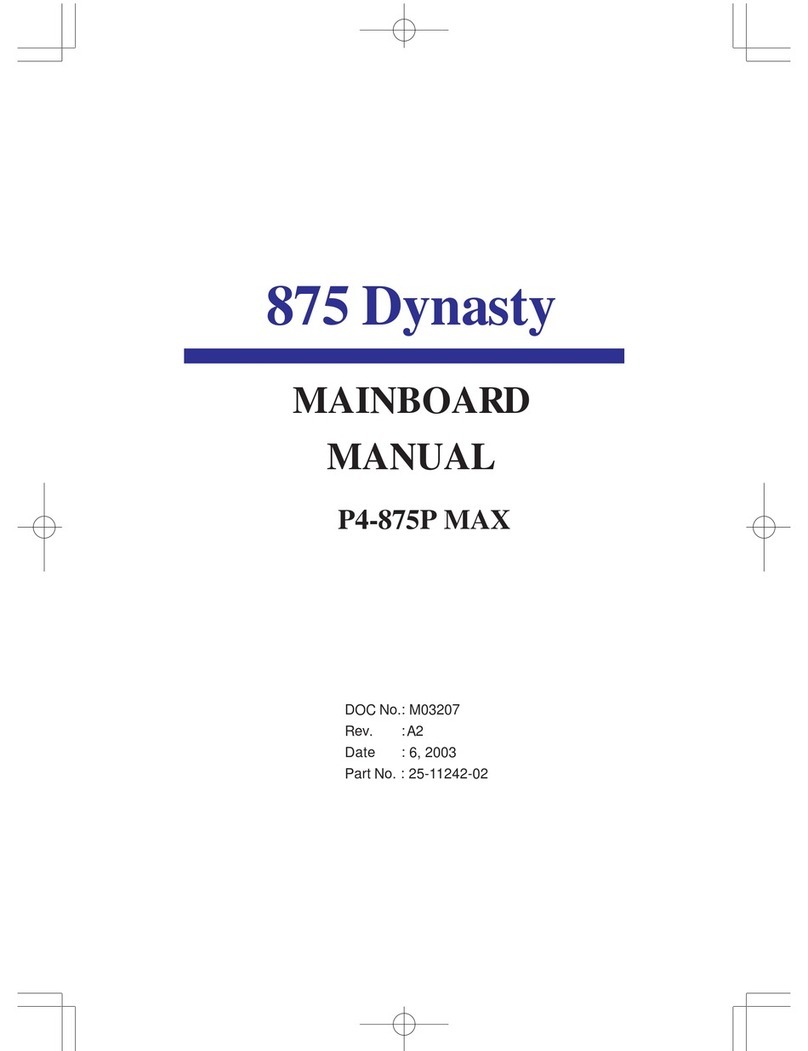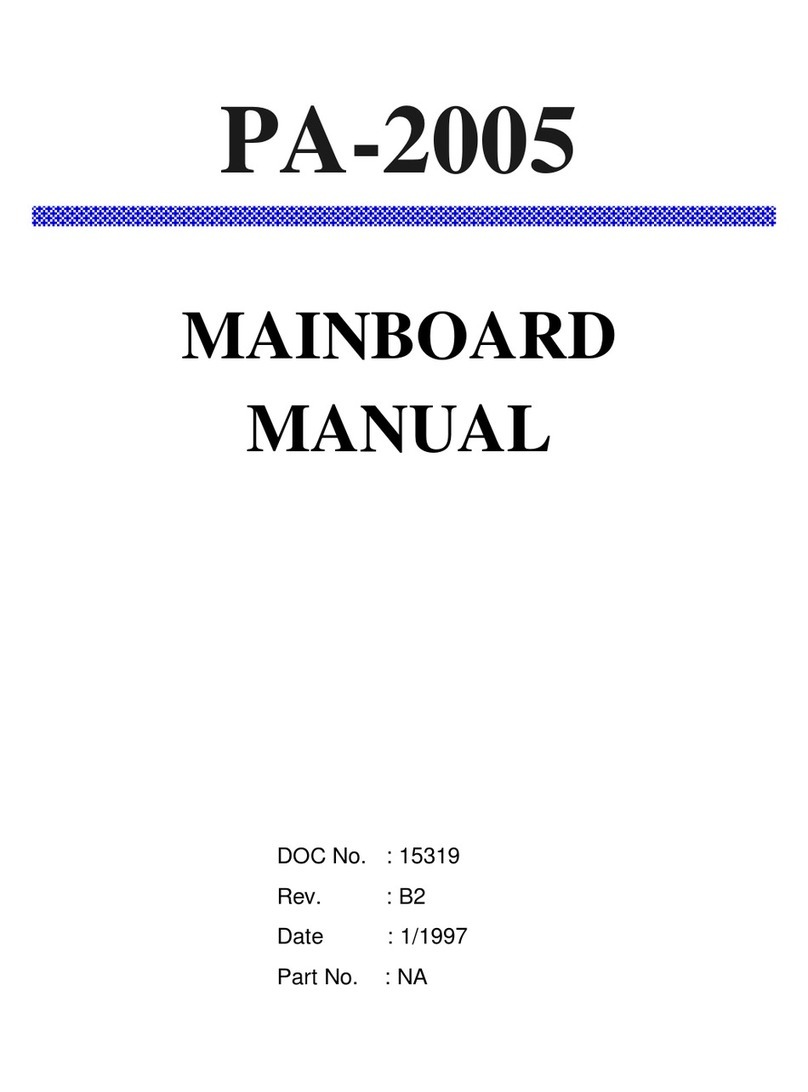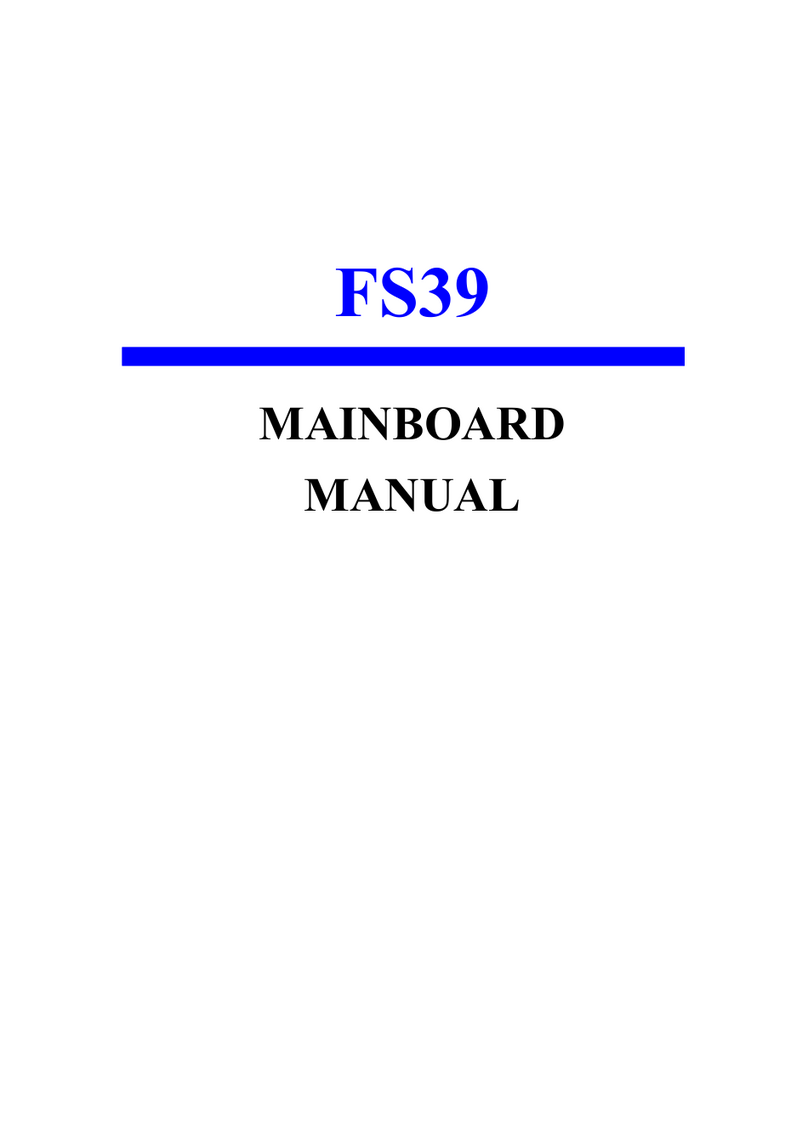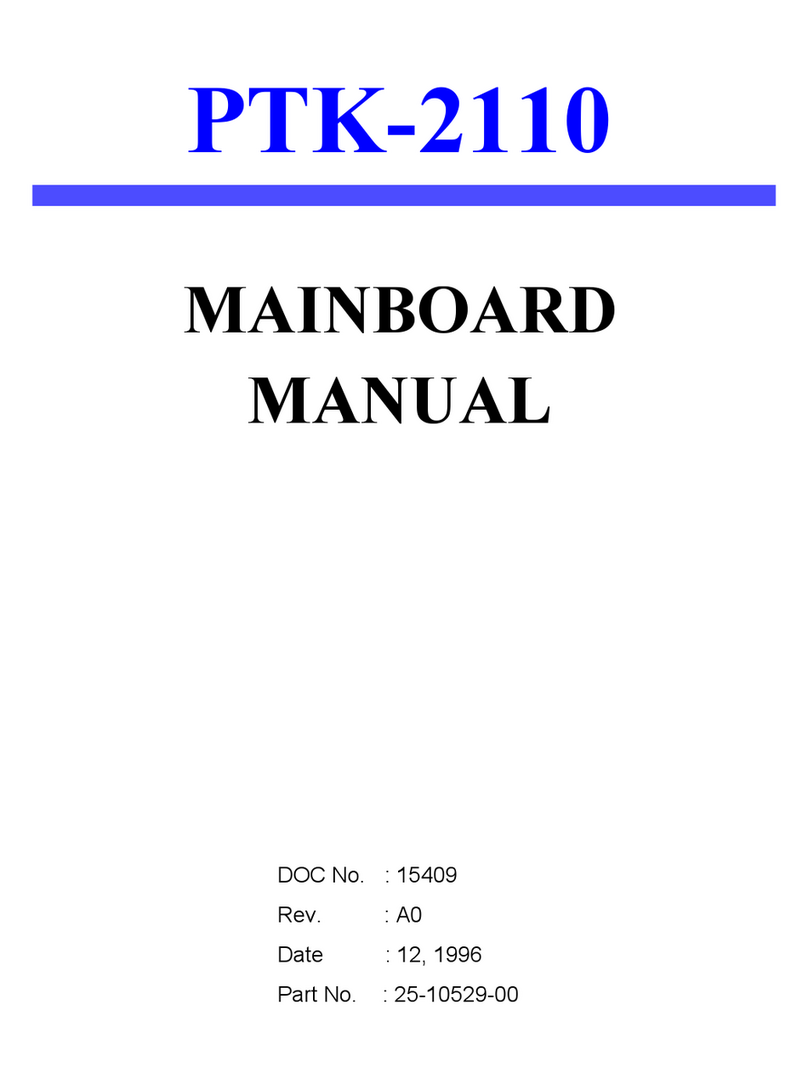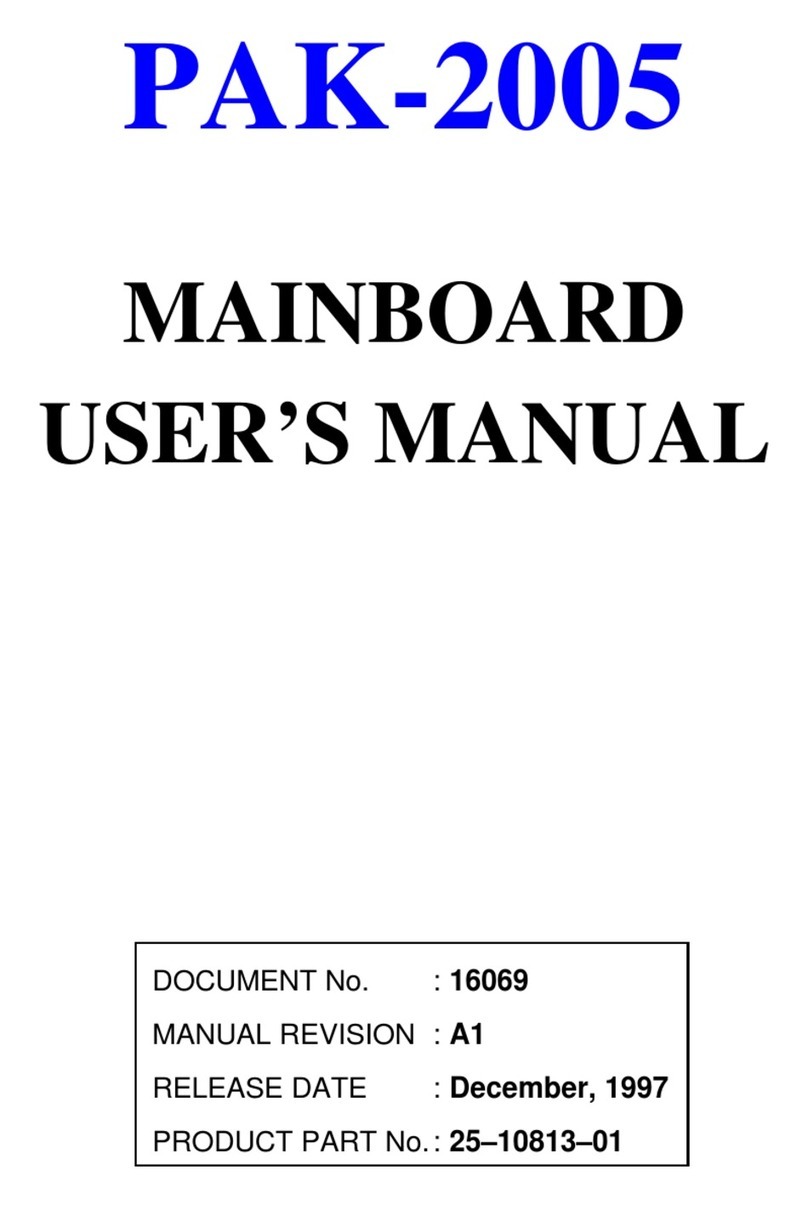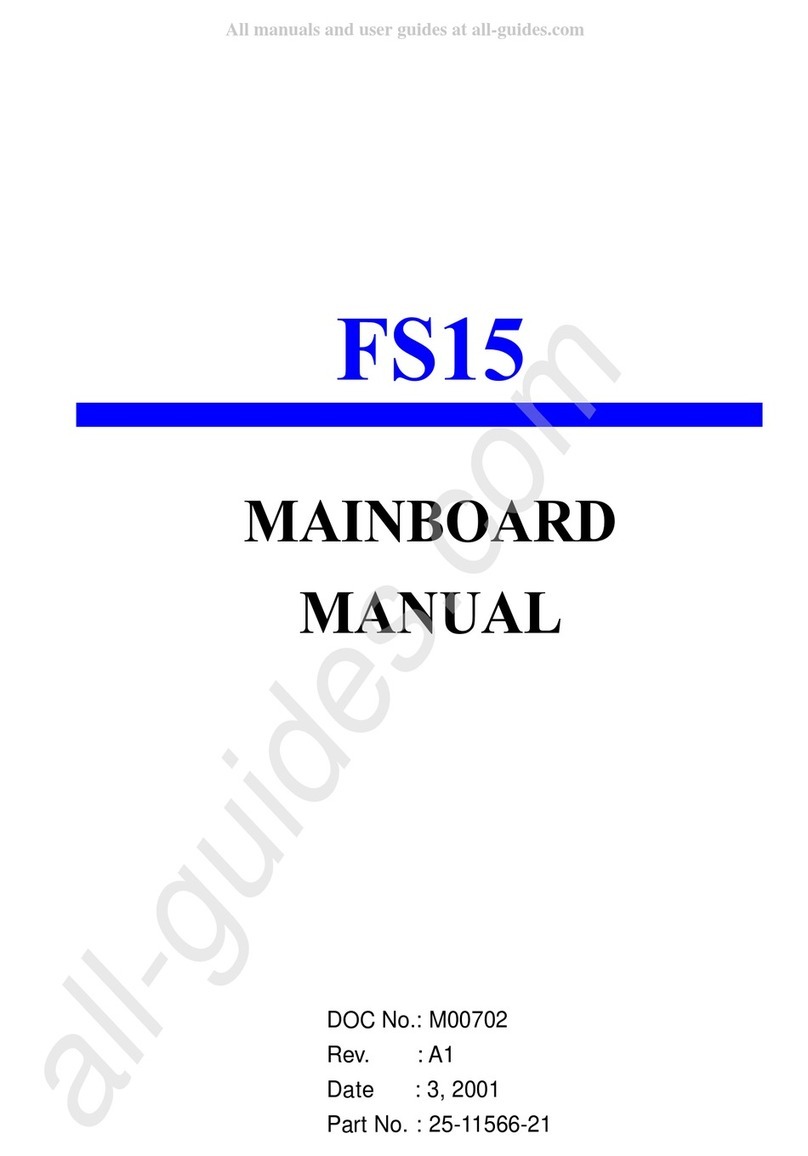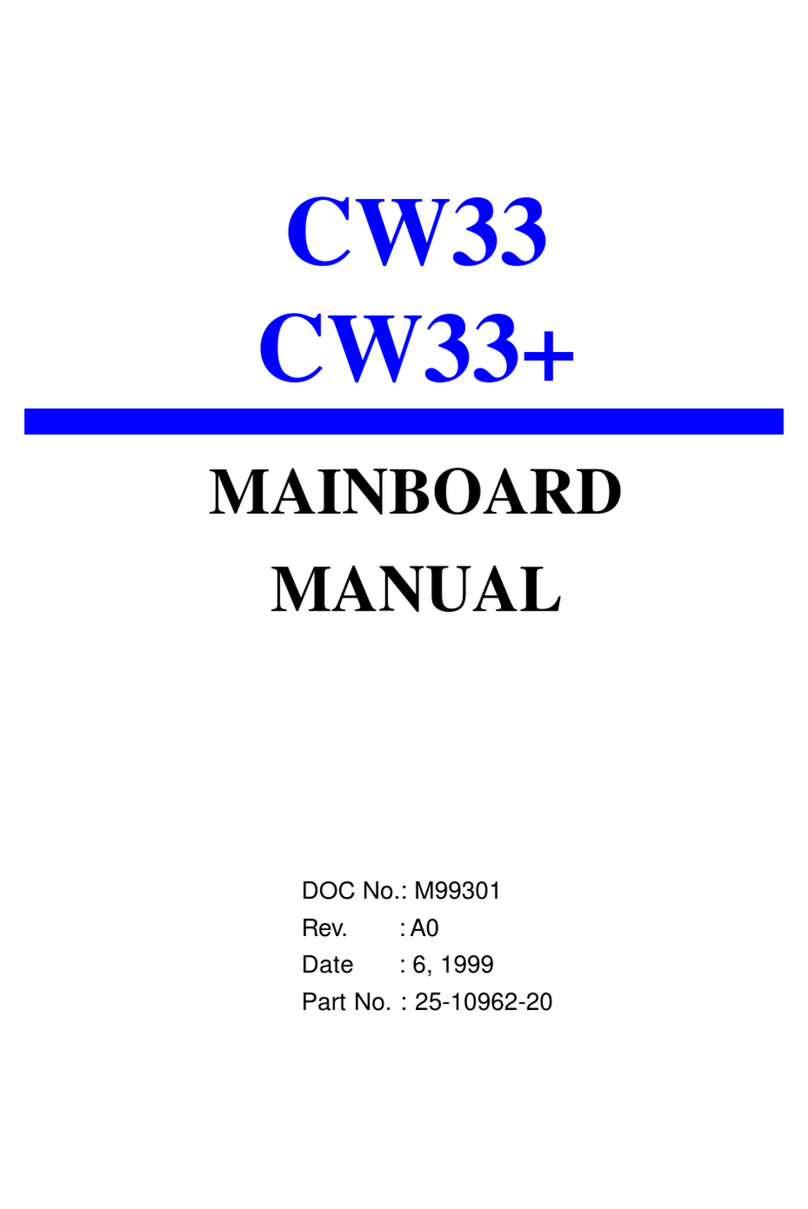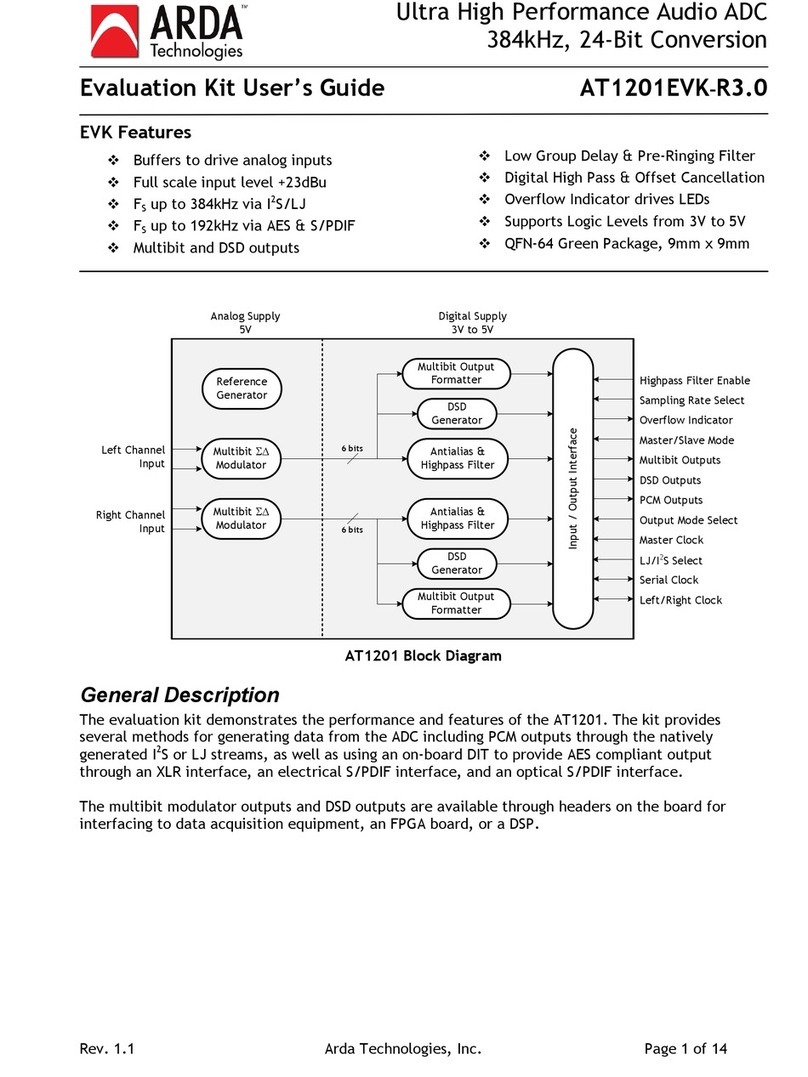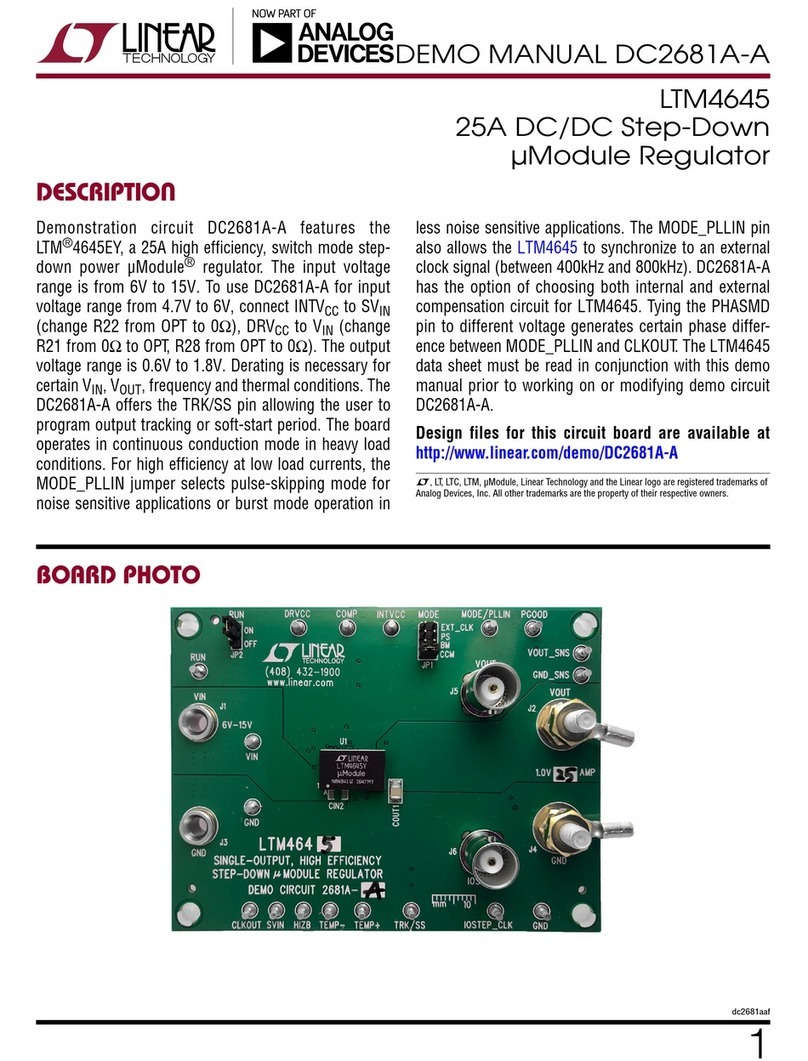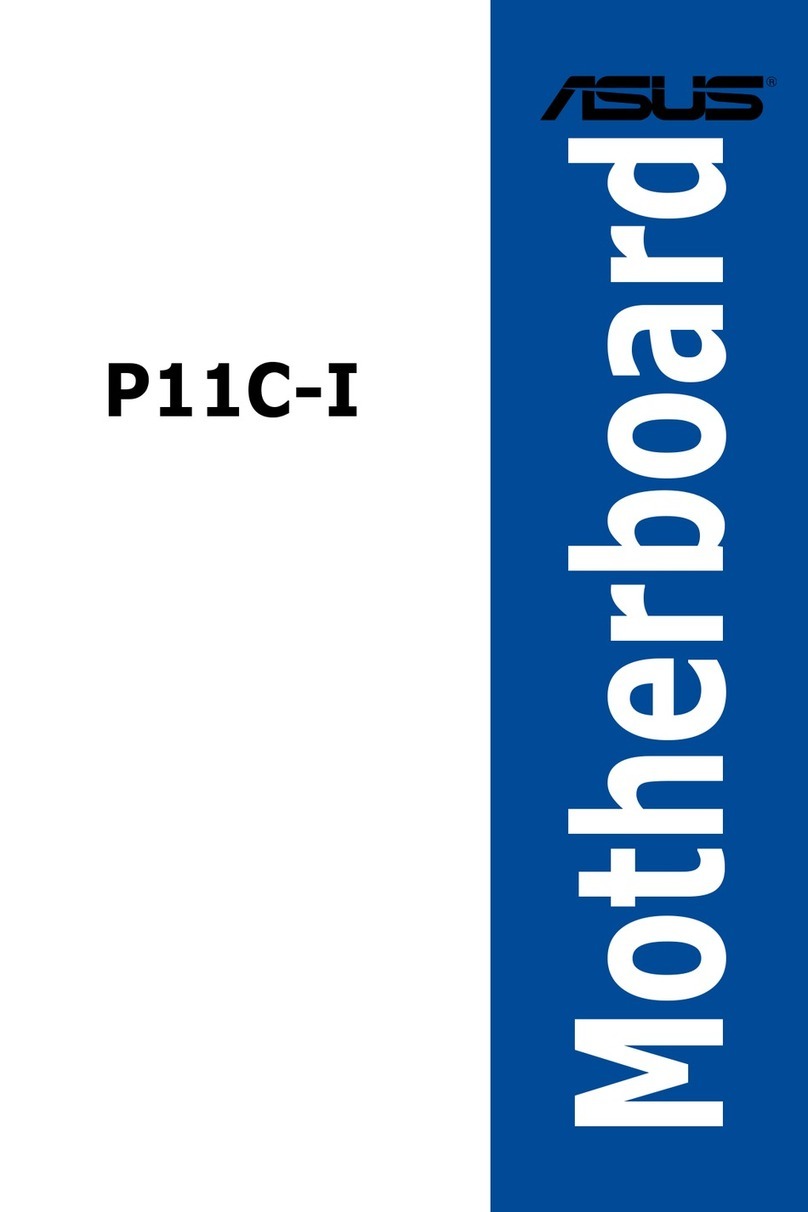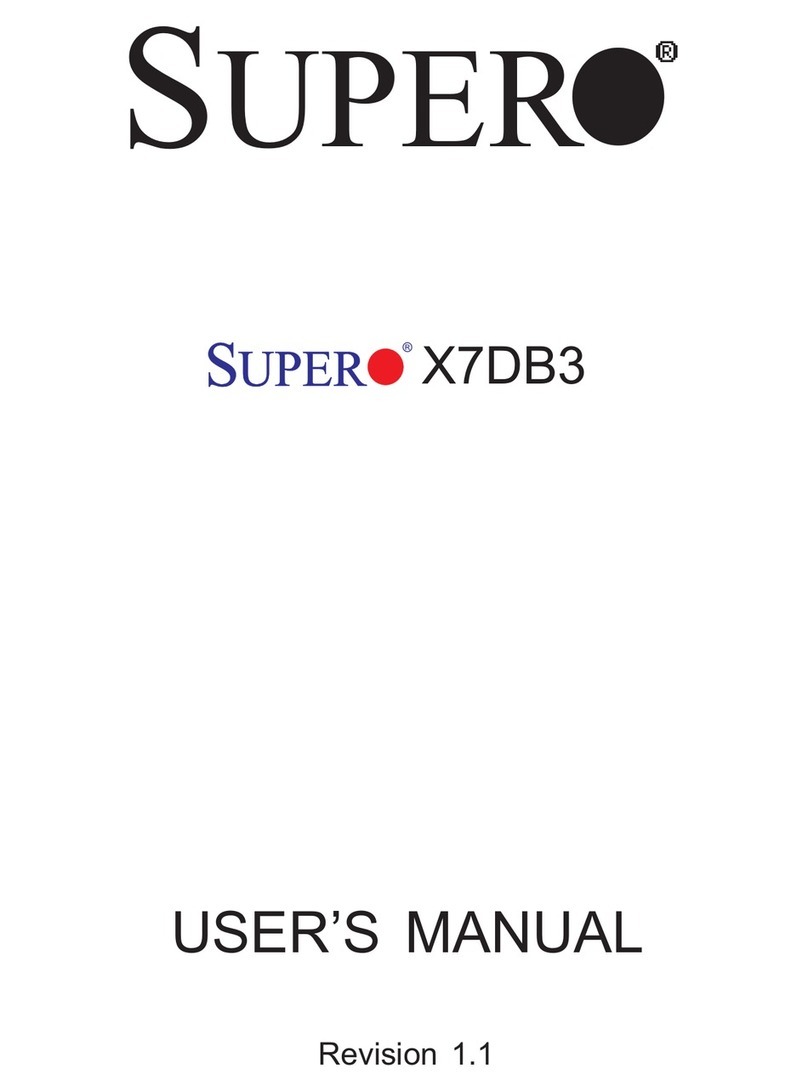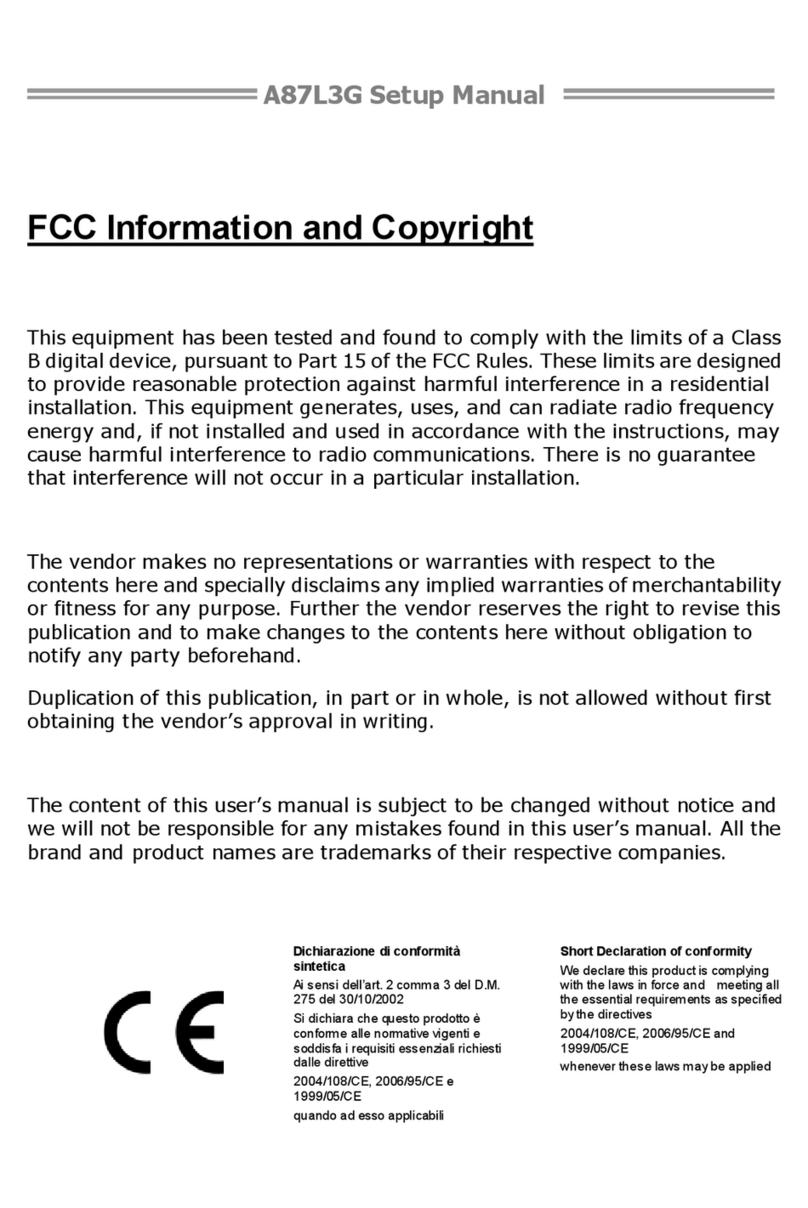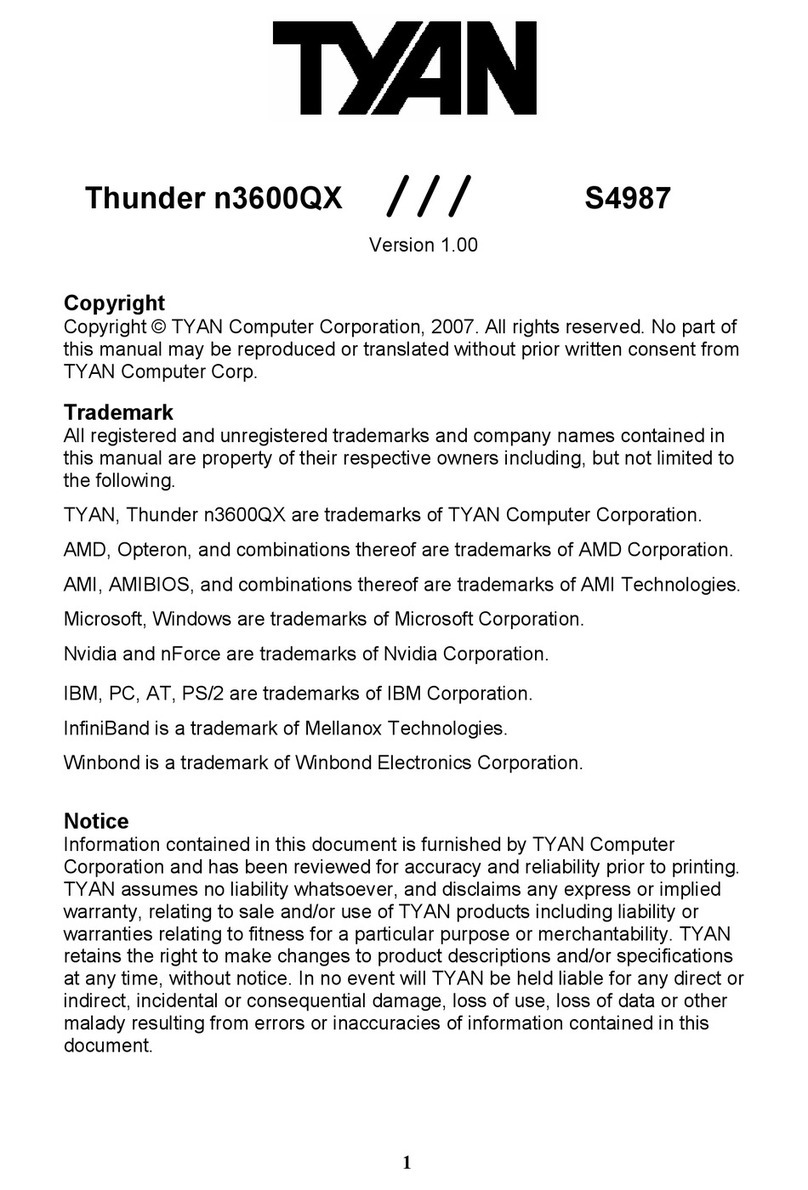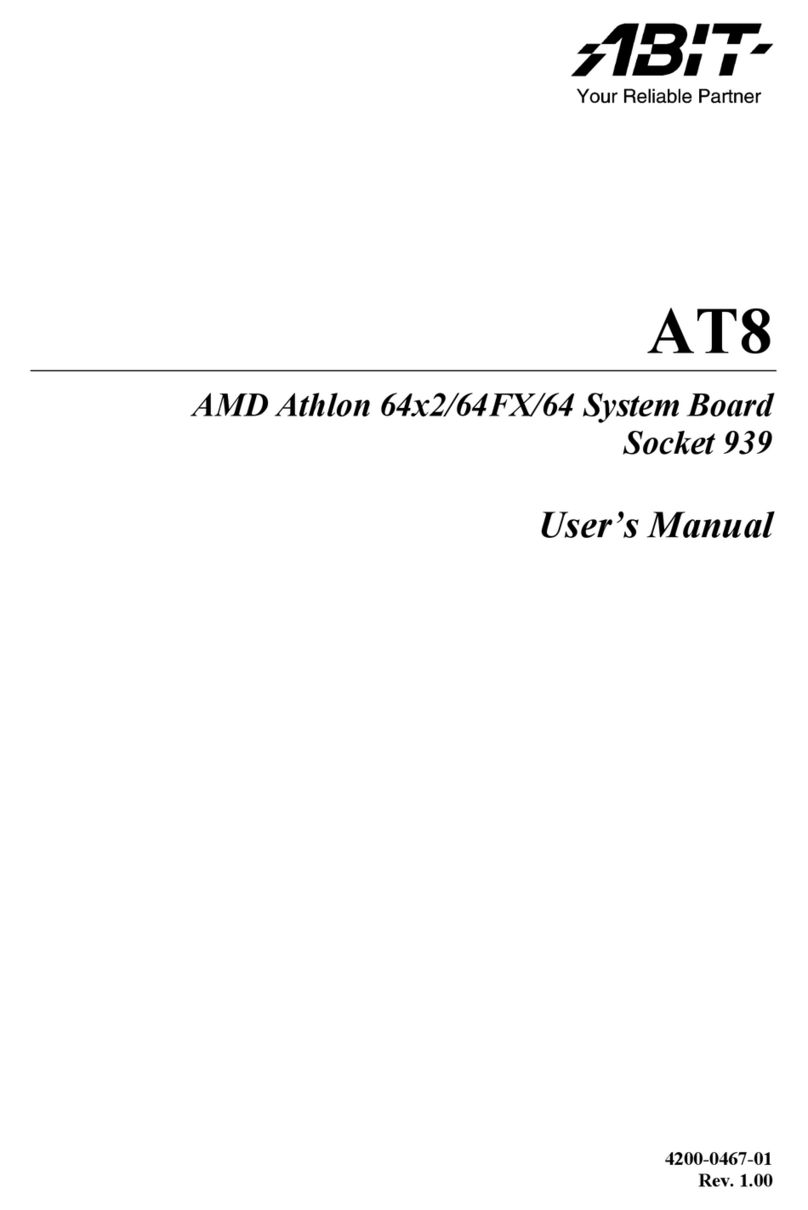FIC VC19 User manual

VC19
MAINBOARD
MANUAL
DOC No.: M02205
Rev. :A0
Date : 5, 2002
Part No. : 25-11647-00

Handling Precautions
Warning:
1. Static electricity may cause damage to the integrated circuits on
the motherboard. Before handling any motherboard outside of its
protective packaging, ensure that there is no static electric charge
in your body.
2. There is a danger of explosion if the battery is incorrectly
replaced. Replace only with the same or an equivalent type
recommended by the manufacturer.
3. Discard used batteries according to the manufacturer’s
instructions.
4. Never run the processor without the heatsink properly and firmly
attached.PERMANENTDAMAGE WILL RESULT!
Observe the following basic precautions when handling the motherboard
or other computer components:
nWear a static wrist strap which fits around your wrist and is
connected to a natural earth ground.
nTouch a grounded or anti-static surface or a metal fixture such as a
water pipe.
nAvoid contacting the components on add-on cards, motherboards,
and modules with the golden fingers connectors plugged into the
expansion slot. It is best to handle system components by their
mounting brackets.
The above methods prevent static build-up and cause it to be discharged
properly.
Trademark
All trademarks mentioned in this manual are registered properly of
the respective owners.
Handling Precautions
This manual may not, in whole or in part, be photocopied, reproduced,
transcribed, translated, or transmitted in whatever form without the
written consent of the manufacturer, except for copies retained by the
purchaser for personal archival purposes.
Notice
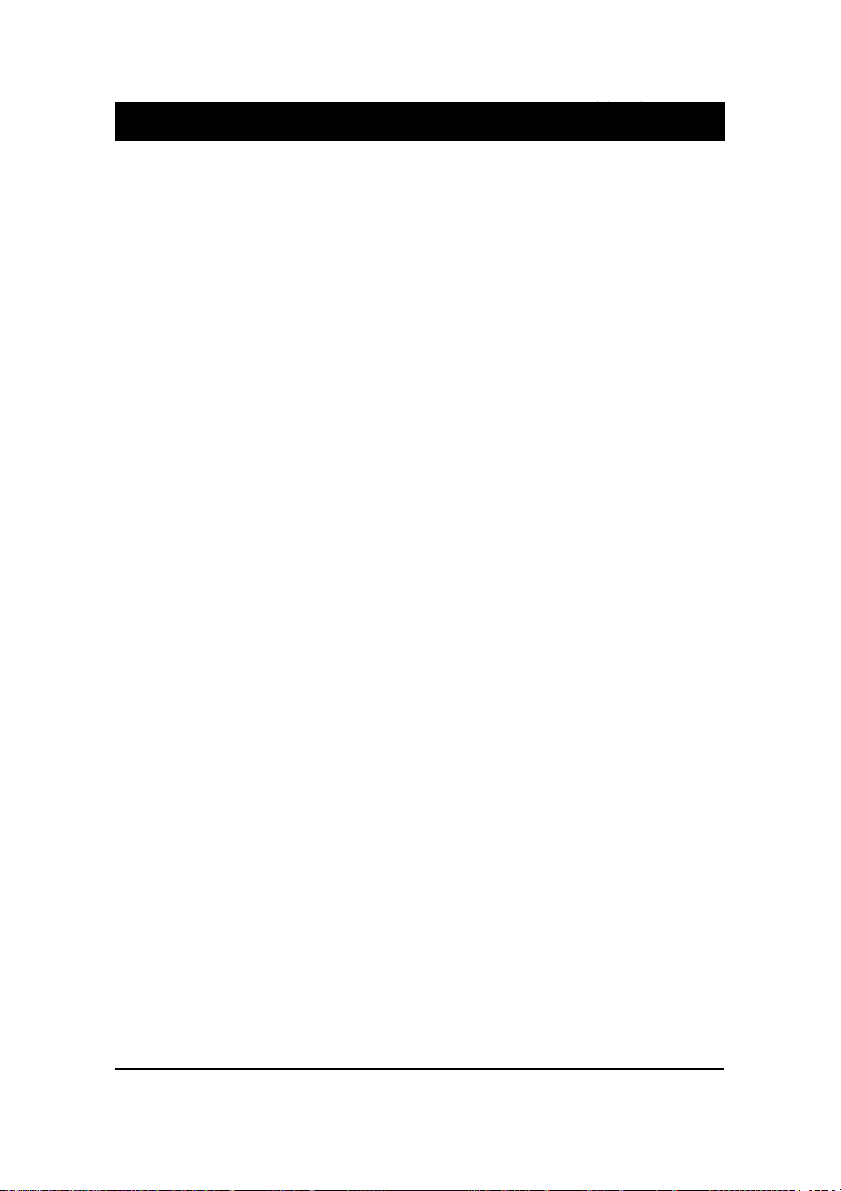
i
TableofContents
Table of Contents
Chapter 1 Overview
Package Checklist .......................................................................... 1-2
The VC19 Mainboard ................................................................ 1-3
Main Features ................................................................................ 1-4
FIC Unique Innovation for Users (NOVUS) -
Enhanced Mainboard Features and System Support ..................... 1-6
Chapter 2 Installation Procedures
Quick Reference (from Page 2-2 to 2-4) .......................................... 2-2
Mainboard Layout .................................................................... 2-2
1). Clear CMOS, Clear Password, FSB Speed Select .......... 2-3
2). Front Panel Block Cable Connection ............................ 2-3
3). CPU Fan Installation ..................................................... 2-4
1). Set System Jumpers .................................................................. 2-4
FSB Speed: FS4 ................................................................. 2-4
Clear CMOS: JP1 ............................................................... 2-5
Clear Password: JP1 .......................................................... 2-5
2). Install Memory Modules .......................................................... 2-6
3). Install the CPU .......................................................................... 2-6
4). Install Expansion Cards ............................................................. 2-7
5). Connect Devices ....................................................................... 2-9
Floppy Diskette Drive Connector ..................................... 2-9
IDE Device Connectors ..................................................... 2-10
Fan Connectors ................................................................. 2-11
Wake-On-LAN Connector ................................................. 2-11
Power Connectors ............................................................. 2-12
Front Panel Block, Power LED and Speaker Connector ..... 2-12
Quick Reference (German) G-1
Quick Reference (French) F-1
Quick Reference (Spanish) S-1
Quick Reference (Japanese) J-1
Quick Reference (Chinese) C-1
Quick Reference (Simplified Chinese) |||||||||||||SC-1
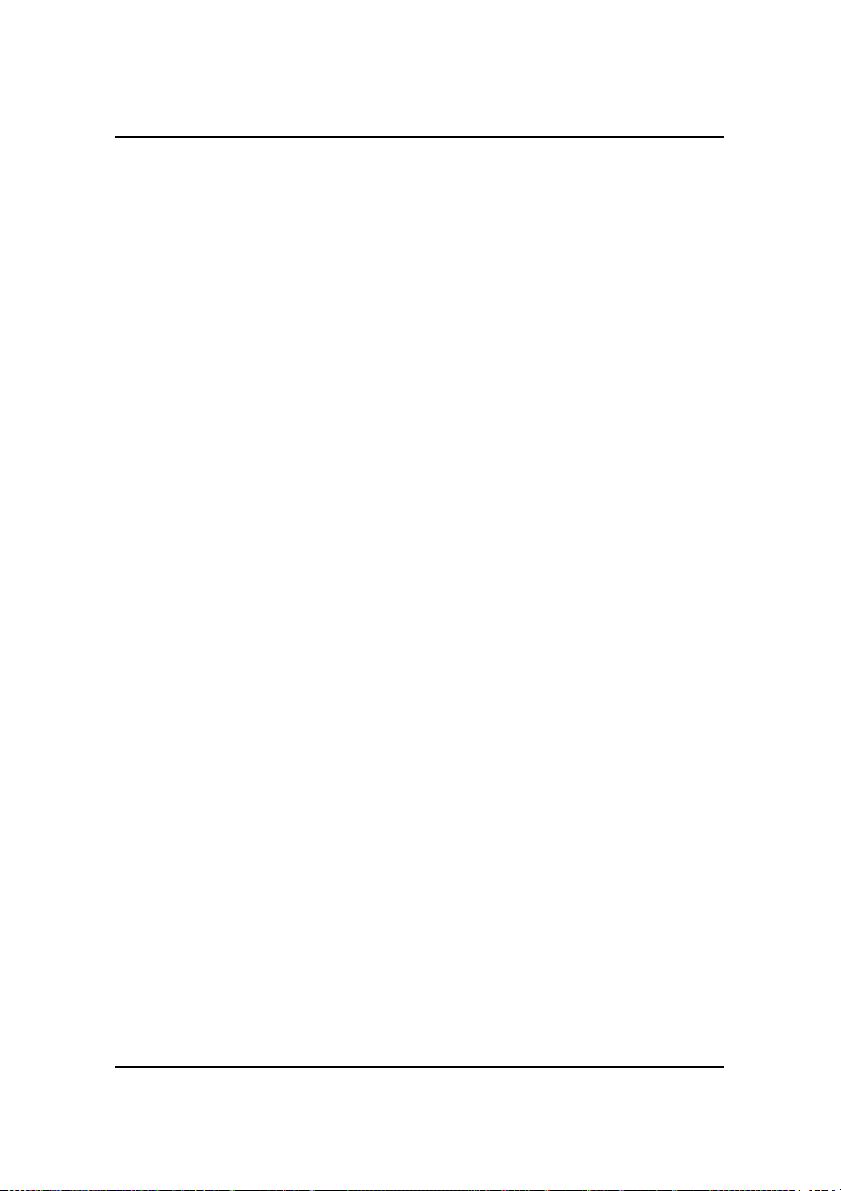
ii
VC19MainboardManual
CD Audio-In Connector .................................................... 2-14
PS/2 Keyboard and Mouse Connector .............................. 2-14
Optional LAN Connector .................................................. 2-15
Serial Port Connectors ....................................................... 2-15
Audio I/O Jacks ................................................................ 2-16
Universal Serial Bus Connectors ....................................... 2-17
Printer Connector .............................................................. 2-18
Game/MIDI Connector ...................................................... 2-18
Chapter 3 BIOS Setup
CMOS Setup Utility ....................................................................... 3-1
Standard CMOS Setup ................................................................... 3-2
Advanced BIOS Features .............................................................. 3-4
Advanced Chipset Features .......................................................... 3-8
Integrated Peripherals .................................................................... 3-10
Power Management Setup ............................................................. 3-15
PnP/PCI Configurations ................................................................. 3-19
PC Health Status ............................................................................ 3-20
Frequency/Voltage Control ............................................................ 3-21
Load Fail-Safe Defaults .................................................................. 3-22
Load Optimized Defaults ................................................................ 3-22
Supervisor/User Password ............................................................ 3-22
Save and Exit Setup ........................................................................ 3-22
Exit without Saving ........................................................................ 3-22

1 - 1
Overview
Overview
Chapter 1
The new ATX, 478-pin 1stMainboard®VC19 supports a full range of the latest
generation Intel®Pentium®4 processors. The leading edge chipset Intel®
845E MCH was designed for coworking with Pentium®4 (up to 2GHz) and
Northwood®processor (min 2GHz) in the 478-pin package based on the VRM
9.0 spec and 533 MHz.Built using the leading edge technology the Intel
Pentium®4 processors provide a significant performance over previous
Pentium®III processors. Three DDR 200/266 SDRAM sockets allow for up to
2GB memory capacity. Support for the Ultra DMA/100protocol and its high-
speed interface further ensures that data transfer speeds are improved, espe-
cially for long sequential transfers required by audio/visual applications. The
board also features onboard audio and optional onboard LAN function. An
optional 2 x 5 pinheader for Smart Card Reader and an optional 1x10 pinheader
for Memory Stick are provided for future upgrade.
The 1stMainboard comes with a versatile range of I/O features such as 2 serial
ports, 1 parallel port, 1 optional LAN, 1 PS/2 mouse and keyboard connector, 6
USB ports, 1 media connector (front audio, Line-in, Line-out and Mic-in, game/
MIDI port). In addition, the board is equipped with 2 dual channeled enhanced
PCI bus master IDE connectors, plus two optional IDE RAID ATA133 connec-
tors for supporting more efficient data backup. Ample expansion is available
through 6 PCI and 1AGP (only 1.5V 4X cards allowed) to meet the requirement
for enjoying the P4 CPU benefits in internet applicatons, video/3D graphics
performance, and so forth.
Other key features are Remote On/Off, Auto Power Failure Recovery, inte-
grated temperature monitoring and system fan control. Included also is CD Pro
with enhanced drivers and a few bundled soft-ware solutions.
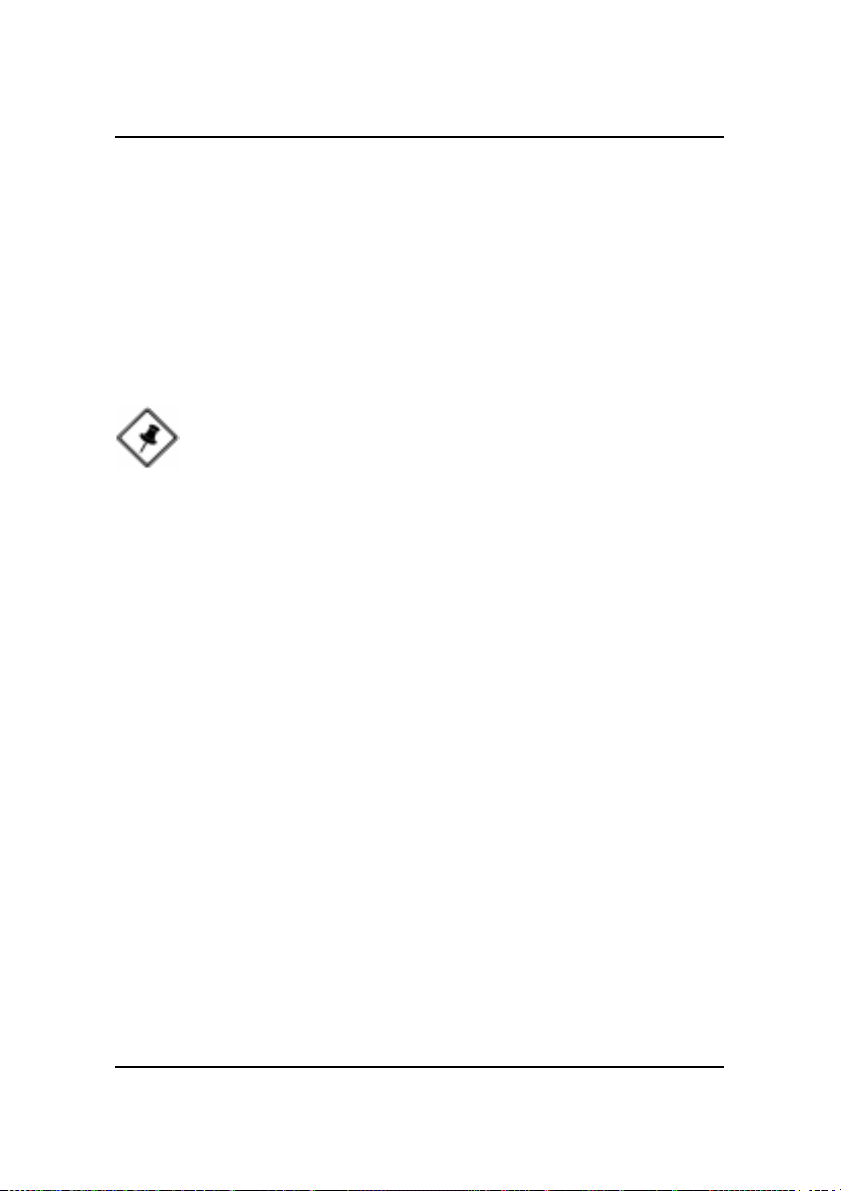
1 - 2
VC19MainboardManual
NOTE: CD Pro that contains patch files, onboard video/audio chip
drivers, related online help and other useful information can be
found in your mainboard package.
Please install it right after your Windows operating system installa-
tion is done.
Place your CDPro in the drive, an operating menu will
appears in your monitor. Please select
Auto Installation
. It will auto-
matically detect which software tools (patch files, drivers) that the
mainboard needs. Press OK button to go through the whole instal-
lation procedure in a very straight forward and easy way. It also
provides you with a custom way to select wanted patch files and
software drivers that for onboard chips use. The top menu of the
CD Pro lists all the functions that allowed by this board.
Package Checklist
If you discover any item below was damaged or lost, please contact your
vendor.
þThe mainboard þThis user manual
þOneFDDcable þ|SoftwareCD
þOneATA/100cable
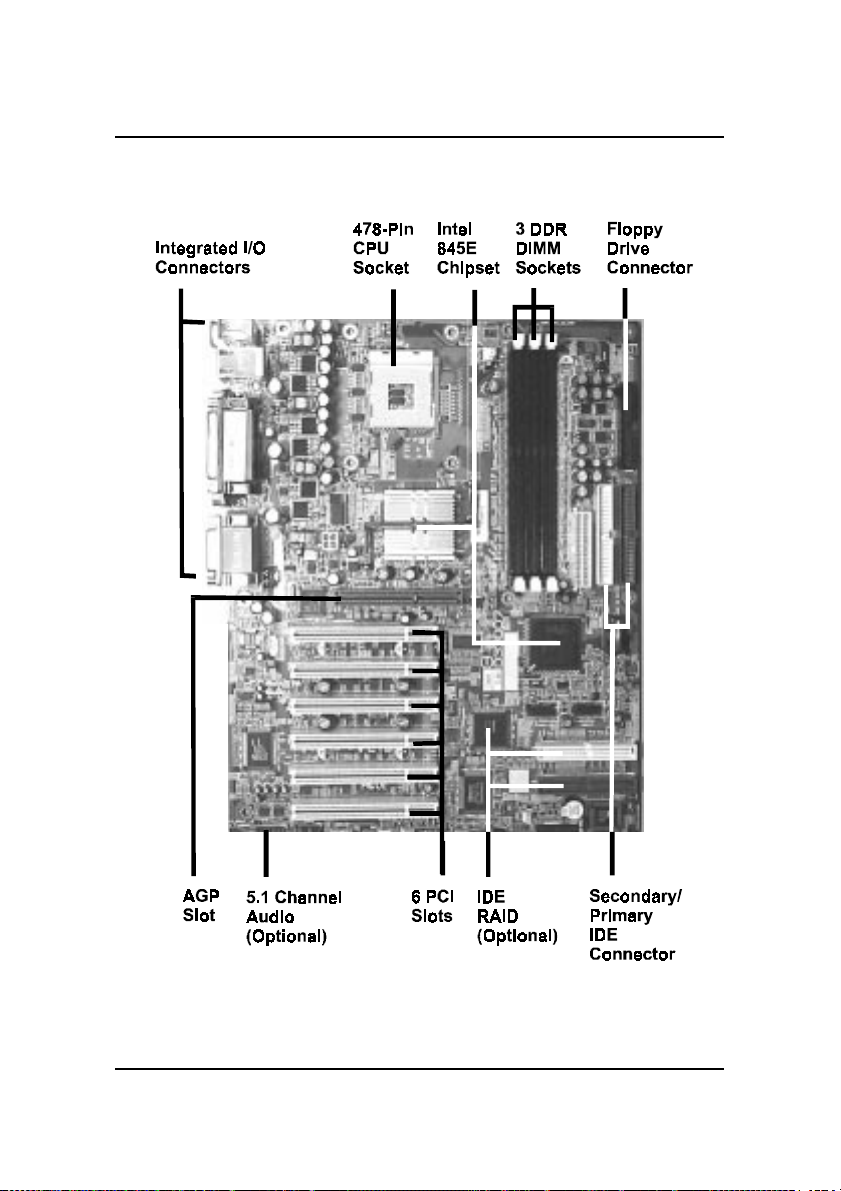
1 - 3
Overview
The VC19 Mainboard

1 - 4
VC19MainboardManual
nIntegrated Audio Subsystem
Embedded audio features in the ICH4 with an integrated PCI audio con-
troller, DOS games compatible engine. The subsystem utilizes line-out,
line-in, and MIC external jacks, one joystick port with MIDI interface.
Main Features
nEasy Installation
||BIOS with support for Plug and Play, auto detection of IDE hard drives,
||LS-120|drives, IDE ZIP drives, Windows 98SE, Windows ME, Windows
||NT, Windows 2000, Windows XP, and OS/2.
nLeading Edge Chipset
Intel®845E provides integrated DRAM controllers with new Dynamic
Power Management Architecture (DPMA), concurrent PCI, AGP and USB.
The built-in audio and video features of the Intel chipset 845E (MCH +
ICH4) provide better visual performance with the Dynamic Video Memory
Technology (DVMT) properties.
nVersatile Main Memory Support
Accepts up to 2 GB DDR SDRAM using three memory sockets for allow-
ing that from 64, 128, 256, 512MB with support for lightenning-fast DDR
SDRAM (DDR 200/266 MHz).
nAGP and PCI Expansion Slots
One AGP Bus expansion slot (only 1.5V 4X card allowed), and six PCI Bus
expansion slots provided the room to install a full range of add-on cards.
nIntel P4 Processors Support
Intel P4 478-pin FC-PGA2 package:
1.4 to 2.4 GHz and up* (FSB 400) / 1.73 to 2.53 GHz and up* (FSB 533)
Celeron 1.7 GHz and up* (FSB 400) (*: not tested yet)
nSuper Multi Input/Output (I/O) Support
Integrated Plug and Play multi-I/O chipset features two high-speed UART
16550 compatible serial ports, one parallel port, one game port, and one
FDD connector.
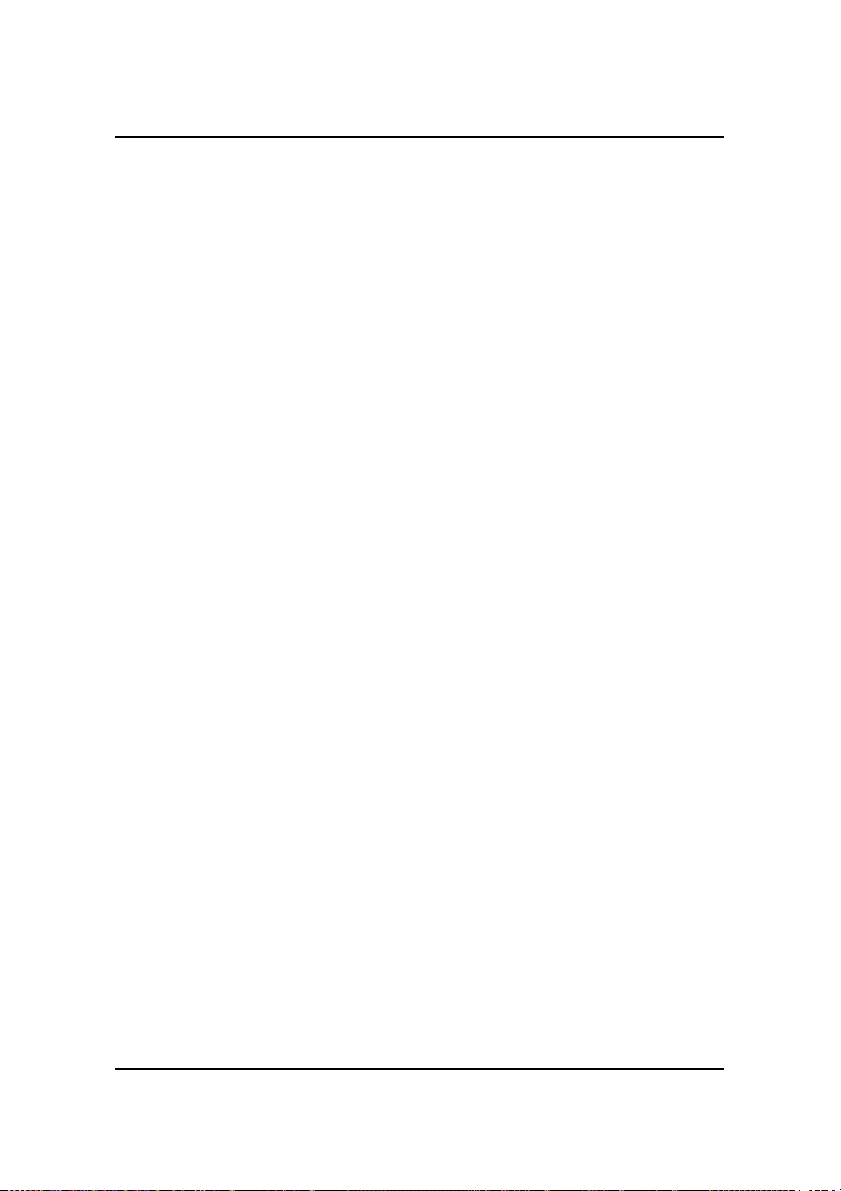
1 - 5
Overview
nOnboard Accelerated Graphics Port (AGP)
The motherboard is installed one 32-bit 1.5V AGP 4X bus with a dedicated
66MHz/133MHz path from the graphics card to the system memory offer-
ing much greater bandwidth than the 32-bit PCI bus does. AGP enabled 3D
graphics cards can directly access main memory across this fast path
instead of using local memory.
nEnhanced PCI Bus Master IDE Controller with Ultra DMA 33/66/100
Support
Integrated Enhanced PCI Bus Master IDE controller features two dual-
channel connectors that up to four Enhanced IDE devices, including CD-
ROM and Tape Backup Drives, as well as Hard Disk Drives supporting
the new Ultra DMA 100 protocol. Standard PIO Mode 3, PIO Mode 4,
DMA Mode 2, DMA Mode 4, UltraDMA-100 Mode 5 devices are also
supported.
nConvenient Rear Panel USB Connection Support
Two USB ports integrated in the rear I/O panel and four extra USB ports
for either front or rear panel connection allow convenient and high-speed
Plug and Play connections to the growing number of USB compliant
peripheral devices on the market.
nLAN Support (optional)
Onboard optional LAN controller with one optional jack integrated with
other rear panel I/O connectors provides users with a convenient con-
nection with network environment.
nIDE RAID Support (optional)
The optional feature allows this board to back up huge amount data in an
economic way. The chip on this board is a PCI-to-IDE UDMA/ATA133
RAID controller and designed for mainboard use. It offers features that of
level 0, 1, 0+1 and supports the most popular operating systems, such as
Windows 95/98/ME/NT 4.0/2000/XP and Linux.
n5.1 Channel Audio Support (optional)
The board owns an optional audio controller that gives magnificent 5.1
channel audio effect. It meets PC99®and supports digital audio interface
such as 24-bit SPDIF IN/OUT.
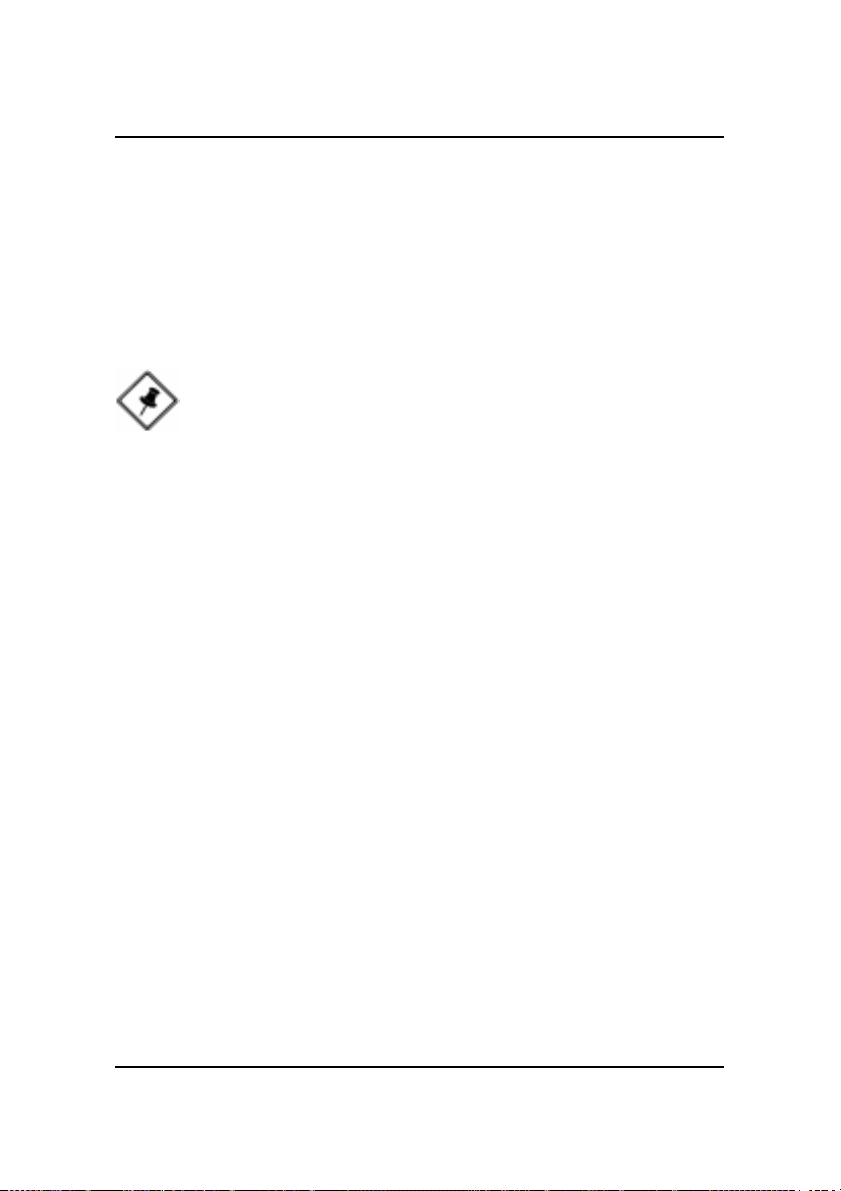
1 - 6
VC19MainboardManual
nEasy Key
Instead of completing the multi-layered BIOS setup process these 3 Easy
Key functions provide direct access to Sub-Menus when completing
BIOS settings adjustments.
Easy-Keys are as follows:
Ctrl + c: To enter clock settings menu.
Ctrl + p: To load Performance Default settings and restart.
Ctrl + f: To load Fail-Safe Default settings and restart.
FIC Unique Innovation for Users (NOVUS) -
Enhanced Mainboard Features and System Support
nLogoGenie
A user friendly GUI supporting Windows 95/98/98SE (not Windows 2000/
NT/ME), LogoGenie allows you to customize, create or select a Logo
which will be displayed when the system is booting.
NOTE:
1. LogoGenie supports Award BIOS only.
2. If you create a Logo file (.bmp) by LogoGenie, the file size must
||||be 640 x 464 x 256 colors.
To enable this utility, please proceed as follows:
1. Insert CD Pro. Select LogoGenie from the Menu and
follow the installation instructions.
2. After LogoGenie has been installed, go to Windows Start Box.
In Programs Menu, select LogoGenie (ver.), then select LogoGenie.
3. Press F1 to read Help file to understand how to use this software if
it is new to you.

2 - 1
Installation Procedures
Chapter 2
Installation Procedures
The mainboard has several user-adjustable jumpers on the board that allow you to
configure your system to suit your requirements. This chapter contains information
on the various jumper settings on your mainboard.
To set up your computer, you must complete the following steps:
nStep 1 - Set system jumpers
nStep 2 - Install memory modules
nStep 3 - Install the Central Processing Unit (CPU)
nStep 4 - Install expansion cards
nStep 5 - Connect ribbon cables, cabinet wires, and power supply
nStep 6 - Set up BIOS software
nStep 7 - Install supporting software tools
WARNING: Excessive torque may damage the mainboard. When
using an electric screwdriver on the mainboard, make sure that
the torque is set to the allowable range of 5.0 ~ 8.0kg/cm.
Mainboard components contain very delicate Integrated Circuit
(IC) chips. To prevent static electricity from harming any of the
sensitive components, you should follow the following precau-
tions whenever working on the computer:
1. Unplug the computer when working on the inside.
2. Hold components by the edges and try not to touch the IC
||||chips, leads, or circuitry.
3. Wear an anti-static wrist strap which fits around the wrist.
4. Place components on a grounded anti-static pad or on the bag
that came with the component whenever the components are
separated from the system.

2 - 2
VC19MainboardManual
Mainboard Layout
Quick Reference (from Page 2-2 to 2-4)
* When link to Line_Out jack, please use a speaker that with amplifier.
* Connector SIRQ is for system integration use.
* Pinheaders Memory Stick and Smart Card are optional.
* IDE RAID Connectors support storage hard disks only.

2 - 3
Installation Procedures
1). Clear CMOS, Clear Password,
FSB Speed Select
2). Front Panel Block Cable Connection

2 - 4
VC19MainboardManual
1). Set System Jumpers
NOTE: Users are not encouraged to change the jumper/switch set-
tings not listed in this manual. Changing the settings improperly
may adversely affect system performance.
3). CPU Fan Installation
This connector is linked to the CPU fan. When the system is in some power saving
mode, the CPU fan will turn off; when it reverts back to full on mode, the fan will turn
back on. Without sufficient air circulation, the CPU may overheat resulting in
damage to both the CPU and the mainboard.
Damage may occur to the mainboard and/or the CPU fan if these pins are
used incorrectly. These are not jumpers, do not place jumper caps over these
pins.
FSB Speed: FS4
The jumper decides the host frequency of your mainboard.
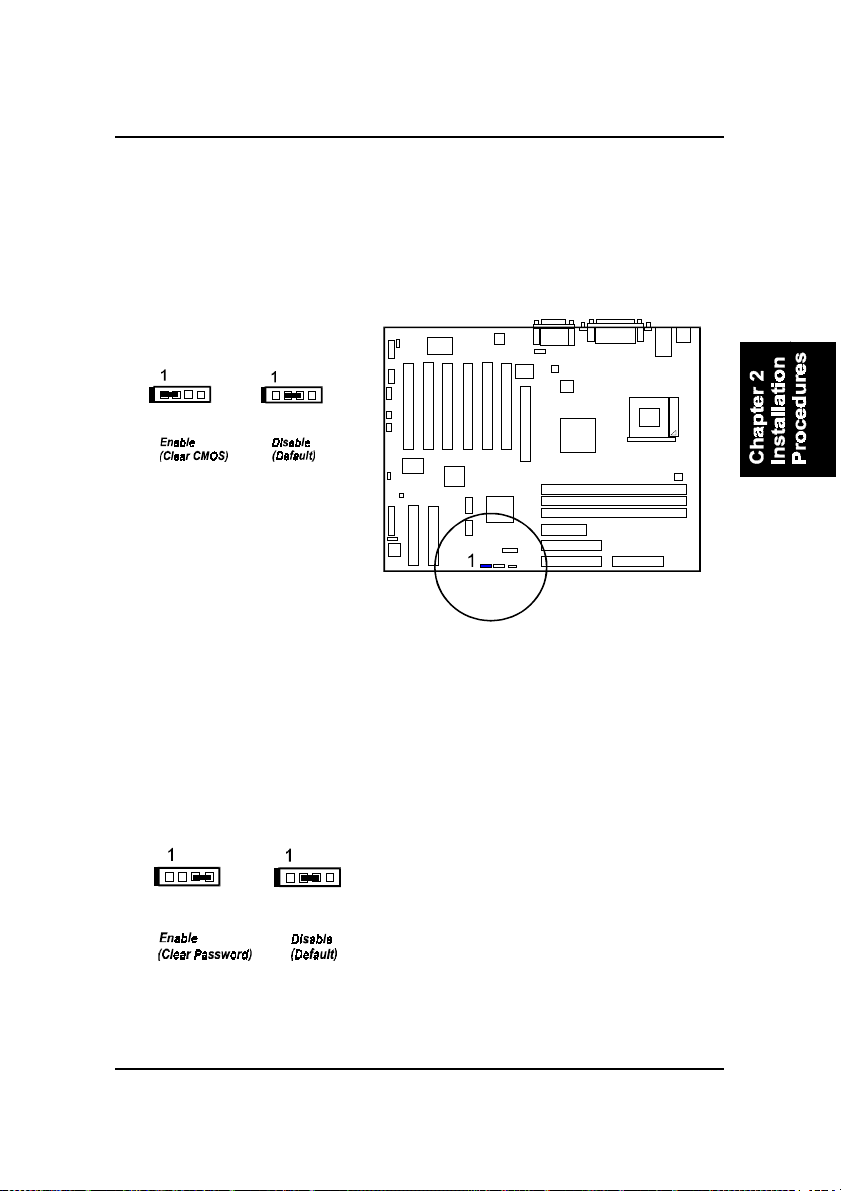
2 - 5
Installation Procedures
Clear Password: JP1
This jumper allows you to enable or disable the password configuration. You
may need to enable it if you forget your password. To clear the password
setting: (1) Turn off computer (2) Place the jumper cap onto pinpair 3-4 (3) Turn
on computer (4) Hold down the Delete key during bootup and enter BIOS
Setup to clear password (5) Save the setting and exit (6) Place the jumper cap
onto the pinpair 2-3 (7) Restart your computer to complete it.
Clear CMOS: JP1
The CMOS RAM is powered by the onboard button cell battery. To clear the
RTC data: (1) Turn off computer (2) Place the jumper cap onto the pinpair 1-2
(3) Turn on computer until CMOS checksum error appears (4) Place the jumper
cap onto the pinpair 2-3 (5) Hold down the Delete key when boots (6) Enter the
BIOS Setup to re-enter user preferences, save it and exit.
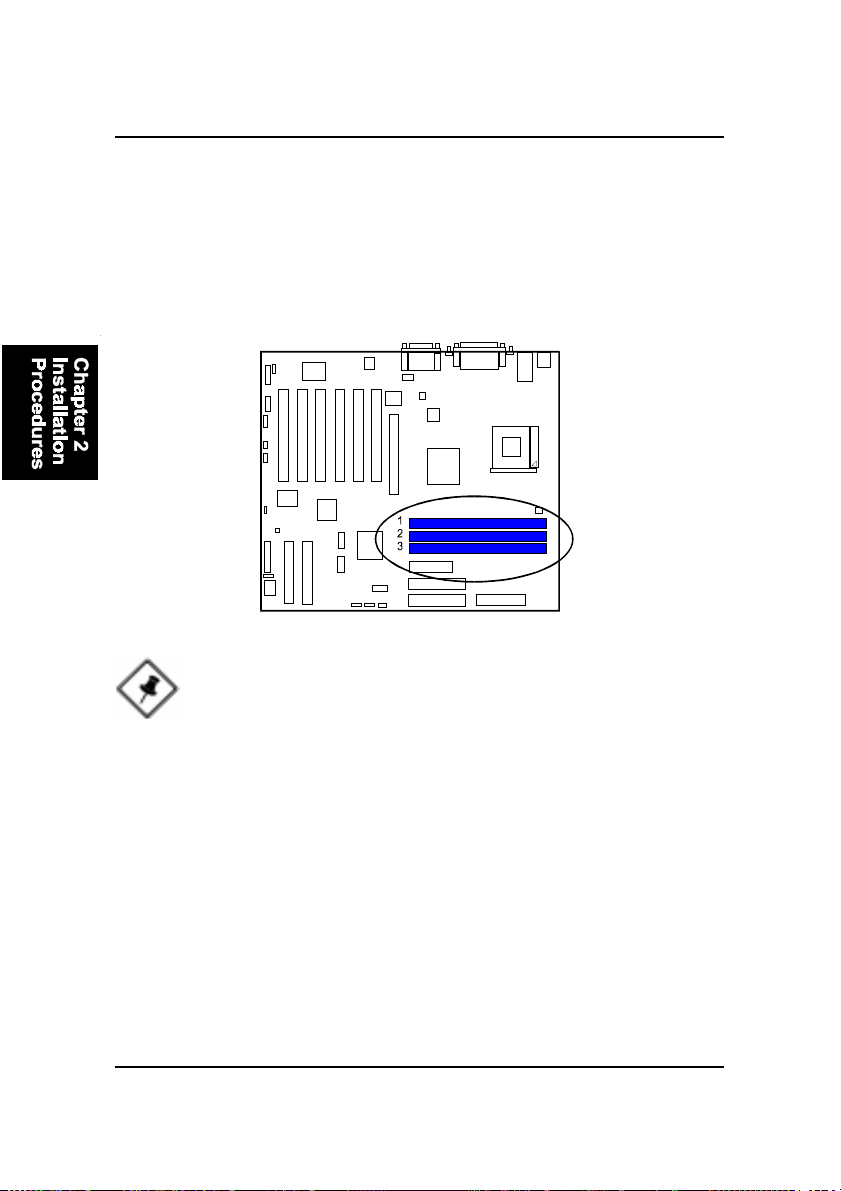
2 - 6
VC19MainboardManual
Press the clips with both hands to remove the DIMM.
2). Install Memory Modules
1. Locate DDR DIMM sockets on the mainboard.
2. Install DDR DIMM straight down into the socket 1 using both hands,
then socket 2, and so forth.
3. The clip on both ends of the socket will close up to hold the DDR DIMM
in place when the DDR DIMM reaches the socket bottom.
NOTE: Usually, the DIMM3 socket is reserved. It will be used only
when users install two single-bank DIMM modules on DIMM2 and
DIMM3respectively.
In other words, only two types of DIMM installation are allowed:
(1).
Socket 1: either single- or double-bank DIMM on it.
Socket 2: double-bank DIMM on it.
Socket 3: left empty.
(2).
Socket 1: either single- or double-bank DIMM on it.
Socket 2: single-bank DIMM on it.
Socket 3: single-bank DIMM on it.

2 - 7
Installation Procedures
3). Install the CPU
The mainboard has built-in Switching Voltage Regulator to support CPU Vcore
autodetection. That is, It has the ability to detect and recognize the CPU
voltage, clock, ratio and enables users to set up the CPU frequency from the
BIOS Setup Screen. Users can adjust the frequency through Frequency /
Voltage Control of the BIOS Setup Screen.
To install the CPU, do the following:
1. Lift the lever on the side of the CPU socket.
2. Handle the chip by its edges and try not to touch any of the pins.
3. Place the CPU in the socket. Do not force the chip. The CPU should slide
easily into the socket.
4. Swing the lever to the down position to lock the CPU in place.
5. Place the cooling fan with heatsink on top of the installed CPU.
When you install the CPU on this mainboard, please use a power supply that
designed and manufactured only for your CPUs use. Your CPU fansink com-
bined with its retention module must be completely closed and firmly attached
on the top of the processor.
NOTE: Users The CPU installing procedures should be:
1. Insert the CPU (with its fansink and retention module) on the
socket.
2. Connect the 20-pin plug of the power supply
3. Connect the 4-pin plug of the power supply.
To remove the processor, please do it in reverse order.

2 - 8
VC19MainboardManual
CAUTION: Make sure to unplug the power supply when adding or
removing expansion cards or other system components. Failure to
do so may cause severe damage to both the mainboard and ex-
pansion cards.
Always observe static electricity precautions.
Please read Handling Precautions at the start of this manual.
This mainboard supports 1.5V AGP 4X card only; other type cards
may damage card and mainboard.
To install an expansion card, follow the steps below:
1. Remove the computer chassis cover and select an empty expansion
slot.
2. Remove the corresponding slot cover from the computer chassis.
Unscrew the mounting screw that secures the slot cover and pull
the slot cover out from the computer chassis. Keep the slot cover
mounting screw nearby.
4). Install Expansion Cards
This section describes how to connect an expansion card to one of your
system expansion slots. Expansion cards are printed circuit boards that, when
connected to the mainboard, increase the capabilities of your system. For
example, expansion cards can provide video and sound capabilities. The
mainboard features one AGP and six PCI bus expansion slots.

2 - 9
Installation Procedures
5. Secure the board with the mounting screw removed in Step 2. Make
sure that the card has been placed evenly and completely into the
expansion slot.
6. Replace the computer system cover.
7. Setup the BIOS if necessary.
8. Install the necessary software drivers for the expansion card.
3. Holding the edge of the peripheral card, carefully align the edge
connector with the expansion slot.
4. Push the card firmly into the slot. Push down on one end of the
expansion card, then the other. Use this rocking motion until the add
on card is firmly seated inside the expansion slot.
5). Connect Devices
Floppy Diskette Drive Connector
This connector provides the connection with your floppy disk drive.
The red stripe of the ribbon cable must be the same side with the Pin 1.

2 - 10
VC19MainboardManual
IDE Device Connectors
The two connectors, PRIMARY and SECONDARY, are used for your IDE hard
disk drives, CD drives, LS-120|drives, or IDE ZIP drives. The red stripe of the
ribbon cable must be the same side with the Pin 1. The two connectors, IDE3
and IDE4, are optional. They are linked with your RAID devices (level 0, 1,
0+1). IDE3 and IDE4 support storage hard disks only.
Assume that users want to install their operating systems in a brand new hard
drive that connected to IDE3 connector of the board. Press the key Ctrl and H
during booting to enter the BIOS utility and set each hard drive level. Save
and exit. Reboot the system. Begin to install the operating system and drives.
If install Windows 2000/NT/XP on a hard disk that connect to IDE3 or IDE4
connector:
1. Copy all files in the subdirectory \RAID\HighPoint to floppy disk on
another computer.
[For example]
If CD Pro is D drive and the floppy drive is A.
Execute Windows Explorer\Select All\ Send to A:
or go to DOS prompt,
D:\RAID\HighPoint> xcopy /s *.* A: to copy all RAID drivers.
2. As installation begins, press F6 key, then S key to copy files from A:.
3. After all files copied, press Enter to install it.
4. Complete the rest installation procedures.
Table of contents
Other FIC Motherboard manuals