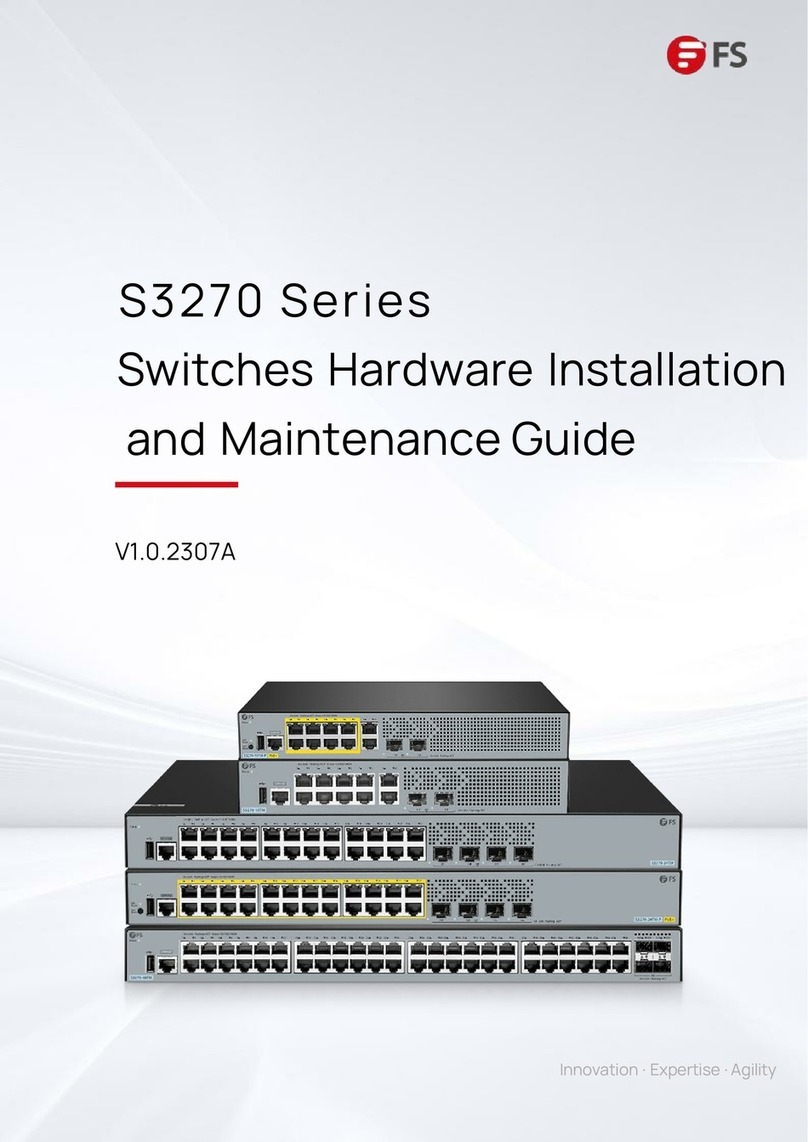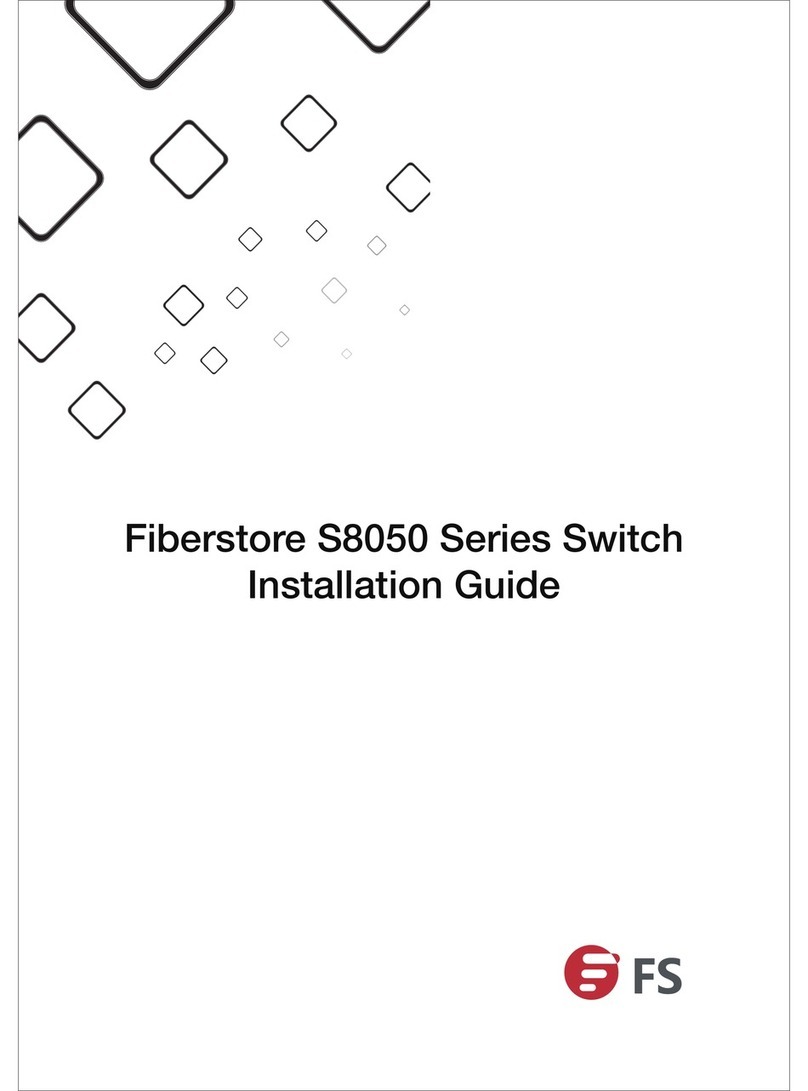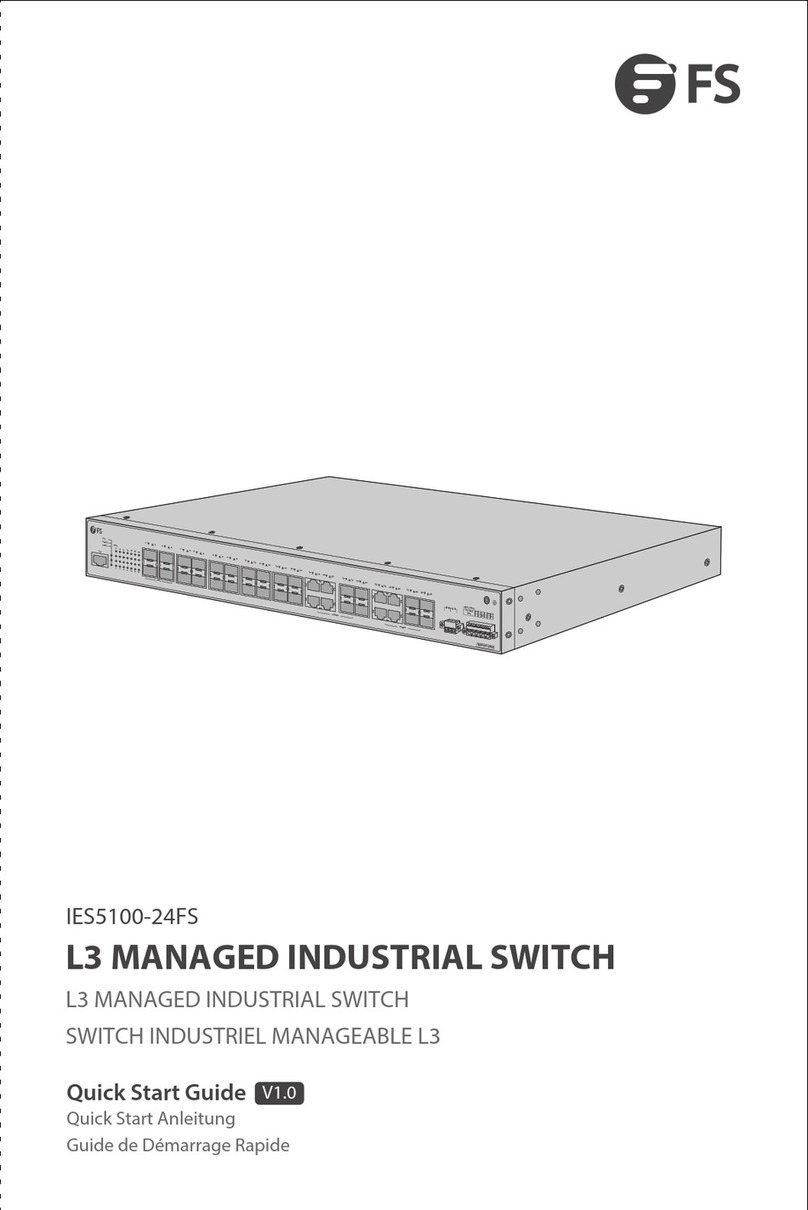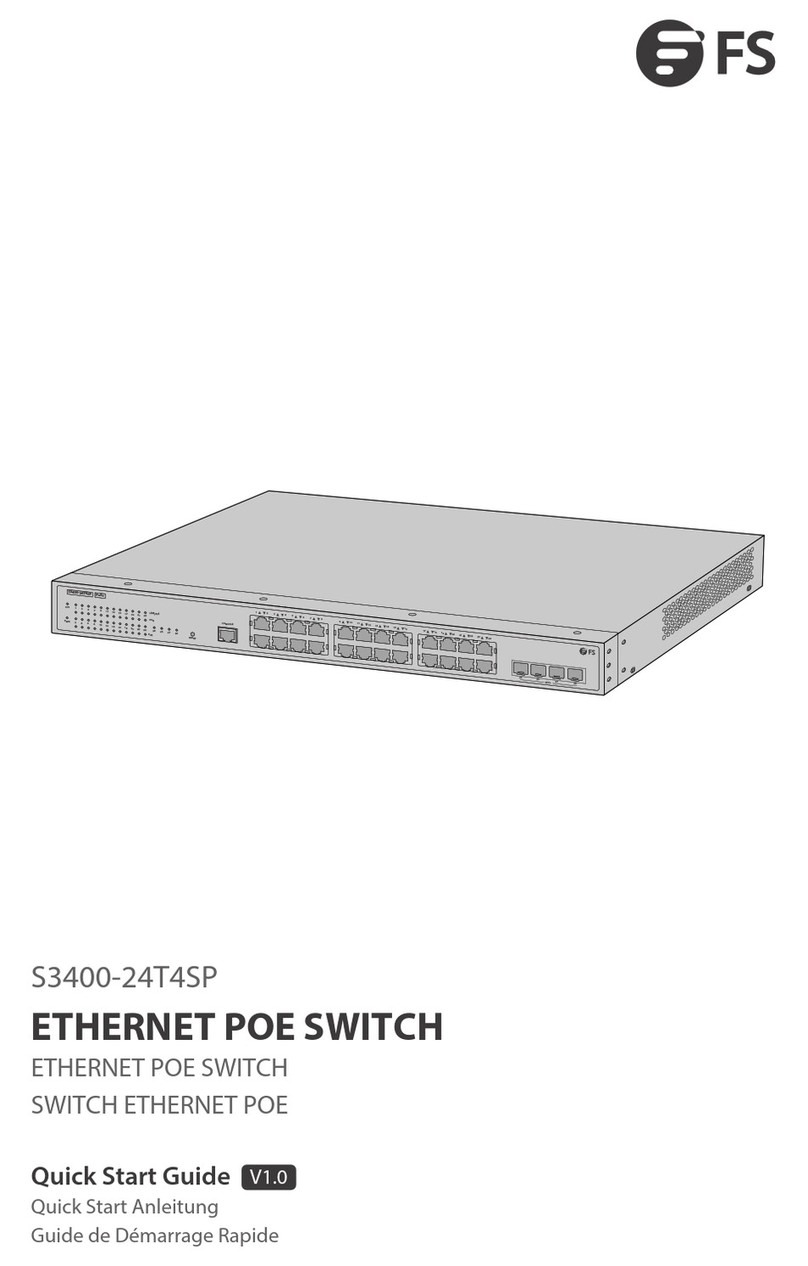Ill
Contents
Chapter5 Installation ...............…............................................8
5.1
p
「
eparation
fo
『
In
目
allation
..….......................................................…·…...................
8
5.1.1
Safi
向
Precaution
…··….......…··….......…··….......…··…··…··…….......………………………………
.8
5.1.2
Installation
Site
.................................................................……........................................…..................
8
5.1.3
Installation
Tools
.....................................................................…........…..........................................…..
11
5.2
Ins
幅
llation
..............................................................................................................
11
5.2.1
Introduction
of
Mounting
Brackets
..........…......................…............….........….......…...............…........
11
5.2.2
Install
the
switch
into
a
Rack
with
Front
Mounting
Brackets
..….........….........….........….......…·…..........
12
5.2.3
Ins
剧
l
the
Switch
on
a
Wo
『陆
ench
..........….........….........….........…......................................................
13
5.2.4
Ins
刷
lation
and
Removal
of
向
wer
Module
..........….........….........…....................................…...............
14
5.2.5
Installation
of
Fan
Module
..…...........................................................................................................…
.15
5.3
Grounding
Connection
..............................................................................................
16
5.3.1
Grounding
Connection
........….........…...................................…........................….........…................…..
16
5.4
Powe
『
Wire
Connection
.........….........................................….........…....................…
17
5.4.1
AC
阳
1wer
Wire
Connection
..........….........….........….........….........….........….......…·…..........…...............
17
5.4.2
DC
问
wer
Wire
Connection
..................….........….........….........….........................................................
18
Chapter6 Initial Power-on and Start-up
of
Switch................ 20
6.1
Building
Configuration
Pia
甘
0
『
m
and
Connecting
Cable
...........…..........….................
20
6.2
Setting
Te
『
minal
Paramete
『阳
ndows
Supe
『
Te
『
minal)
..……..............……................
20
6.3
Setting
Te
『
minal
Paramete
『(
SecureCRT
from
VanDyke
Software)
............................
23
6.4
Switch
Power-on
..................…….........…....................................………................…
25
F
口
rTechnical
Support:
www.fs.com/s
田
vi
口
e.html