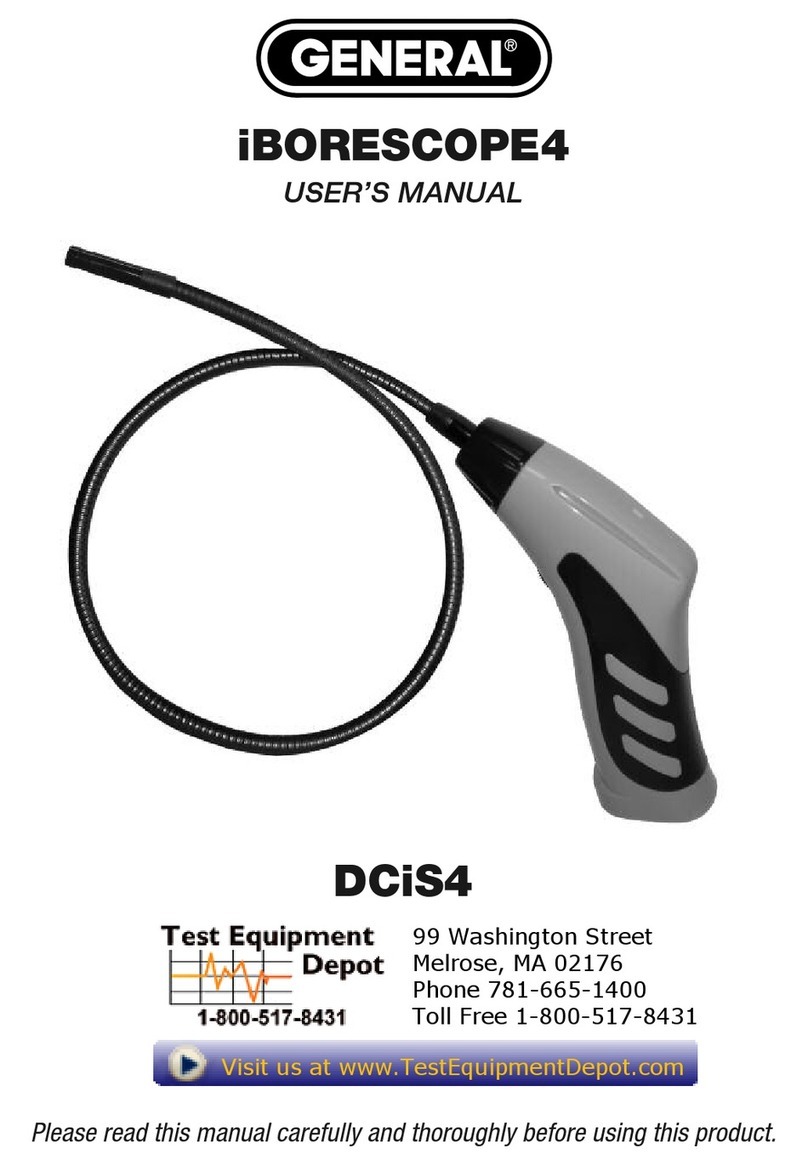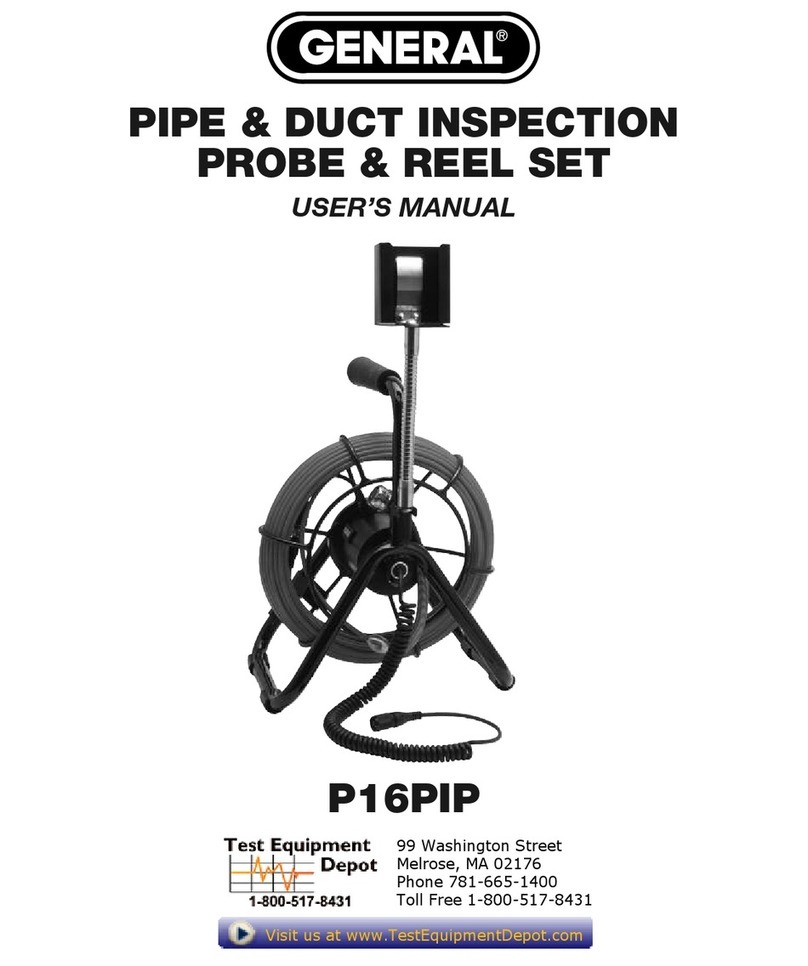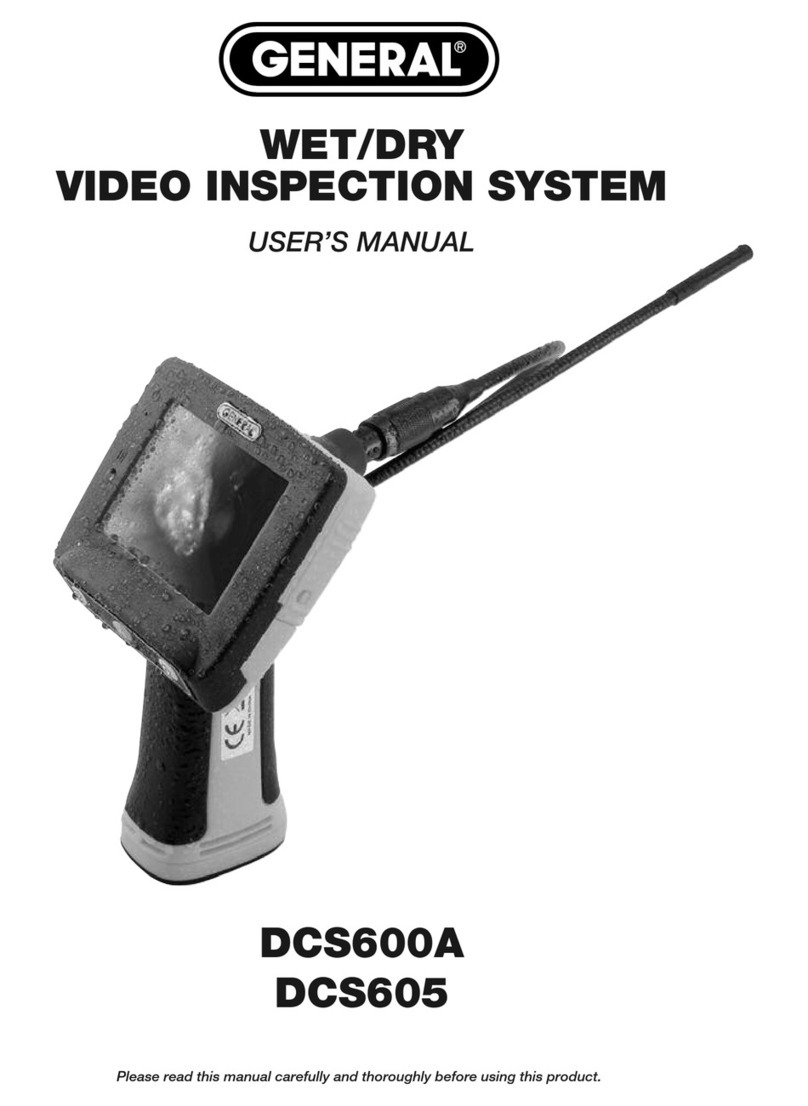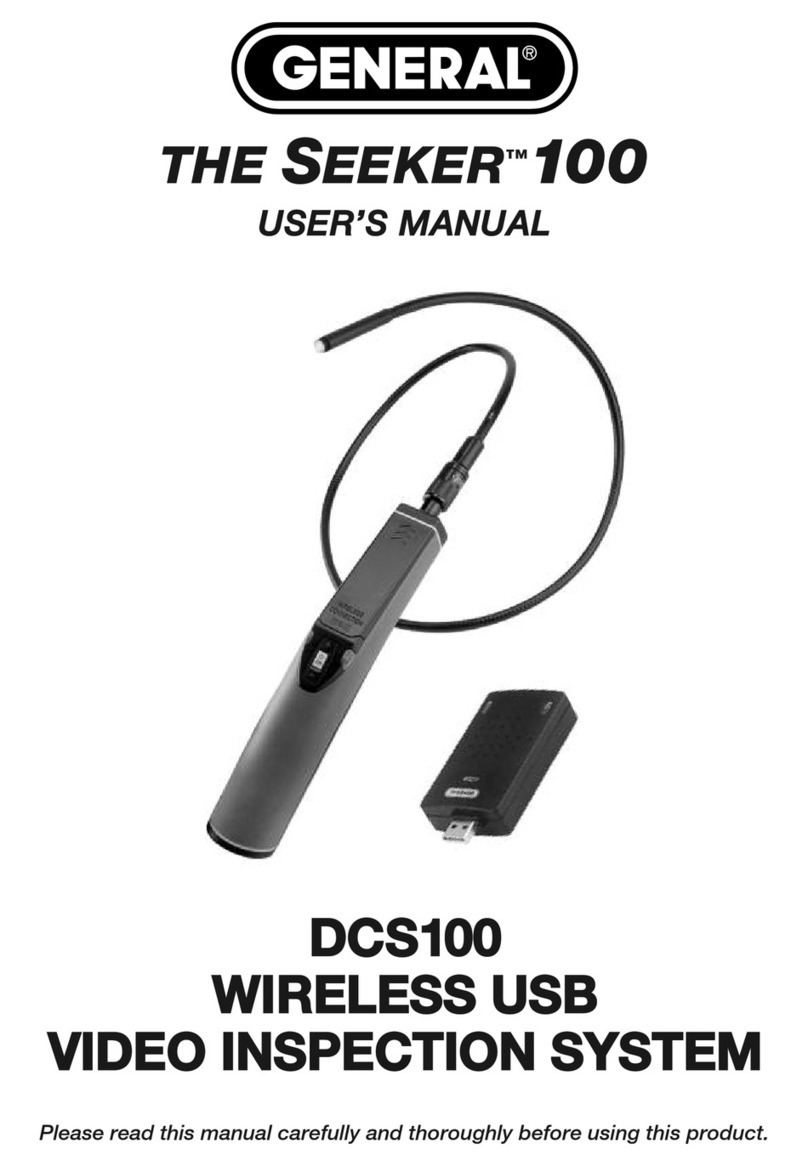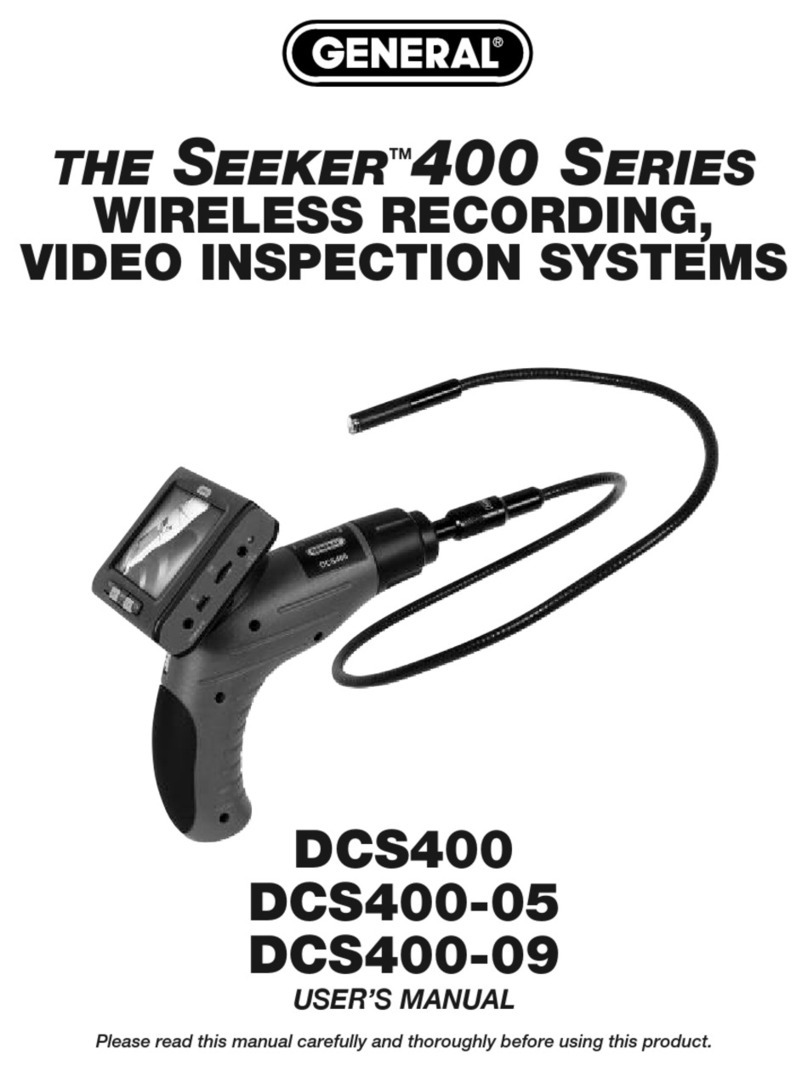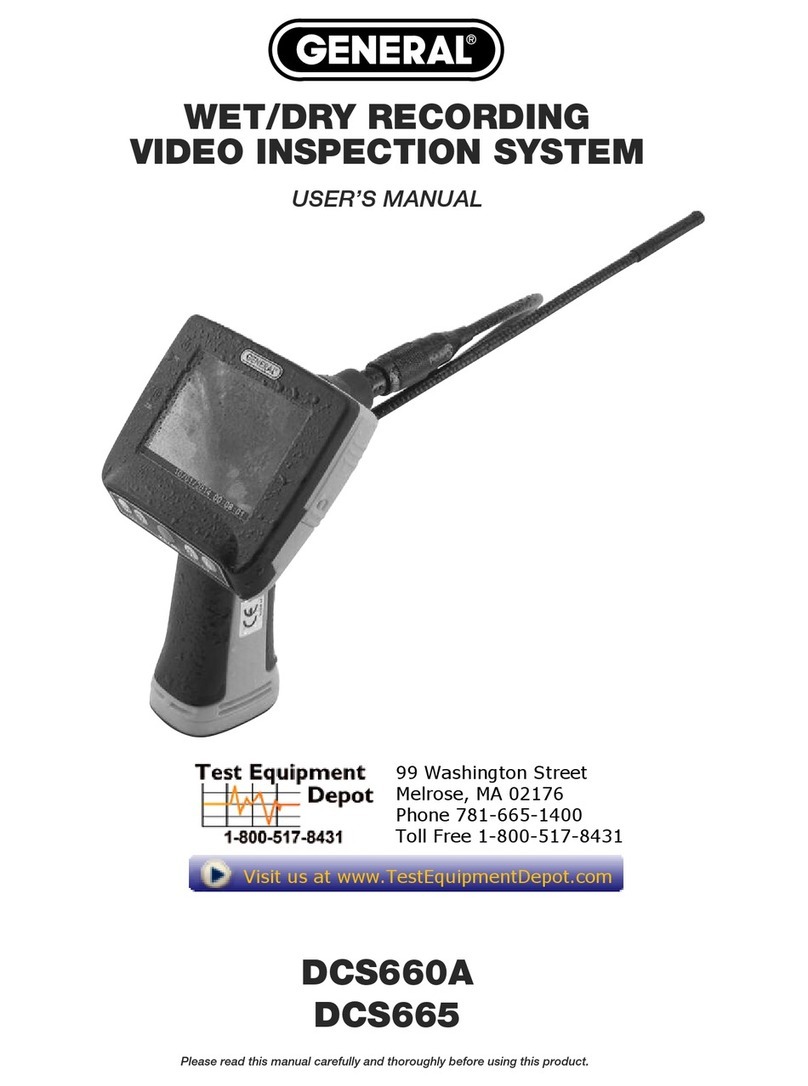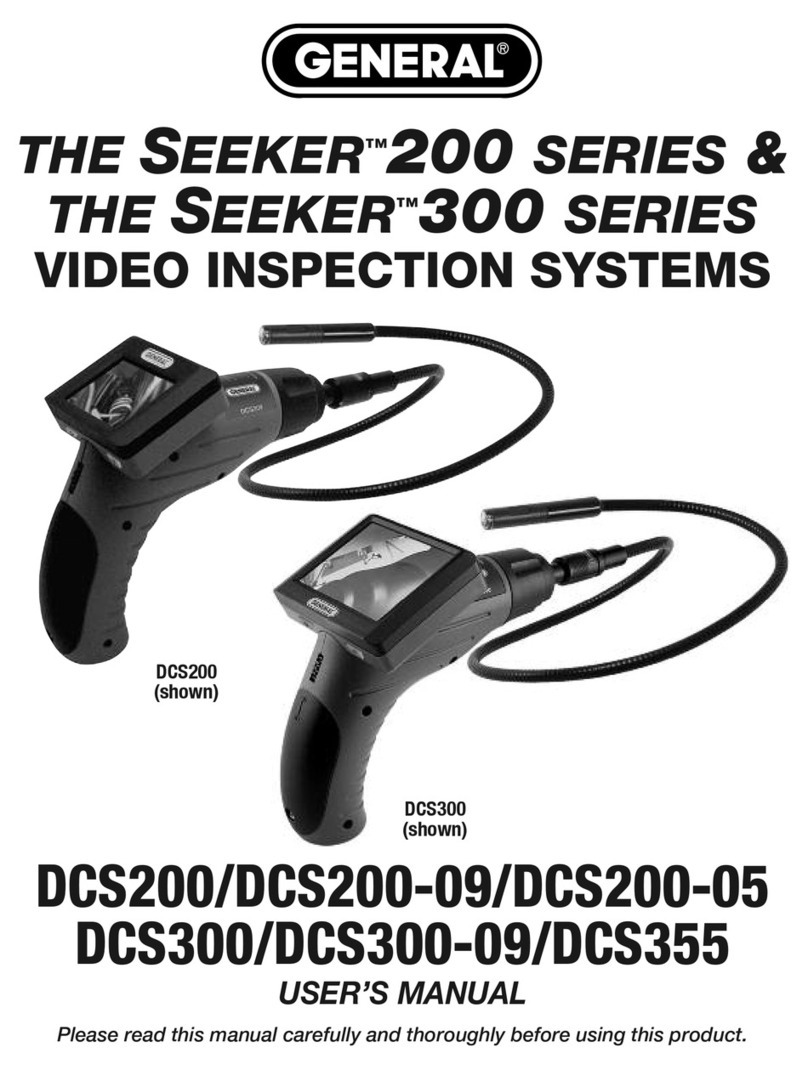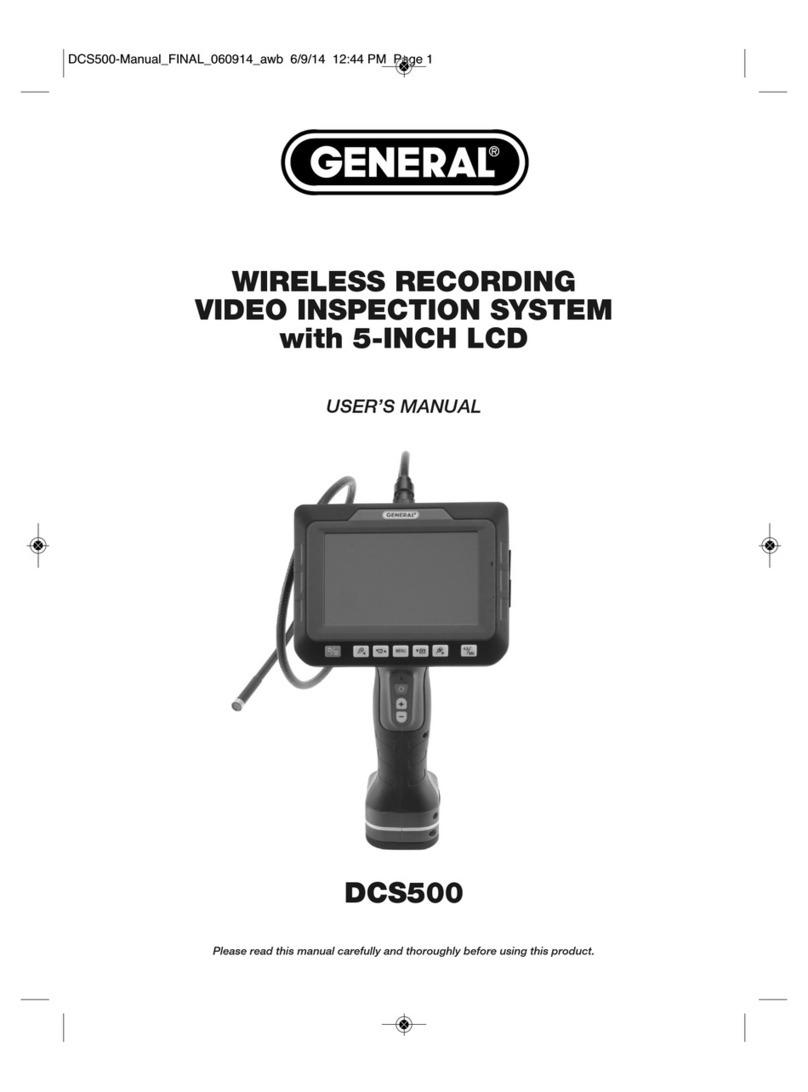INTRODUCTION
Thank you for purchasing General Tools & nstruments’ (General’s) DPS16 Pipe & Duct Recording
Video Borescope nspection System. Please read this user’s manual carefully and thoroughly
before using the instrument.
The DPS16 has two components: the H16 Handheld Recording Video Borescope Console and the
P16P P Pipe & Duct nspection Probe & Reel Set. The H16 is the console of General’s DCS1600,
DCS1600ART, DCS16HPART and DPS16 video borescope inspection systems.
A thumbwheel on the left side of the H16 allows you to adjust the brightness of the LEDs
illuminating the camera at the end of any probe attached to it. The P16P P probe and reel set
included in the DPS16 system is tailored for inspecting water and sewer pipes carrying running
water, as well as HVAC ducts.
The H16 also can serve as the console of a general-purpose recording video borescope system
with the addition of a compatible probe. See p. 19 for a list and descriptions of six other VGA
resolution probes compatible with the H16.
The H16 has three operating modes: Preview, Playback and Menu:
•In Preview mode, video framed by the camera’s field of view is displayed in real time on
the console’s LCD. The H16 automatically enters this mode when powered on.
A front-panel button allows you to increase the size of a target by 50% (a zoom level of 1.5X)
or double it (a zoom level of 2X). The same button allows you to “mirror” video, making it
possible to read serial numbers seen and “reversed” by an attached probe with a mirrored
viewing tip. The zoom and mirroriing functions can be applied at the same time. n Preview
mode, real-time video also can be exported through an included video cable to any NTSC- or
PAL-format TV monitor with an RCA input jack.
Operating in Preview mode, the H16 also allows you to record inspection videos (at 320 x
240 pixel resolution) and photos (at 640 x 480 pixel resolution) on an included SD memory
card by pressing icon-labeled buttons on the console’s front panel. The remaining front-
panel buttons enable access to Playback and Menu modes.
•In Playback mode, you can browse the SD card for saved video and picture files and view
the media on the console’s LCD or a larger TV monitor. Video clips and photos also can be
viewed on a PC in either of two ways: 1) by removing the SD card and plugging it into the
computer directly or through a card reader; or 2) by using a supplied cable to connect the
H16 to the PC through one of its USB ports. Because videos are saved as .asf files and
photos as .jpg files, applications found on most PCs (Microsoft Windows Media Player and
Microsoft Office Picture Manager) can open the files. The 4GB SD memory card included
in the DPS16 case can store at least 5 hours of video, recorded at an average of
6 Mbytes/minute, in addition to hundreds of photos.
•In Menu mode, you use familiar scrolling motions and responses to dialog boxes to navigate
a main menu with six submenus. When selected, submenu items execute “housekeeping”
functions such as deleting files, setting the date and time, enabling or disabling date and
time stamps, choosing any of 27 languages for display indications, selecting an analog video
out format and adjusting the console’s Auto Power Off trigger.
3