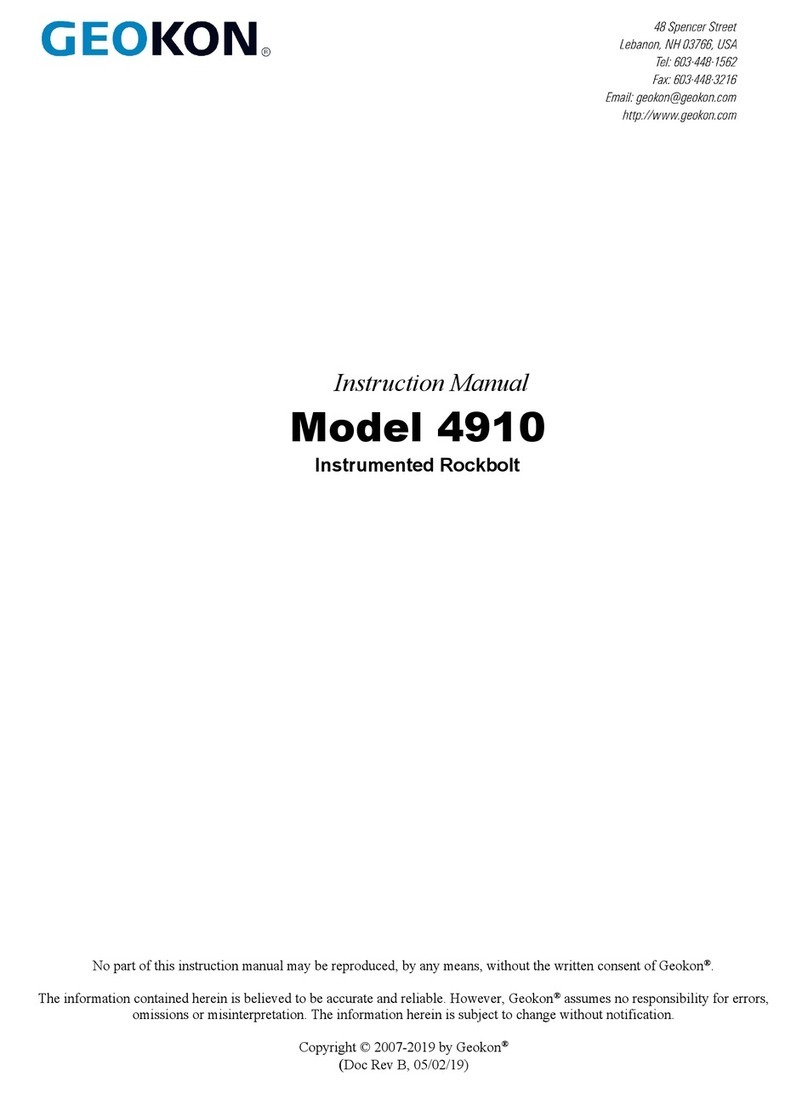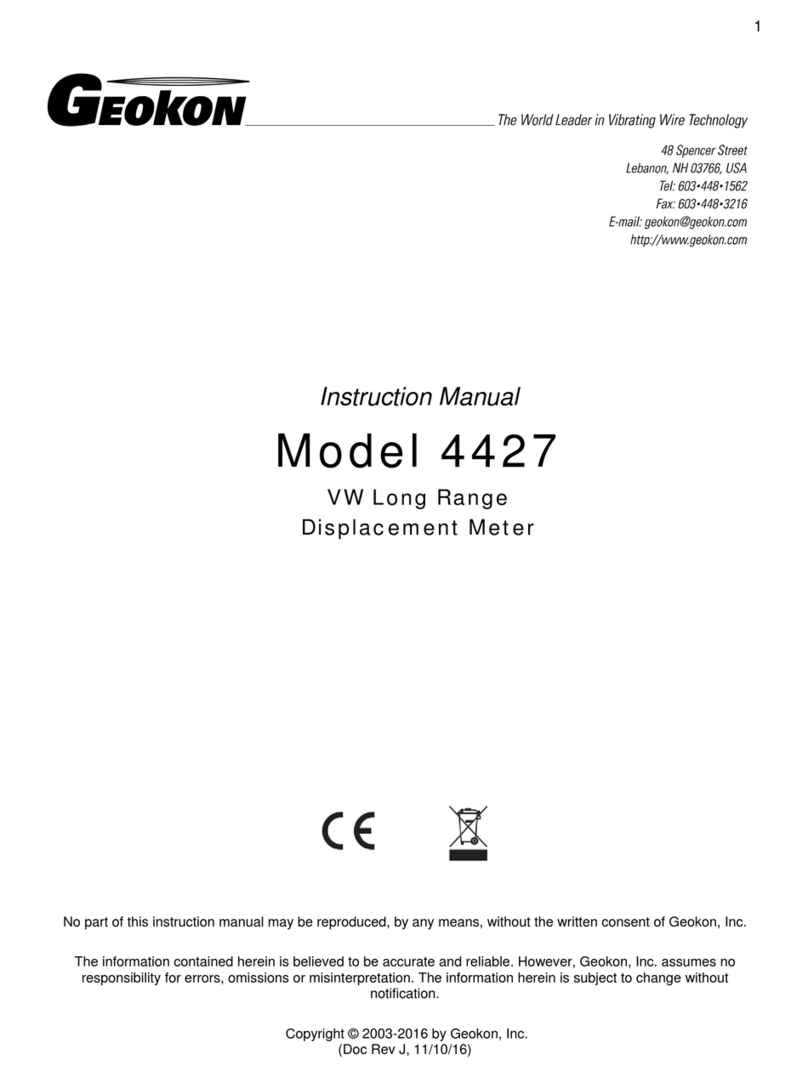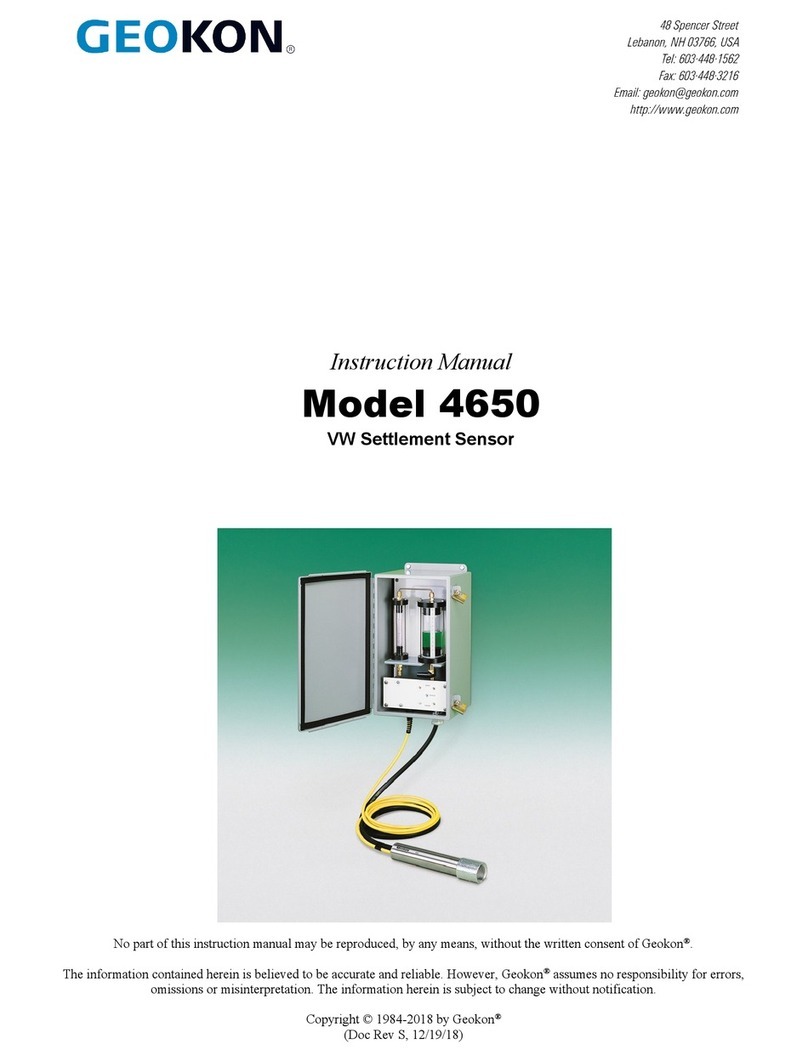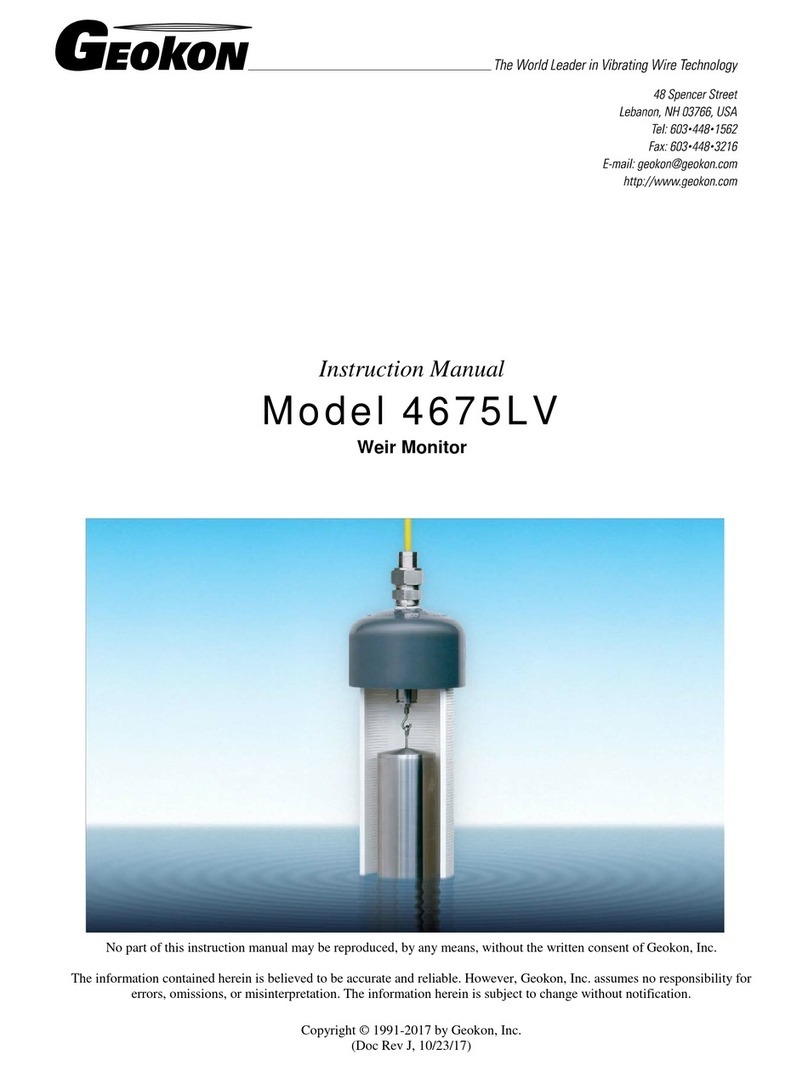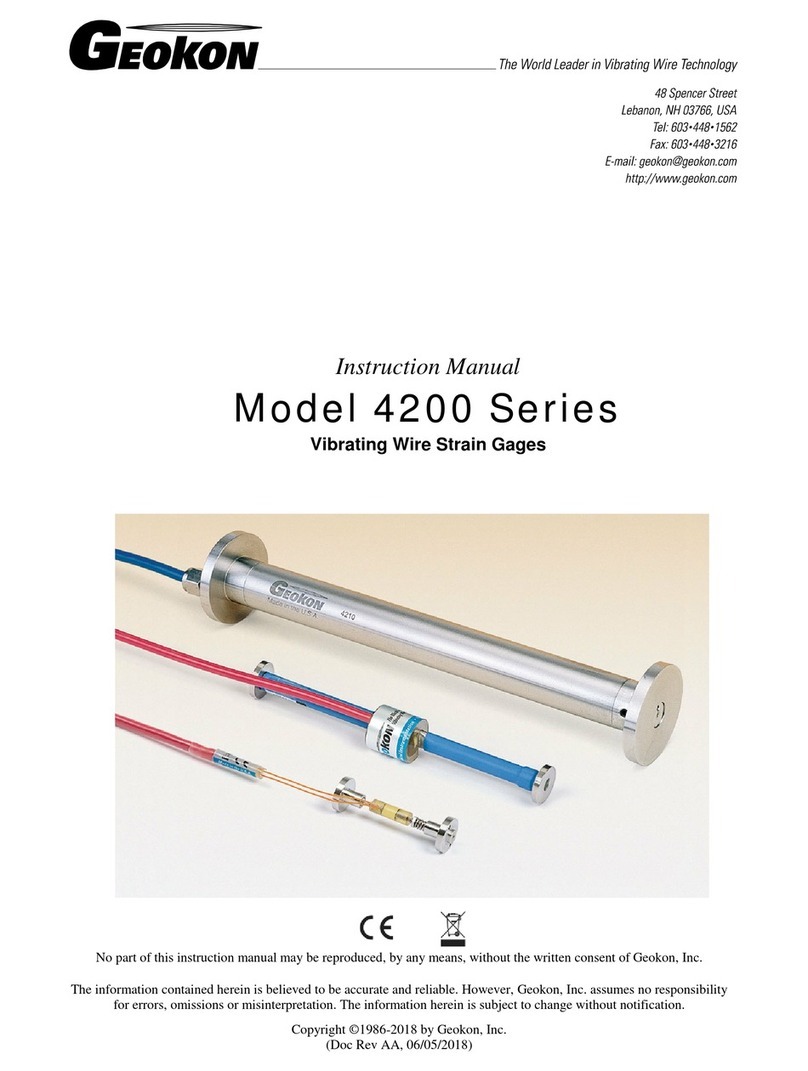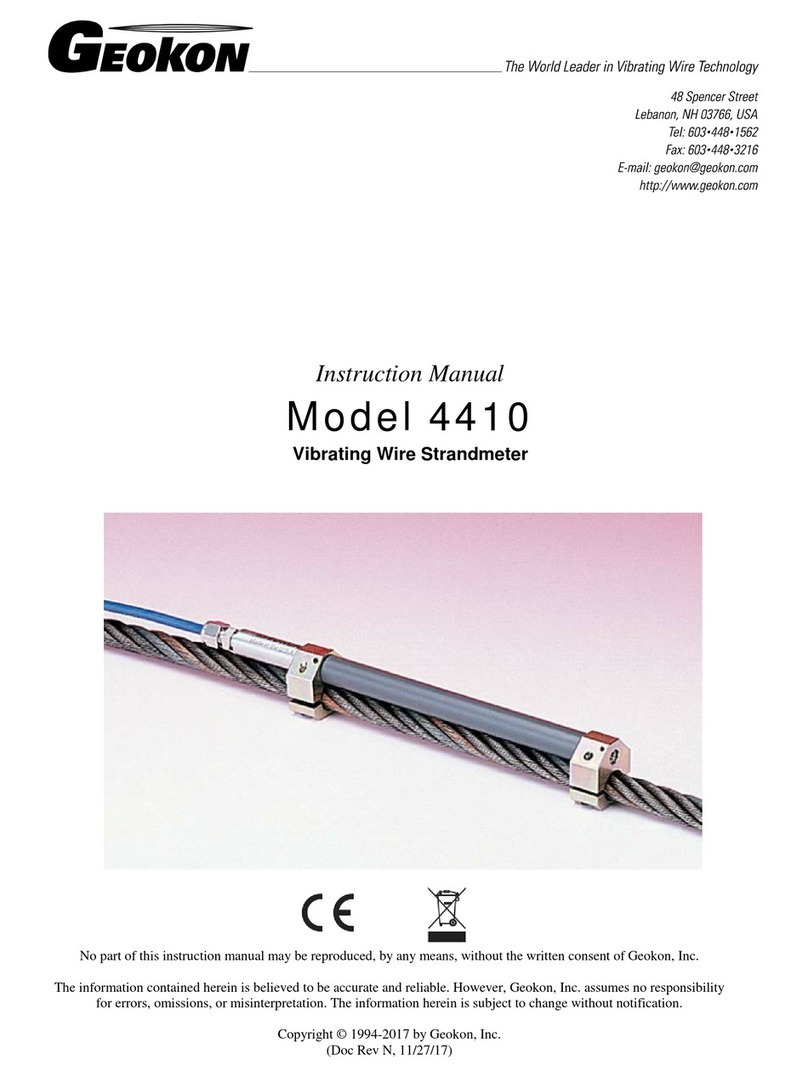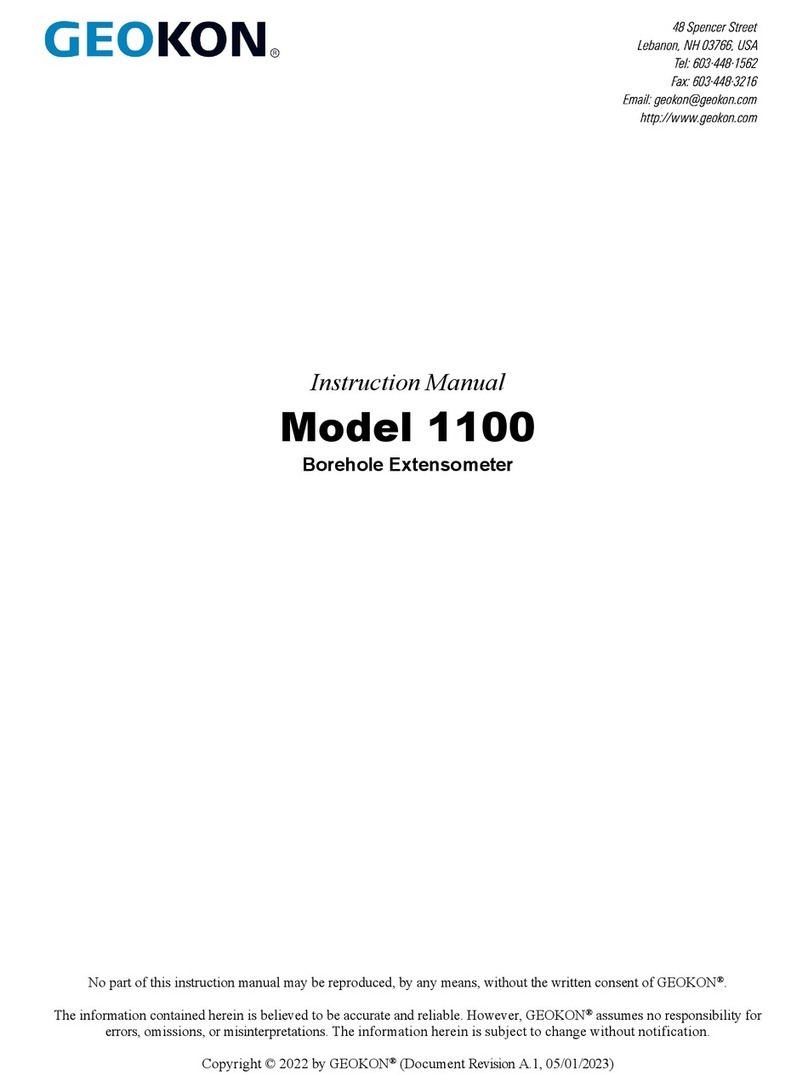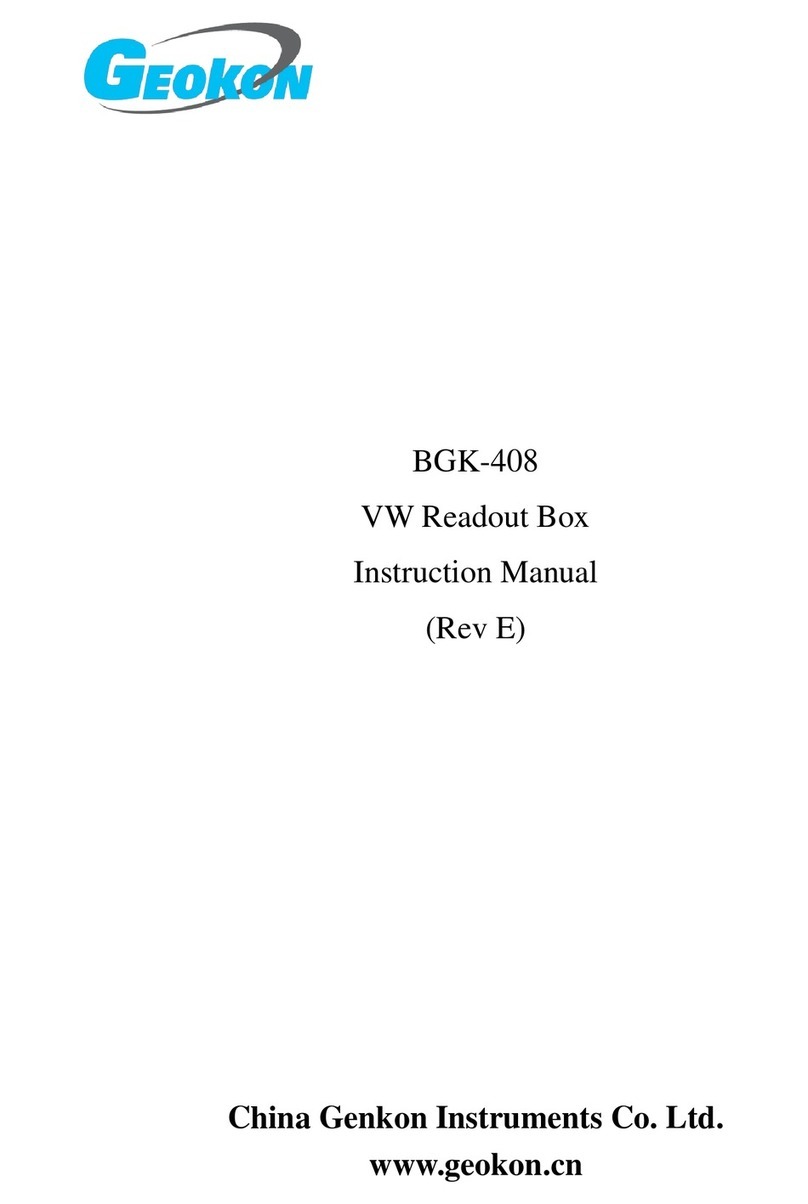01. Switch on the Field PC by depressing the power
button (lower right).
02. If the Field PC was not in sleep mode (or
hibernating), it may take more than 60 seconds to
power-up. When the Windows®Mobile main screen
appears, the Field PC’s Programs and Settings can
be accessed by tapping (with the Field PC’s stylus)
01. Plug the flying leads into the 10-pin connector
marked “Sensor” on the side of the Remote
Module (red box). Connect the flying leads color for
color to the leads on the sensor. Or, if the sensor
has a 10-pin mating connector, connect it directly to
the 10-pin “Sensor” connector.
02. Press the “POWER ON” button on the Remote
Module. The blue light (Bluetooth wireless
Connectivity Indicator) will start blinking.
03. On the Field PC, tap the .
Launch the GK-405 application by tapping on the
“GK-405 VW Readout” icon.
04. After a few seconds, the Bluetooth wireless
Connectivity Indicator should show a steady blue
light indicating that a connection has been made
between the Field PC and the Remote Module.
05. When the “Live Reading” screen appears, set
the “Display Mode” to “ B .”
06. The screen should now be displaying the digits
reading of the vibrating wire sensor.
07. If this is an unpressurized (for piezometers) “Zero”
reading, record this in a field book. Or, if you want
to store readings electronically in the Handheld,
follow the instructions below—but after Step 20
select “Menu” then “Store Zero Reading Value.”
To store readings in the Field PC and for the display to
read in engineering units, a sensor configuration must
first be created that represents the vibrating wire sensor
to be read. This sensor configuration contains informa-
tion that can identify the piezometer (or load cell, strain
gage, etc.) as well as parameters that allow the GK-405
to produce readouts in engineering units. These parame-
ters include: gage factor, zero reading, units, etc. A new
configuration needs to be created for each sensor to be
read or to store data for. Sensor configurations are stored
in “Projects” so that sensors may be grouped by project
name, customer, or job site.
To begin the process of creating a sensor configuration,
tap the “View” menu from the “Live Readings” screen
and select “Sensor Selection Screen.” If no “Project”
exists, in the Project Explorer pane, tap and hold the
Workspace icon (looks like a folder) and from the menu
that pops up, select “Add Project.” Enter a project name
and a description (optional) then tap “Menu” and “Save
Settings.” To add a sensor configuration, tap and hold the
Project where the sensor is to be added then tap “A d d
Sensor.” Sensor configuration requires more informa-
tion than Project configuration; the steps at right further
describe the process:
Configuring the Readout for Engineering Units
Powering Up the Field PC
Reading Single Sensors
the menu at the top of the main screen. If,
during a pause in operation, the Field PC’s screen
goes dark, simply press the power button again. The
“Power” settings of the Field PC can be accessed
from the System Settings menu by tapping
then “Settings,” then the “System” tab and finally
“Power.”