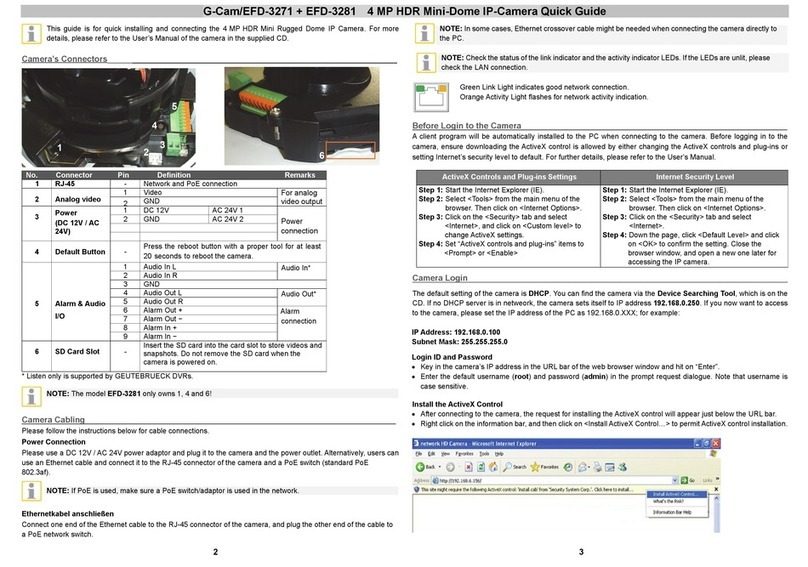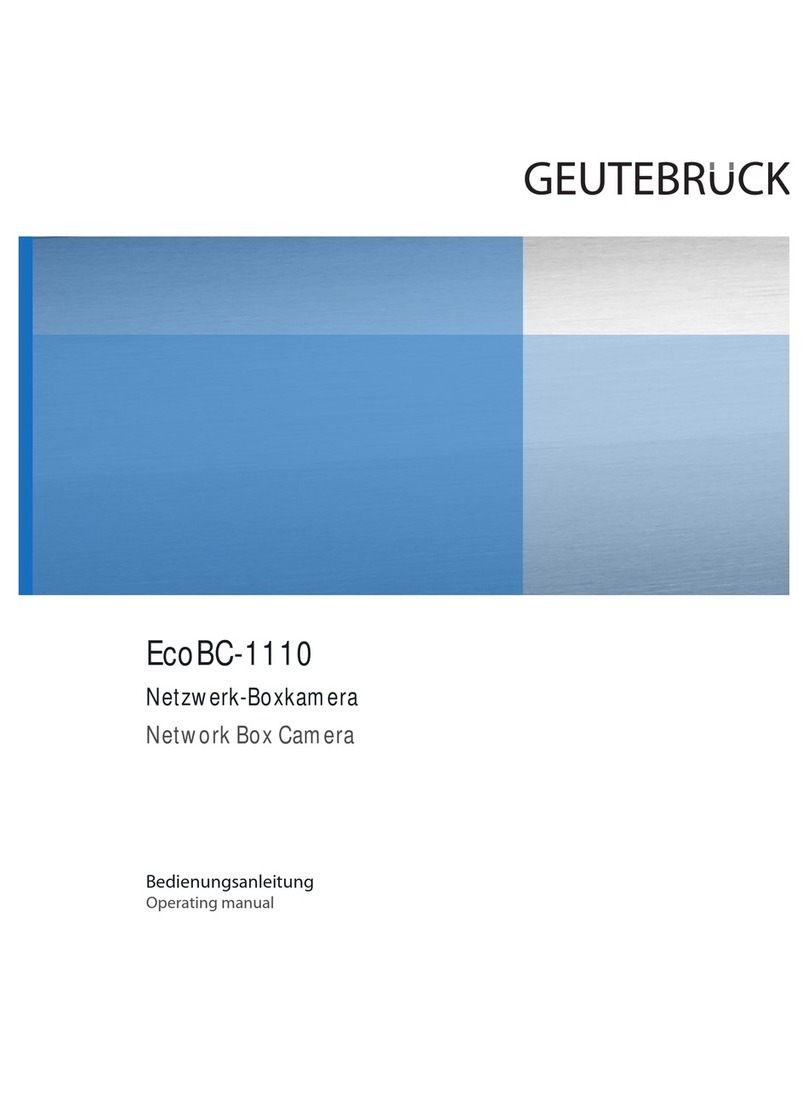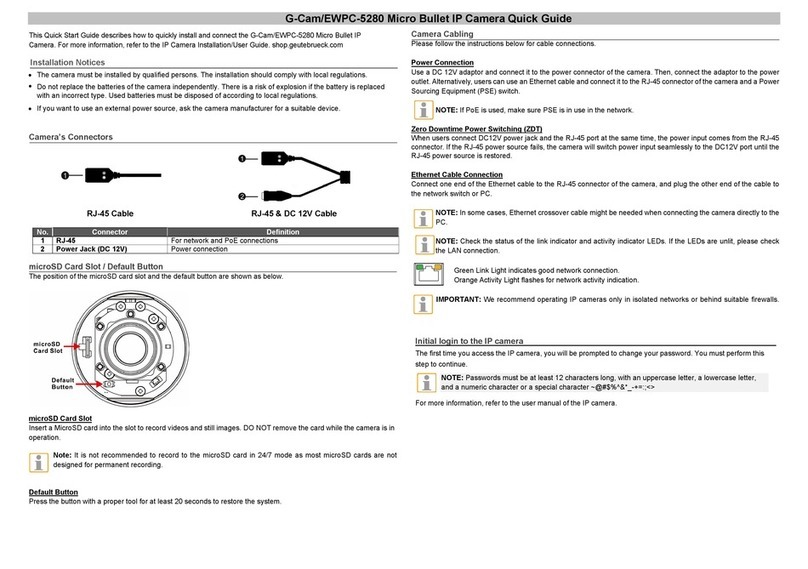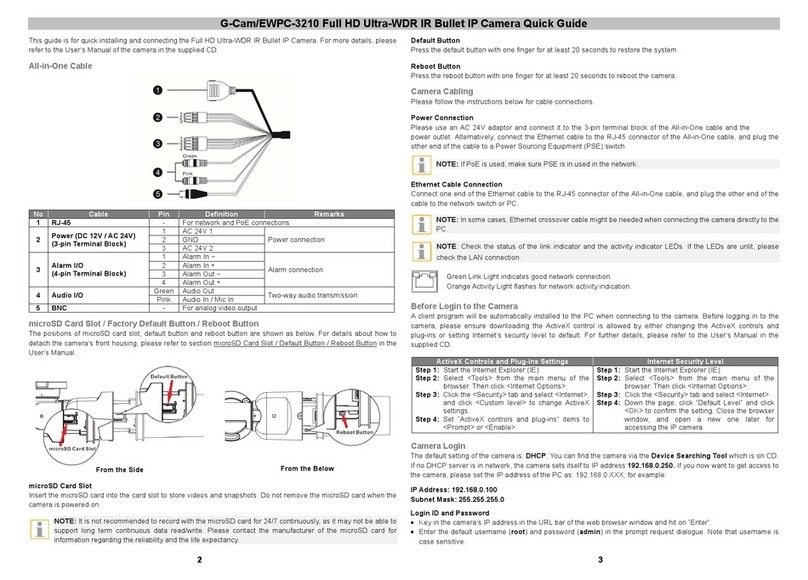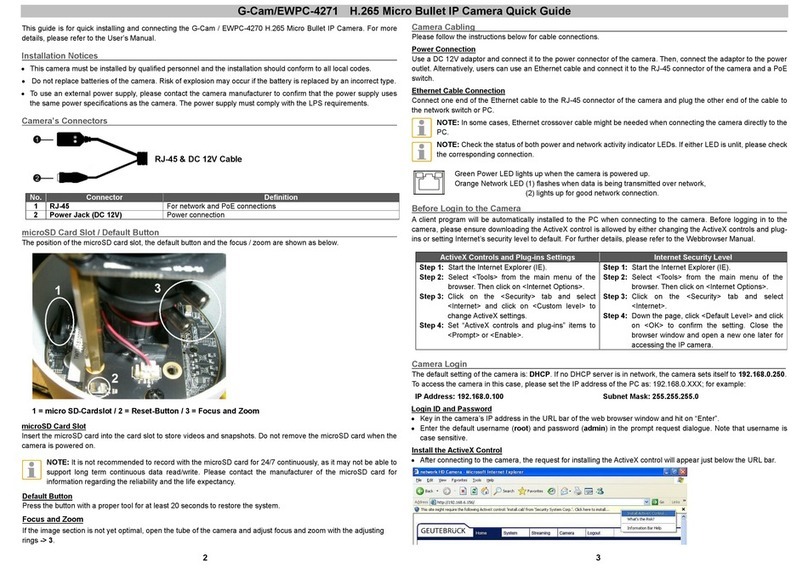No. Connecto
Pin Definition Remarks
G-Cam/EFD-5260 IR Micro Dome IP Camera Quick Guide
This Quick Start Guide describes how to quickly install and connect the G-Cam/EFD-5260 IR Micro
Dome IP Camera. For more information, refer to the IP Camera Installation/User Guide.
Installation Notices
The camera must be installed by qualified persons. The installation should comply with local regulations.
Do not replace batteries of the camera. Risk of explosion may occur if the battery is replaced by an incorrect type.
To use an external power supply, please contact the camera manufacturer to confirm that the power supply uses
the same power specifications as the camera. The power supply must comply with the LPS requirements.
Camera’s Connectors
No. Connecto
Pin Definition Remarks
1 RJ-45 - Network and PoE connections
2 Power (DC 12V) 1 DC 12V Power connection
2 GND
3 Default Button - Press the button with a proper tool for at least 20 seconds to restore the
system.
4 microSD Card Slot - Insert a MicroSD card into the slot to record videos and still images. DO
NOT remove the card while the camera is in operation.
NOTE: To avoid audio quality degradation, do NOT connect built-in microphone and external audio-input
device (via Line In) at the same time. So does the audio-output connection.
Note: It is not recommended to record to the microSD card in 24/7 mode as most microSD cards are not
designed for permanent recording.
Camera Cabling
Please follow the instructions below for cable connections.
Power Connection
Use a DC 12V power adaptor and plug it to the camera and the power outlet. Alternatively, users can use an Ethernet
cable and connect it to the RJ-45 connector of the camera and a Power Sourcing Equipment (PSE) switch.
NOTE: If the device is powered via Ethernet, make sure the PSE is connected to the network.
Ethernet Cable Connection
Connect one end of the Ethernet cable to the RJ-45 connector of the camera,and plug the other end of the cable to
the network switch or PC.
NOTE: In some cases, Ethernet crossover cable might be needed when connecting the camera directly to the
PC.
NOTE: Check the status of the link indicator and activity indicator LEDs. If the LEDs are unlit, please check
the LAN connection.
Green Link Light indicates good network connection.
Orange Activity Light flashes for network activity indication.
IMPORTANT: We recommend operating IP cameras only in isolated networks or behind suitable firewalls.
Function Cables