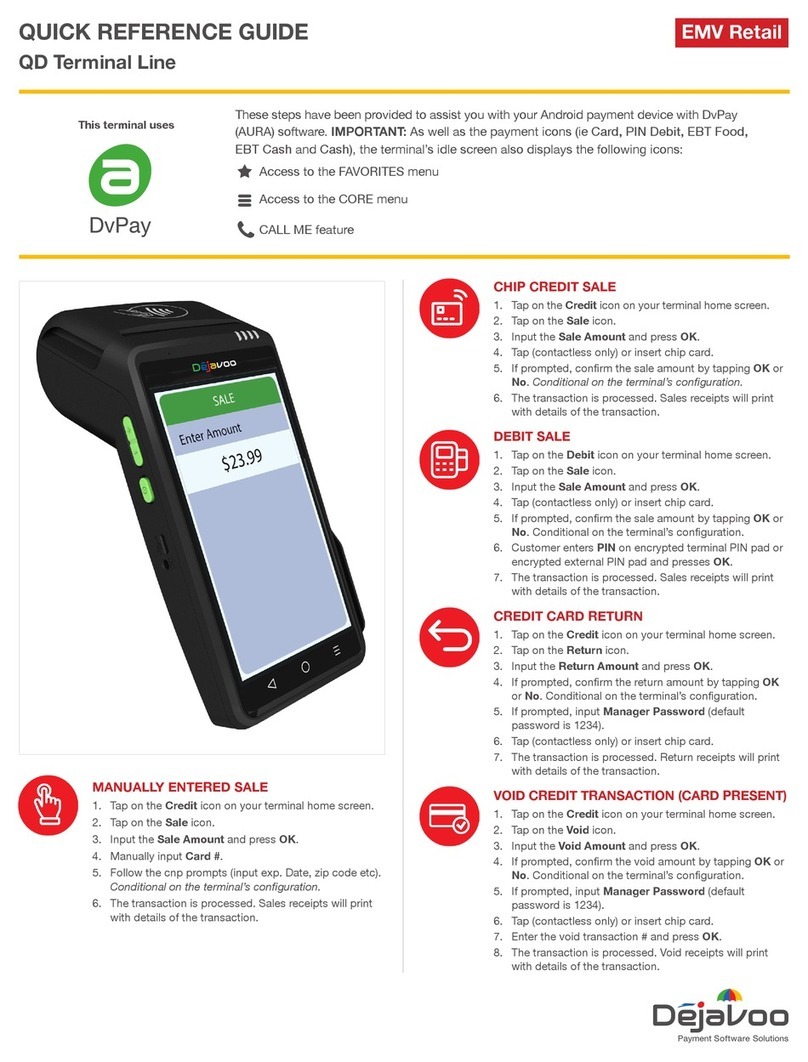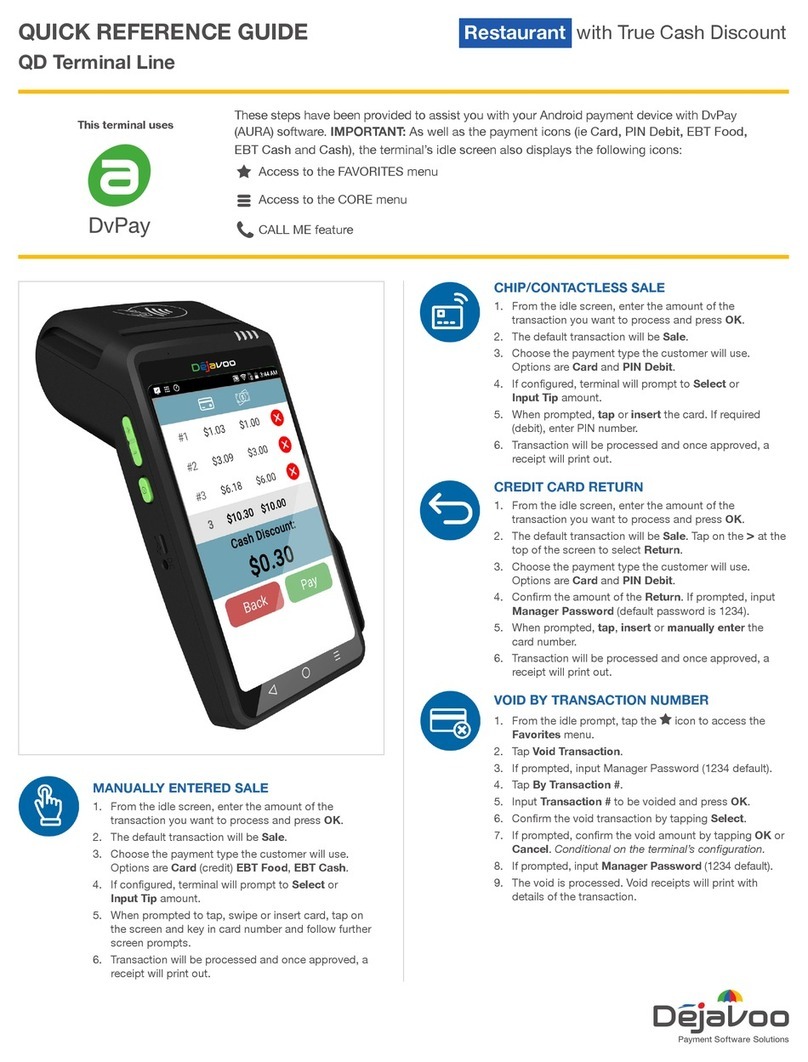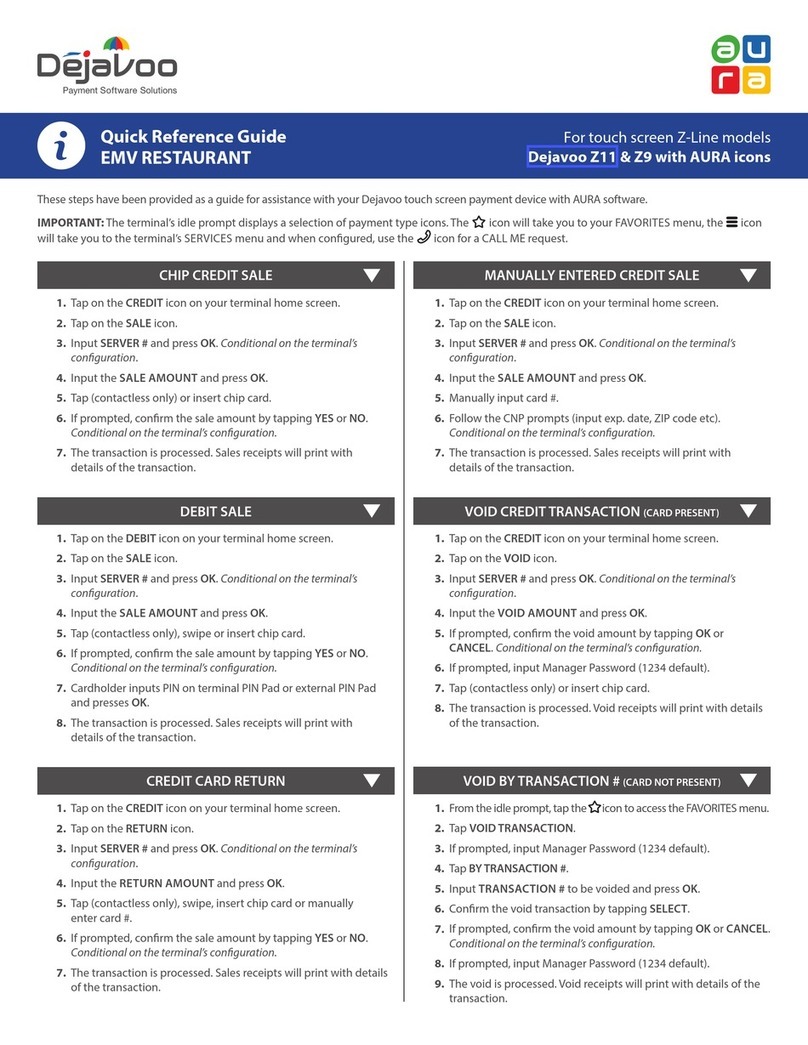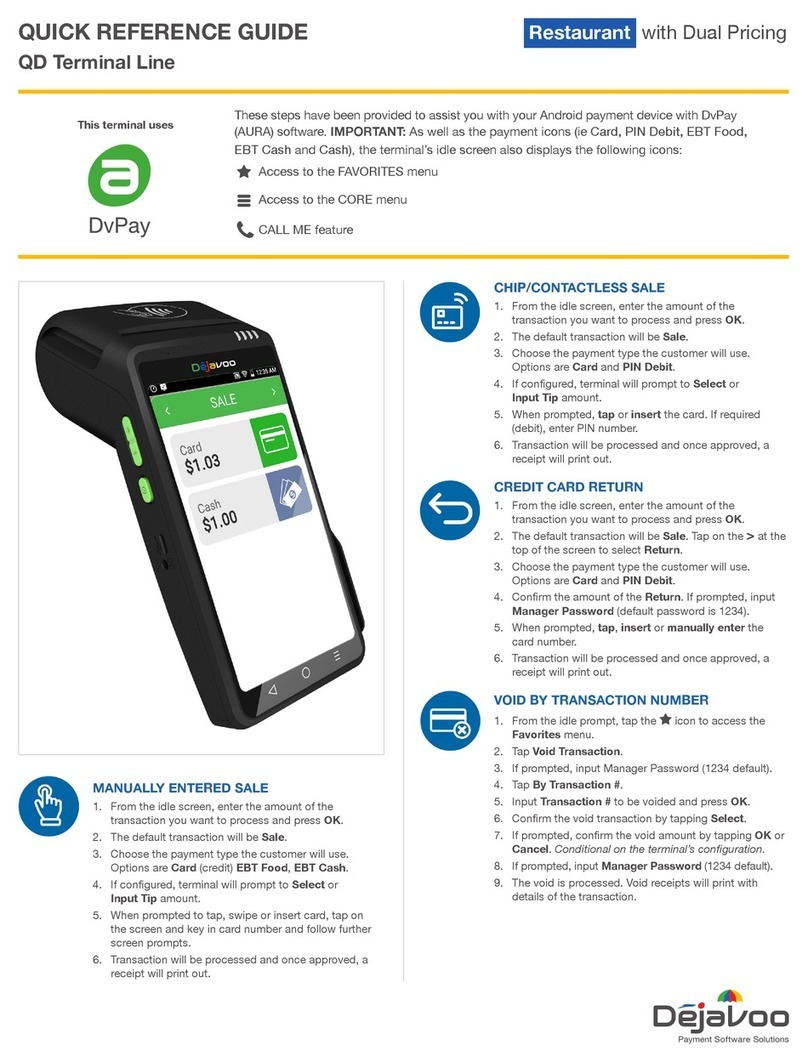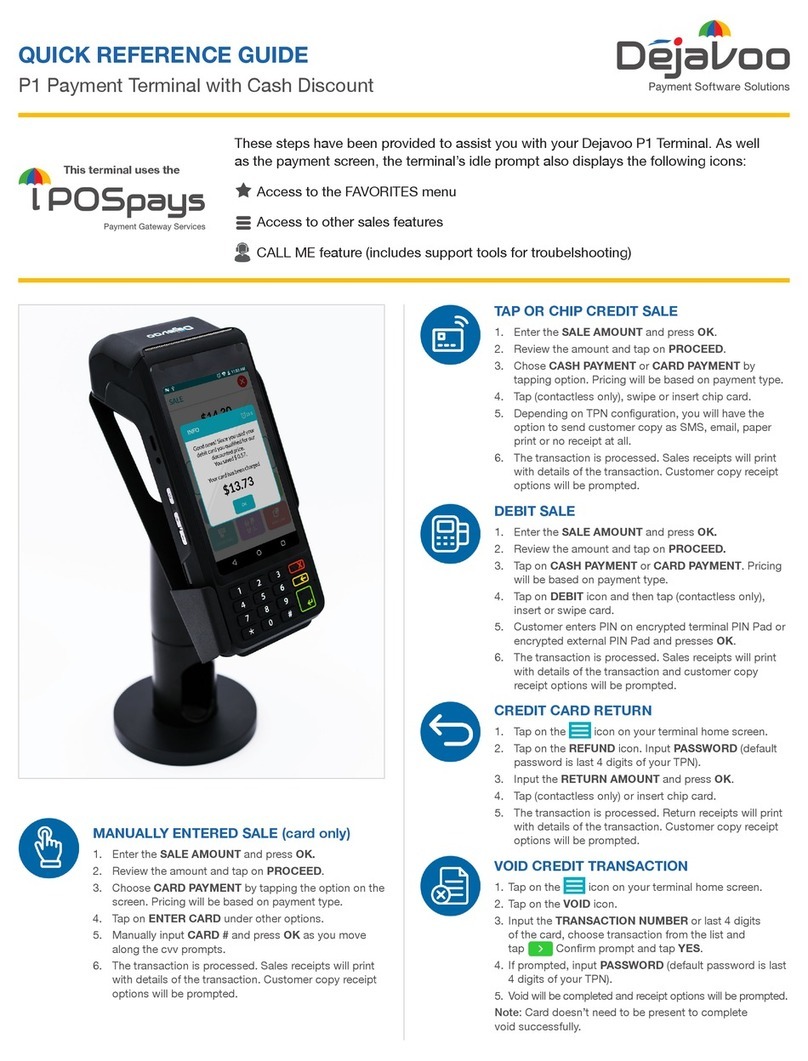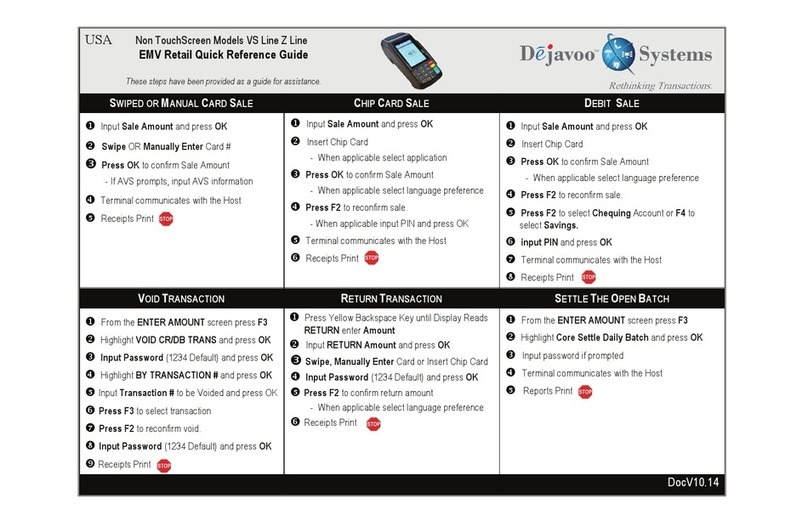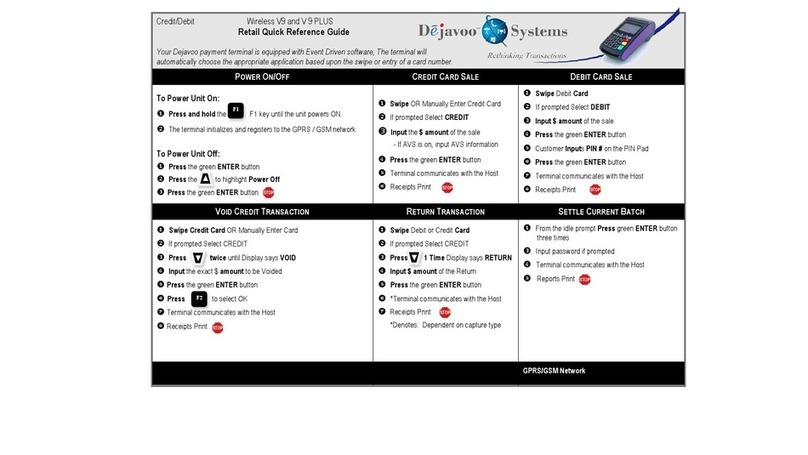EMV Retail Quick Reference Guide - Non TouchScreen Models VS Line Z Line
These steps have been provided as a guide for assistance.
SWIPED OR MANUAL CARD SALE
1. Input Sale Amount and press OK
2. Swipe or Manually Enter Card #
3. Press OK to confirm Sale Amount
If AVS prompts, input AVS information
5. Terminal communicates with the Host
6. Receipts Print
CHIP CARD SALE
1. Input Sale Amount and press OK
2. Insert Chip Card
When applicable select application
3. Press OK to confirm Sale Amount
When applicable select language preference
4. Press F2 to reconfirm sale.
When applicable input PIN and press OK
5. Terminal communicates with the Host
6. Receipts Print
DEBIT SALE
1. Input Sale Amount and press OK
2. Insert Chip Card
3. Press OK to confirm Sale Amount
When applicable select language preference
4. Press F2 to reconfirm sale.
5. Press F2 to select Chequing Account or F4 to
select Savings.
6. Input PIN and press OK
7. Terminal communicates with the Host
8. Receipts Print
1. From the ENTER AMOUNT screen press F3
2. Highlight VOID CR/DB TRANS and press OK
3. Input Password (1234 Default) and press OK
4. Highlight by TRANSACTION # and press OK
5. Input Transaction # to be Voided and press OK
6. Press F3 to select transaction
7. Press F2 to reconfirm void.
8. Input Password (1234 Default) and press OK
9. Receipts Print
VOID TRANSACTION RETURN TRANSACTIONS
1. Press Yellow Backspace Key until Display Reads
RETURN enter Amount
2. Input RETURN Amount and press OK
3. Swipe, Manually Enter Card or Insert Chip Card
4. Input Password (1234 Default) and press OK
5. Press F2 to confirm return amount
When applicable select language preference
6. Receipts Print
SETTLE THE OPEN BATCH
1. From the ENTER AMOUNT screen press F3
2. Highlight Core Settle Daily Batch and press OK
3. Input password if prompted
4. Terminal communicates with the Host
5. Reports Print
Merchant Industry, LLC 3636 33rd Street Suite 206 Astoria, NY 11106 | 1-866-811-1005 | www.MerchantIndustry.com
Terminal Help Desk
1-877-358-6797 opt 2
Support@DejavooSystems.com