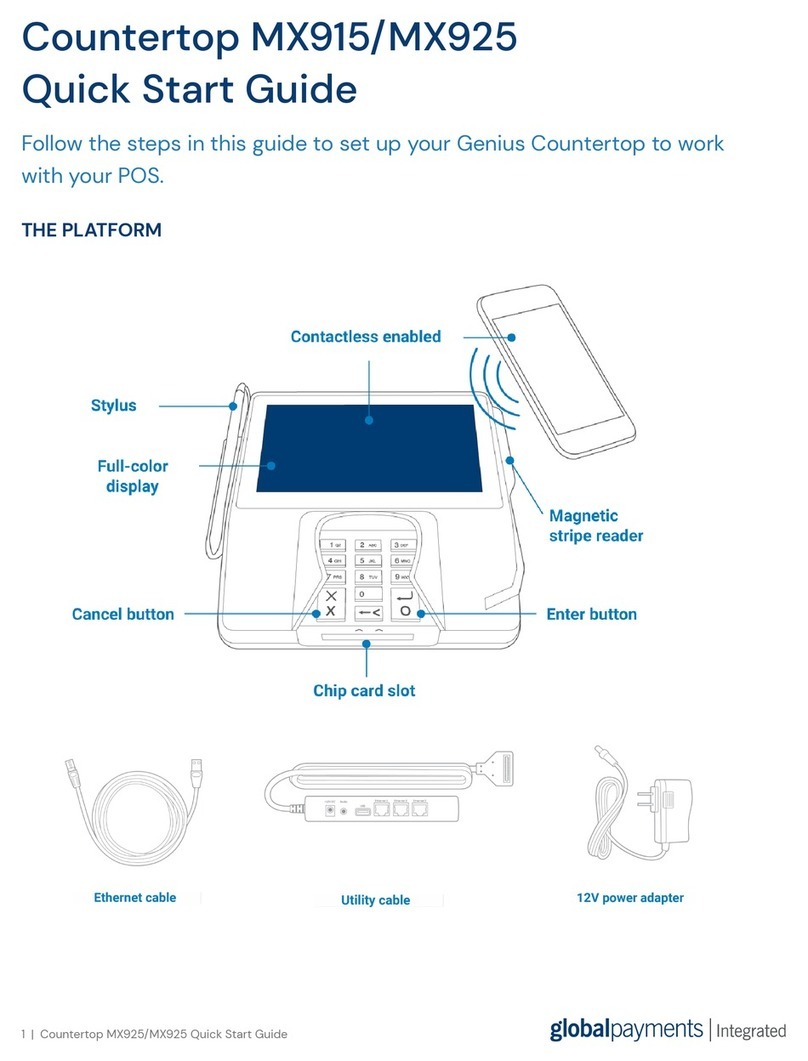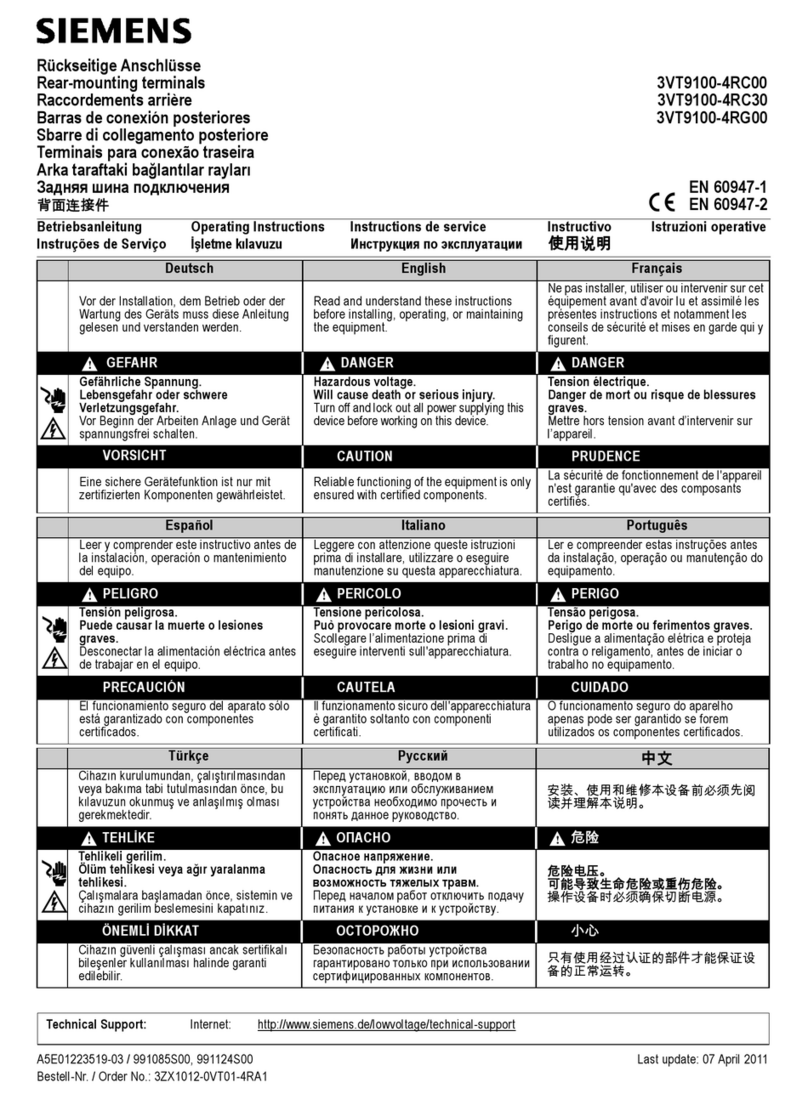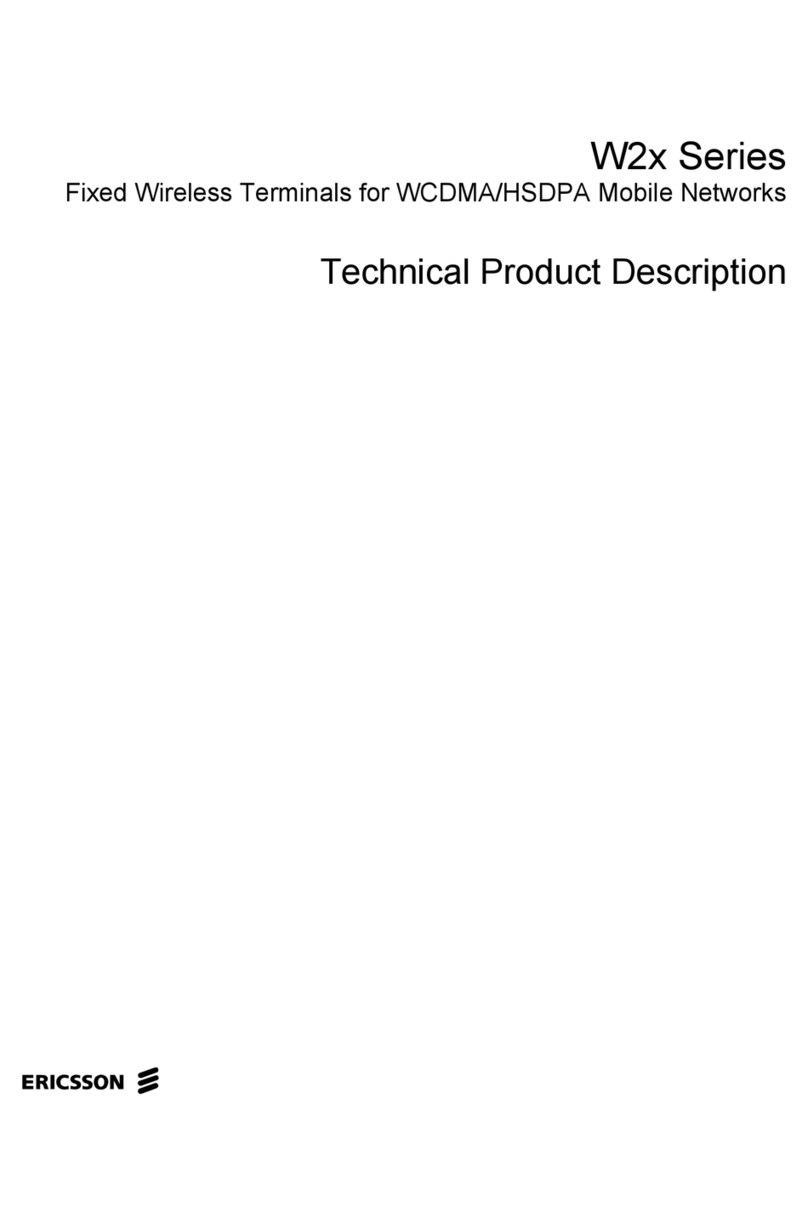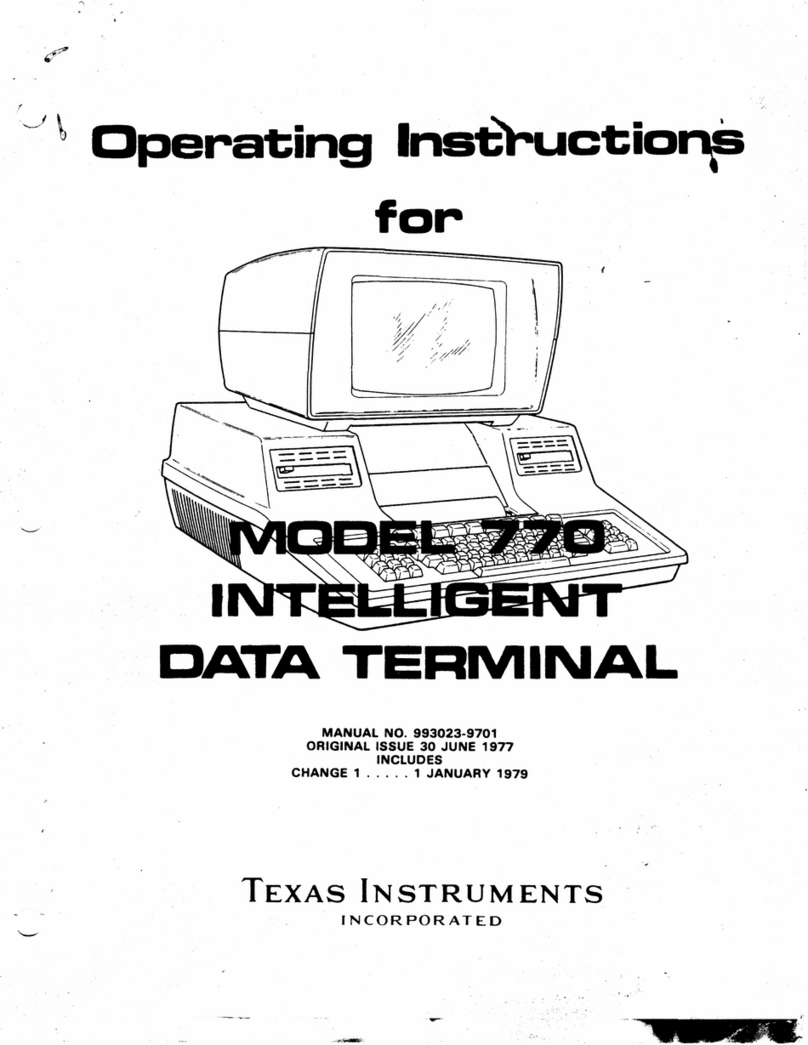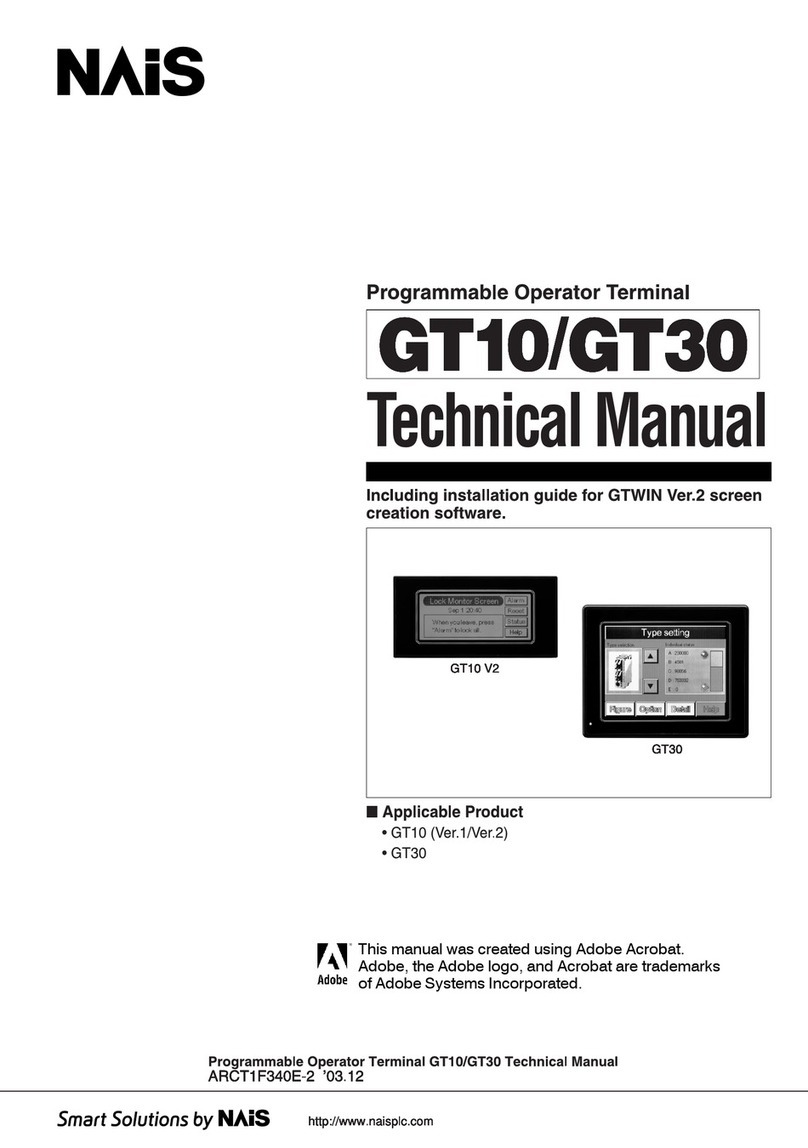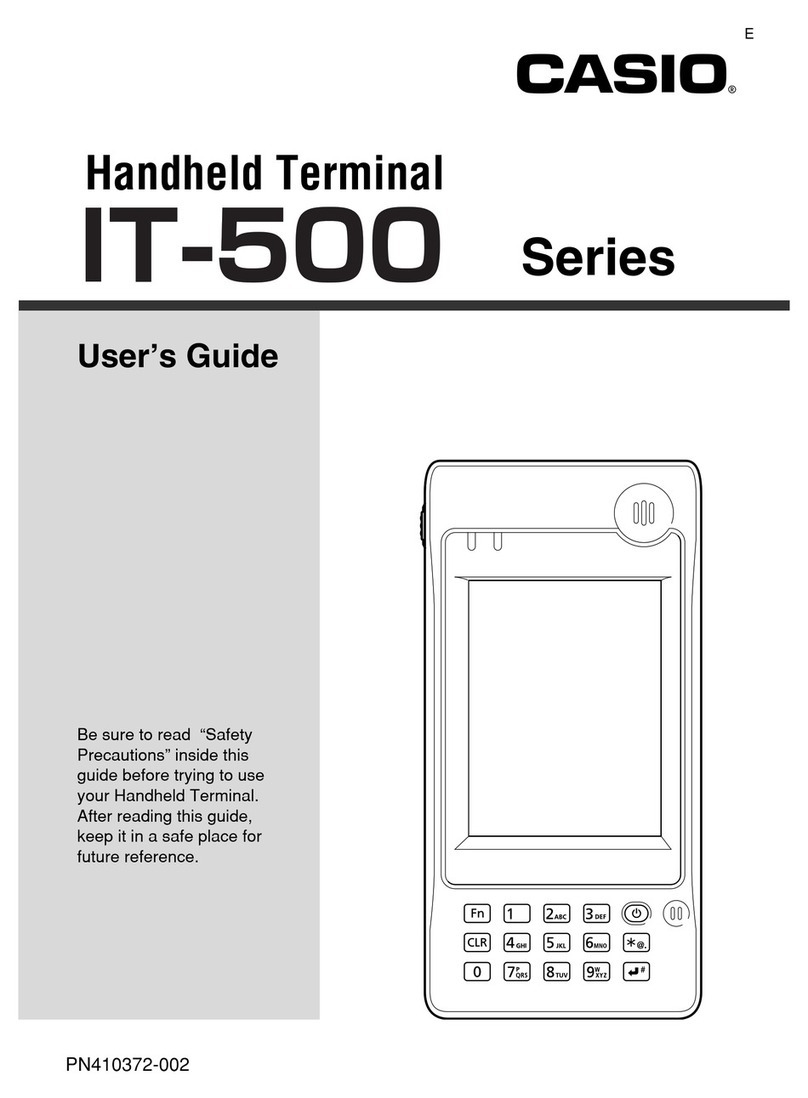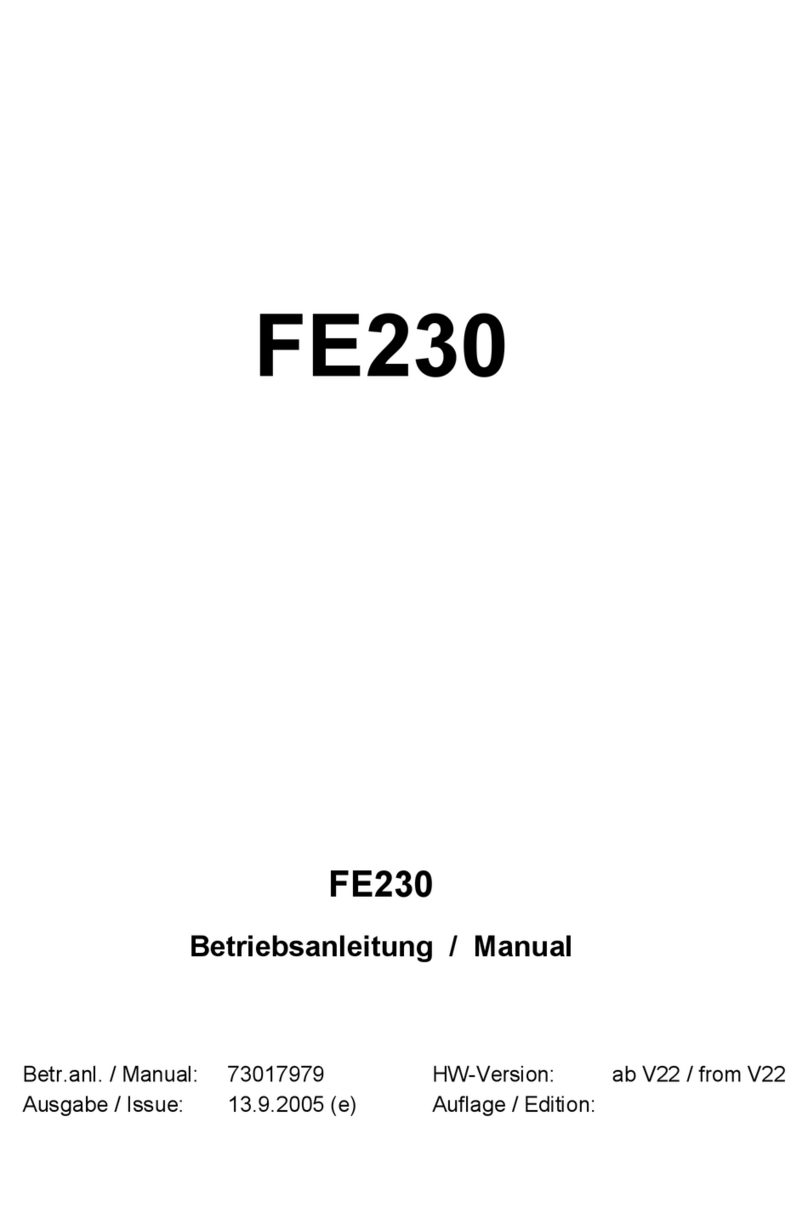Global Payments Lane/3000 User manual
Other Global Payments Touch Terminal manuals
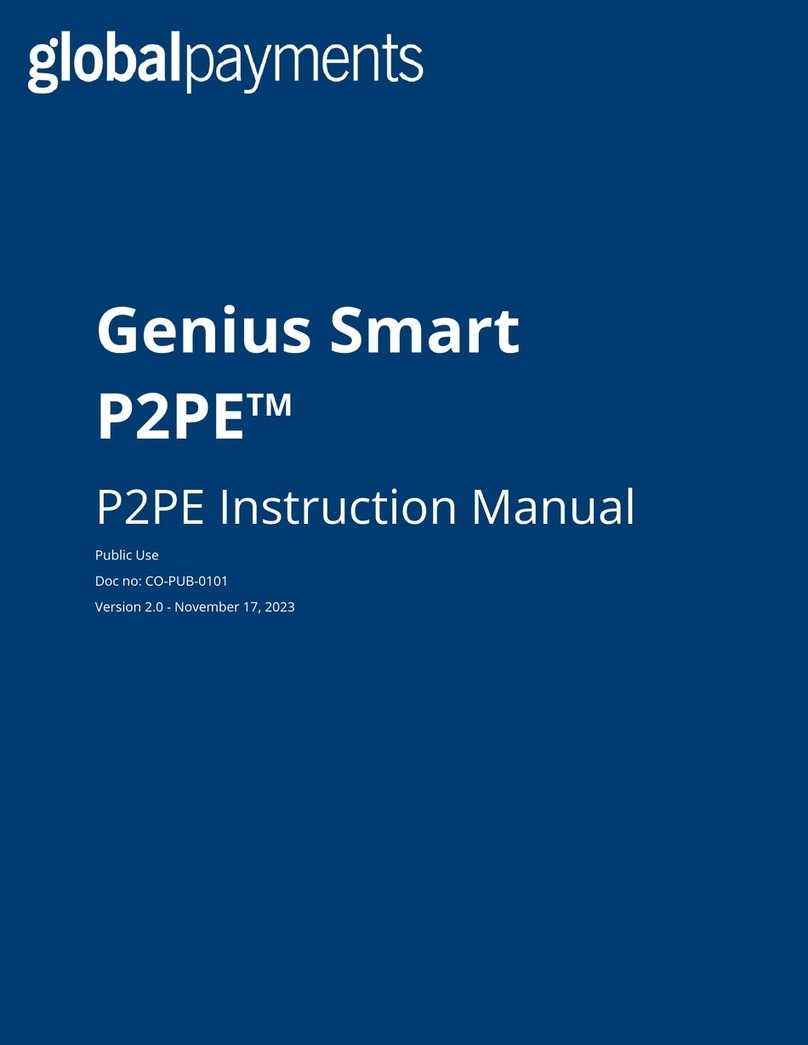
Global Payments
Global Payments Genius Smart P2PE User manual
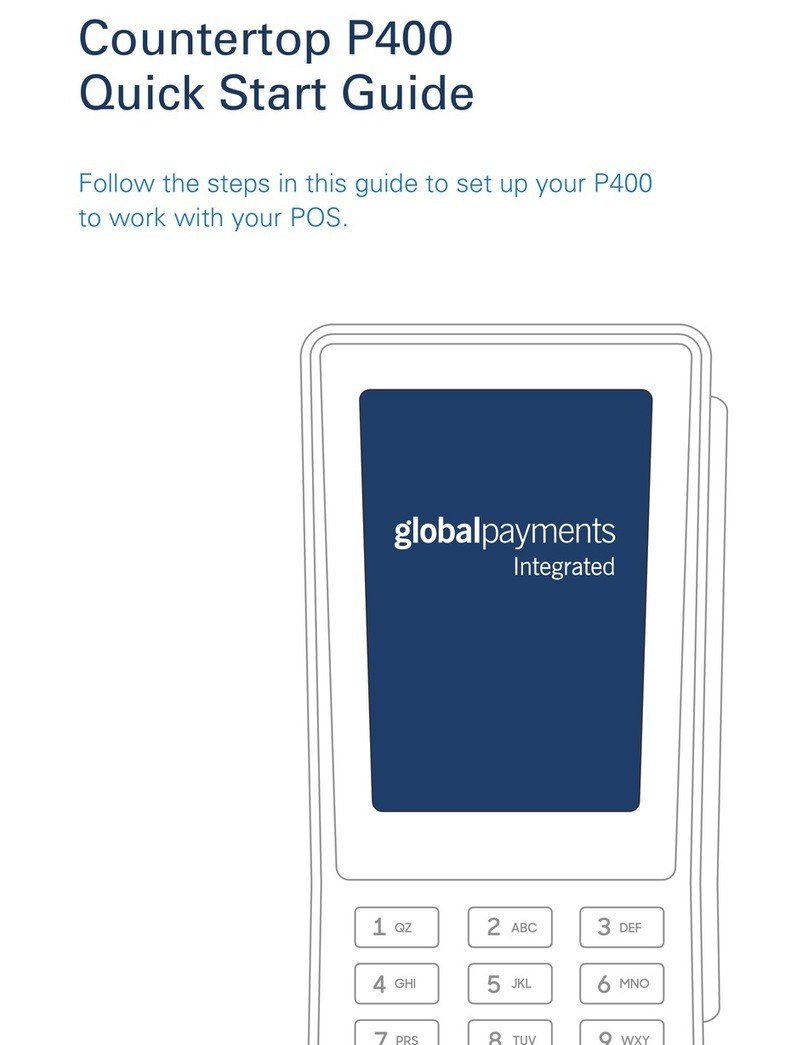
Global Payments
Global Payments Countertop P400 User manual
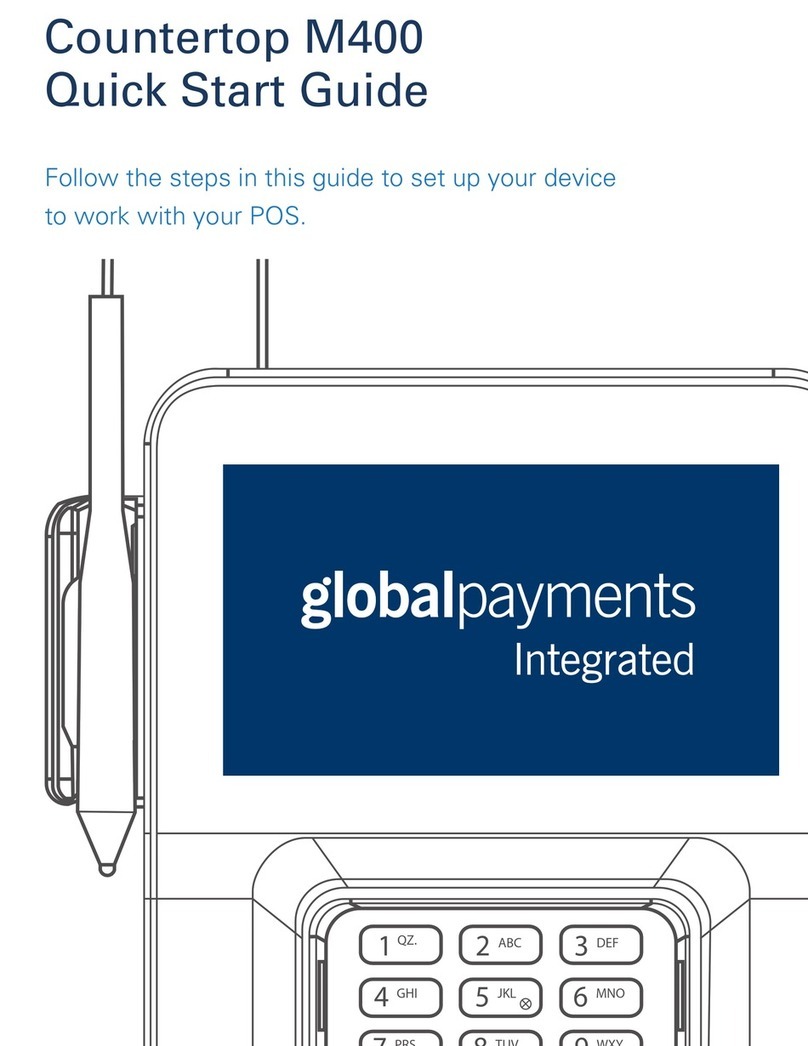
Global Payments
Global Payments Countertop M400 User manual

Global Payments
Global Payments Desk/5000 User manual
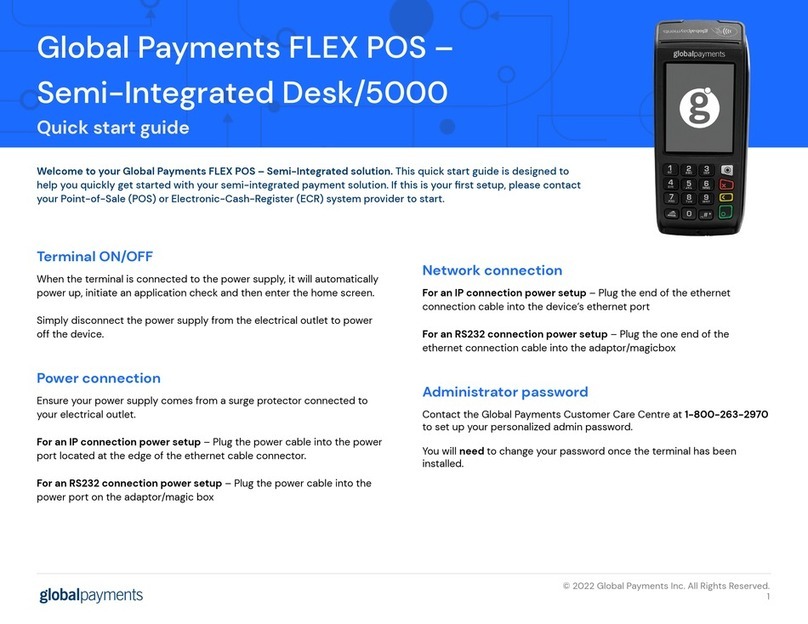
Global Payments
Global Payments Desk/5000 User manual
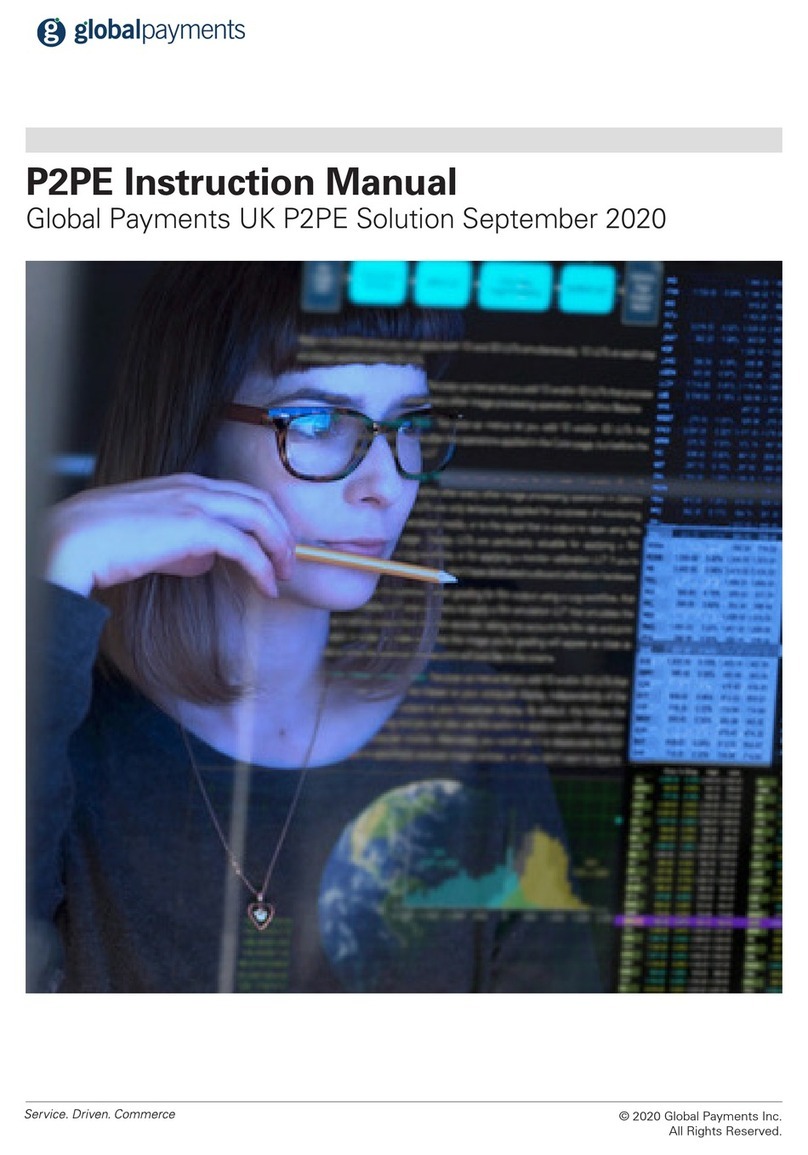
Global Payments
Global Payments P2PE User manual

Global Payments
Global Payments FLEX POS Semi-Integrated Move/5000 User manual

Global Payments
Global Payments Wireless - Move/5000 User manual
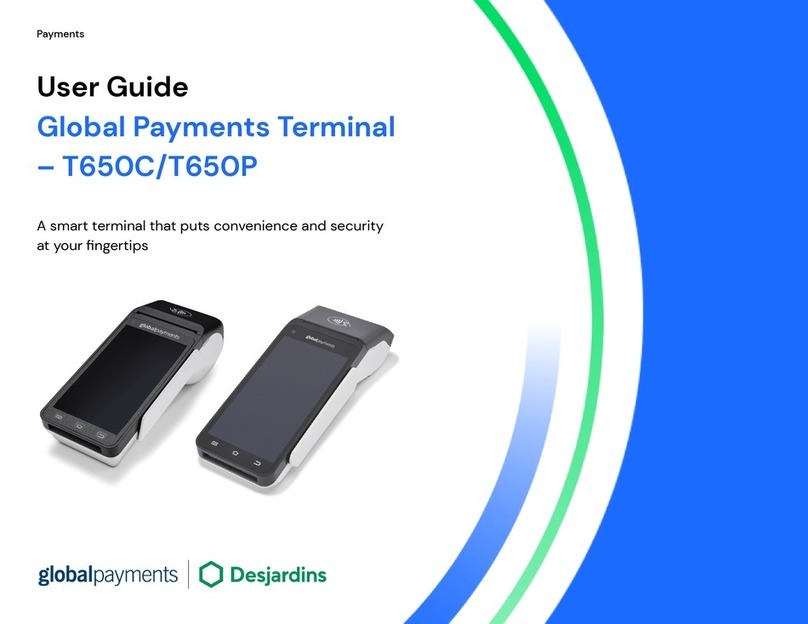
Global Payments
Global Payments Desjardins T650C User manual

Global Payments
Global Payments Wireless e285 User manual
Popular Touch Terminal manuals by other brands

Mitsubishi Electric
Mitsubishi Electric GT2103-PMBDS installation manual
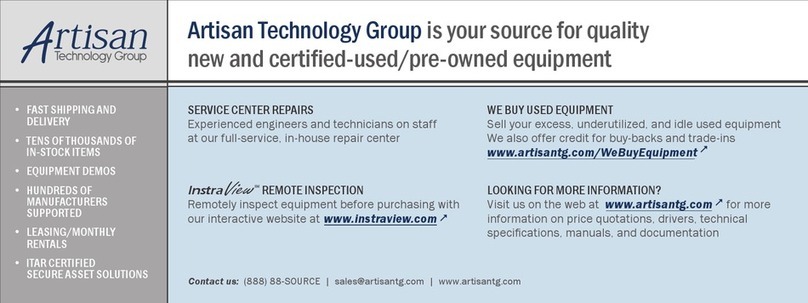
Allen-Bradley
Allen-Bradley PanelView 1200 Series user manual

ZIEHL-ABEGG
ZIEHL-ABEGG A-G-247NW operating instructions
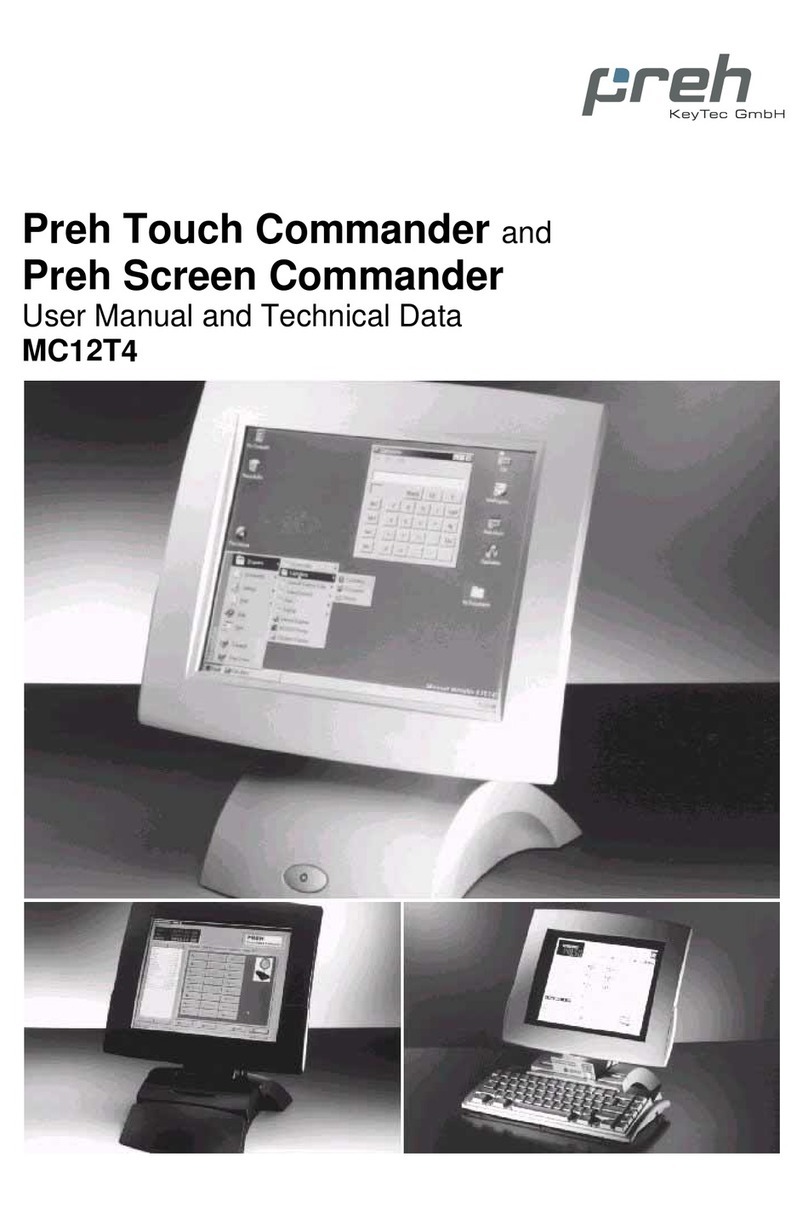
Preh
Preh MC12T4 user manual

UTAH SCIENTIFIC
UTAH SCIENTIFIC MADI Set up and operation guide

ZKTeco
ZKTeco FaceKiosk-H10A user manual